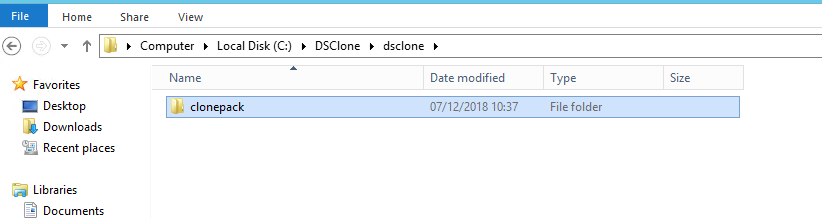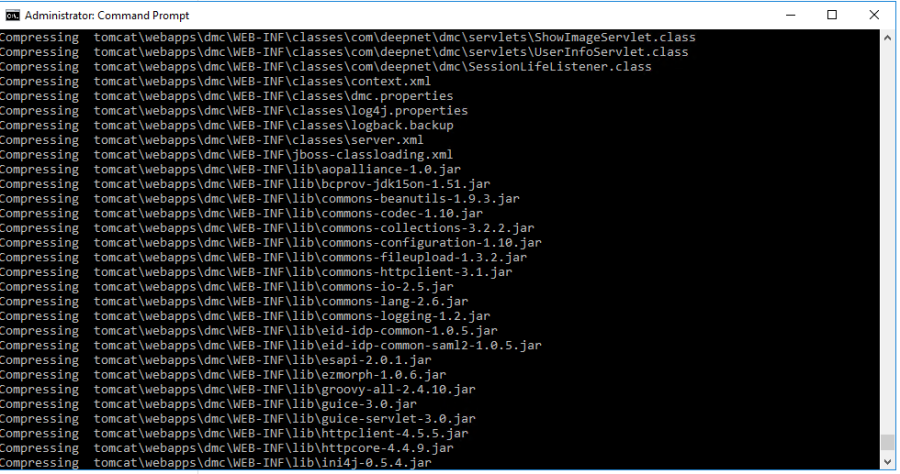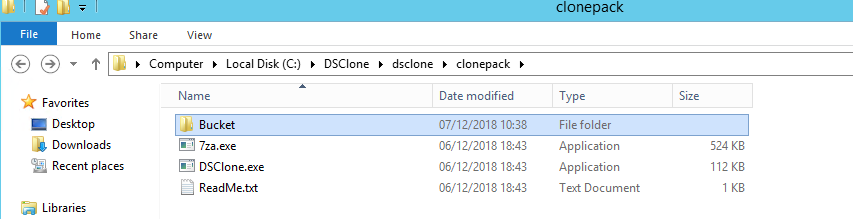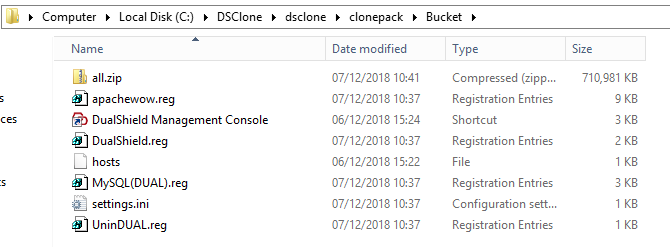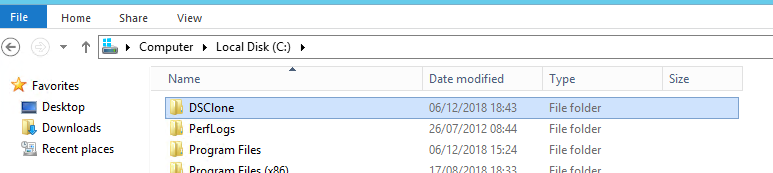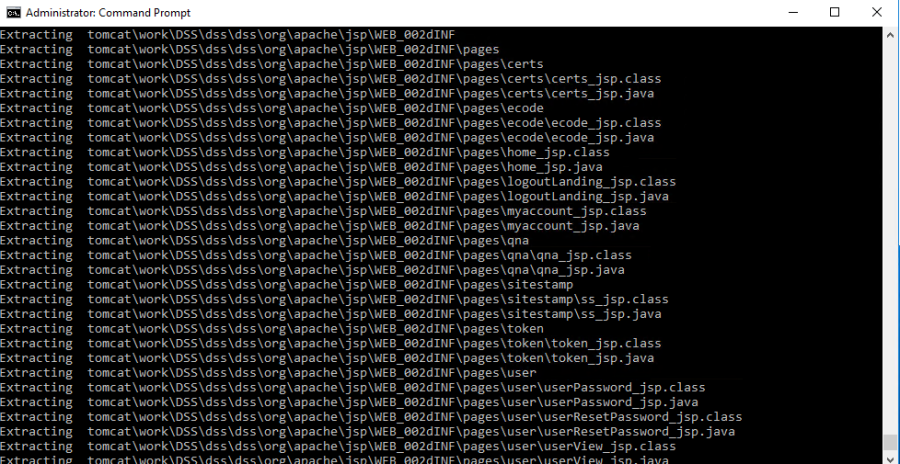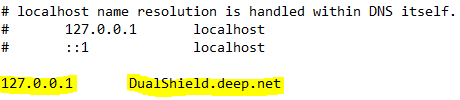Primary server
Download the DualShield Clone Tool from https://support.deepnetsecurity.com:
Copy and extract the zip file to a folder in the local drive on the DualShield Server machine, e.g. "C:\DSClone\dsclone"
Open the Windows Command Prompt in admin mode and change the directory to the clone pack directory on the local drive, e.g. "C:\DSClone\dsclone"
Go into the subfolder called "clonepack", then type the command 'dsclone backup':
The DSClone tool will now start compressing all the files of the DualShield installed on the machine. If you are using the MySQL database that is shipped with the product, it will also compress and take a snapshot copy of that.
The process will create a bucket file, within the clonepack folder. This will house all the compressed snapshot of the existing setup.
This will take several minutes to complete.
Once complete, copy the entire DSClone folder to the exact path on the secondary server.
Please Note: It is important that the location of the 'clonepack' folder is the exact same path as that on the primary machine.
Secondary Server
Launch the Command Prompt in admin mode and change the directory to C:\DSClone\dsclone\clonepack.
Type in the command 'dsclone mutate':
You will be asked to make sure there is no Dualshield server already installed on this machine:
Type Y.
The clone tool will now begin extracting the contents of the Bucket that resides in the clonepack directory that was copied over from the primary machine.
This will take a few minutes.
After completion you will finally be asked if it can overwrite the Windows host file:
Type Yes. It will type an entry into the host file that will add the entry so that the same FQDN of the primary DAS server will point locally.
Give the DualShield server service time to start before launching the DMC.
You now have 2 DualShield servers installed on 2 different machines. Both DualShield servers have the same FQDN.