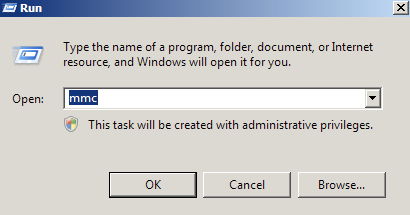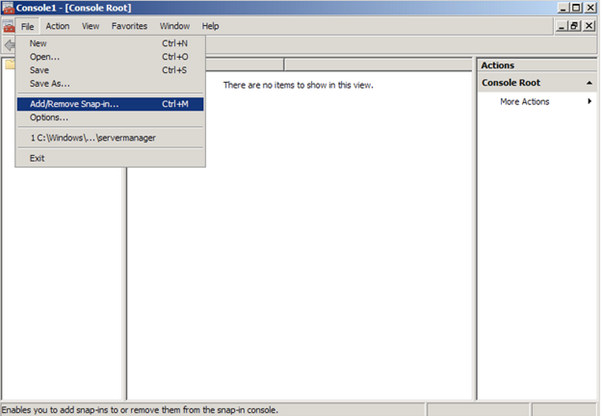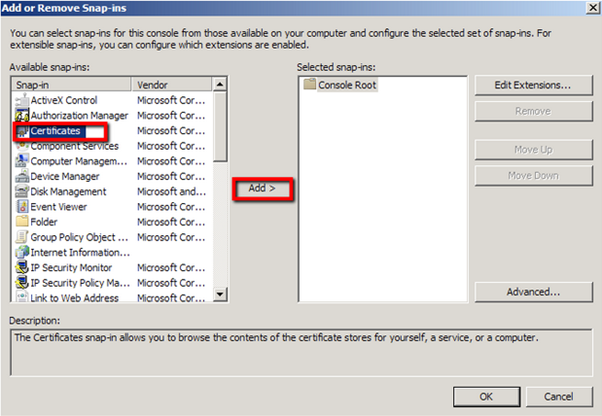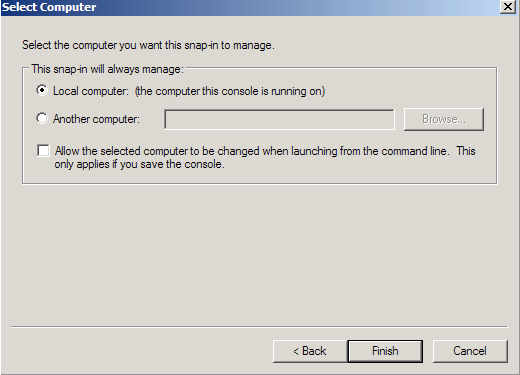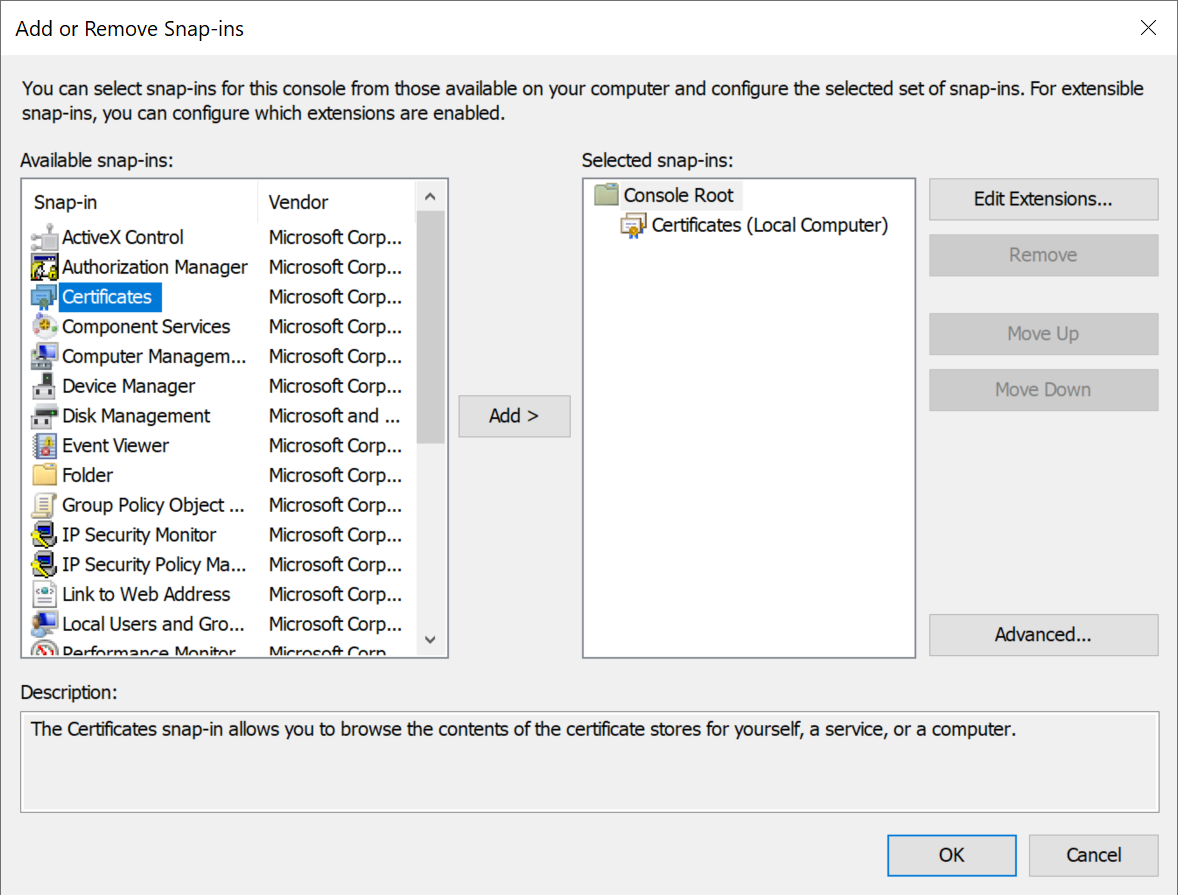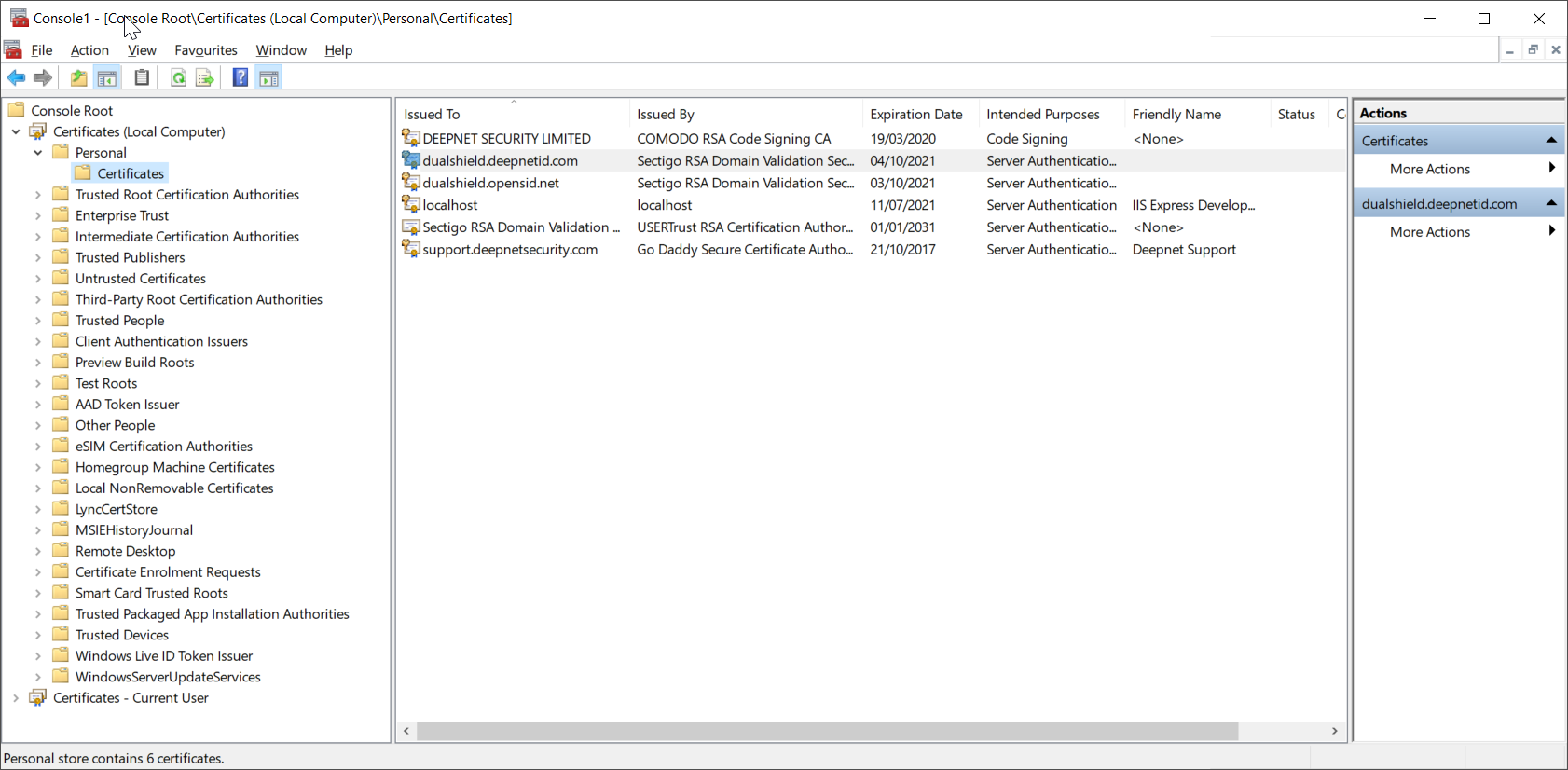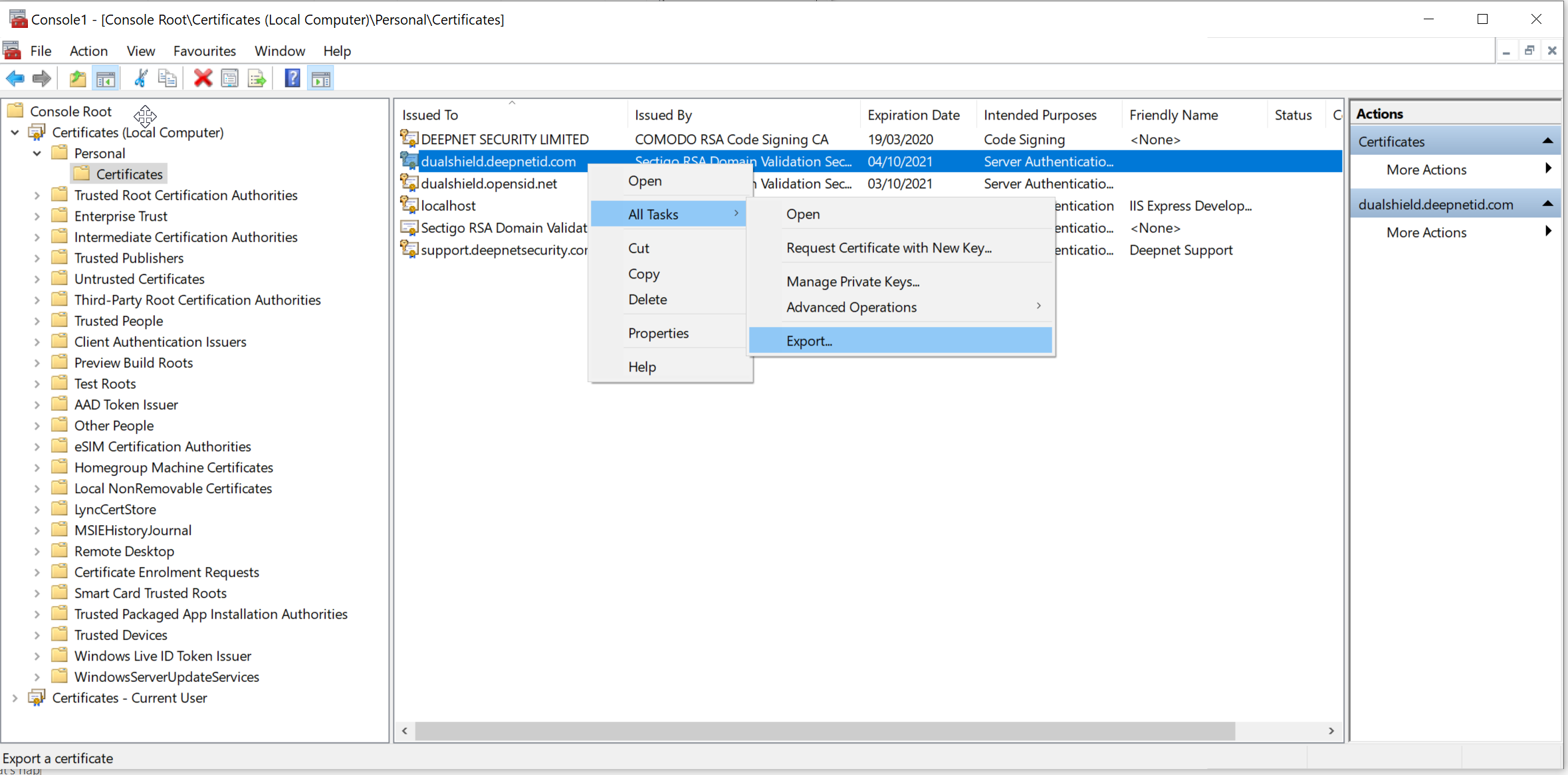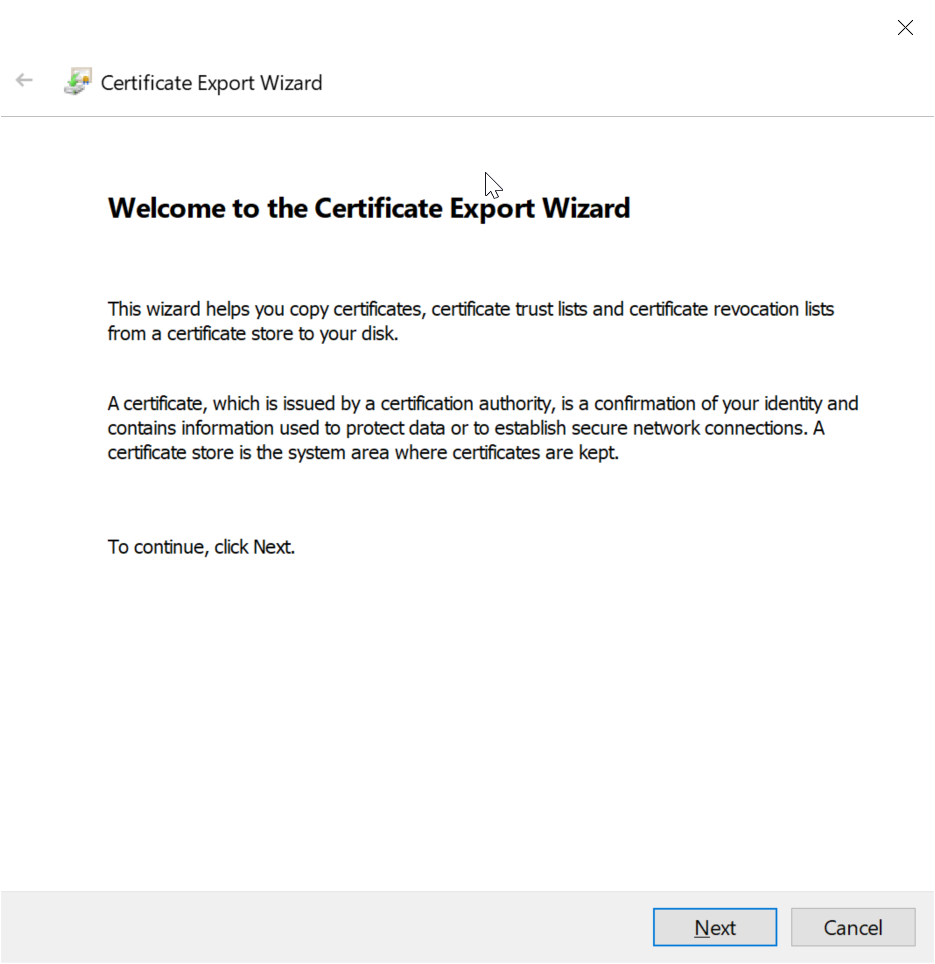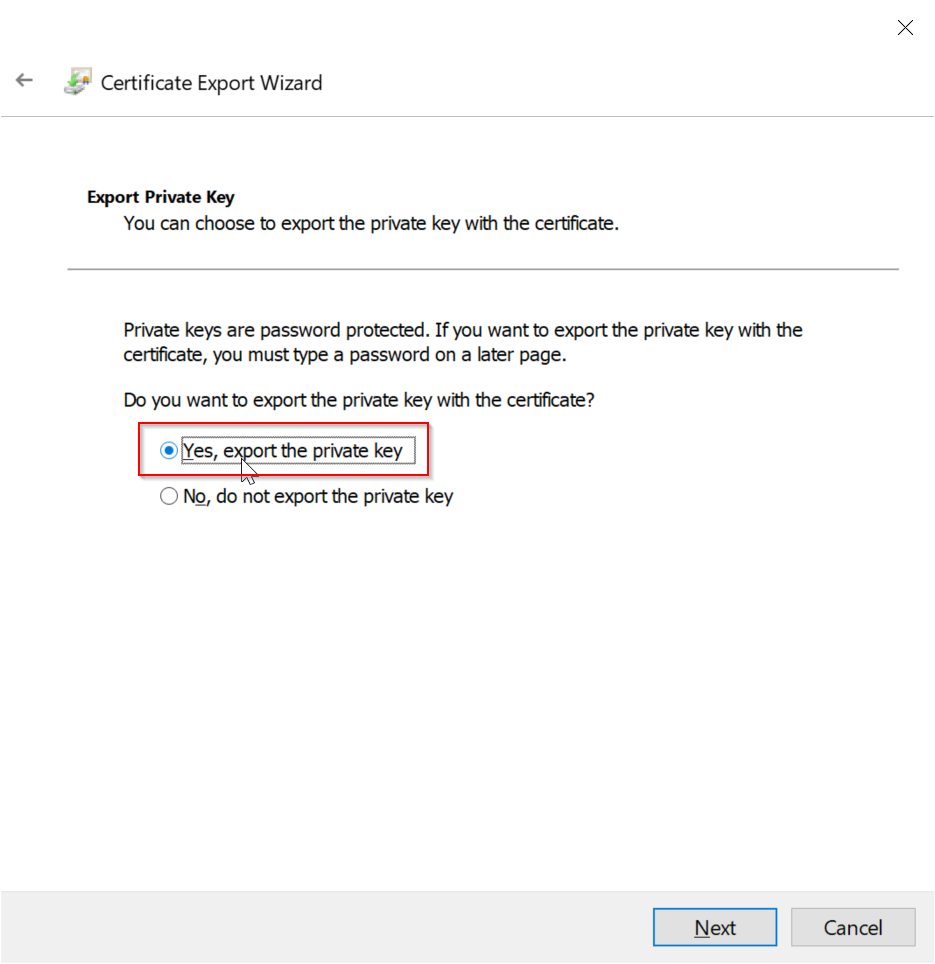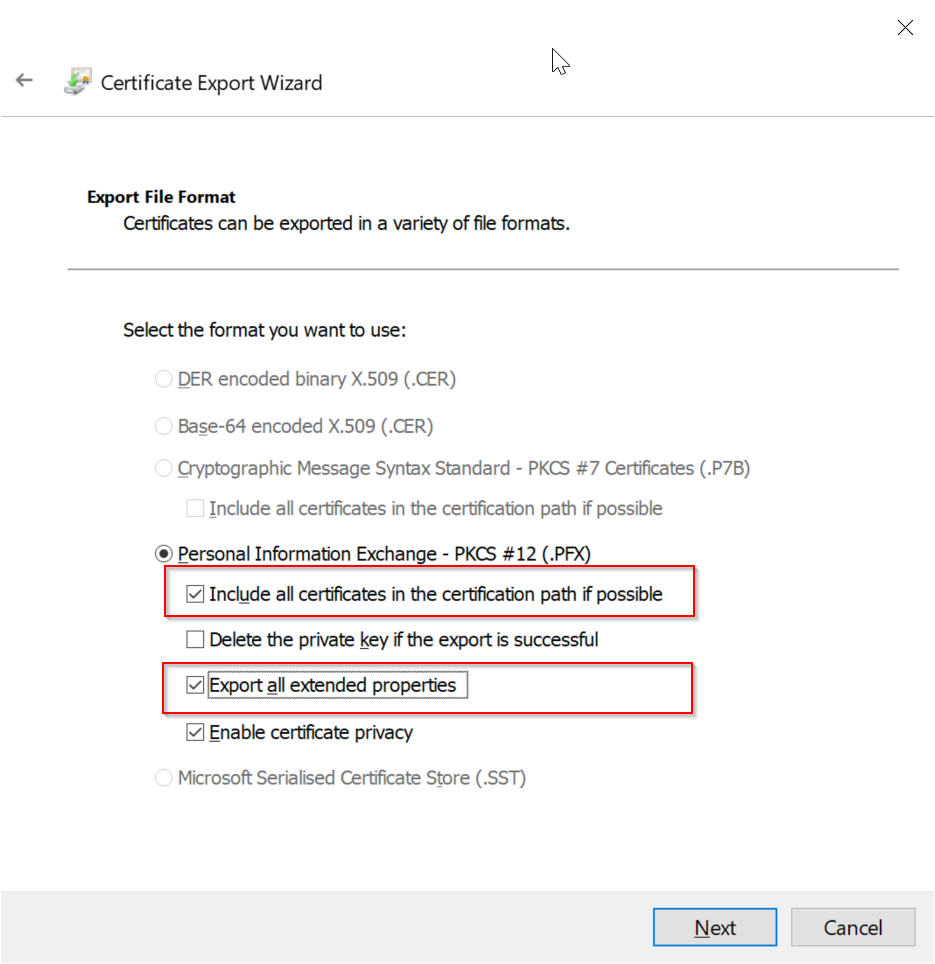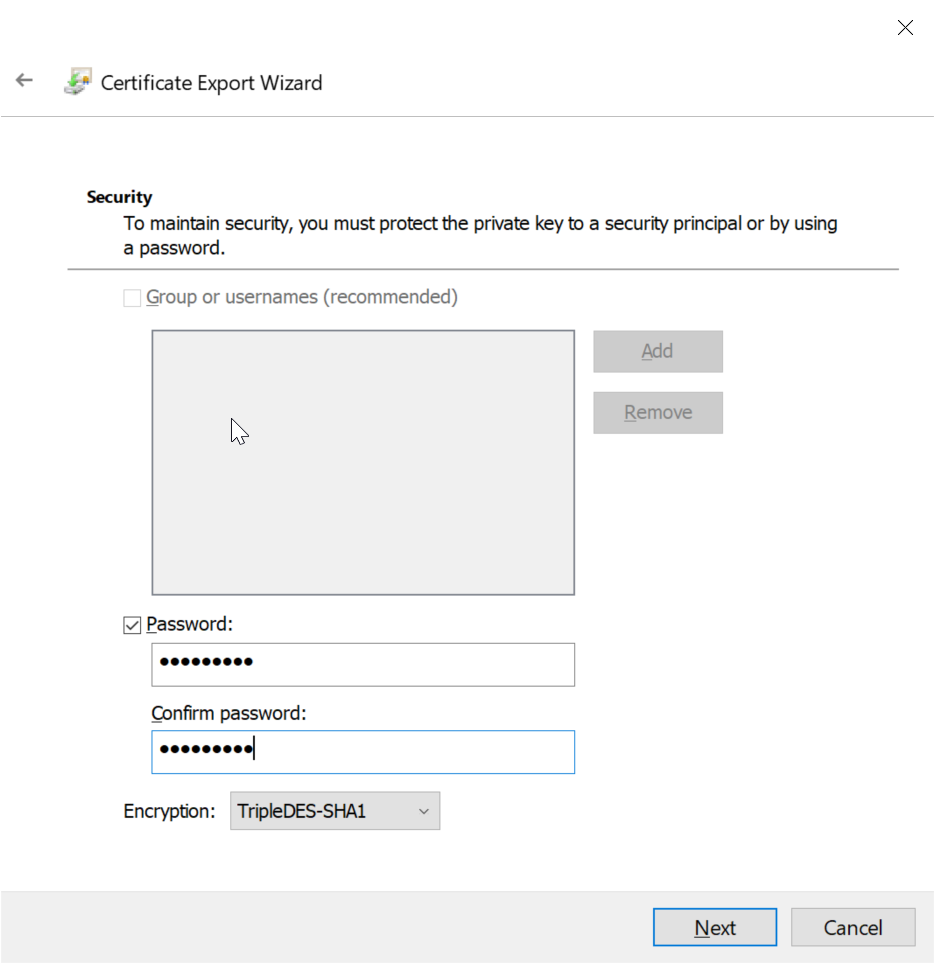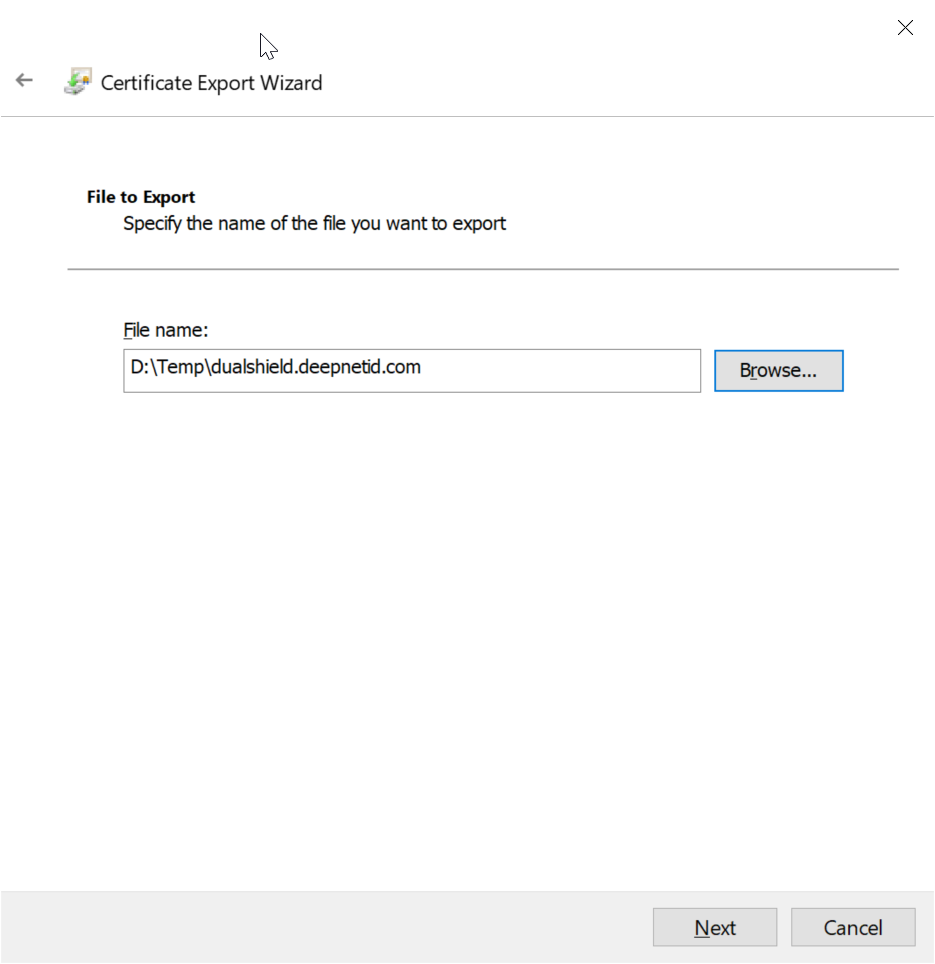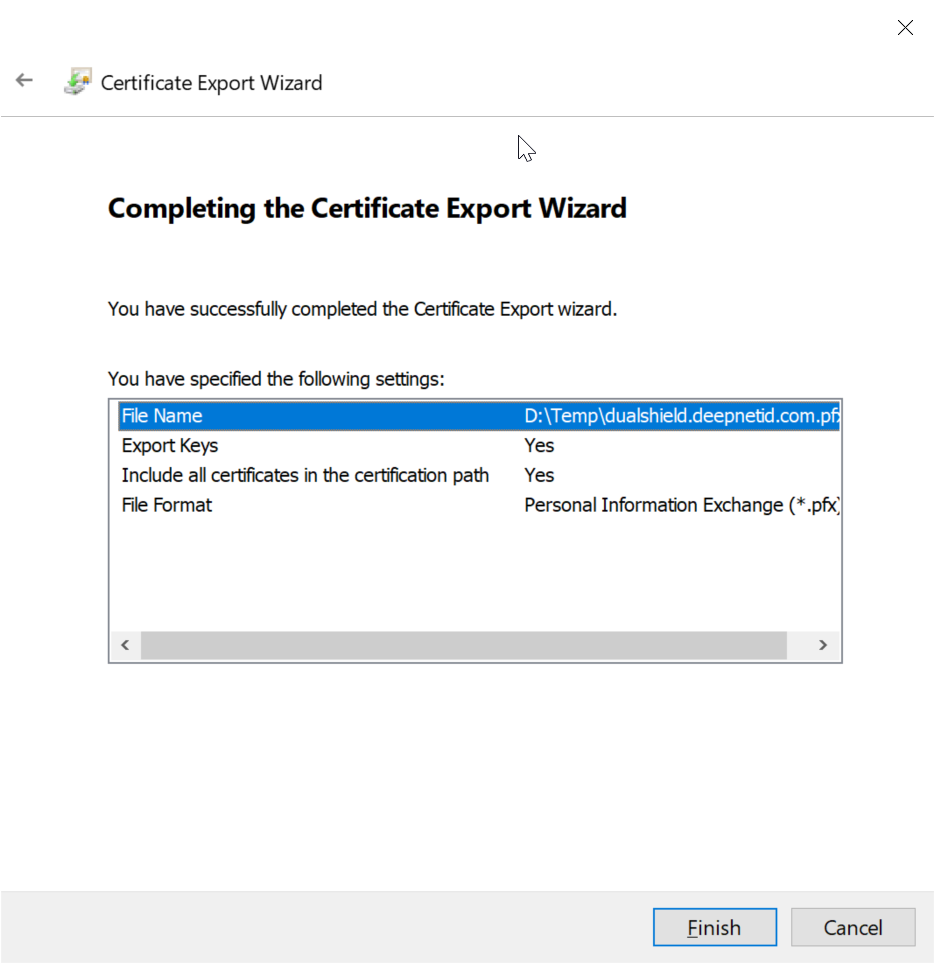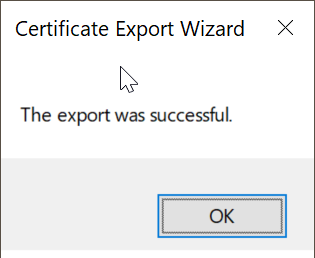This article describes how to export a SSL certificate from the Windows certificate store using the Microsoft Management Console (MMC) and the Certificates Snap-in.
Open the MMC (Start > Run > MMC)
Go to File > Add/Remove Snap In
Click on Certificates and click on Add >
Select Computer account
Select Local Computer, the click Finish
Click OK to exit the Snap-In window.
Right the certificate to be exported to bring up its context menu
Select All Tasks | Export
Click Next
Select the option "Yes, export the private key"
Make sure the options below are selected
- Include all certificates in the certification path if possible
- Export all extended properties
Click Next
Select "Password" and enter a password
Click Next
Enter a file name
Click Next
Click Finish