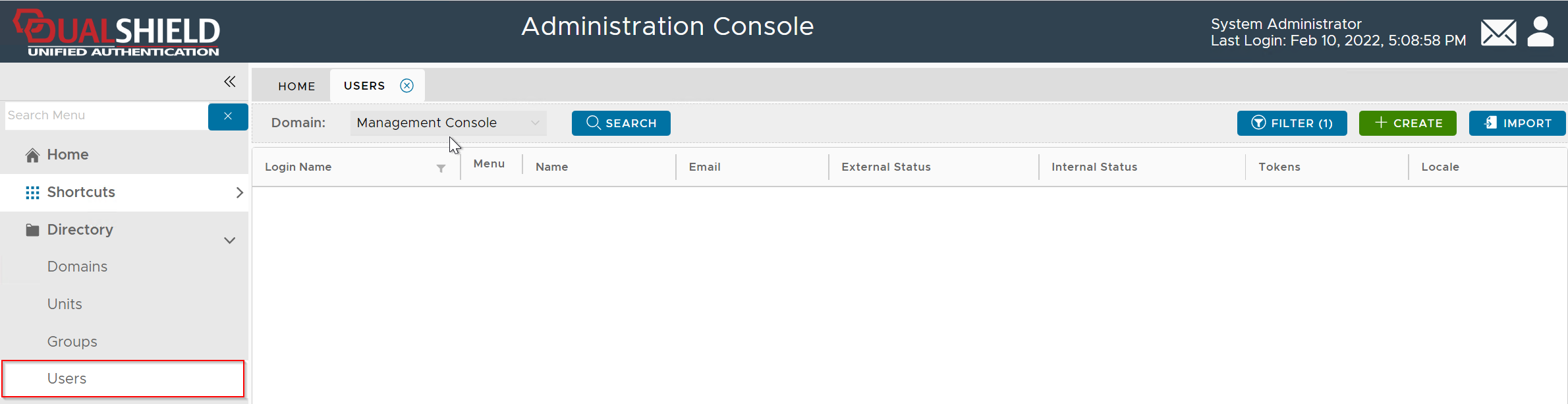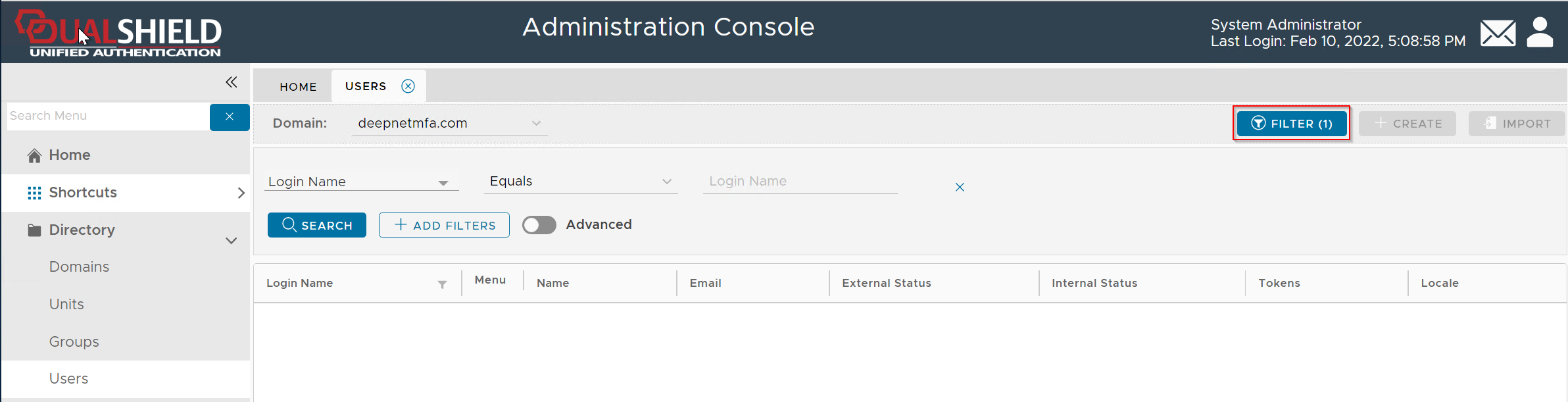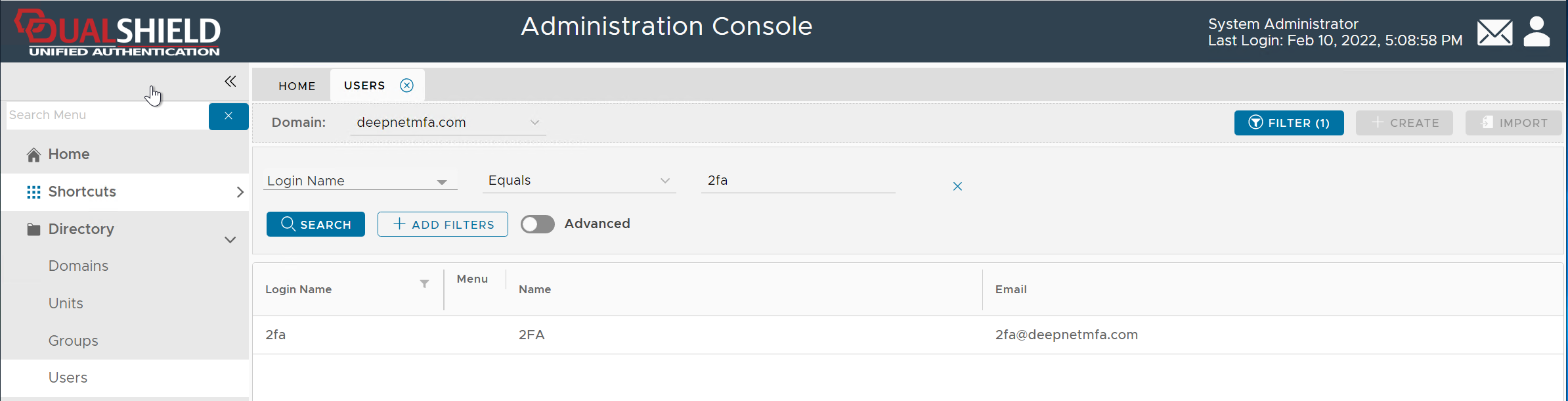This feature is available in DualShield v6.8 or later
Devices can be manually enrolled by the administrators using the Admin Console.
In the Admin Console, find the user account
Open the user's token management panel by selecting "Tokens" from the user's context menu
Click the CREATE button on the toolbar in the token management panel
Enter the details of the mobile device to be enrolled
The most important property to be entered correctly & precisely is the "Device ID".
Click the "SAVE" button
Click the context menu of the newly created DeviceID token, and select "Activate" to activate the token ownership