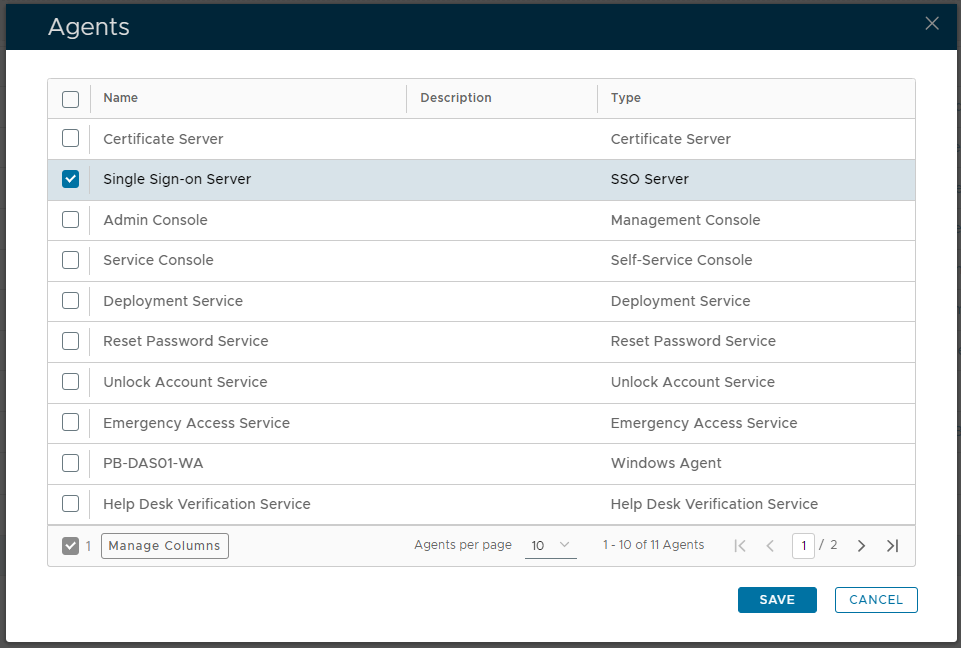1) Create Logon Procedure
On the Management Console, navigate to "Authentication | Logon Procedure", then click on the button;
A new window will now open titled "Logon Procedure - New";
Fill in the form with name set to "Citrix_Sharefile", Typeset to: "Web SSO", then click ;
2) Add Logon steps
Left click on the context menu of the newly created logon procedure, then select "Logon Steps";
A new panel will now open that can be used to add logon steps to the newly created logon procedure, click on to add the first authentication method;
A list of authentication methods that are compatible with the logon procedure type will now be listed.
Select the desired authentication method or methods, e.g. "Static Password", then click
Additional steps can be added by clicking on , and repeating the steps earlier;
In the above example two steps were added, "Static Password" and "One-Time Password".
3) Create an Application
On the Management Console, navigate "Authentication | Applications", then click on the button;
A new window titled "Application - New" will now open;
Fill in the form with "Name:" set to "Citrix_Sharefile",
"Realm:" set to: "Select your Realm",
"logon procedure" set to "Citrix_Sharefile", then click ;
4) Bind the Application to an SSO Server Agent
Left click on the context menu of your newly created application and select "Agents";
A new window titled "Agents" will now open, tick the box of the SSO Server you will be using and click
5) Download the IDP Metadata file
Select the drop down menu corresponding to the SSO server you will be using and click on Download IDP Metadata.