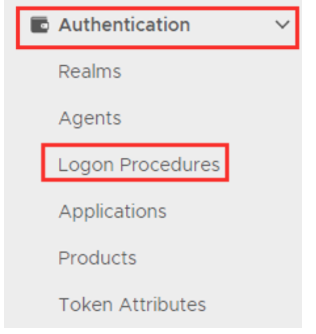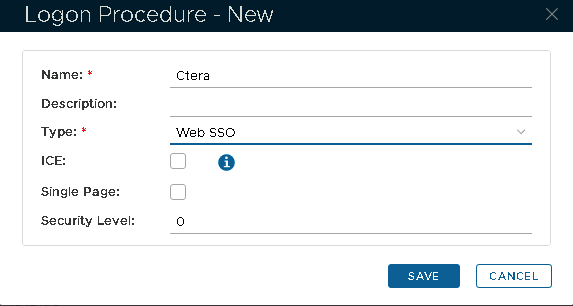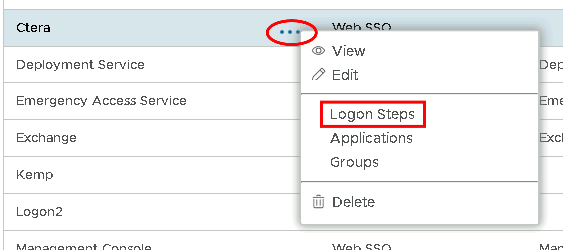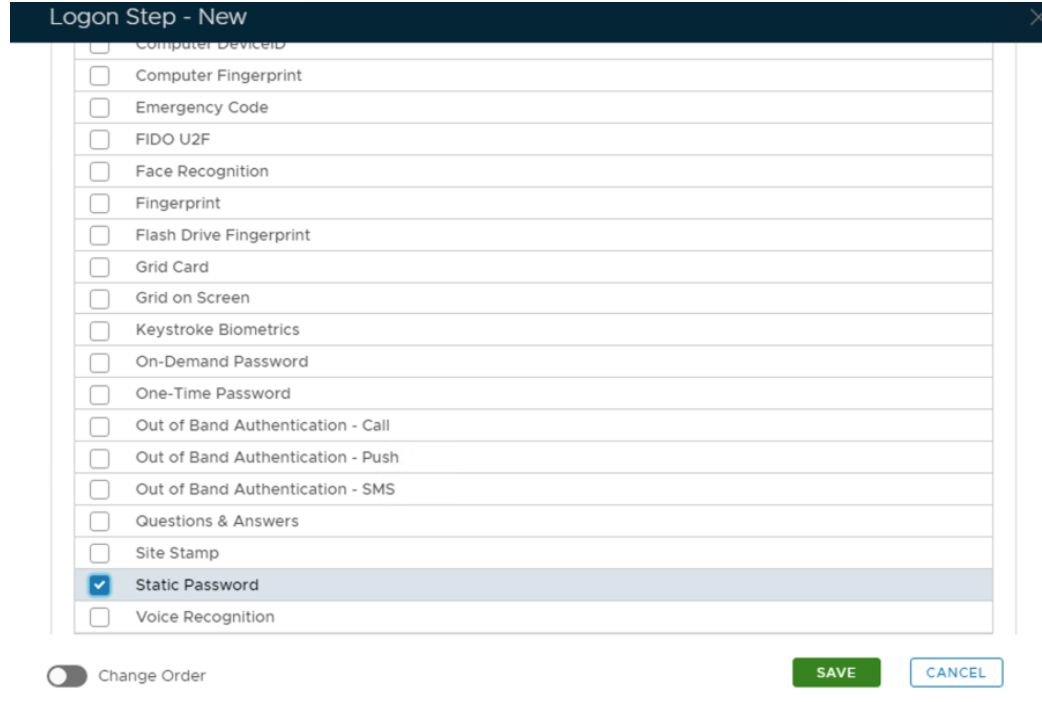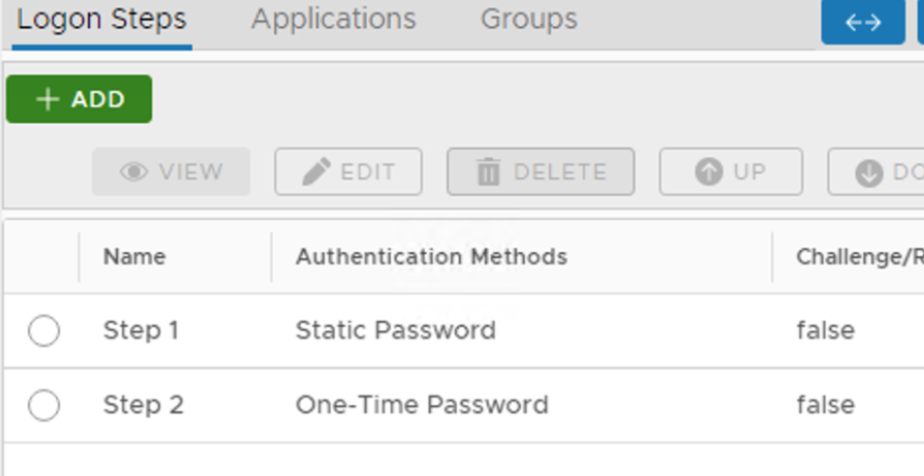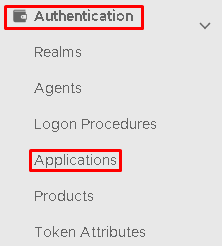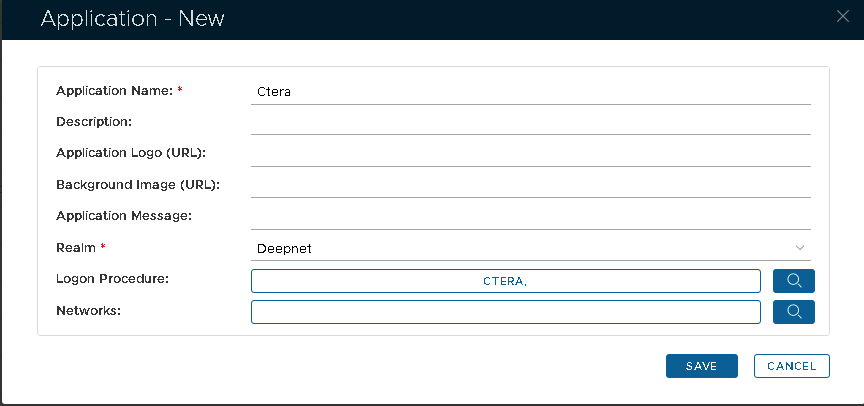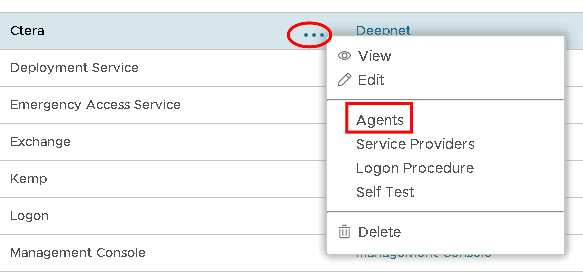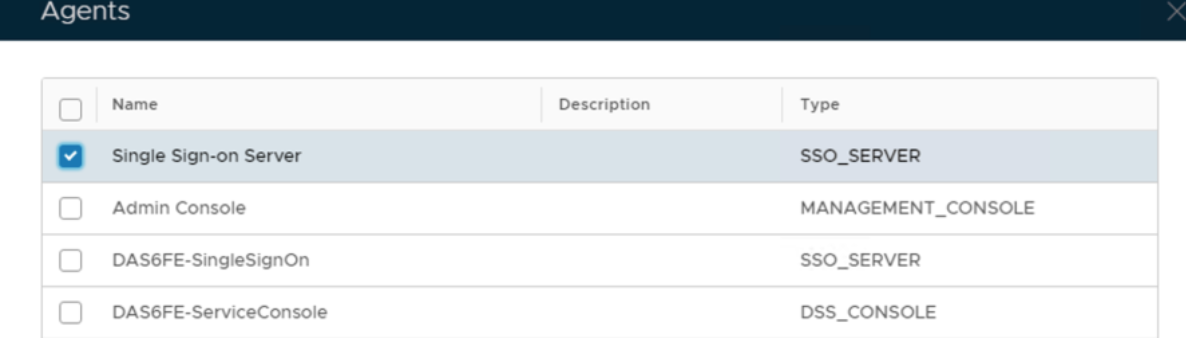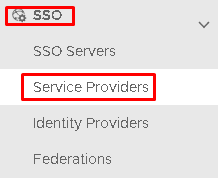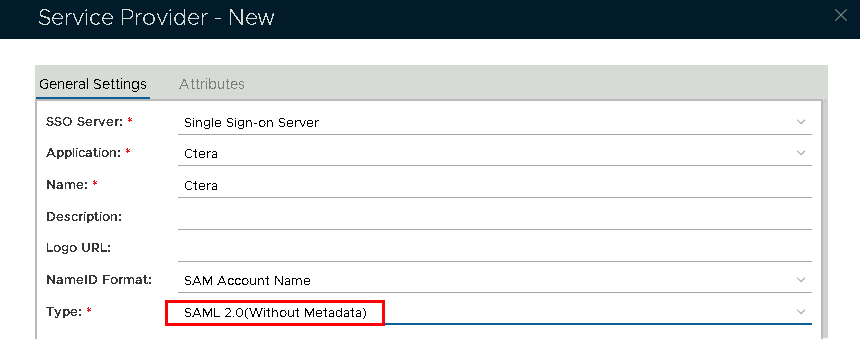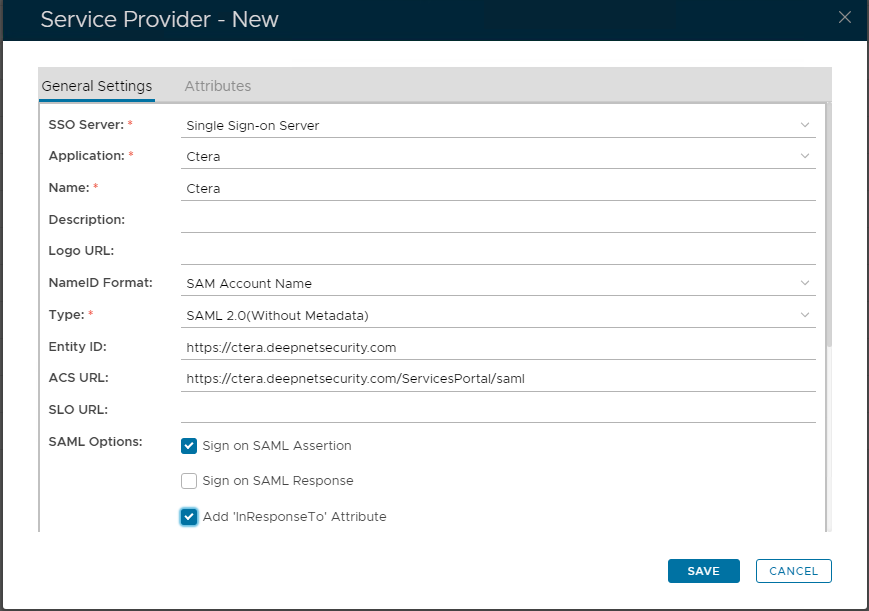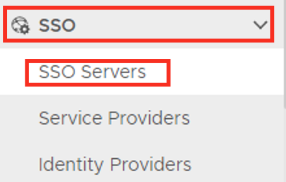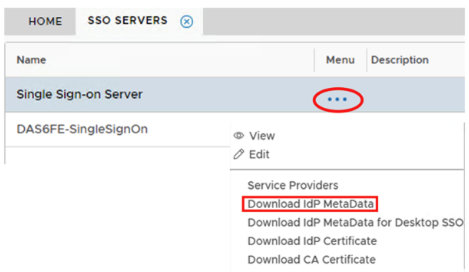Follow the steps below to create a logon procedure, Application and SSO IDP and SP configuration on DualShield.
Add a Logon Procedure:
Log on to the DualShield Administration Console and go to Authentication>Logon Procedure
Click on on the top right.
In the new Logon Procedure window, please enter the following information:
| Option | Value |
|---|---|
| Name: | Enter a friendly name |
| Type: | Web SSO |
Click: Save
Add Logon Steps
Select the drop down menu corresponding to the Logon Procedure you will be using and click on Logon Steps.
In the Logon Steps Dialogue box, click the button.
Tick the desired authentication method, e.g. Static Password
Click Save.
Repeat to add extra steps.
Create an Application
Authentication> Applications
Click on on the top right.
In the new Application window, please enter the following information:
| Option | Value |
|---|---|
| Name: | Enter a friendly name |
| Realm: | Select your Realm |
| Logon Procedure: | Select the Logon Procedure you had created in the previous step |
Click: Save
Bind the Application to an SSO Server Agent
Select the drop down menu corresponding to the Application you will be using and click on Agents.
Tick the box of the SSO Server you will be using and click Save below.
Create a Service Provider Profile
Go to SSO>Service Providers
Click on on the top right.
Fill in the details as per screenshot on right and make sure you select SAML 2.0(Without Metadata) as Type.
Now fill out Entity ID and ACS URL.
| Option | Value |
|---|---|
| Entity ID: | https://prefix.yourdomainname.com |
| ACS URL: | https://prefix.yourdomainname.com/ServicesPortal/saml |
The completed Service Provider dialogue box will look like this:
Click Save.
Download the IDP Metadata file.
Go to SSO>SSO Servers
Select the drop down menu corresponding to the SSO server you will be using and click on Download IDP Metadata.