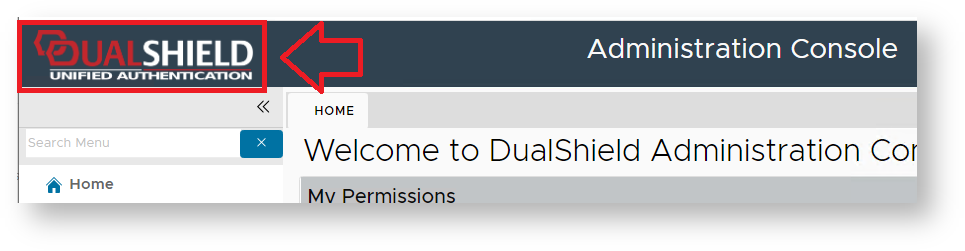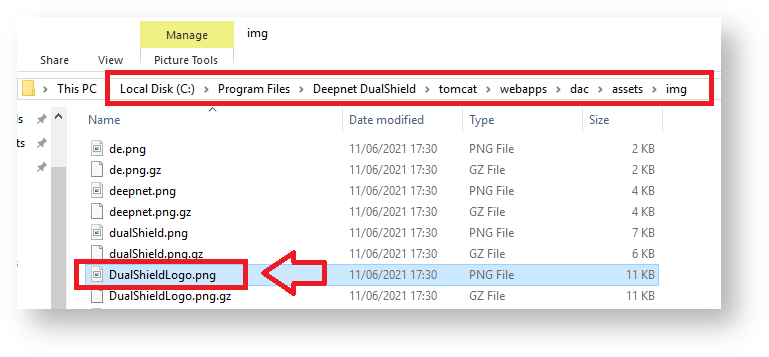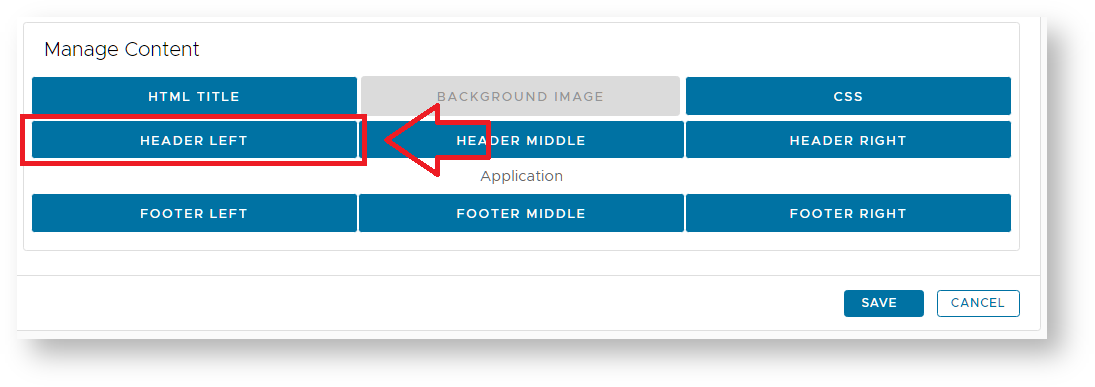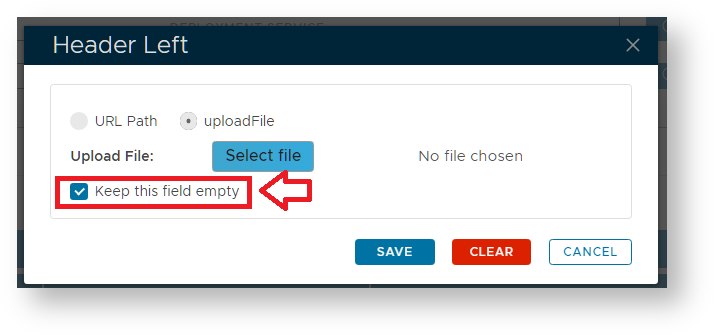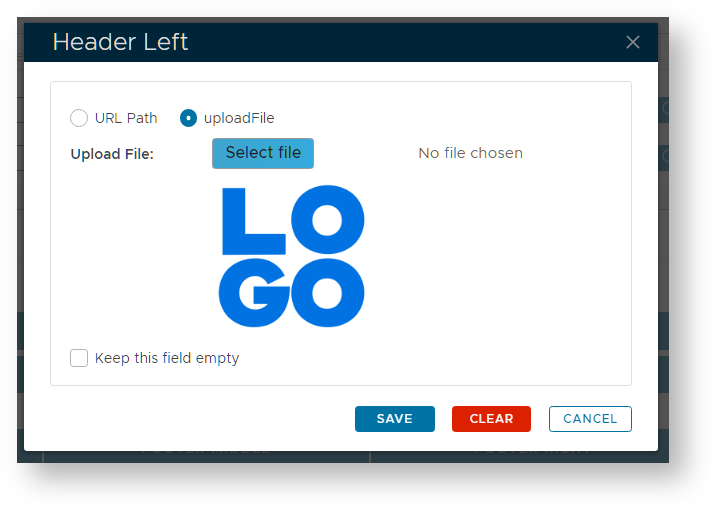It is possible to replace the DualShield logo displayed on the various portals with one of your own preference.
The method for logo replacement is the same for most portals (however a separate procedure needs to be followed when replacing the logo on the management console
Replacing the Management Console logo
The procedure to replace the logo displayed with the Management Console differs from the procedure for the other portals as it requires a direct file replacement.
To replace the logo by directly replacement you will first need to navigate to the a subfolder of your DualShield installation directory"\tomcat\webapps\dac\assets\img".
The file to be edited is called "DualShieldLogo.png", and if you replace it with an image of similar size it will replace the logo displayed in the management console.
As an example we will assume that DualShield has been installed in the default installation directory ("C:\Program Files\Deepnet DualShield") so the required file will be found as follows;
Please note you may need to clear your browsers data before you see the change made to the logo when using this method.
Replacing non-Management Console logos
In most cases the procedure is the same - first you create a customisation for the portal you want to replace the icon, then you use the "HEADER LEFT" button to specify a replacement logo;
After the button has been pressed a window will open titled "Header Left";
Deselect the option "Keep this field empty" the either upload a new logo image or point to a URL where the image is stored;
Click "SAVE" and the default logo will be replaced with the selected logo.