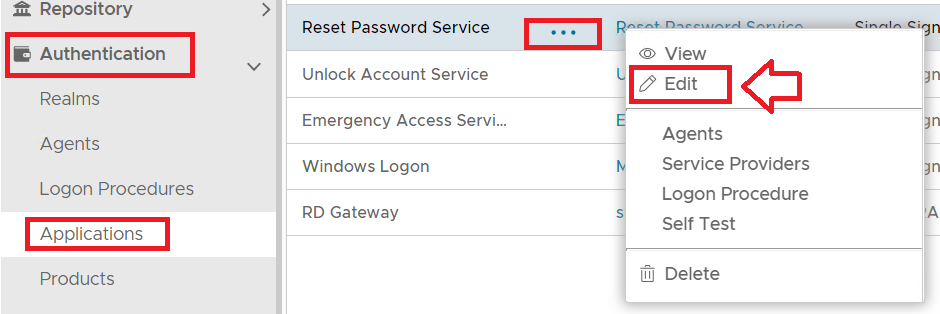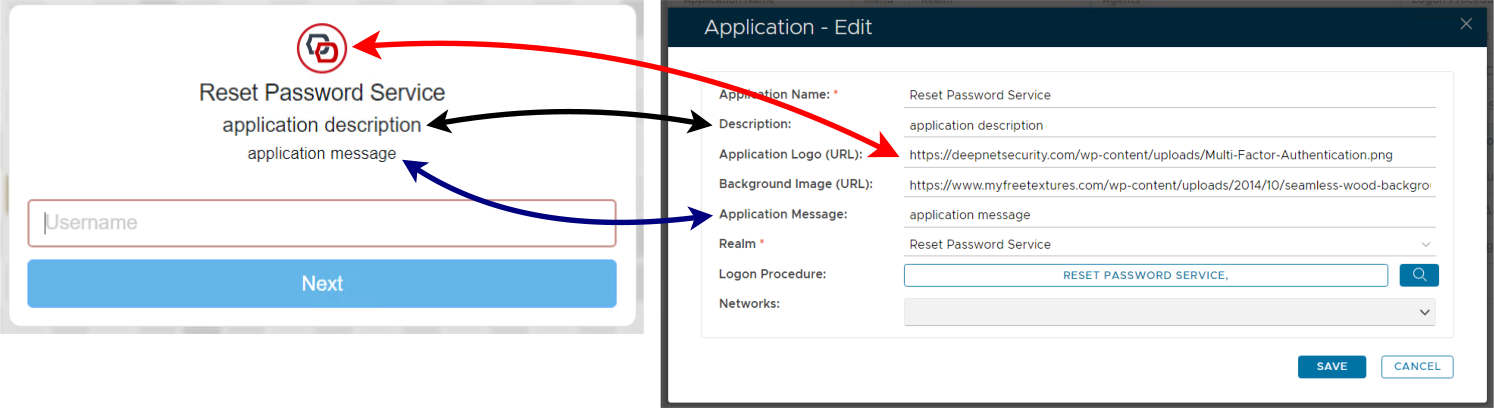The application details can be customised by navigating to "Authentication | Applications", then left clicking on the context menu of the application to be customised, then selecting "Edit";
A new window titled "Application - Edit" will now open which can then be used to customise the application specific aspects of the logon portals;
In addition to the indicated fields you will also find that the name of the application (as specified against the prompt "Application Name:" will also customise what name is shown below the application logo.
Once the application details have been customised click "SAVE" to commit the changes.
Changing the Application Logo
As can be seen from the screenshot above, the application logo is supplying the URL of a hosted image at the prompt "Application Logo (URL):".
The image must be hosted on the internet, and will displayed above the name of the application name when the user is logging in to the application.
Changing the Application Details
As can be seen from the screenshot above the description and application messages can also be customised using the fields as indicated in the screenshot.
Changing the Logo Background
The parameter "Background Image (URL):" does not function on the SSO logon screen, however it can be used when customising the background for the computer logon user interface (see link in related articles below).