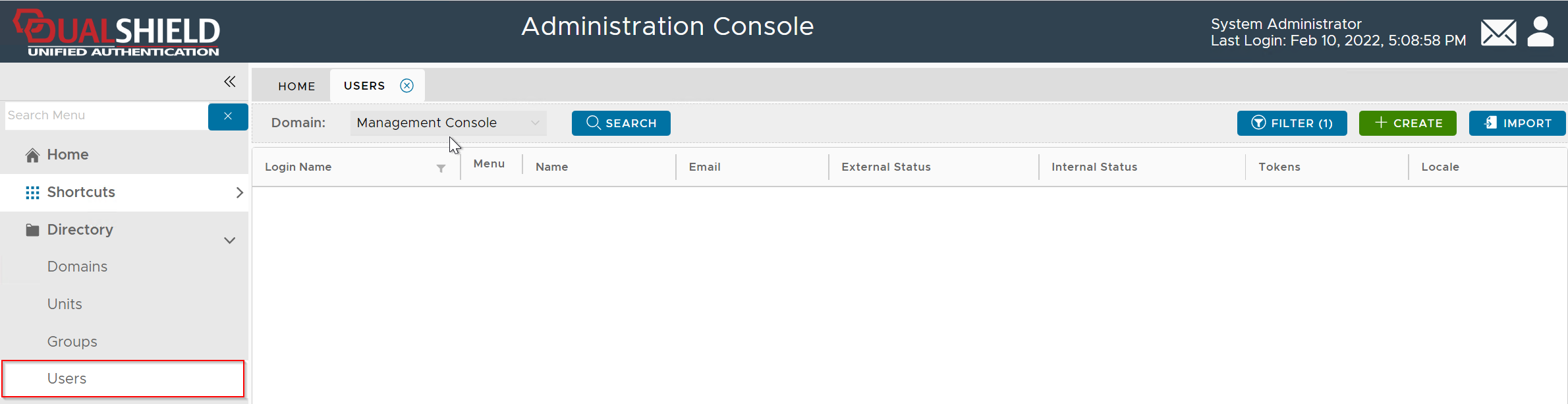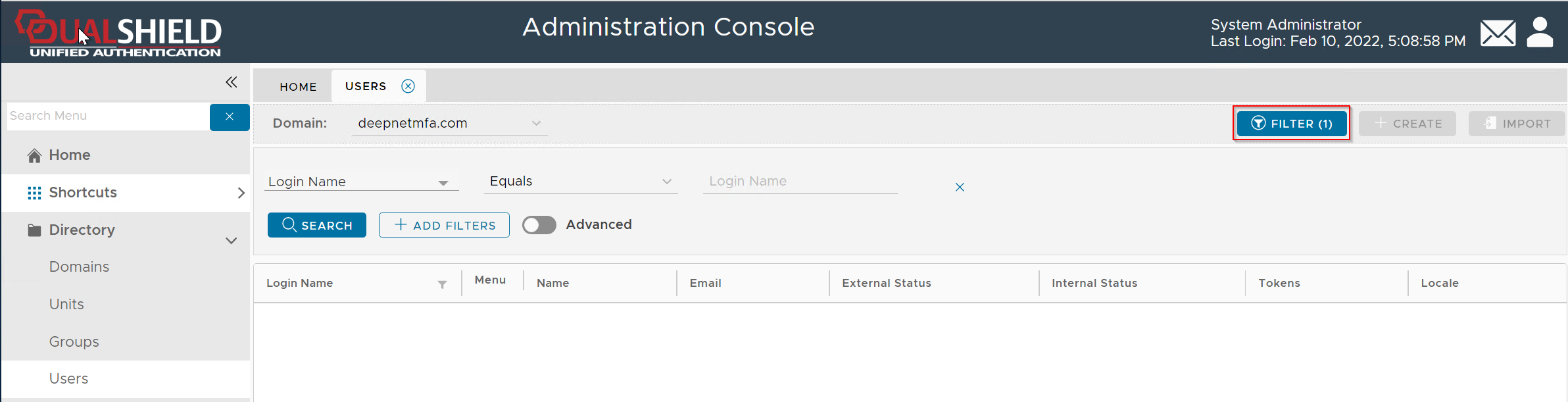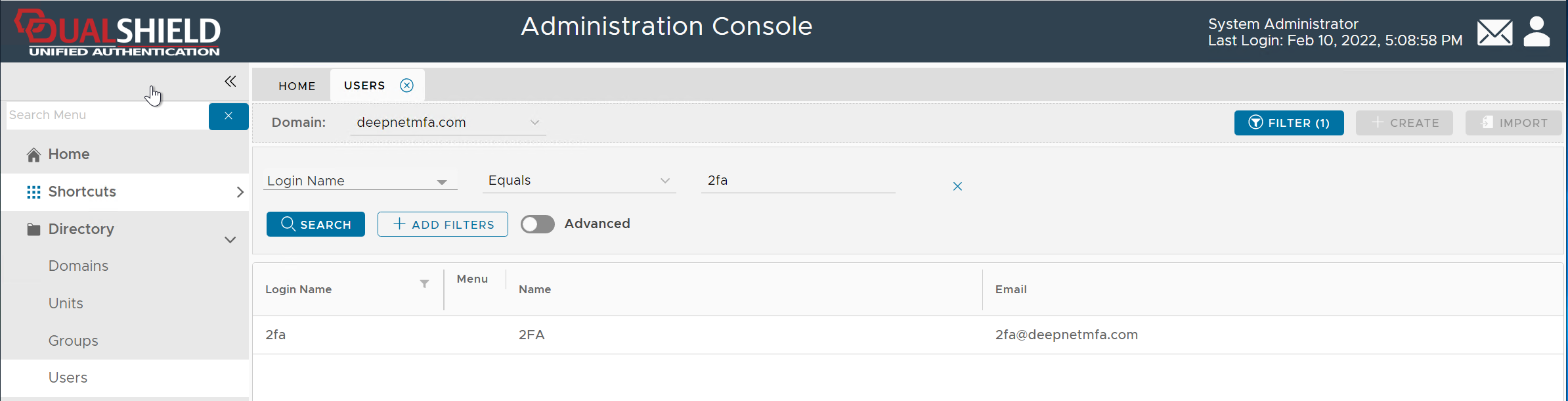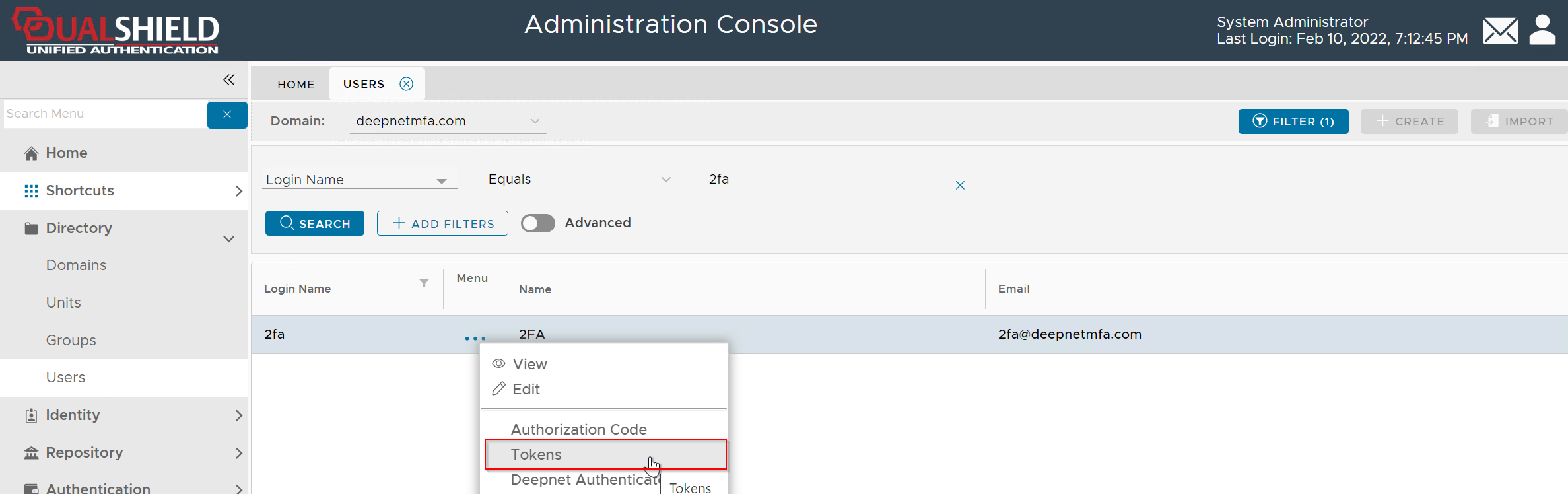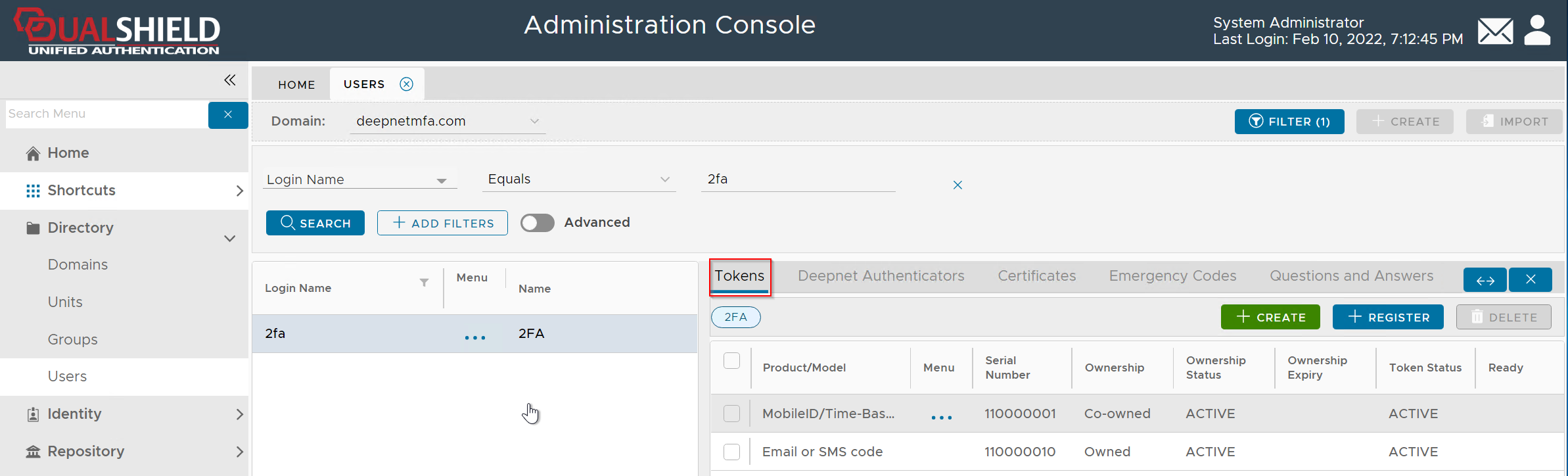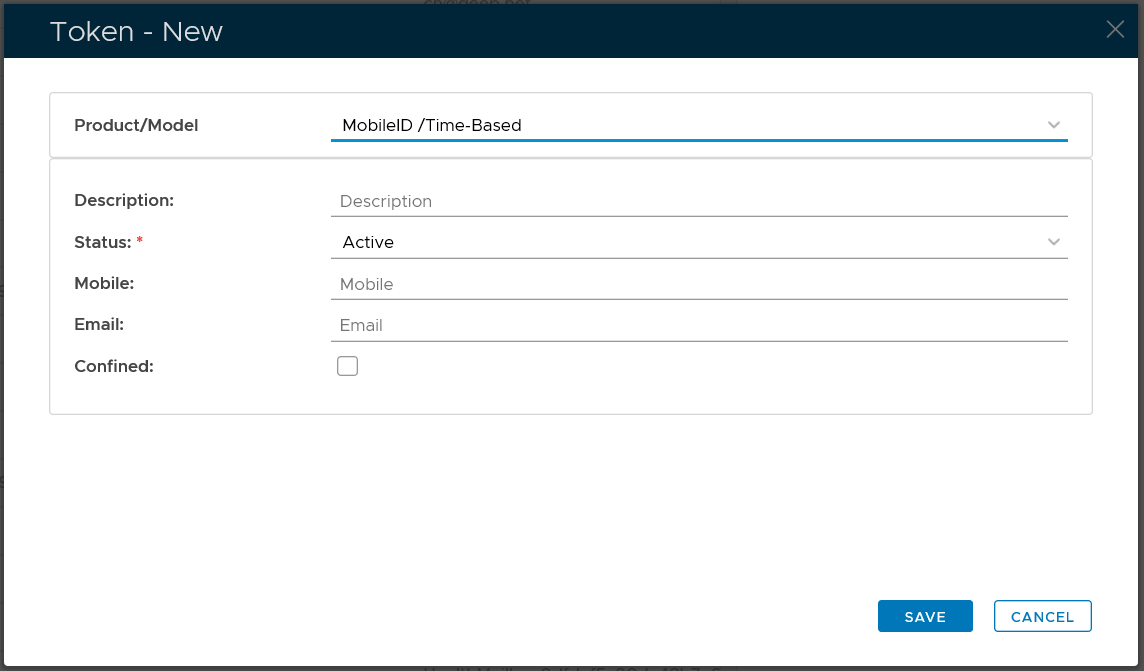To create a token for a user, you need to navigate to the user's token management panel
Then, click the "CREATE" button on the toolbar
In the token editor window, select the Product/Model of the token that you want to create or edit, e.g. MobileID/Time-Based
Fill in the token properties if necessary
Click the "Save" button.
In the "Product/Model" list, select "MobileID/Time-Based"
Typically, you do not need to fill in any box in the form.
The mobile number and email address are only used for sending the download link to the user, and they are retrieved from the user's AD account. You would only need to enter the user's mobile number or email address in this form if
- you want to send the token's download link to the user by text or email
- the user's AD account does not have a mobile number or email address
- the user wants to use an alternative mobile number or email address to receive the token's download link
Click the SAVE button to create a new MobileID token