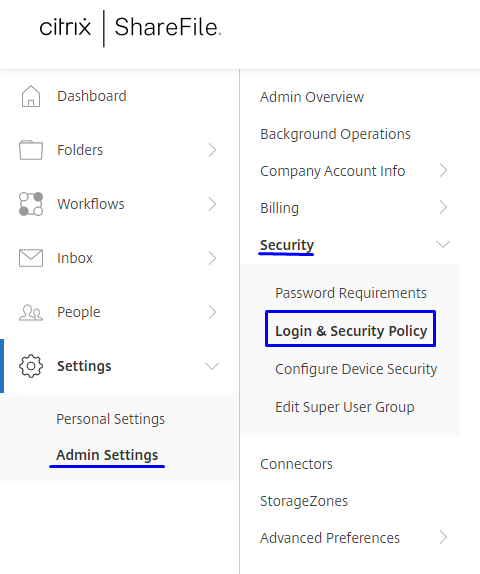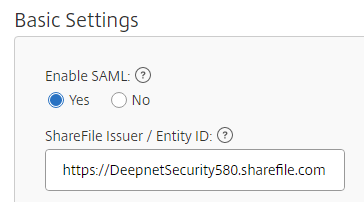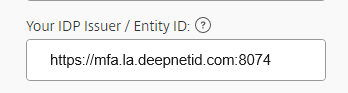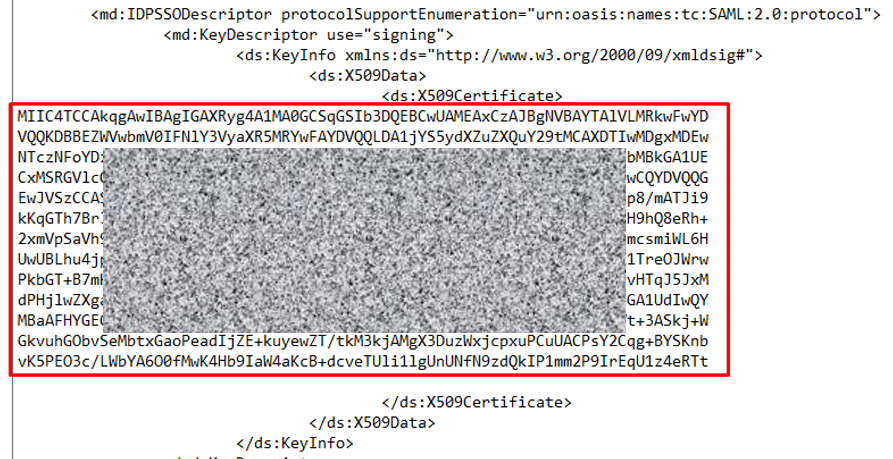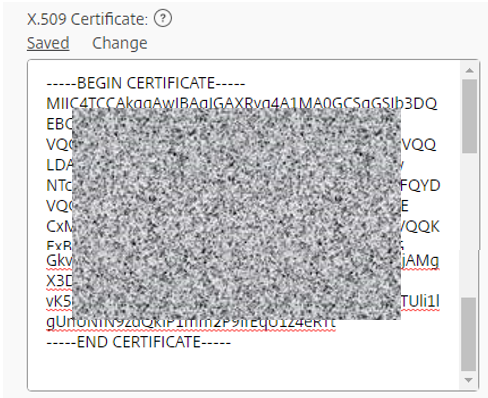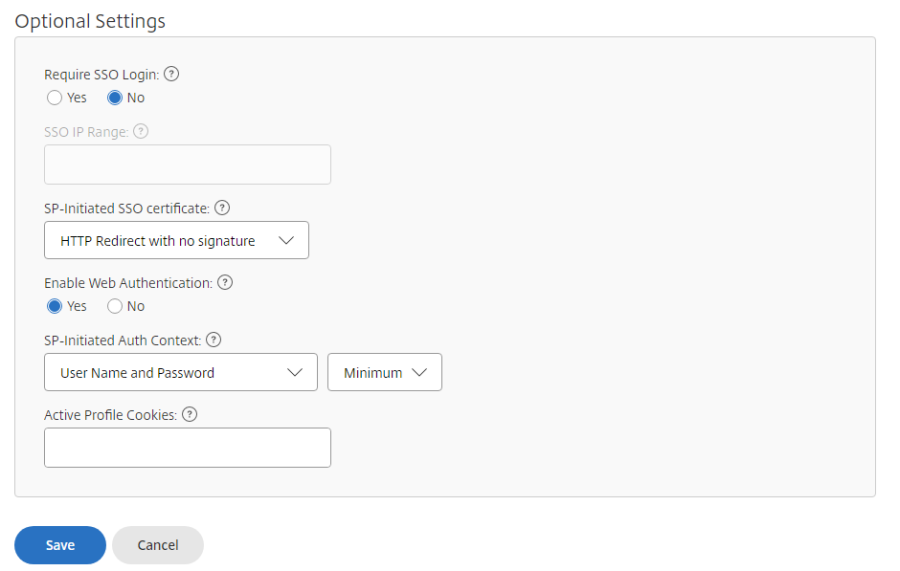1) Navigate to the security policy page
Go to Settings>Admin Settings>Security>Login & Security Policy.
2) Enable SAML and specify Service Provider Entity ID
Scroll down to Single sign-on / SAML 2.0 Configuration. Under Basic Settings enable SAML and type in your ShareFile URL under ShareFile Issuer / Entity ID.
3) Specify Identity Provider Issuer details
Open the IDP metadata file you downloaded from the DualShield Console. Copy the Entity ID at the top of the metadata and paste it under Your IDP Issuer / Entity ID on ShareFile.
4) Obtain the X.509 Certificate
Copy the X.509 certificate data from the IDP metadata (within the red rectangle)….
… and paste it under X.509 Certficate on ShareFile.
Add the line
----BEGIN CERTIFICATE----
To the beginning.
And
----END CERTIFICATE----
At the end.
5) Specify Single Sign-on service location URL
Locate and copy the SingleSignOnService Location from the IDP Metadata.
.. and paste it under Logon URL
Logout URL can be left blank.
6) Optional Settings
Optional Settings as below.