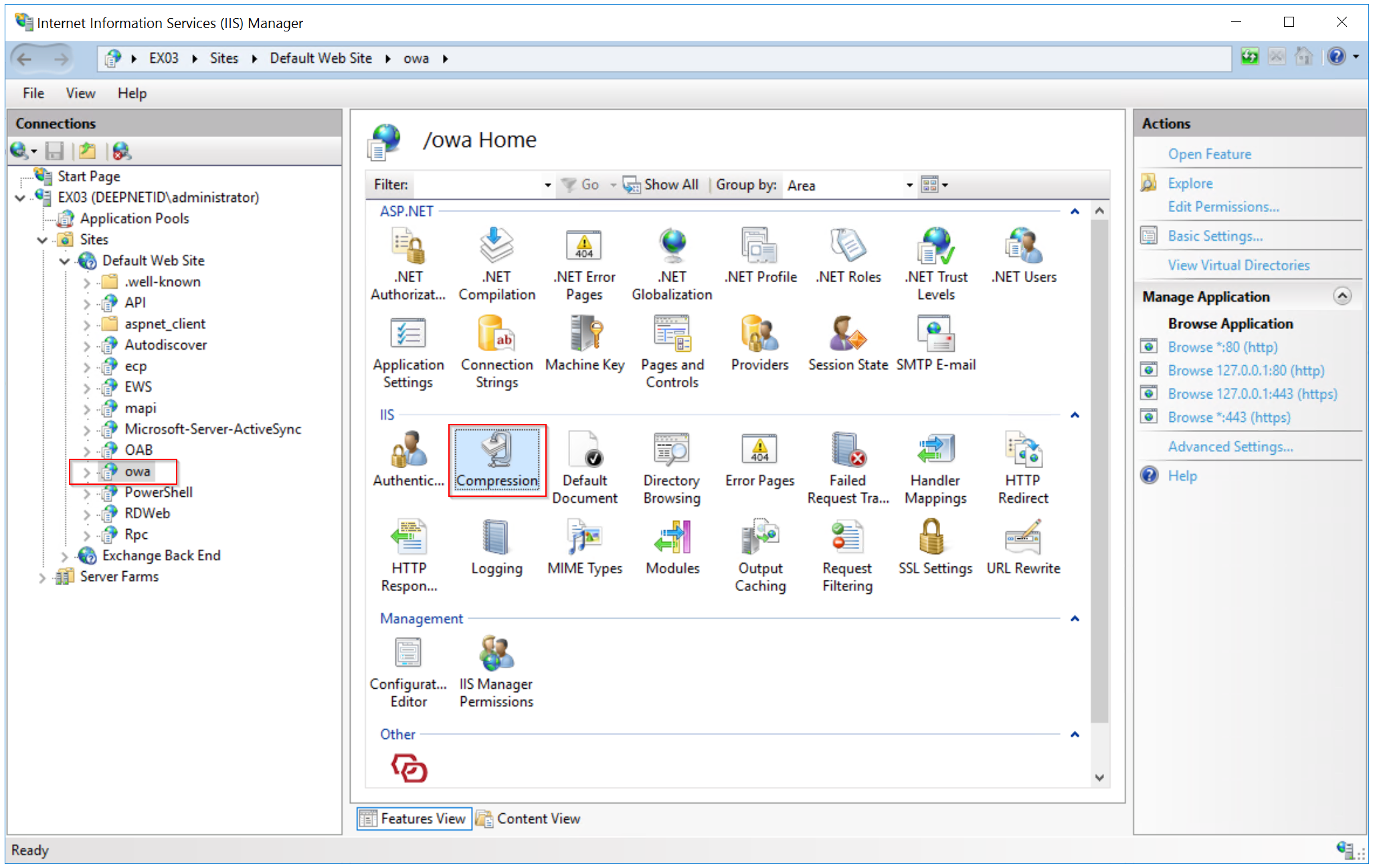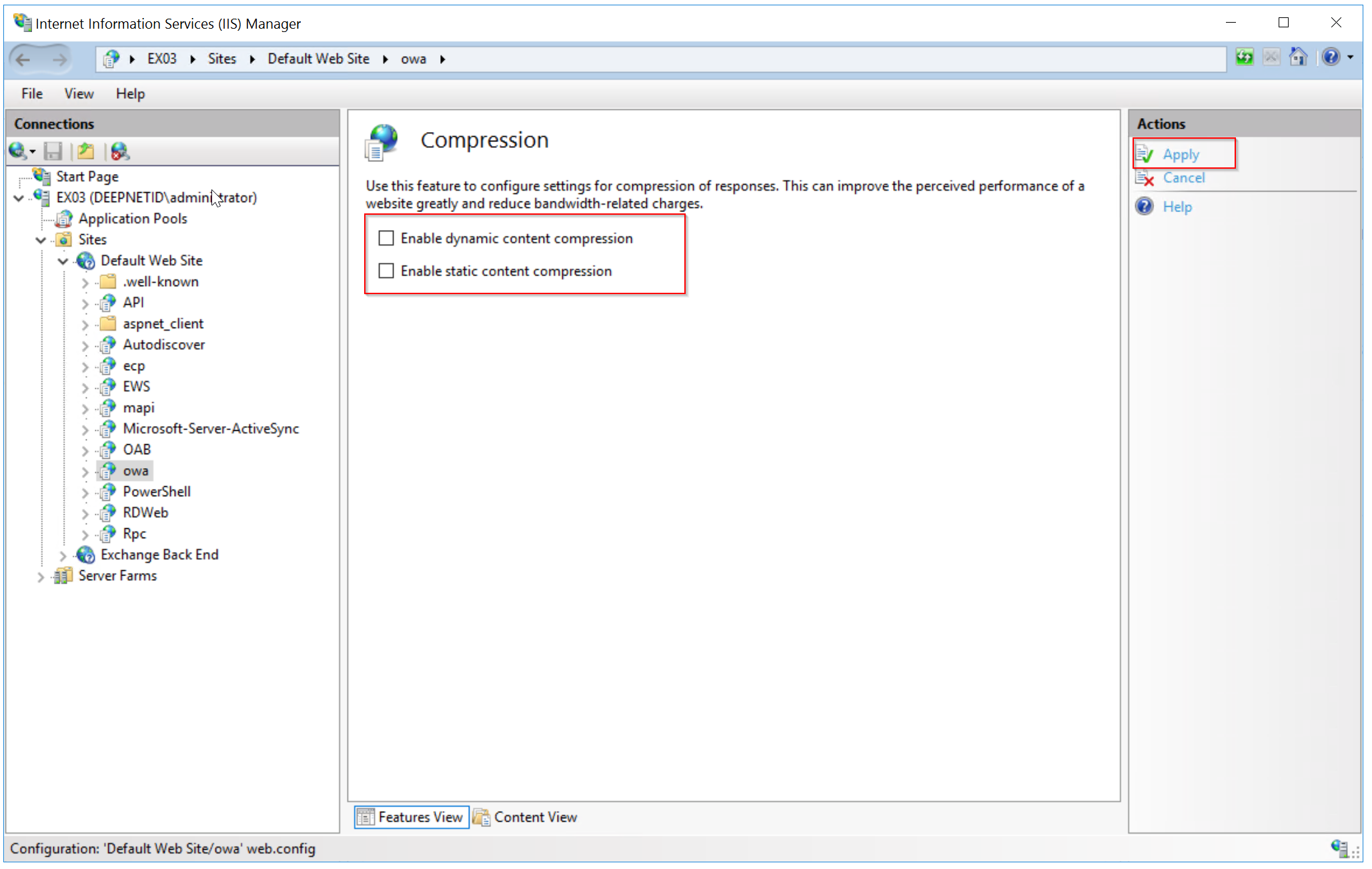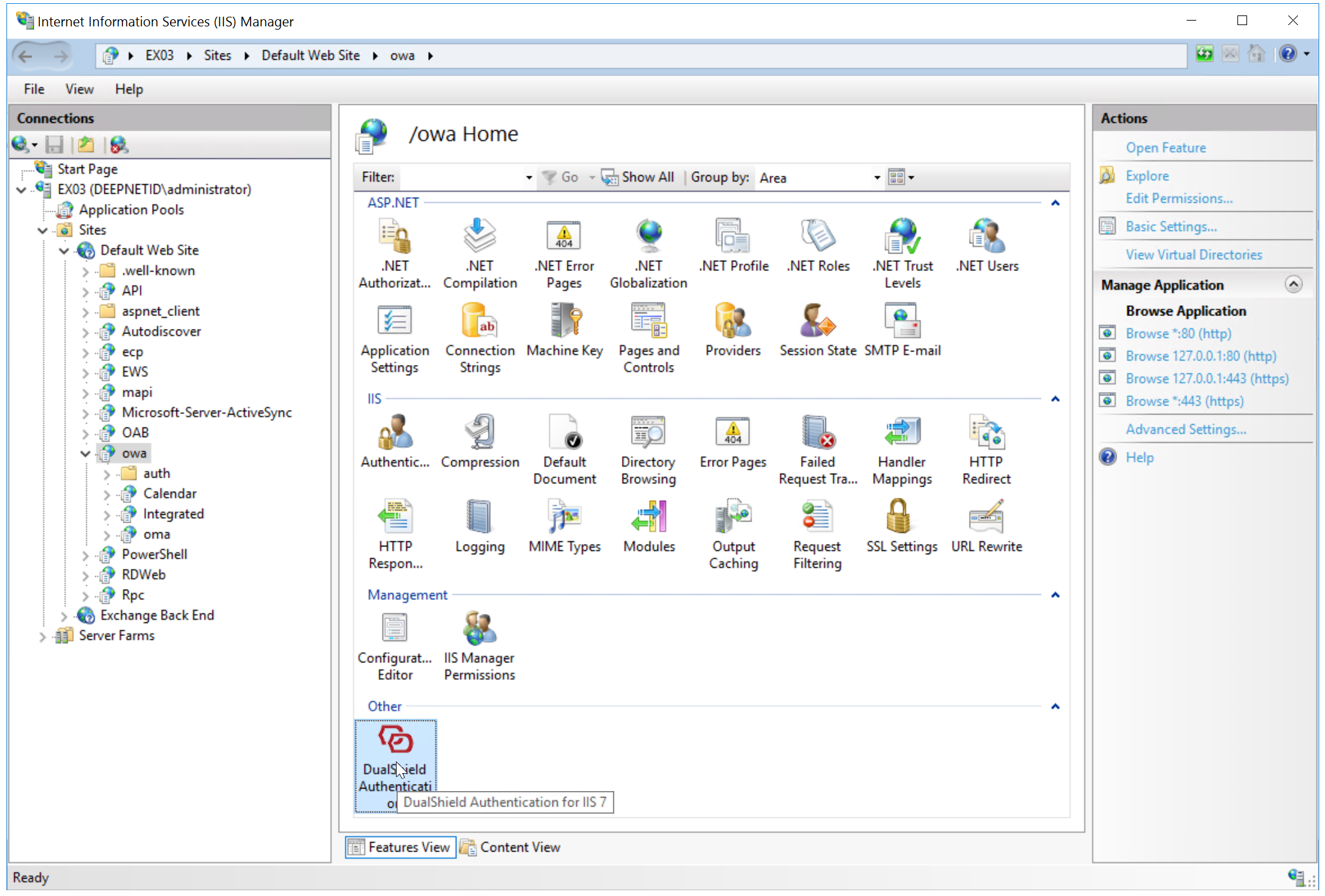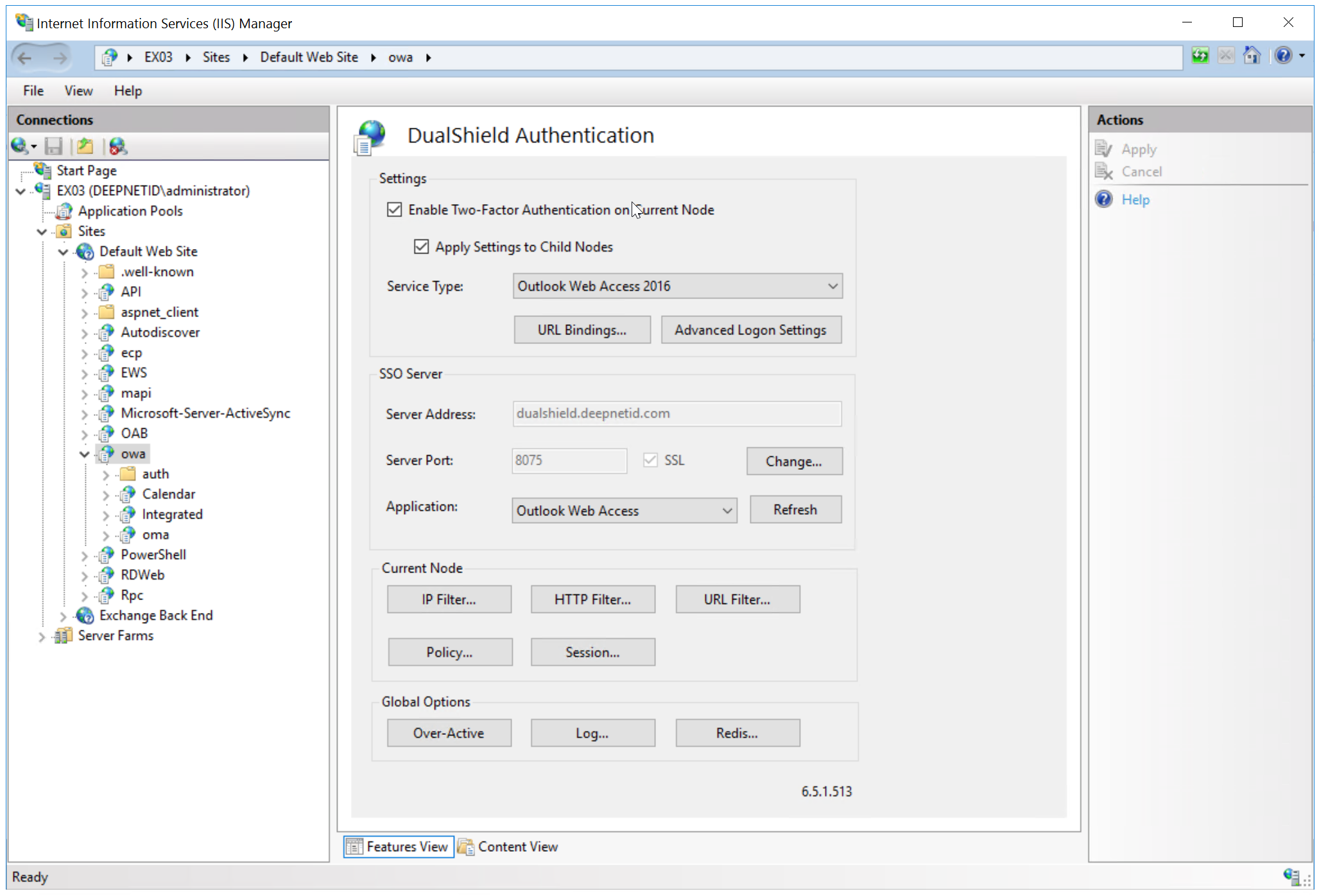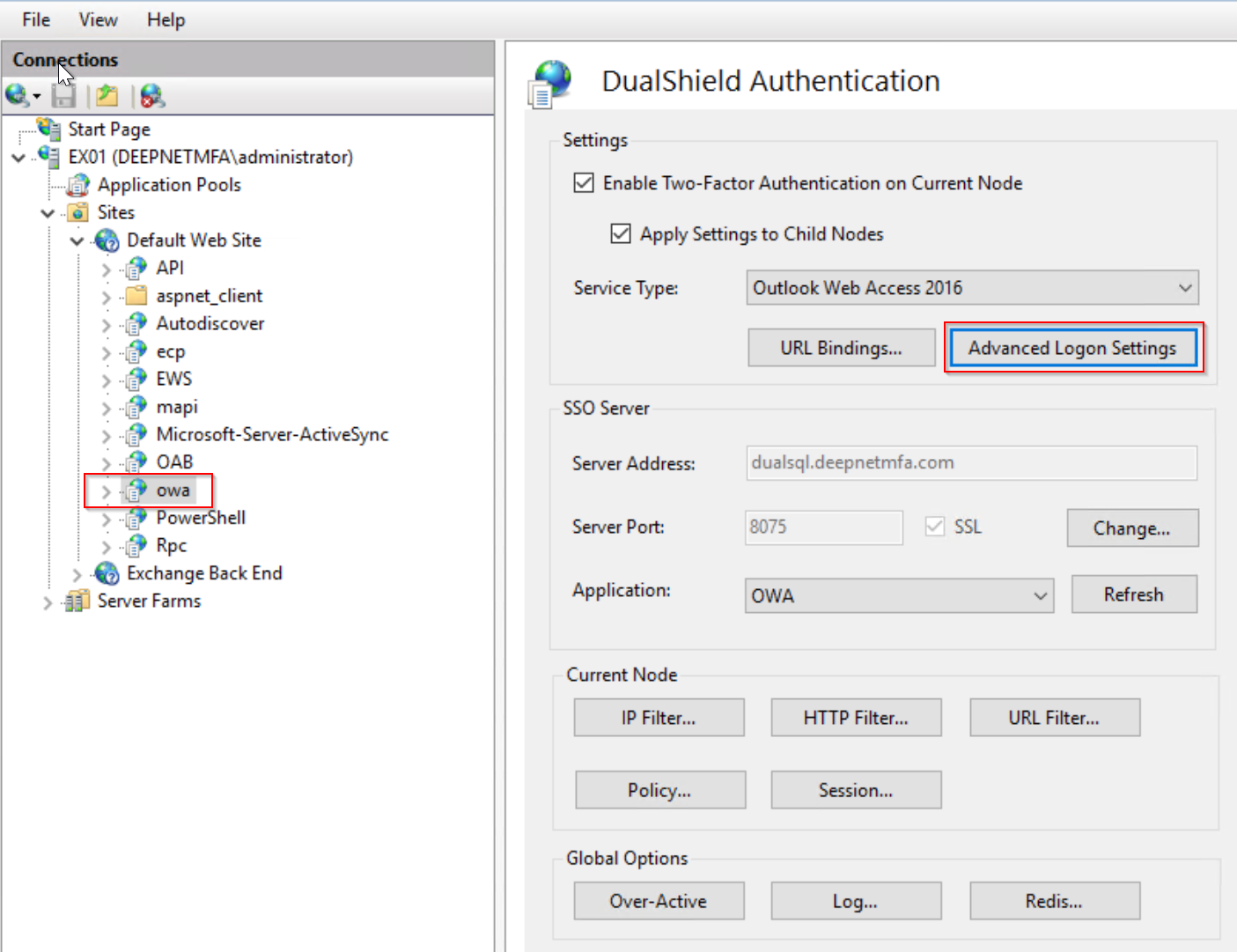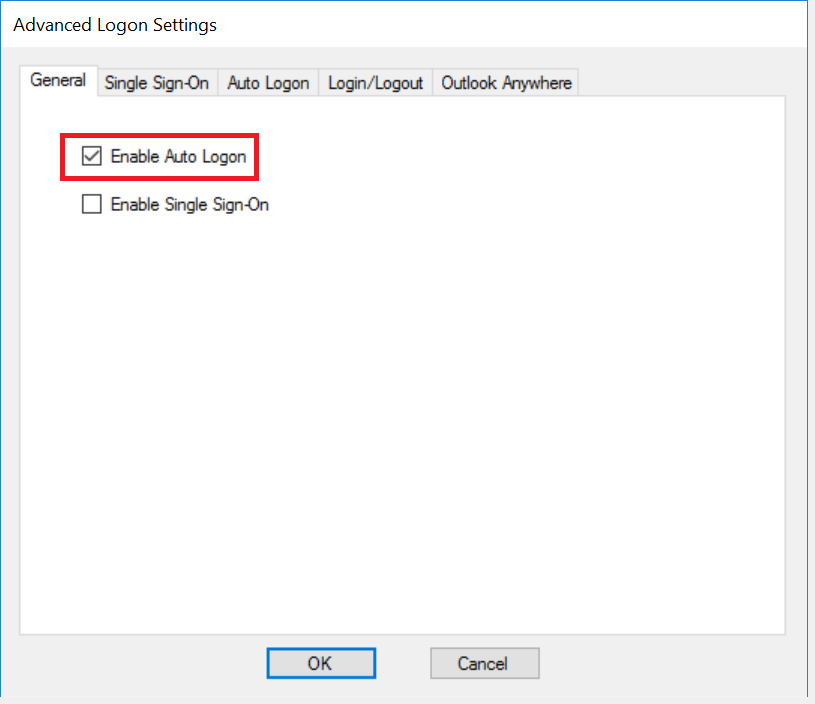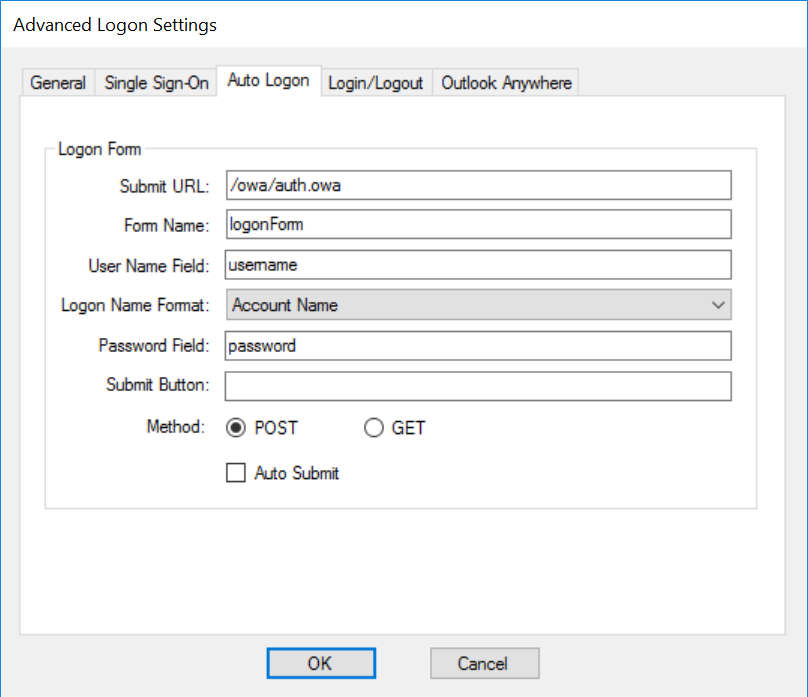In order to implement Auto Logon, you have to disable compression on the OWA application node
Select the "owa" node in the navigation panel
Click the "Compression" icon in the Features View panel
Make sure that both compression options are disabled, then click the "Apply" button to save changes
Now, select the "owa" node in the navigation panel again
Double click "DuaLShield Authentication" icon in the Features View" to lanch the control panel of the DualShield IIS Agent
Click the "Advanced Logon Settings" button
To enable Auto Logon, tick the option "Enable Auto Logon" in the General tab
Then, click the "Auto Logon" tab
If the web application is one of the pre-configured server types such as OWA, then usually there is no need for any further configuration in this tab apart from ticking the "Auto Submit" option
Click "OK" to save settings