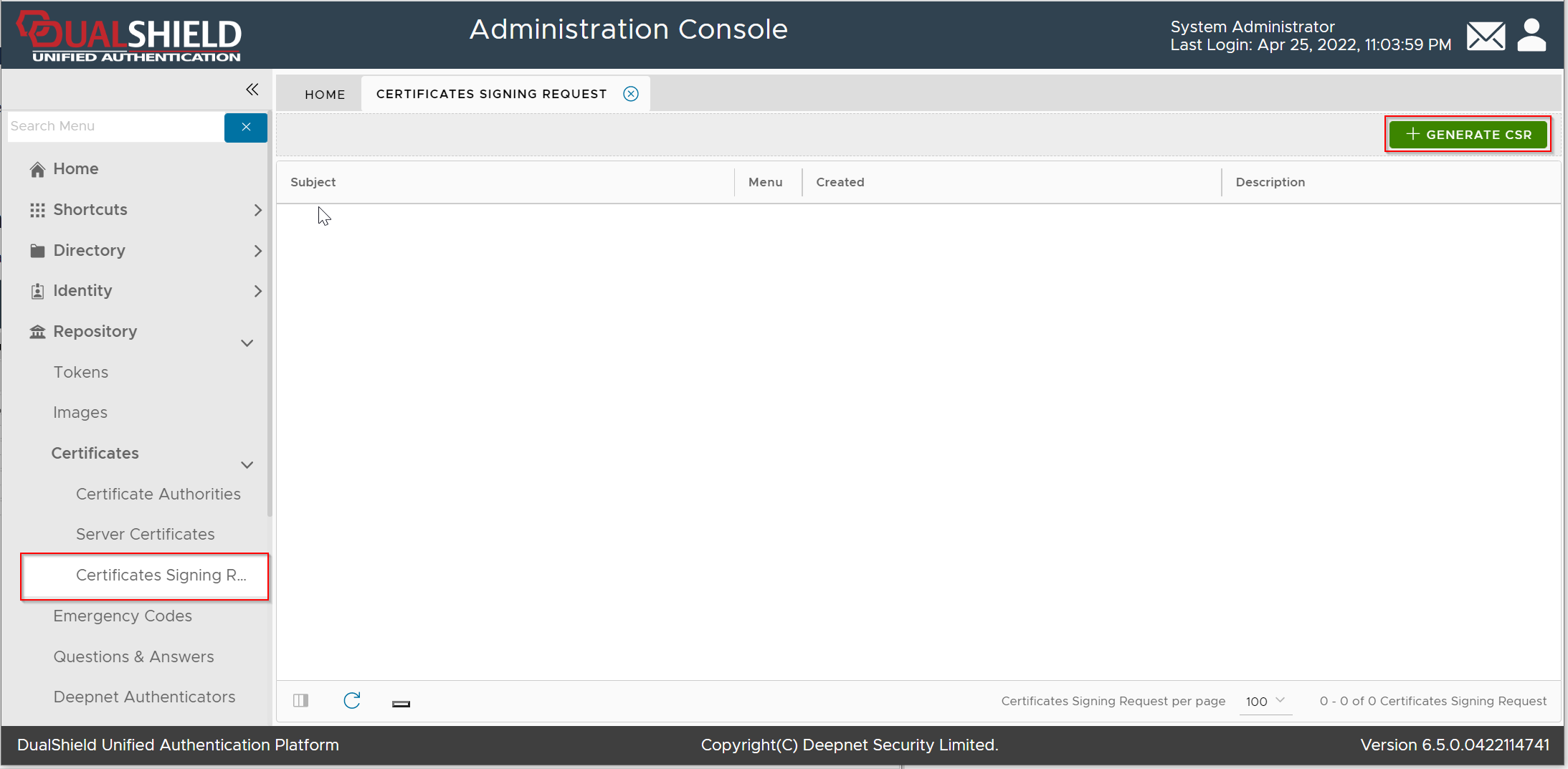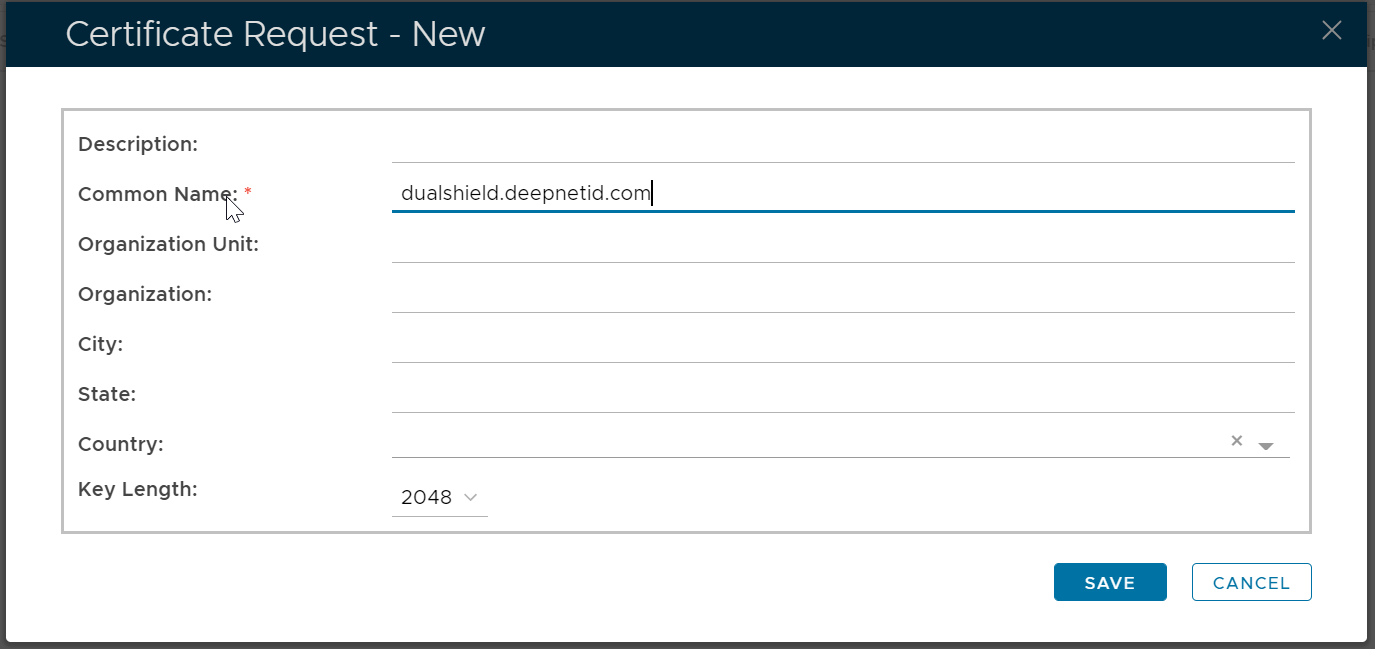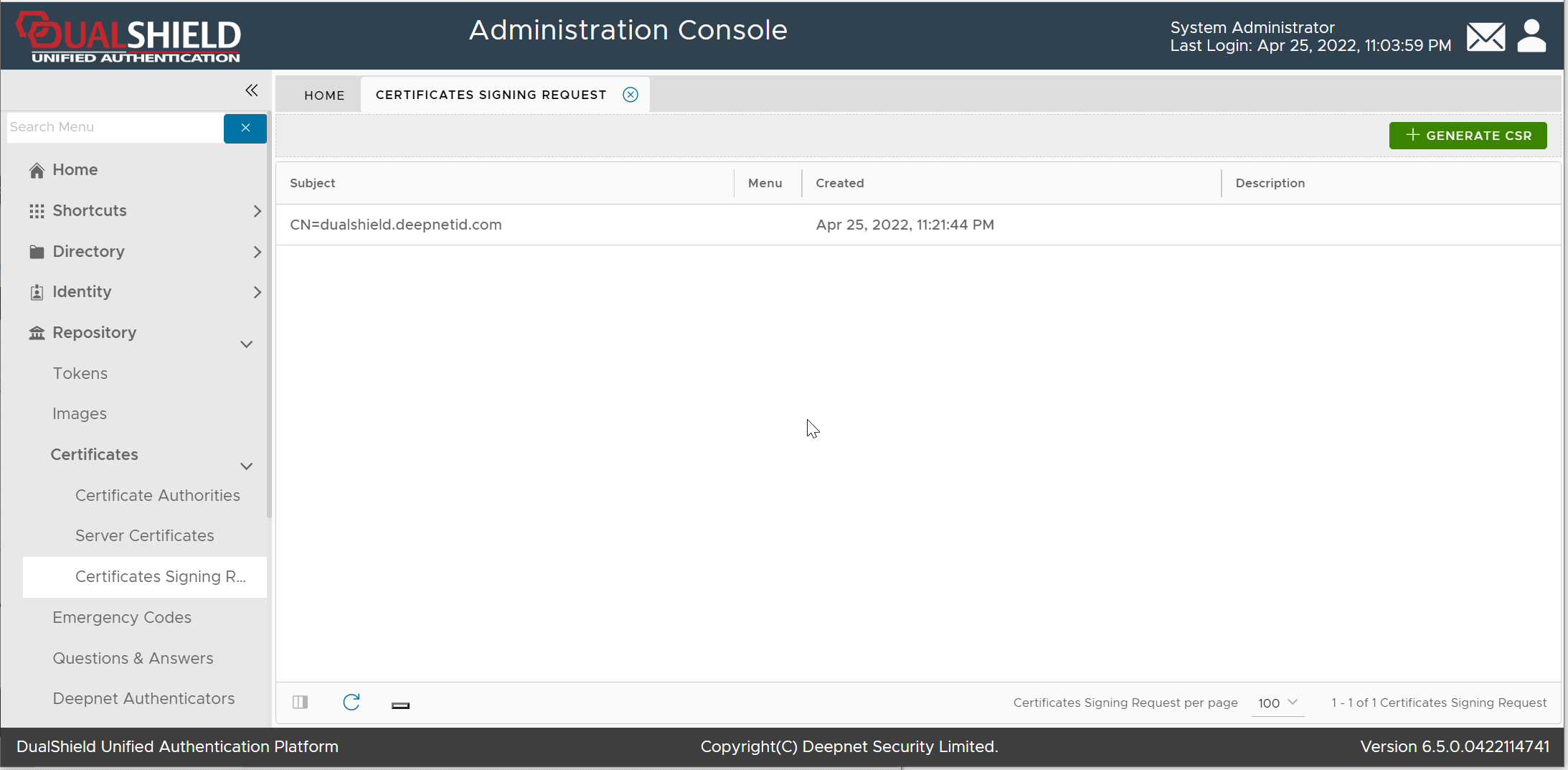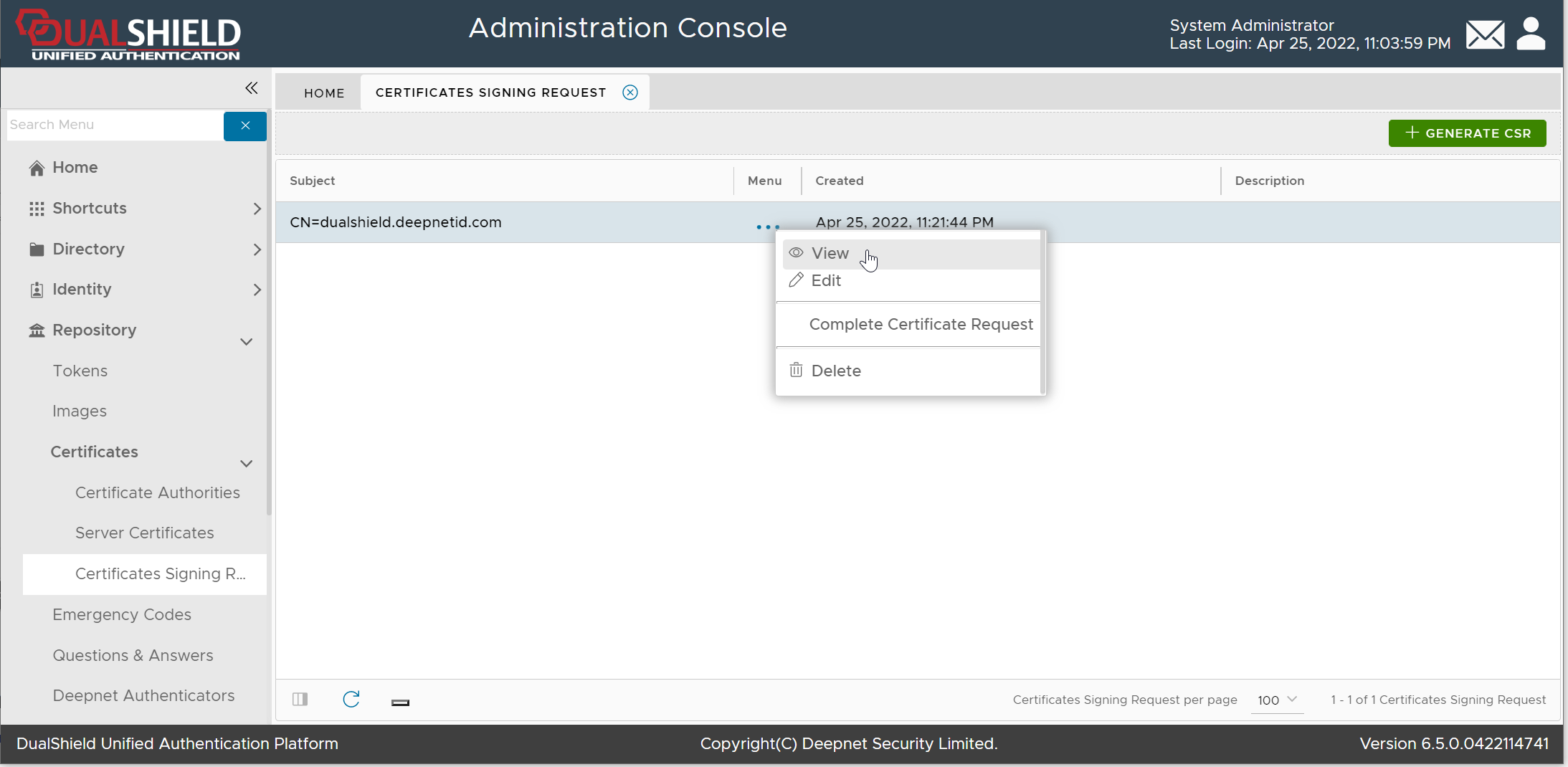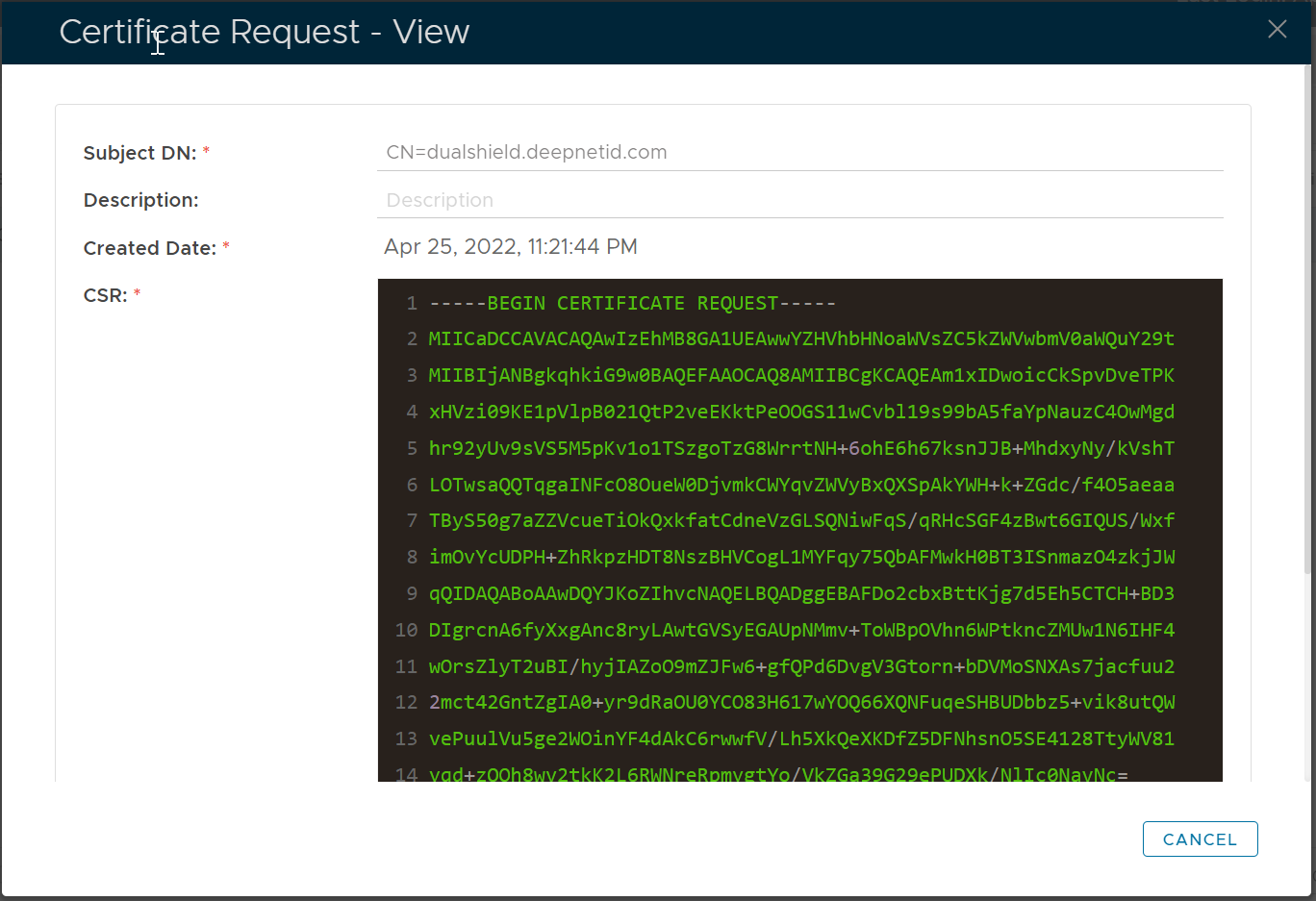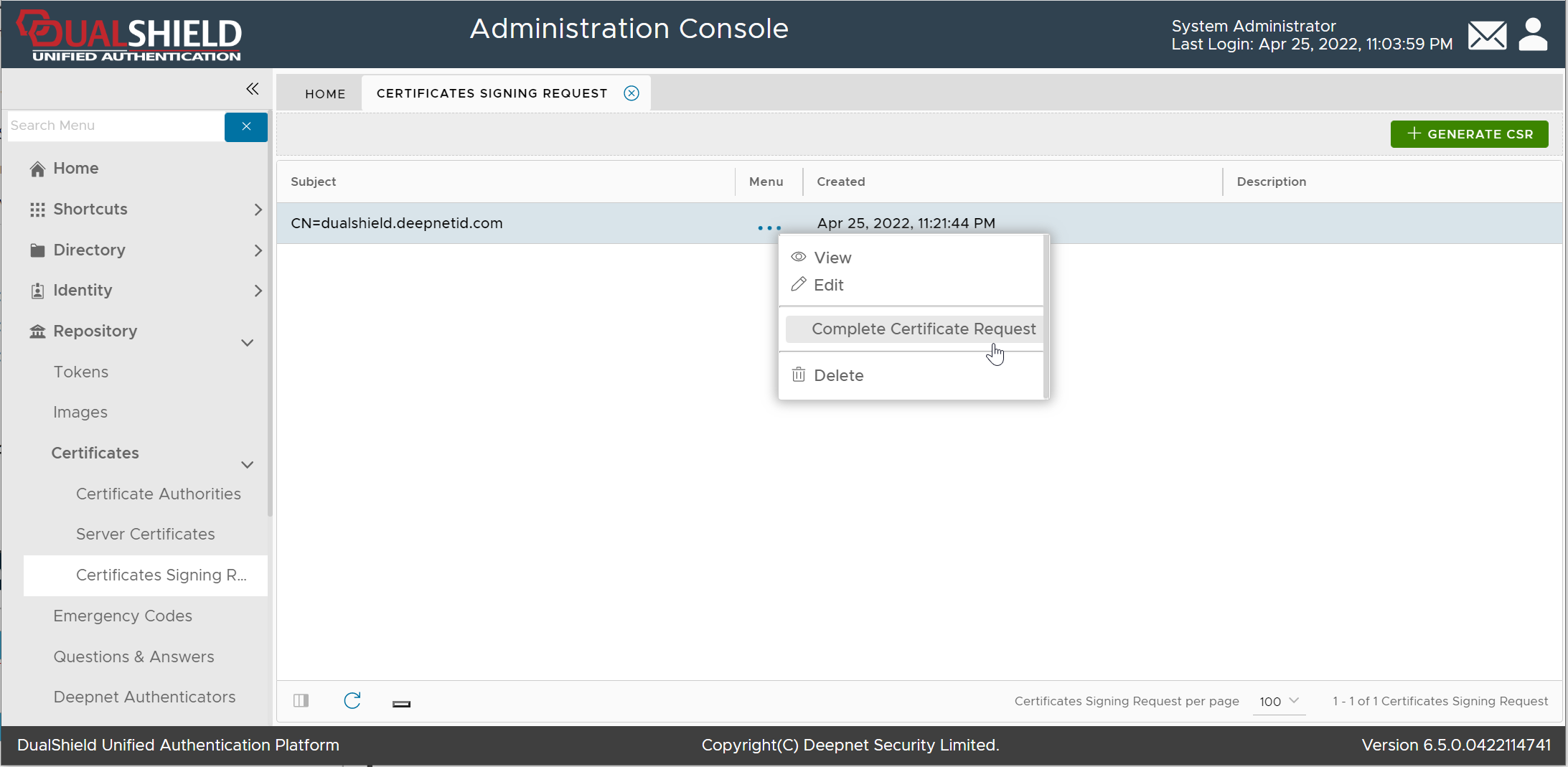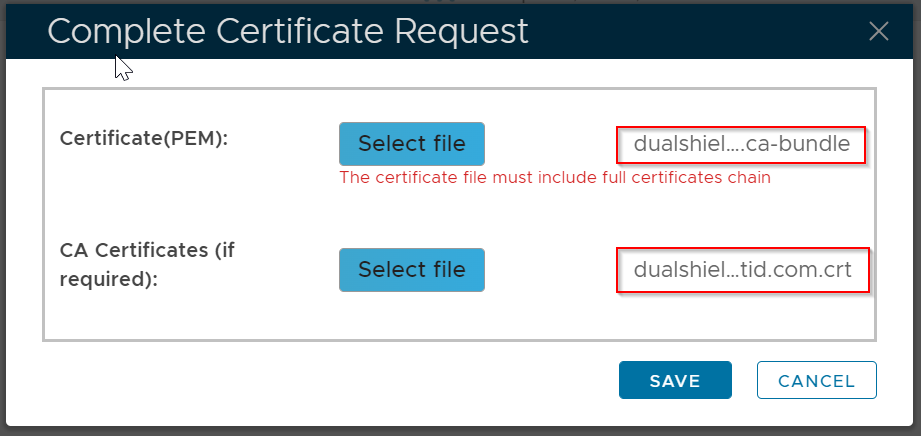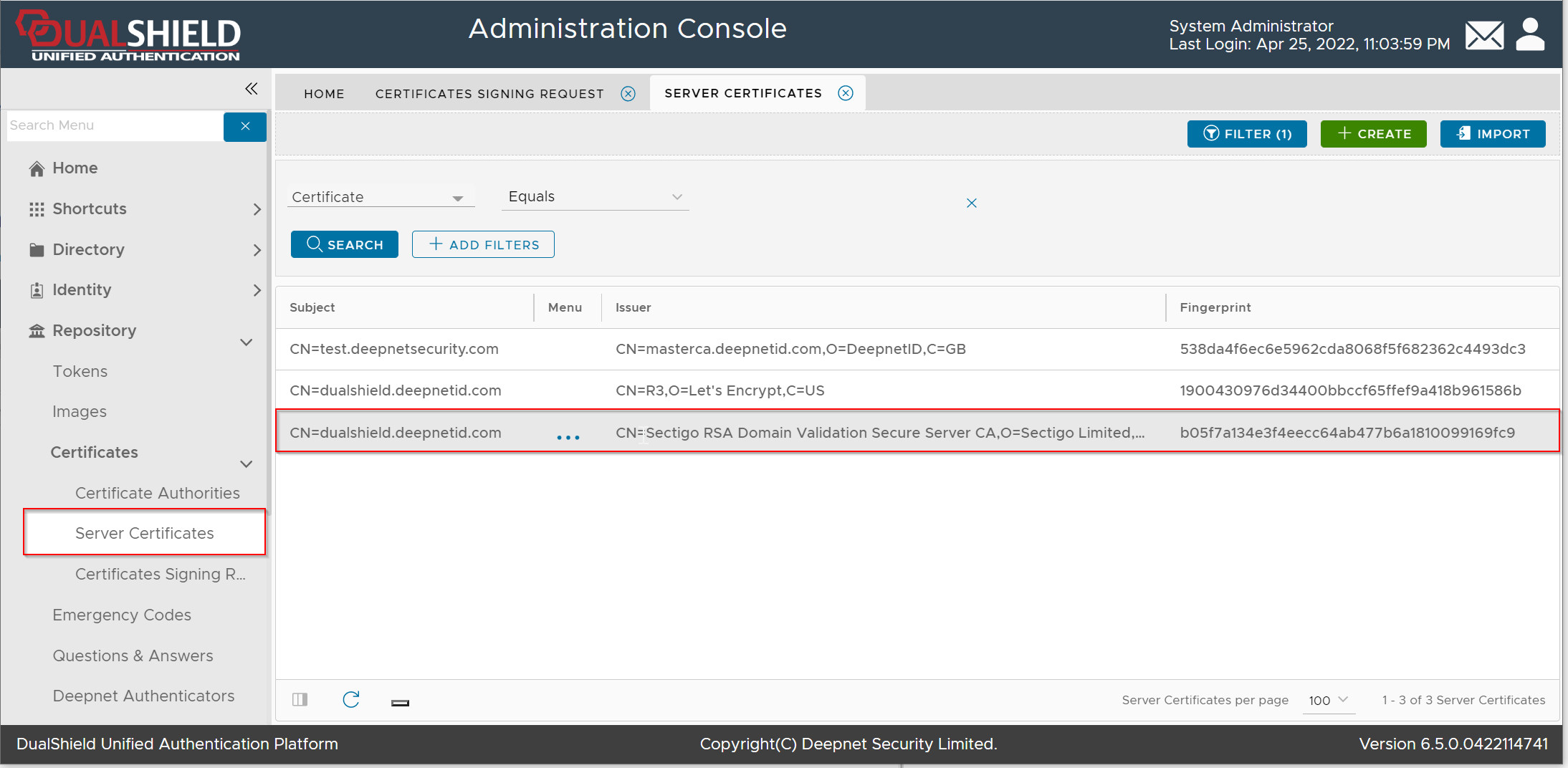To apply for a new SSL certificate, follow the steps below
Generate a Certificate Signing Request
Navigate to Repository | Certificates | Certificate Signing Request"
Click the "Generate CSR" button
Fill in the CSR form, click Save
Submit the Certificate Signing Request
Now, you need to submit the Certificate Signing Request (CSR) to a Certificate Authority, e.g. GoDaddy, to be signed.
Click the context menu of the newly created Certificate Signing Request
Select "View" from the context menu
Copy the CSR text and submit it to your CA
Download the Certificate from CA
Once your CA has signed your CSR, it will issue you a certificate.
Download the SSL certificate. Commonly, the certificate is delivered in a CRT file, e.g. "dualshield.deepnetid.com.crt"
Also, a CA bundle file will be provided. The CA bundle file includes the certificate of the root CA and the intermediate CA, e.g. "dualshield.deepnetid.com.ca-bundle"
Complete the Certificate Signing Request
Finally, you need to complete the Certificate Signing Request using the certificate that you downloaded from the CA
Click the context menu of the Certificate Signing Request
Select "Complete Certificate Request"
Select the CA Bundle file, and the certificate CRT file
Click Save
The certificate will be saved in the "Server Certificate" list
Please note that this does not automatically update the web certificate of your DualShield consoles. If you wish to do that then...