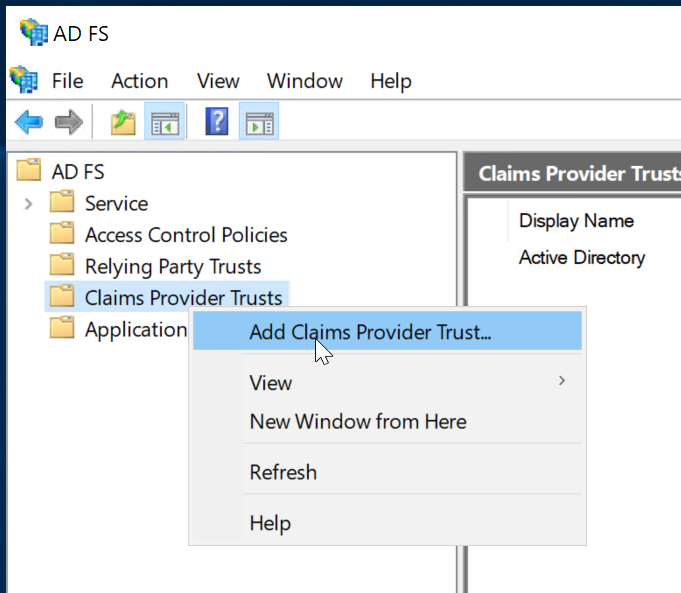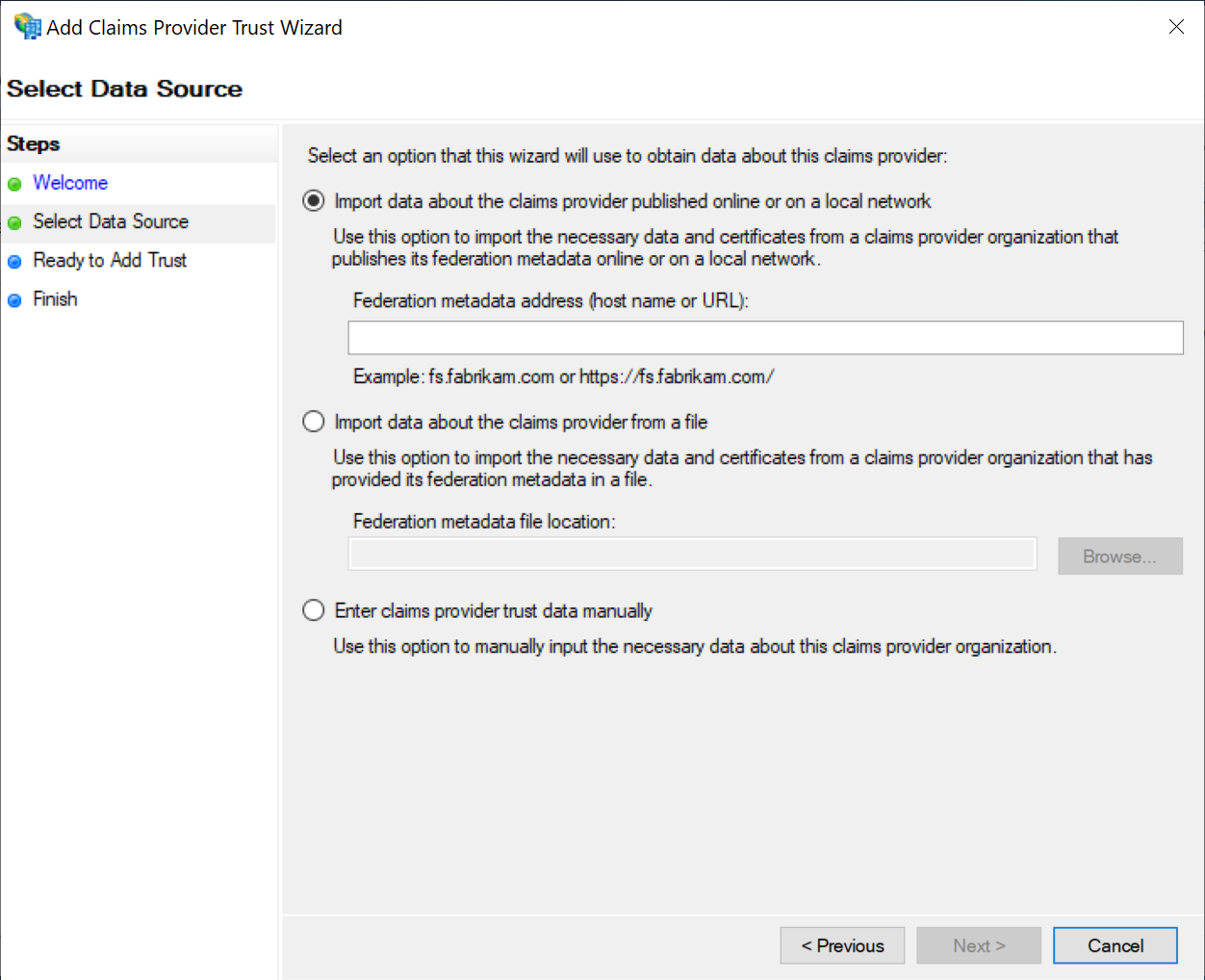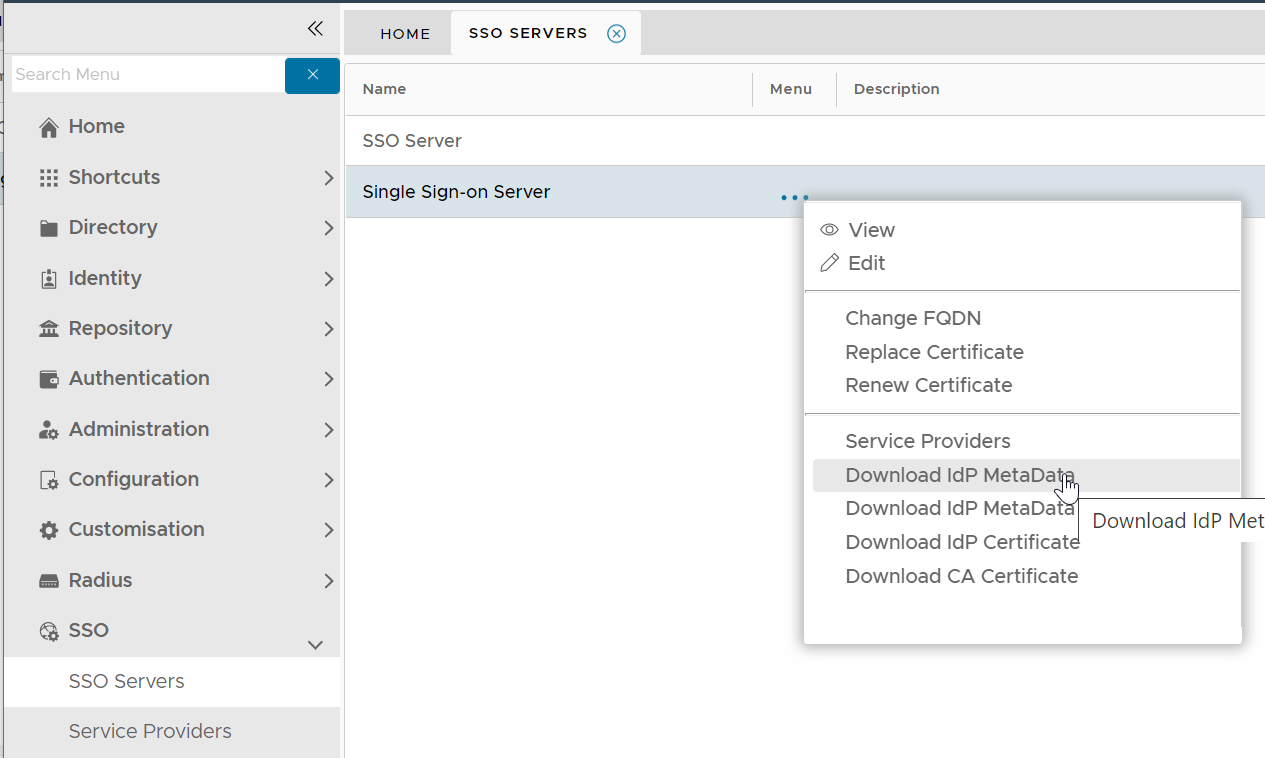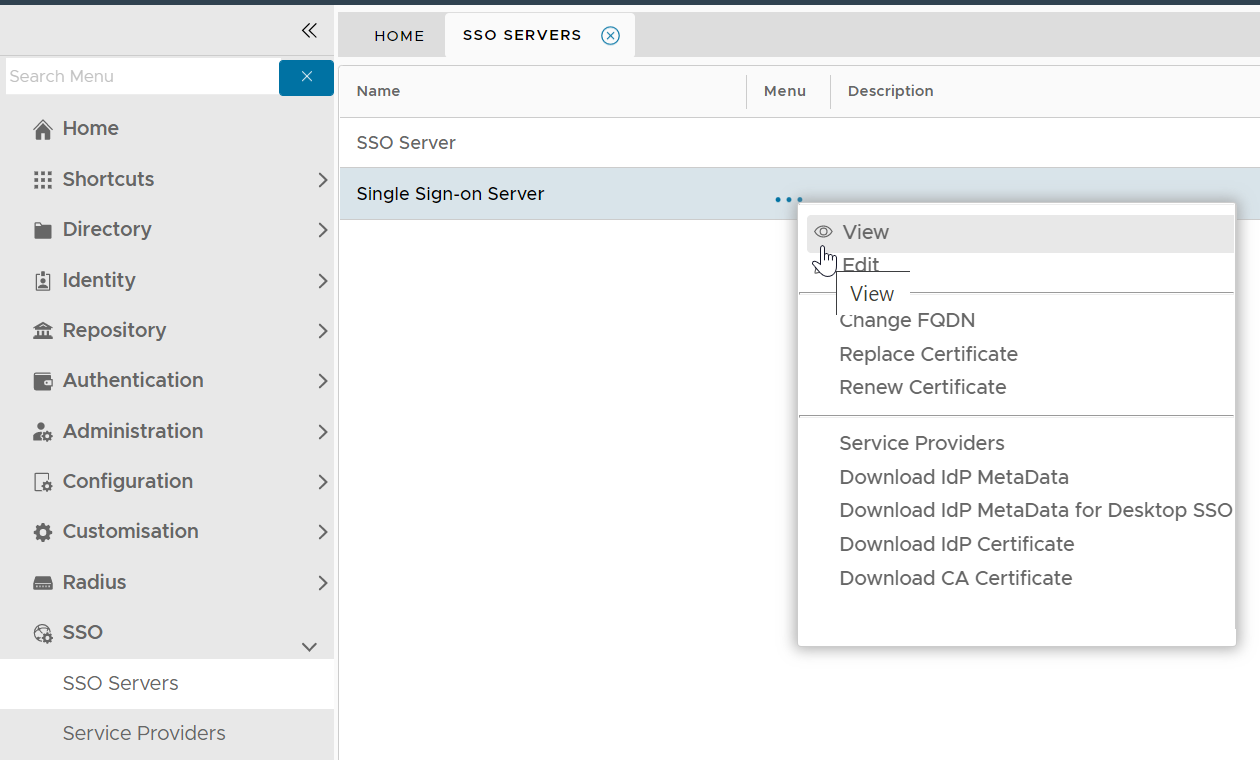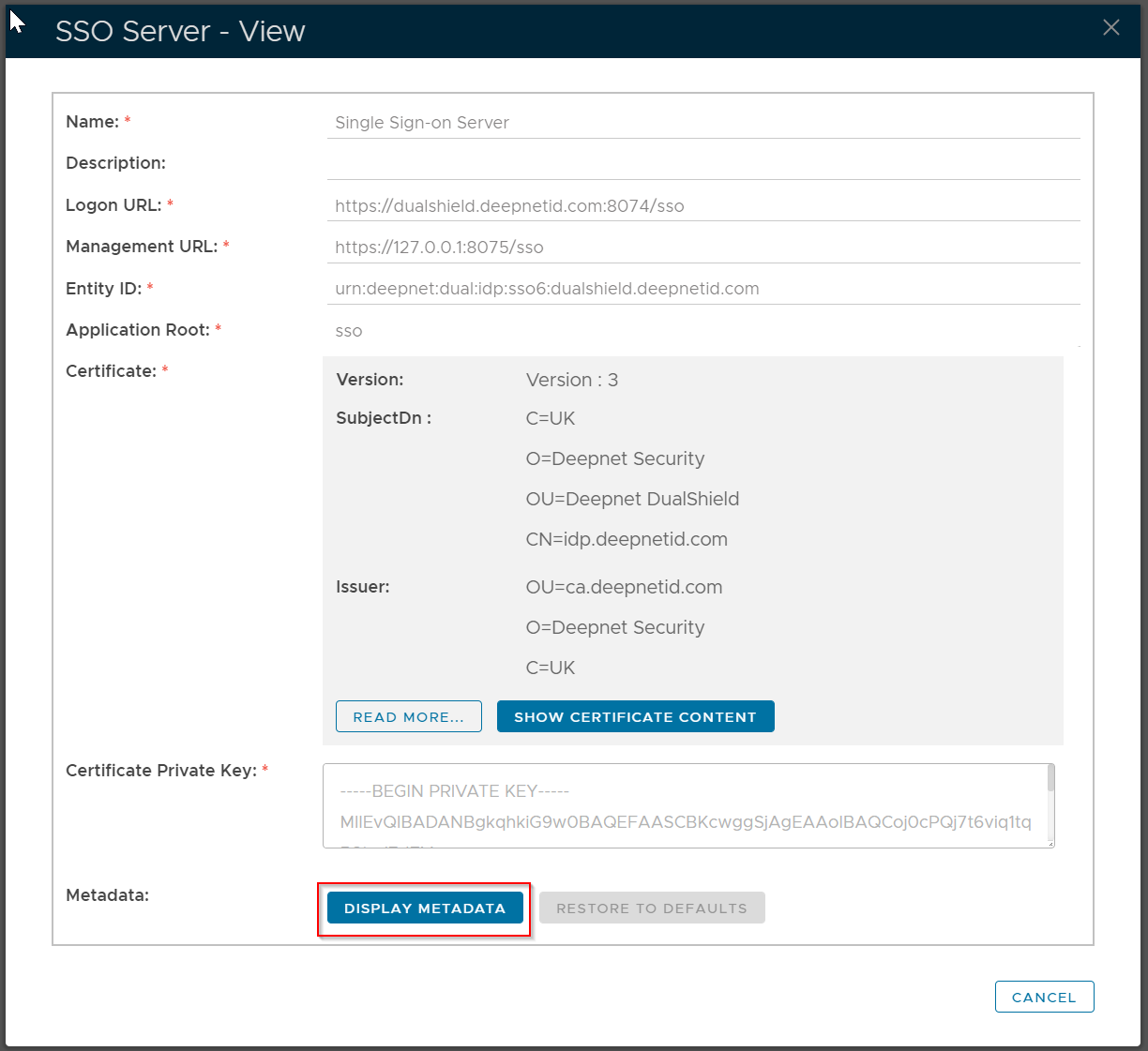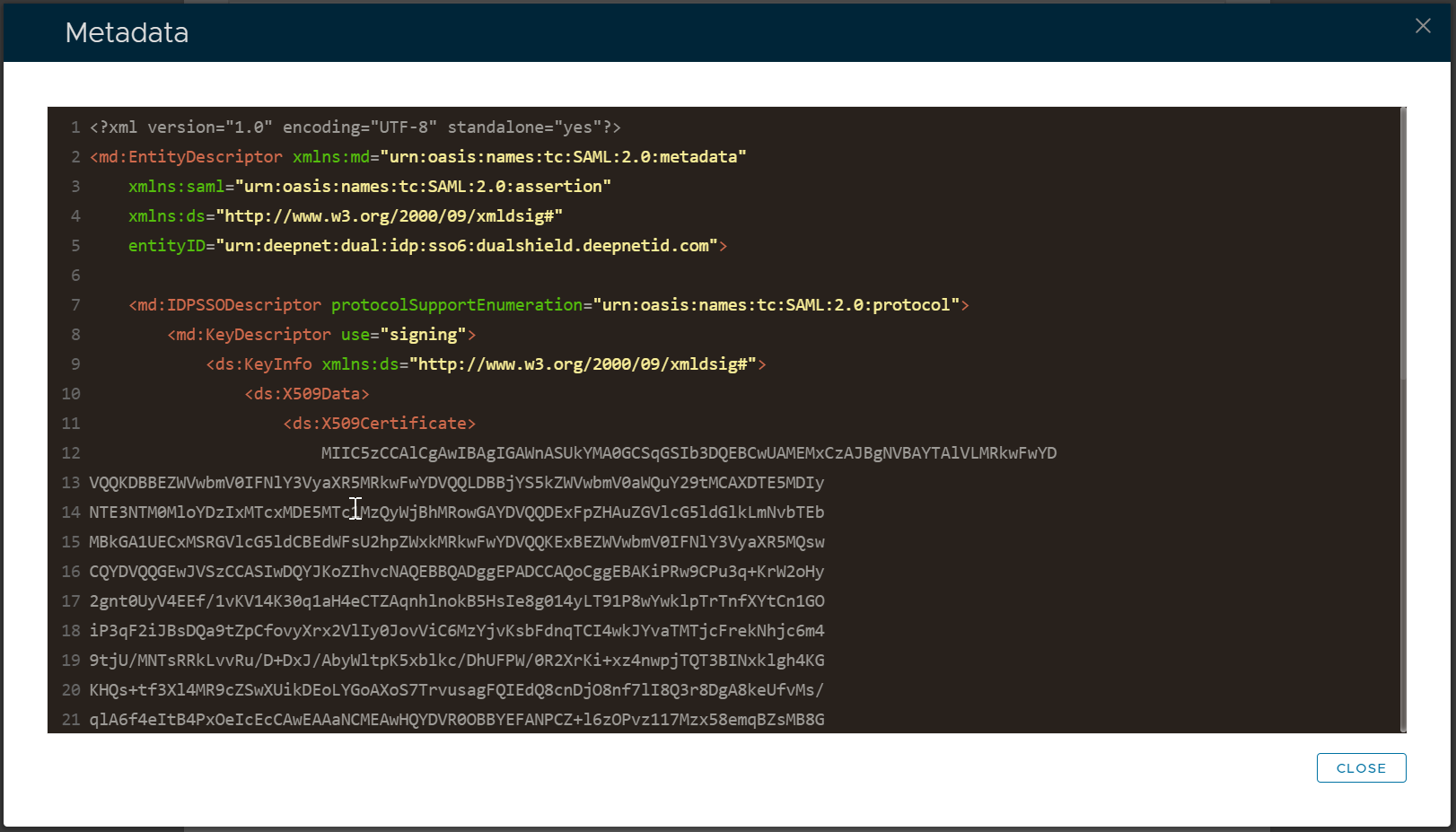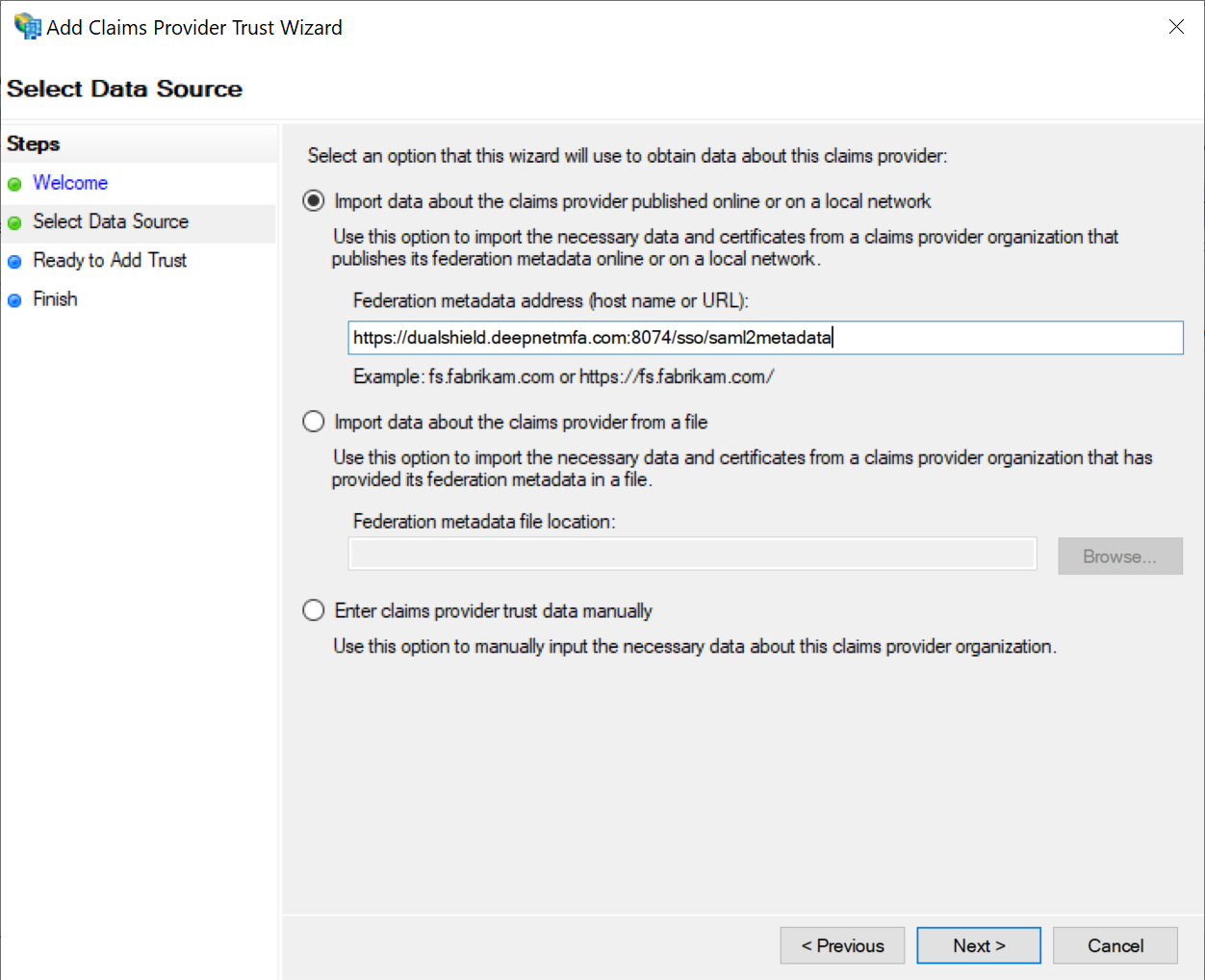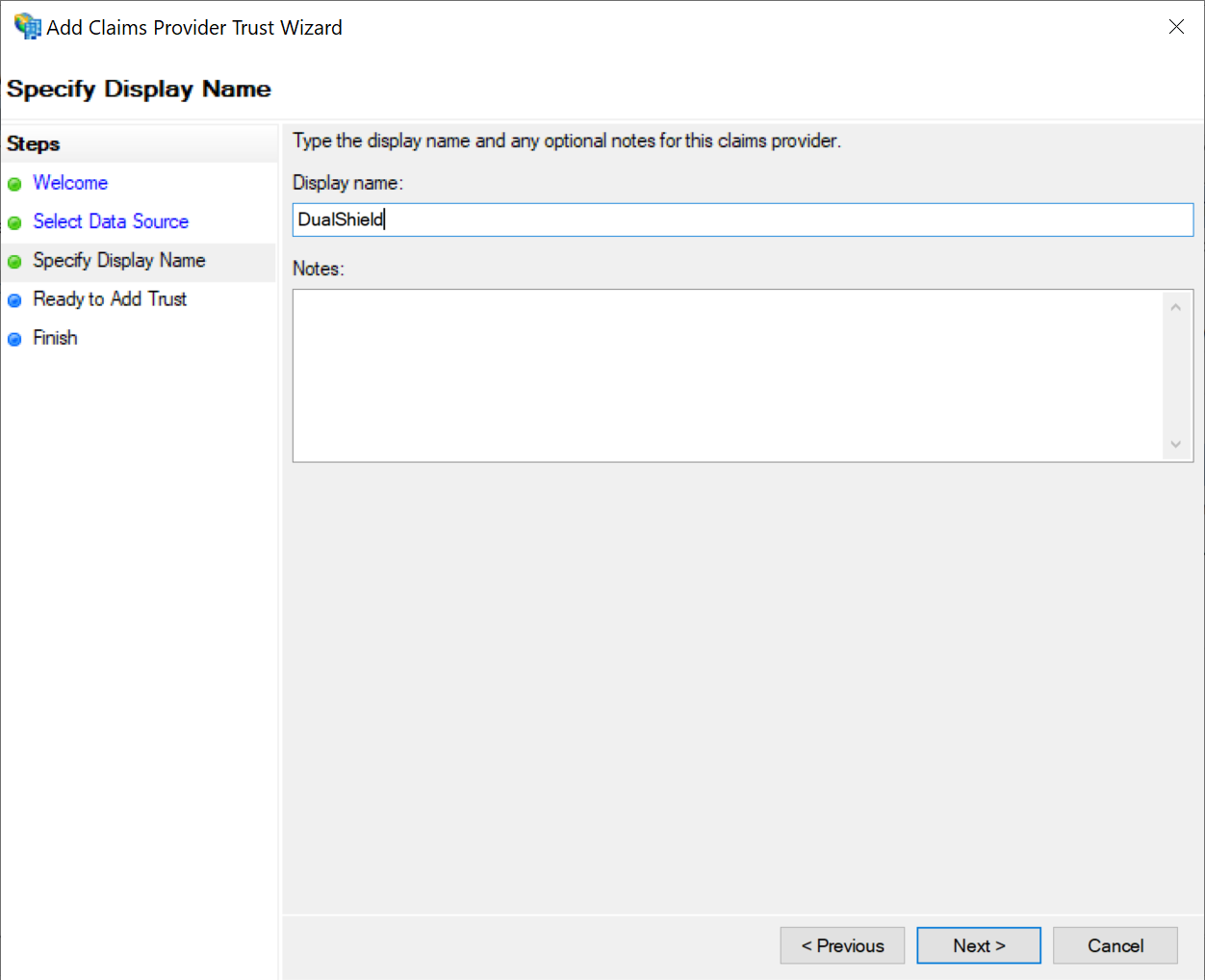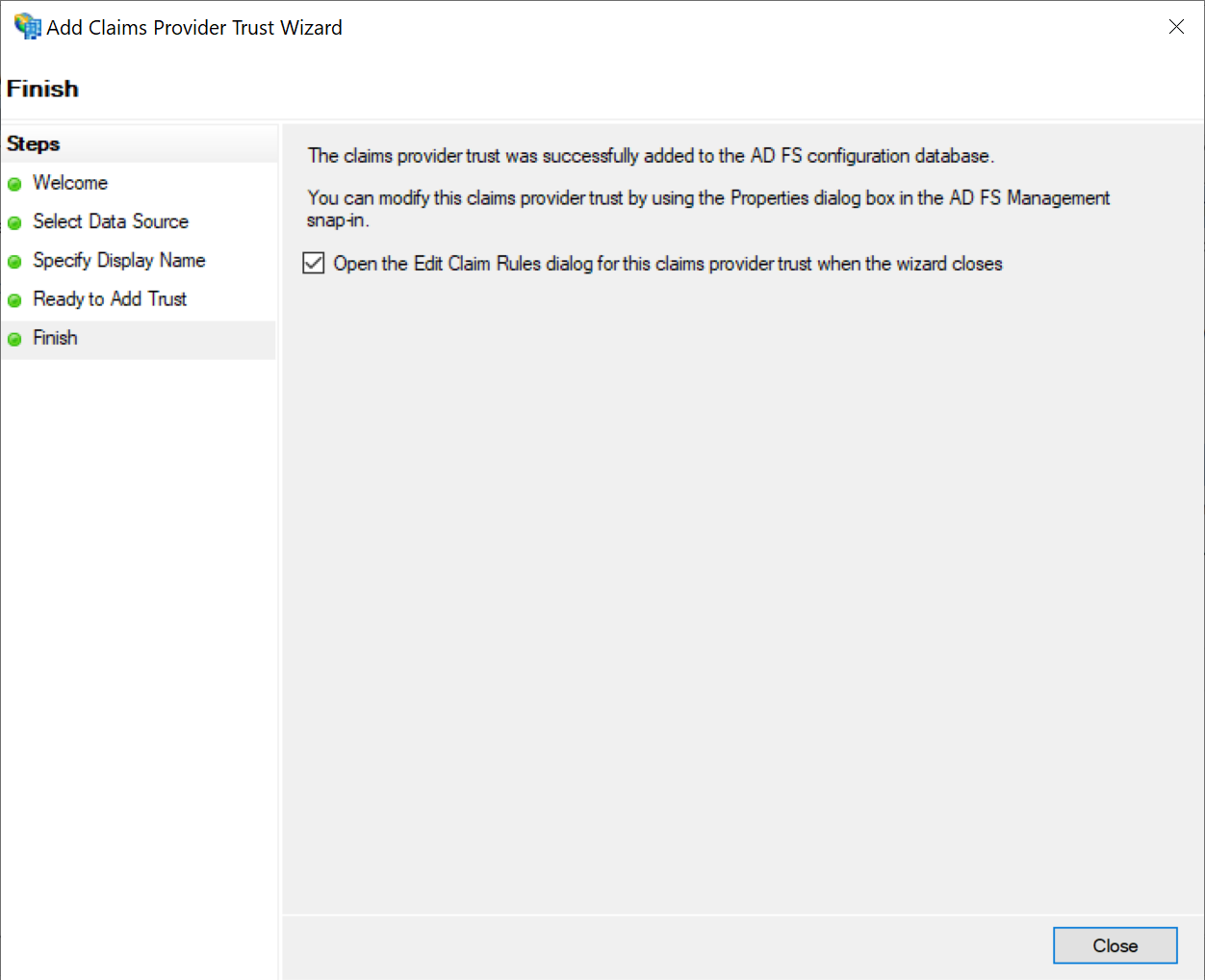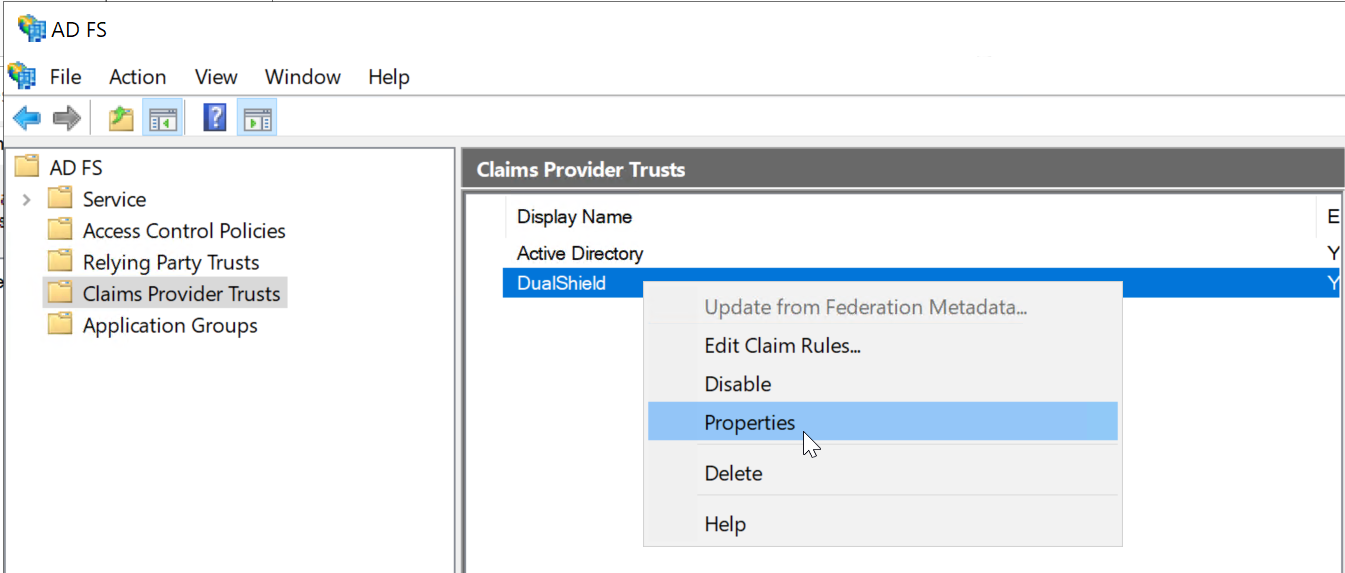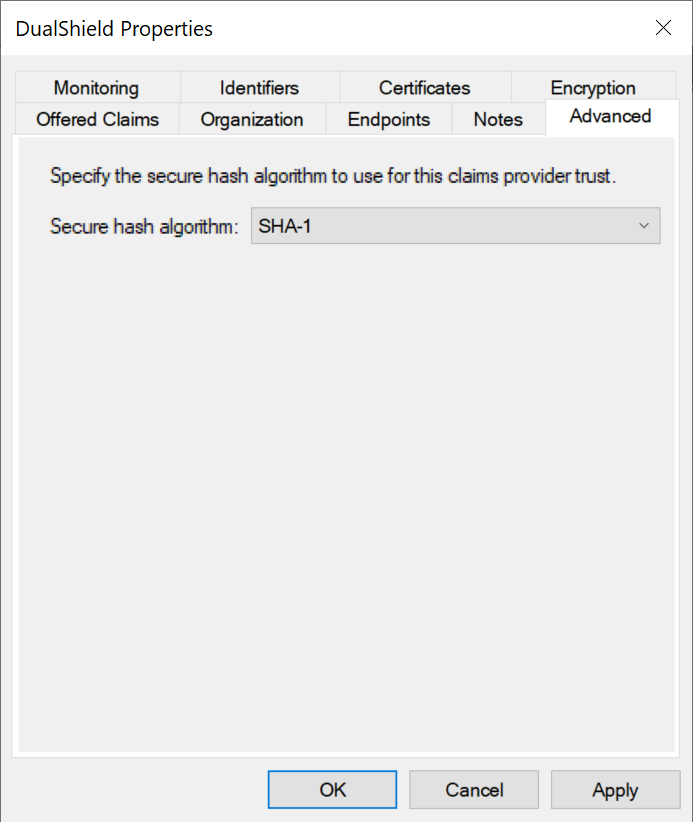This guide describes how to add the Dualshield SSO as a SAML Claims Provider in the ADFS server.
Launch the ADFS Management console
Right click on "Trust Relationships", and then select "Add Claims Provider Trust”
This will initiate the Add Claims Provider Trust Wizard.
In the wizard, click through the welcome page to the "Select Data Source" page
DualShield publishes its metadata to a standard URL (https://your-dualshield-fqdn:8074/sso/saml2metadata).If this URL is accessible from the ADFS server, then select the option "Import data about the claims provider published online or on a local network". Otherwise, select "Import data about the claims provider from a file"
Click “Next” to continue.
Change the display name to whatever you like, e.g "DualShield"
Click “Next” to continue until the "Finish" page
Click "Close" to finish.
Right click on the newly created claims provider, e.g. "DualShield"
Select "Properties"
Select the "Advanced" tab
In "Secure hash algorithm". select SHA-1
Click OK.