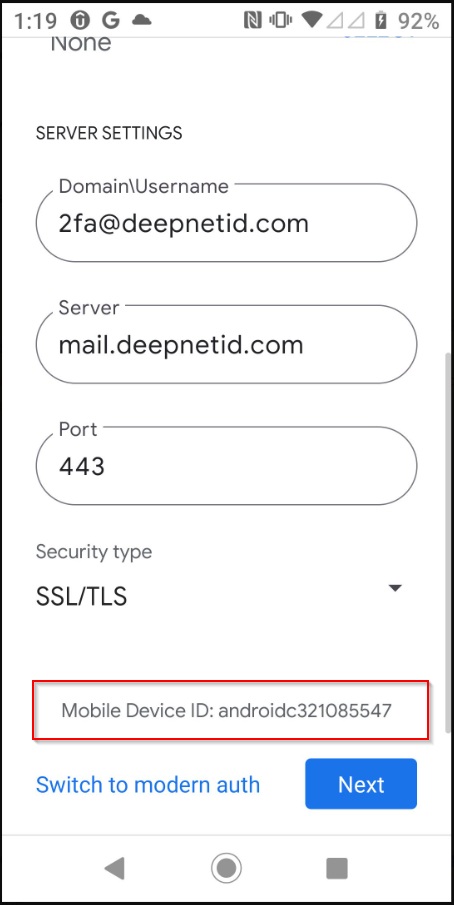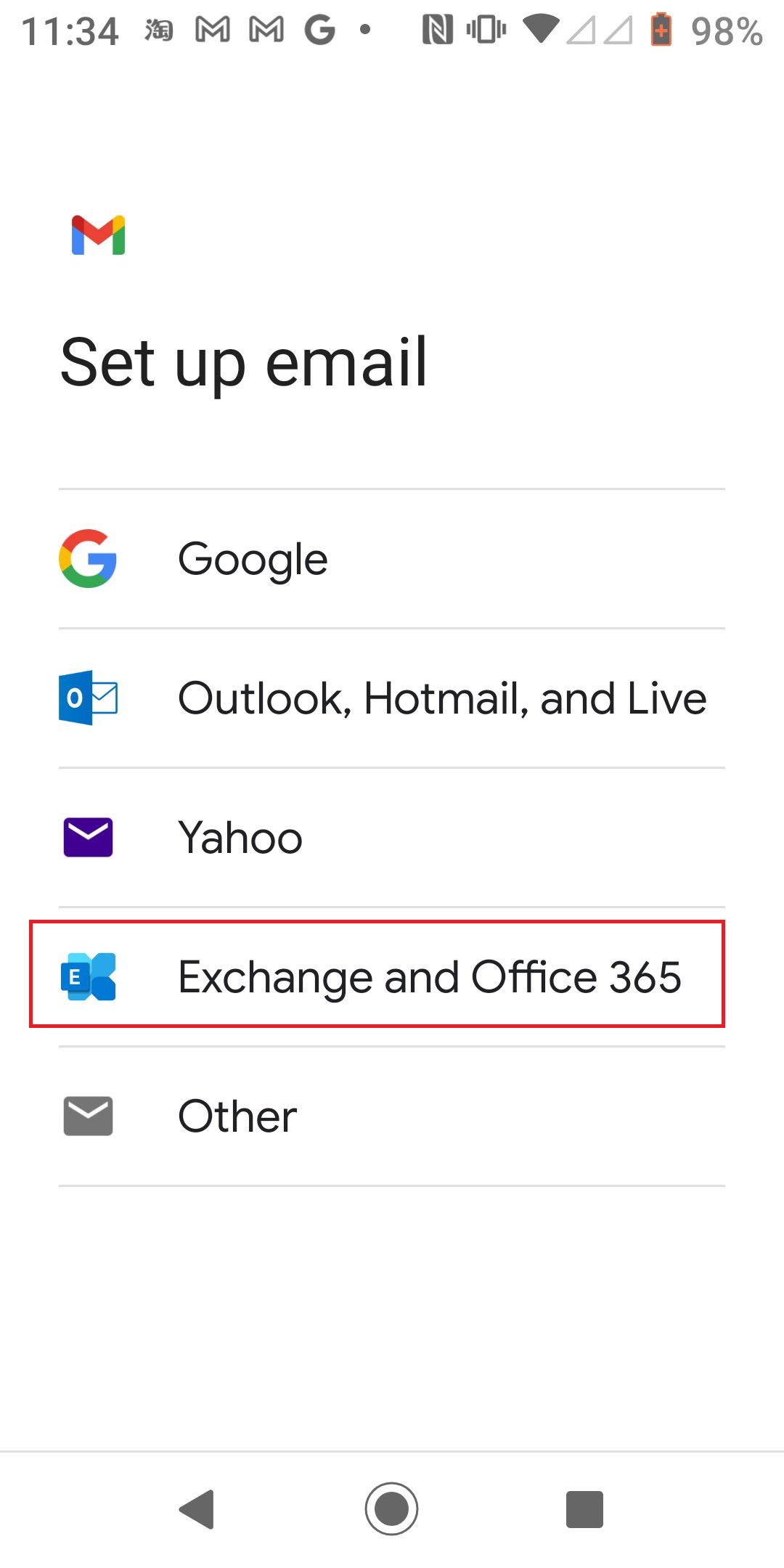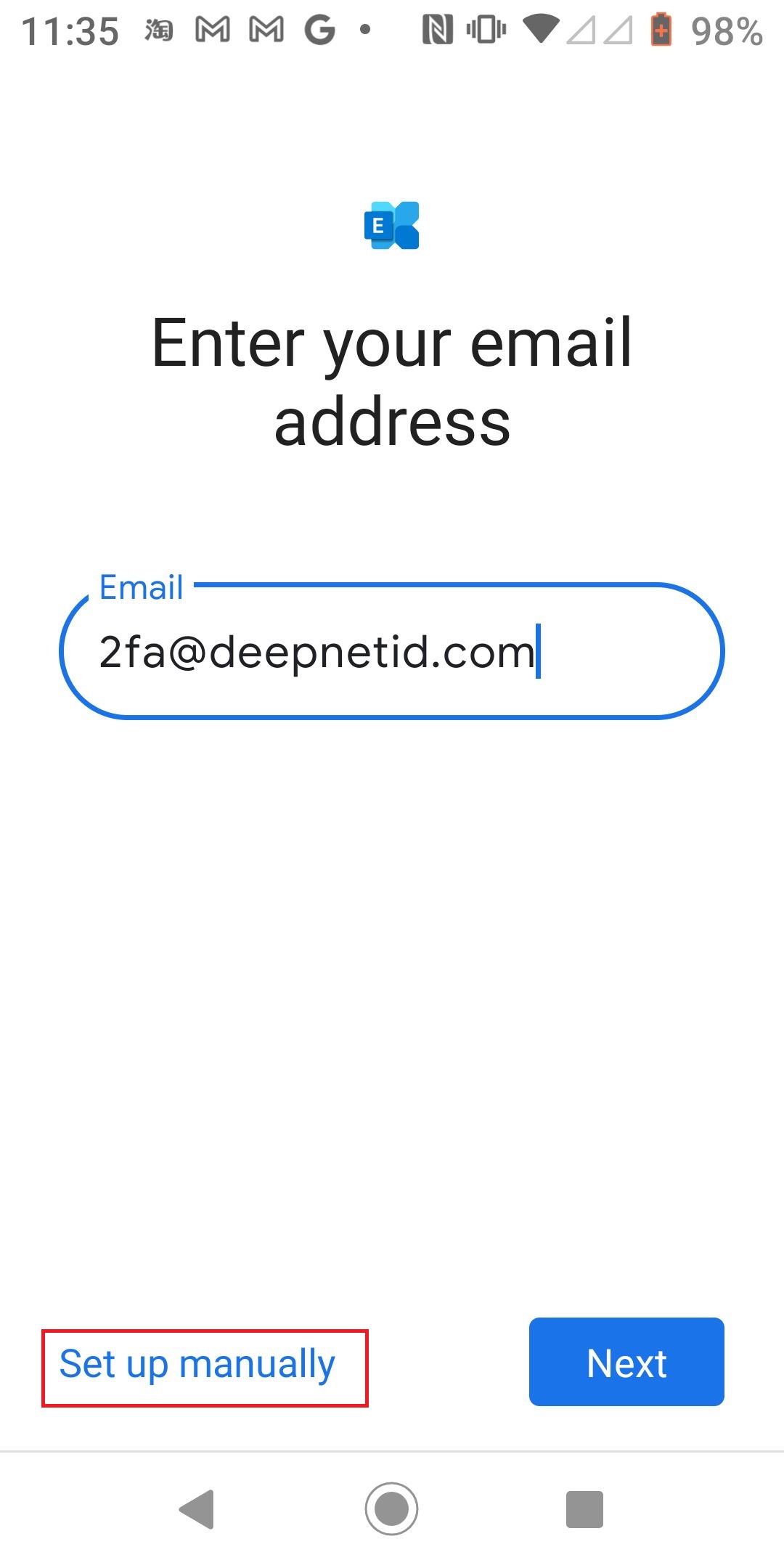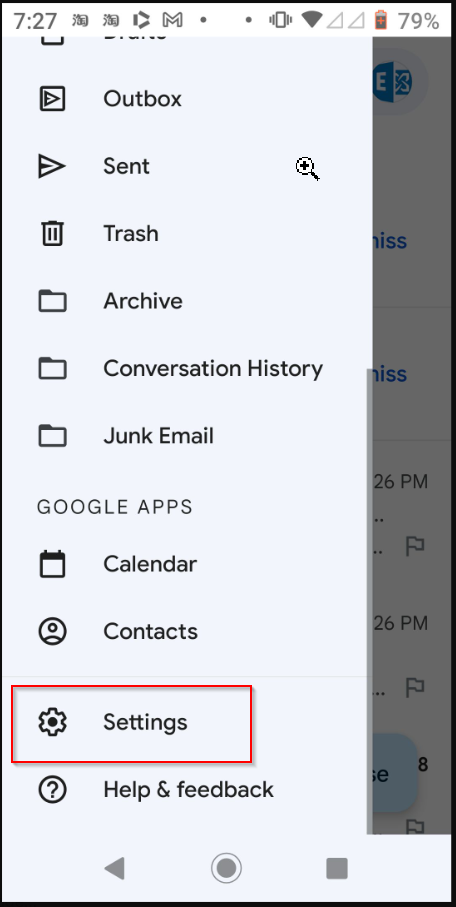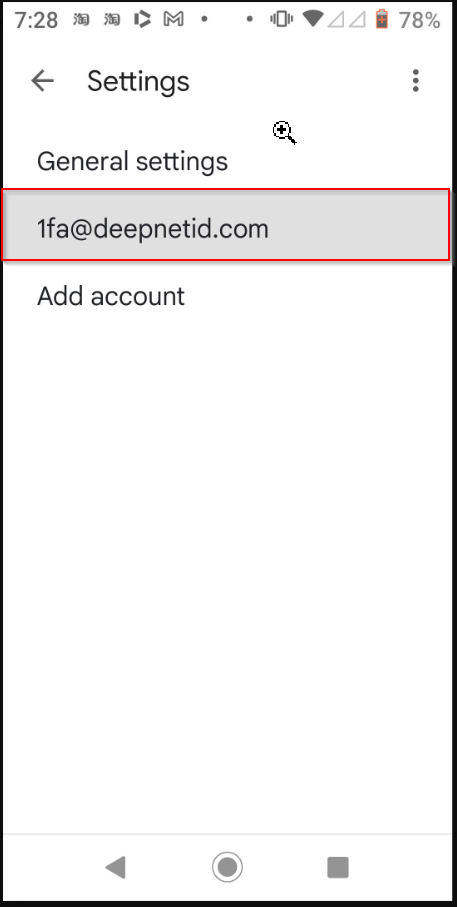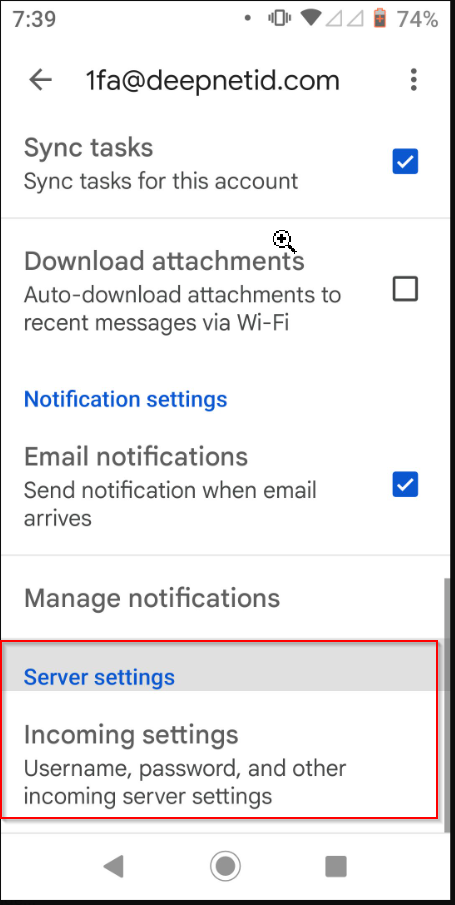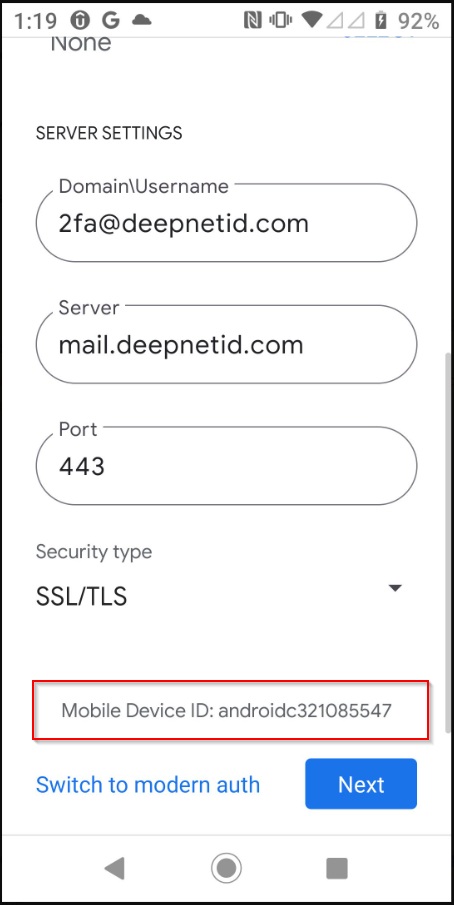You are viewing an old version of this page. View the current version.
Compare with Current
View Page History
« Previous
Version 7
Next »
With Gmail, you can find the Exchange Device ID from either a new or an existing Exchange account
To check the Exchange Device ID from a new account, follow the steps below
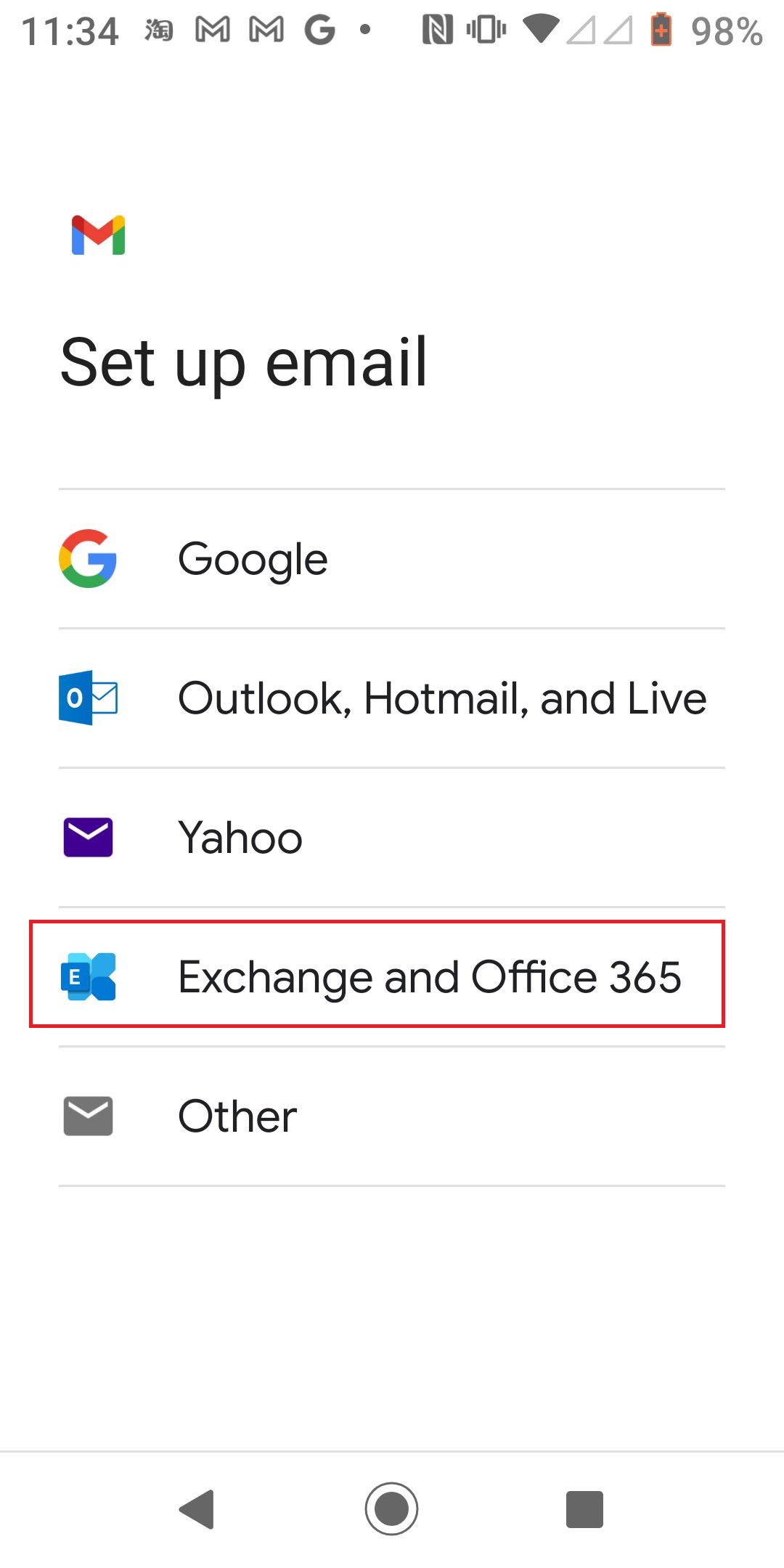
- Select Exchange and Office
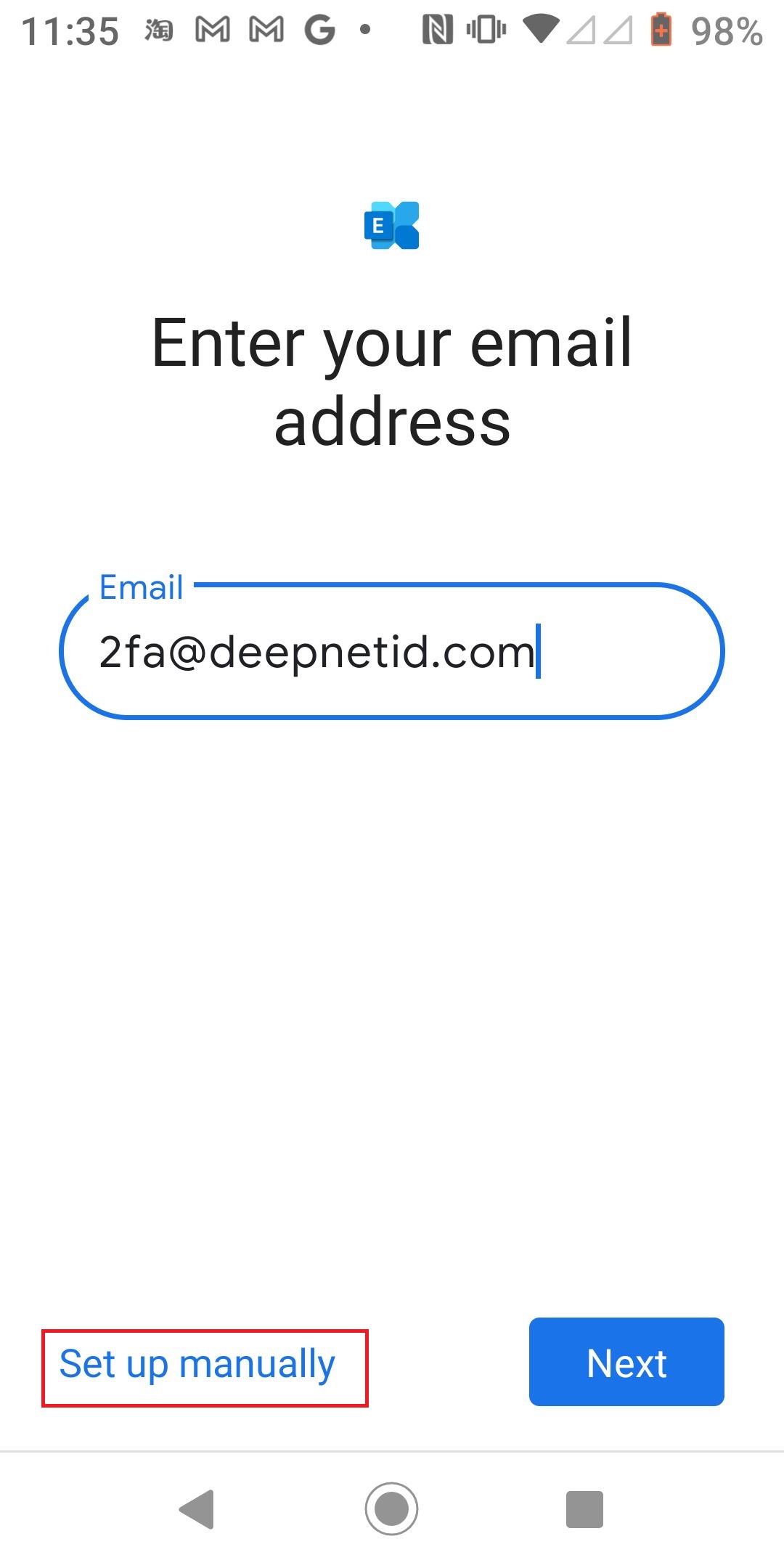
- Select "Set up manually"
- Scroll to the bottom until you see "Mobile Device ID"

To check the Exchange Device ID from an existing account, follow the steps below
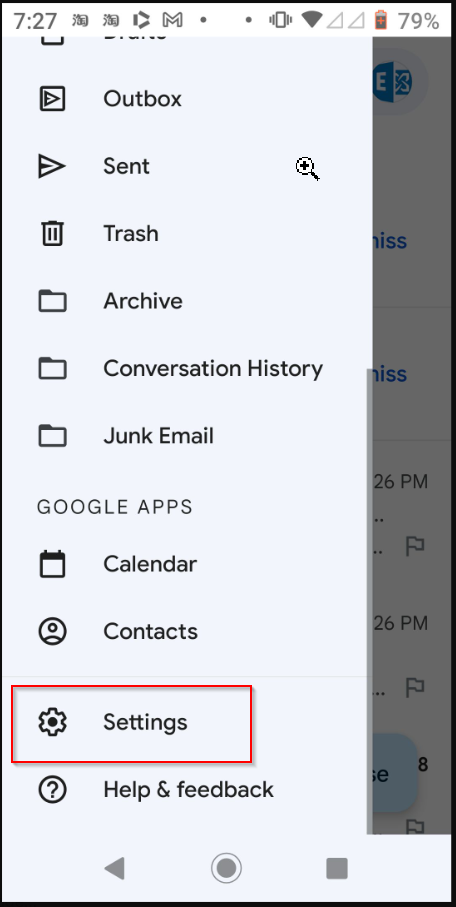
- Select the Exchange email account
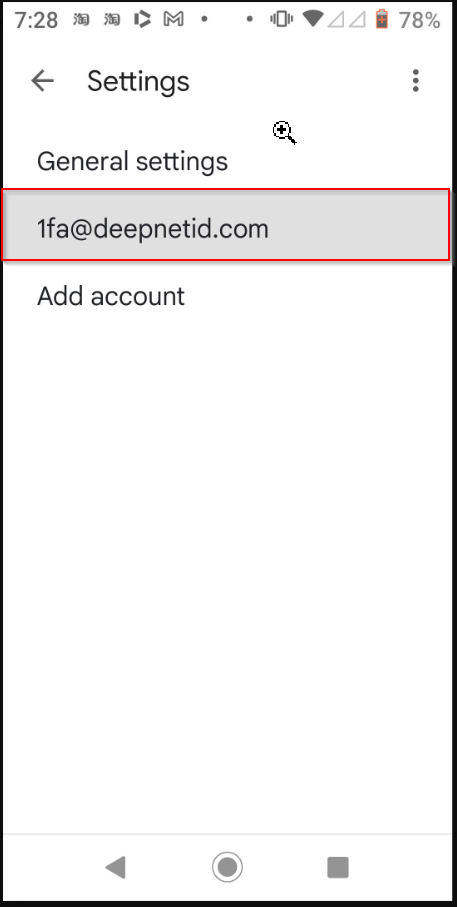
- Find the "Server settings" section
- Click "Incoming settings"
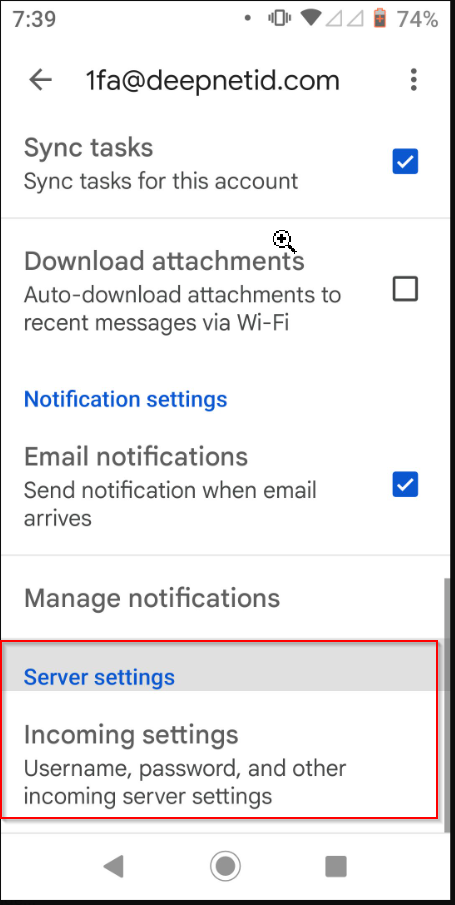
- Scroll to the bottom until you see "Mobile Device ID"