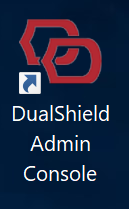Login to the Admin Console from the Server
The installer created a shortcut named “DualShield Admin Console” and placed it on the desktop of the server machine.
Double click the icon to launch the DualShield Admin Console (DAC).
If you selected to install the legacy DualShield Management Console (DMC), and want to use DMC instead, click the link below to get started:
Login to the Admin Console from a PC
If you want to access the DualShield Admin Console from other PCs in your network, then you need to make following changes in your DNS and firewall:
To access your DualShield's admin console from other PCs in your network, open a browser* and enter the URL below:
https://your-dualshield-fqdn:8073/dac
*Please note that DAC is not supported on Internet Explorer. We recommend using Edge, Chrome or Firefox.
First-time Login
The installer of the DualShield Server created a default system administrator account called "sa".
Enter "sa" as the login name:
The default password for "sa" is "sa".
Enter "sa" as the Static Password:
Now, you must change the password for the "sa" account.
You need to choose a password that meets the following password complexity policy:
- Minimum length: 6
- Must include uppercase letter(s)
- Must include lowercase letters(s)
- Must include special letter(s)
Note: If you wish to change the password again or the password policy, you will be allowed to do so after you have logged in.
Enter a new password and confirm it. Then, you are logged in: