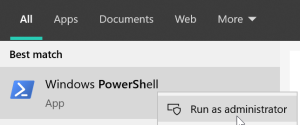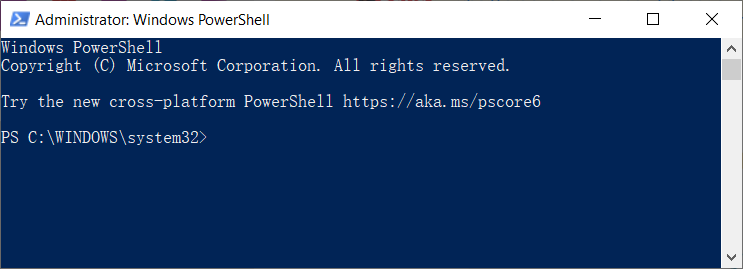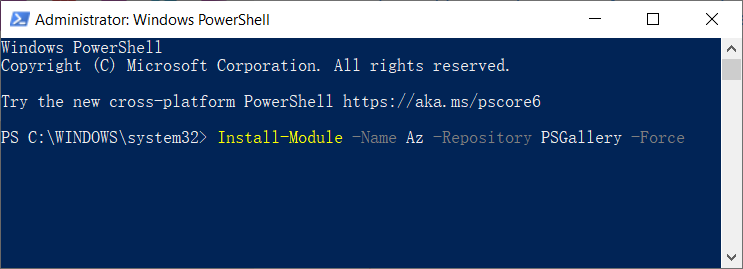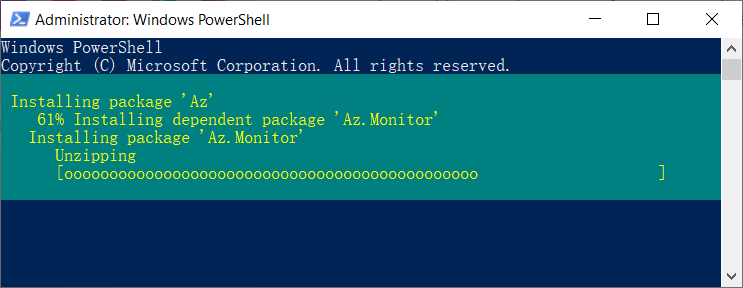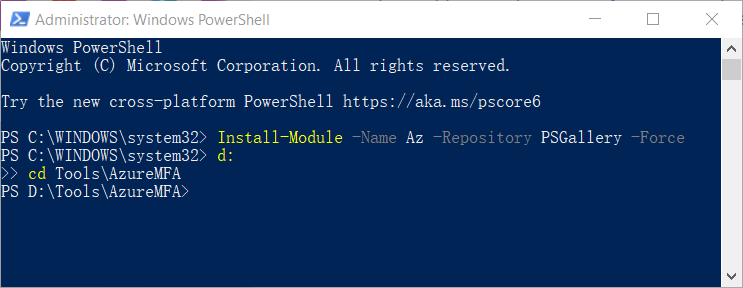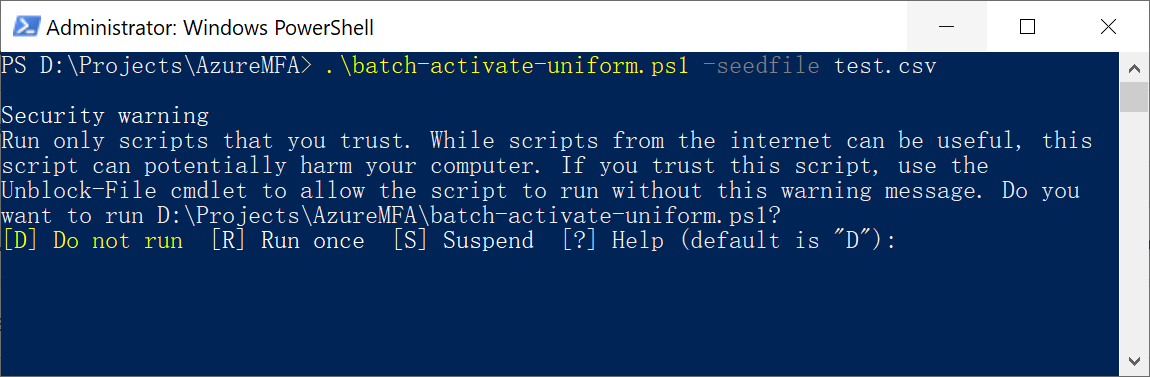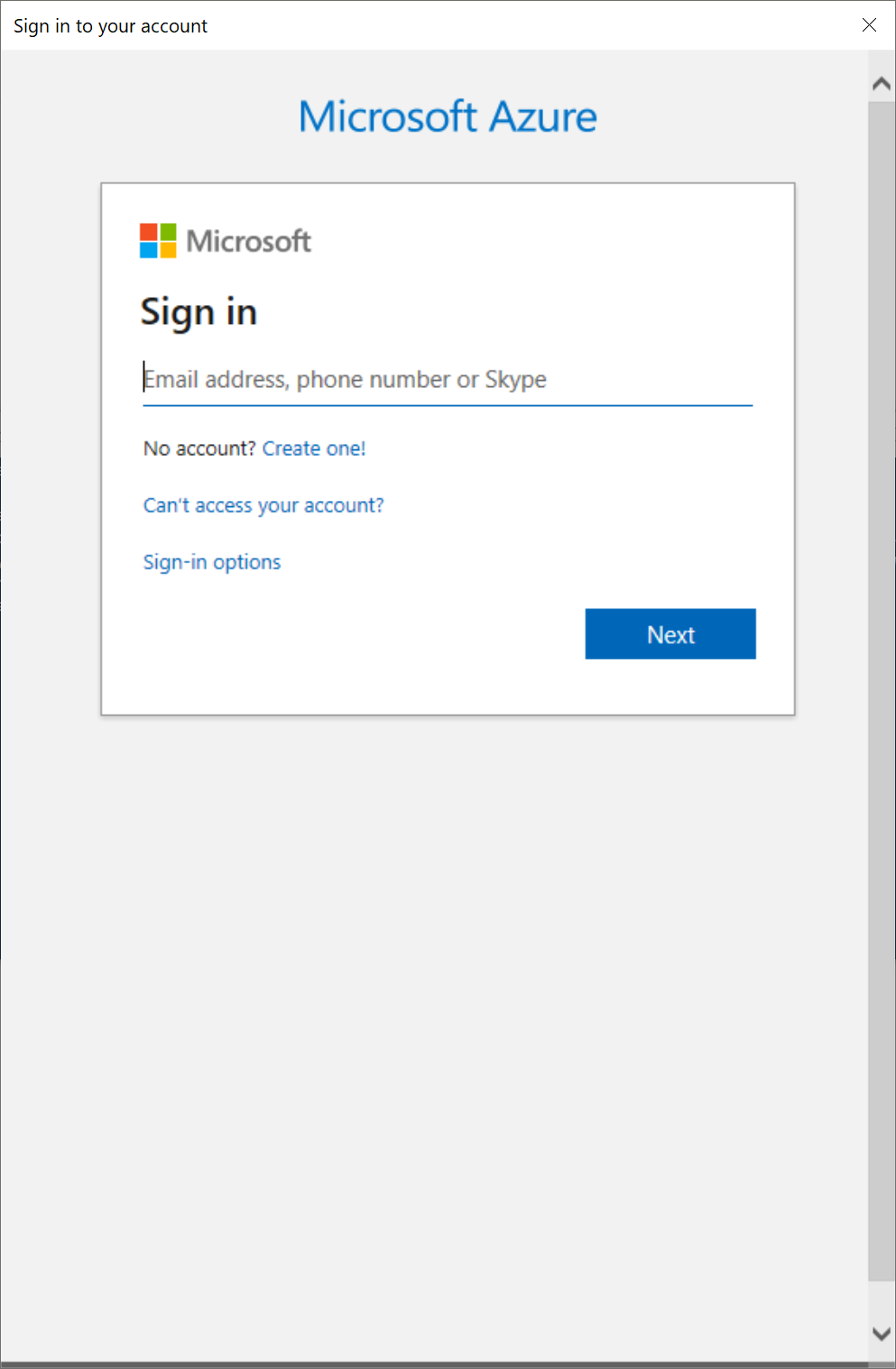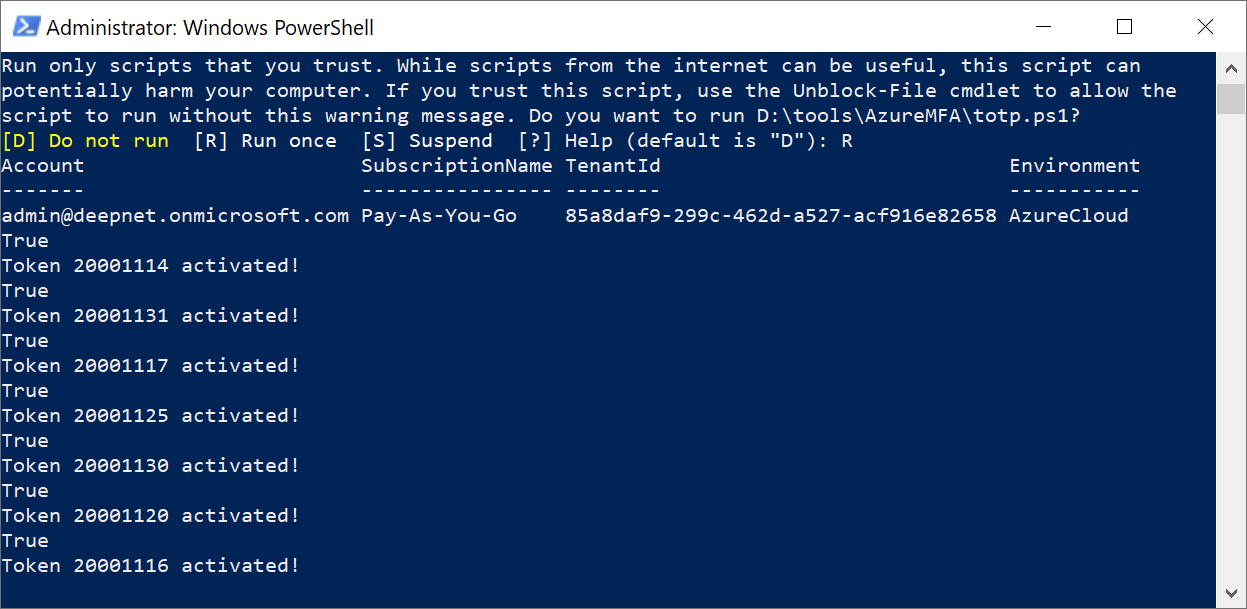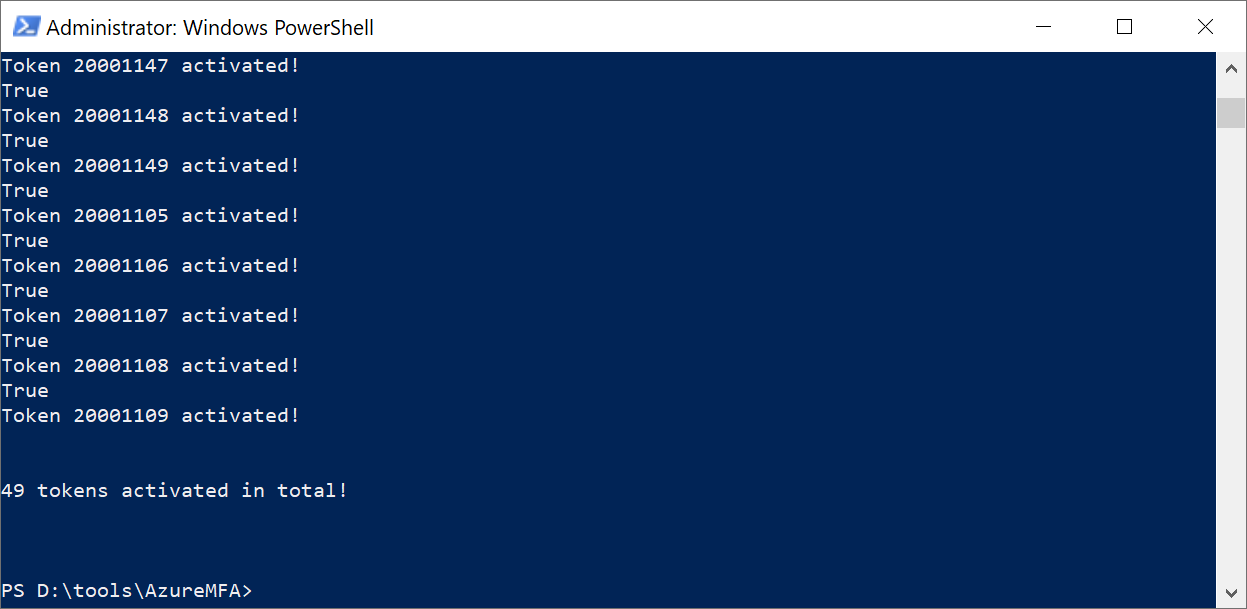Deepnet Security has developed a set of tools that help you to bulk activate SafeID tokens in Azure AD.
Prior to using this tool to bulk activate tokens, you must first upload your tokens to Azure AD. If you have not uploaded your tokens yet, please refer to the guide below:
How to Upload SafeID Token to Azure AD
To bulk activate SafeID tokens, first download the bulk activation tool, unzip the tool into a folder on your local hard drive, e.g. D:\Tools\AzureMFA, then follow the instrcution below.
1 - Run Windows PowerShell as an administrator (use Run as administrator)
2 - If this is the first time, you need to install the Azure PowerShell module. Enter the comand below:
Install-Module -Name Az -Repository PSGallery -Force -SkipPublisherCheck
The installation will take a while to start and complete
3 - Change directory to the folder where the bulk activation tool resides
4 - To start bulk activate the tokens that you have uploaded, you have the following options:
a) If your account is secure by Mordern Authentication, then execute the command below:
.\batch-activate-uniform.ps1 -seedfile 'your-seed-file'
b) If you would like to provide the username and plain text password in the command line, then execute the command below:
.\batch-activate-uniform.ps1 -seedfile 'your-seed-file' -username 'gloabal-admin-user' -password 'plain-password'
c) If you would like to provide the username and encrypted password in the command line, then execute the command below:
.\batch-activate-uniform.ps1 -seedfile 'your-seed-file' -username 'gloabal-admin-user' -encpass 'encrypted-password'
If you have multiple tenants in your account, you must also use the option "-tenant" to specify the Tenant ID
If you have multiple subscriptions in a tenant, you must provide both the options "-tenant" and "-subscription" to specify the Tenant ID and Subscription ID.
.\batch-activate-uniform.ps1 -seedfile 'your-seed-file' -tenant 'your-tenant-id' -subscription 'your-subscription-id'
Example: Sign in with morden authentication
Press 'R' key to contunue
The Microsoft login window will pop up
Sign in with a global admin account.
Then, the process of activation will start
It take about 1-2 seconds to activate one token