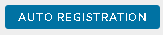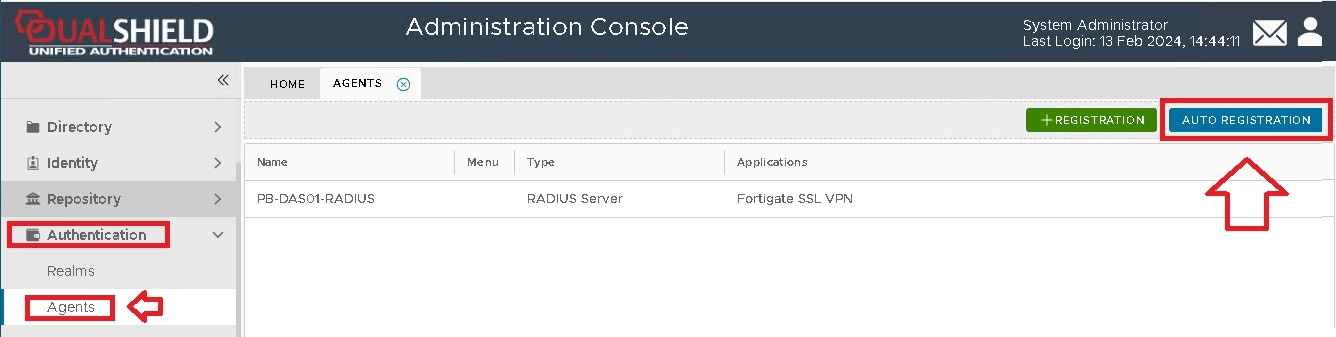Prerequisites
DualShield Windows Logon Agent is a bridge that connects DualShield Windows Logon clients and the DualShield Authentication Server. The Logon Agent can be installed on any Windows server machine in the network.
Before you run the setup wizard, you must have your DualShield Authentication Server installed and operating, and make sure that the computer on which you are going to install the Windows Logon Agent meets the following minimum hardware and software requirements:
- A Windows 2008 R2, 2012 R2, 2016 or 2019 Server with the latest service pack installed.
- TCP/IP Networking
- TCP port 14282 and/or 14284 must be available on the Windows server for use by the DualShield Computer Logon Agent.
Enable Agent Registration
In order to install a DualShield Computer Logon Agent, we need to first enable the Agent Registration option.