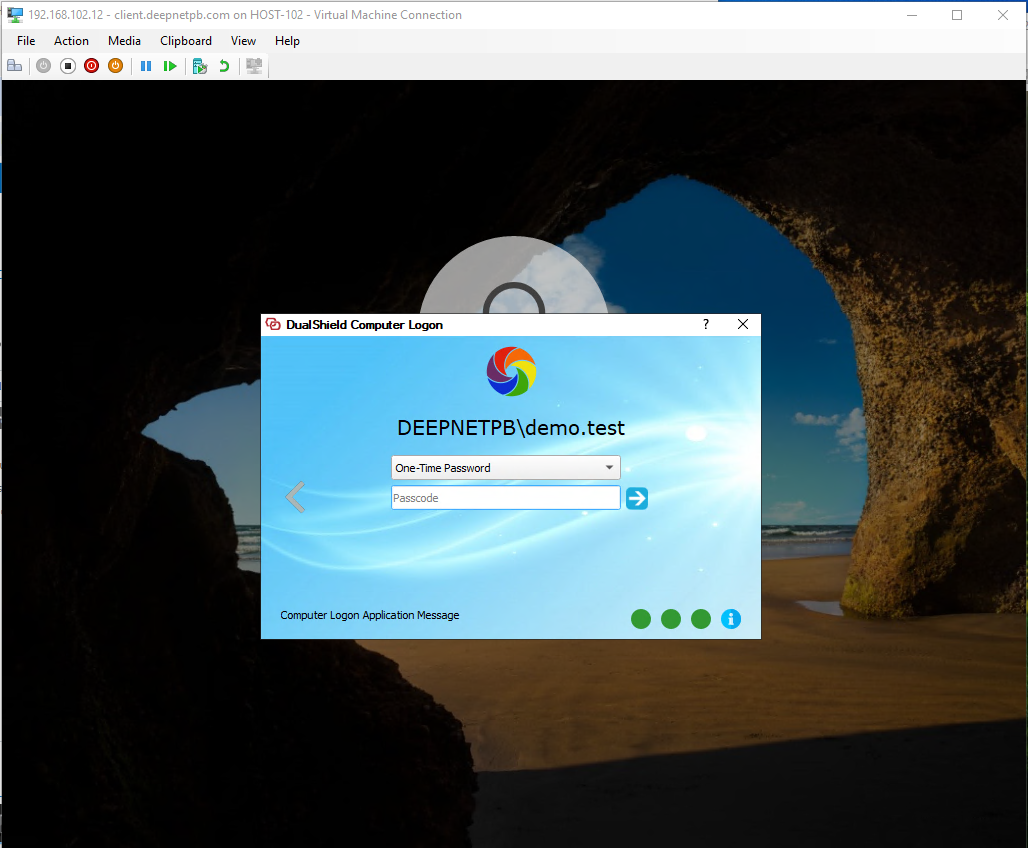Install AD Certificate Service
To implement passwordless authentication using certificates, you will need the Active Directory Certificate Service.
Install Active Directory Certificate Service in the Domain Controller.
After installation, configure the Certificate Authority accordingly.
After completing the configuration, open the Microsoft Management Console (MMC) and add the 'Enterprise PKI' snap-in.
Launch the Enterprise PKI snap-in console
If you see the "CA Certificate" in the list, then your domain is ready for DualShield Computer Logon Passwordless Authentication.
Configure Policy Options in DualShield
In the admin console, navigate to the Computer Logon Client Policy and make the following changes:
- Enable the option "Enable Passwordless Login".
- Set the "Passwordless Certificate Lifetime".
- Set the option "Renew Passwordless Certificate N days before it expires"
- Leave the option "Certificate Revocation List (CRL) URL" empty.
Note: if you have implemented the Device Certificate authentication method, then you must follow the instructions below to set up a new Certificate Revocation List (CRL) URL
User Experience
With the password authentication enabled, users will see the hint 'Passwordless enabled" under the password entry box on the login screen.
Do not enter anything in the password box
Click the continue button to continue
The 2FA/MFA window will be prompted: