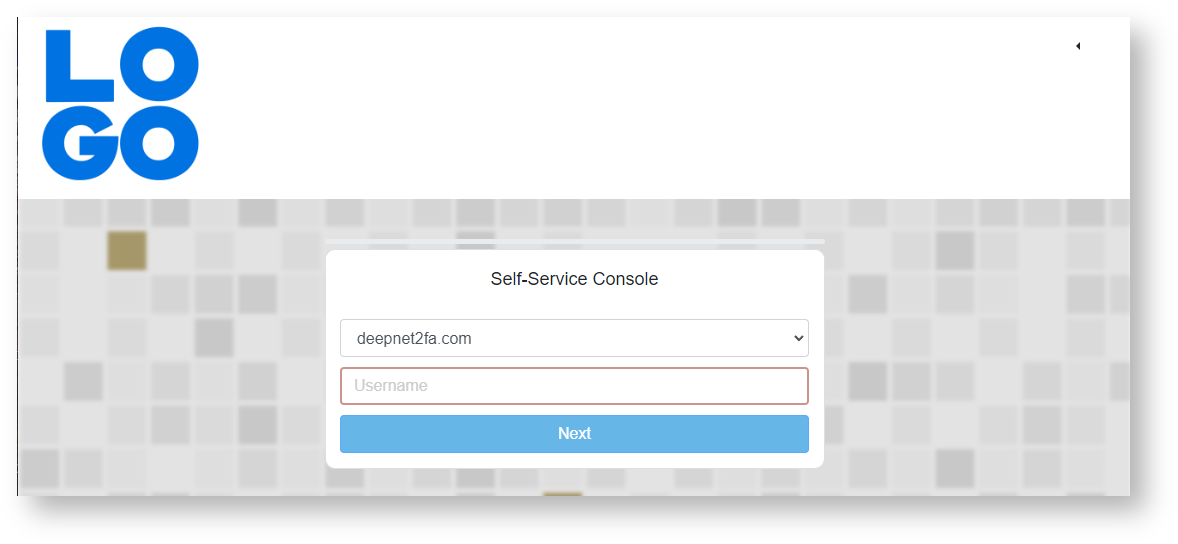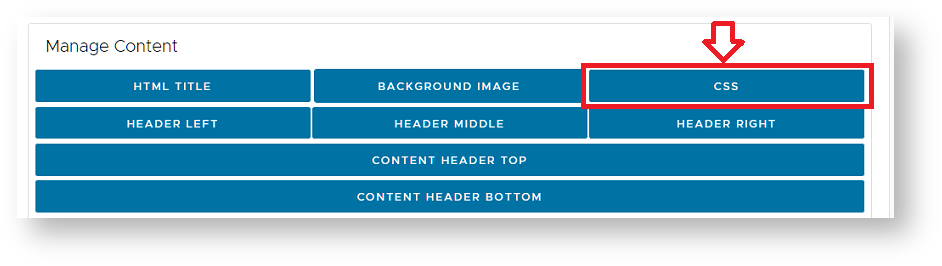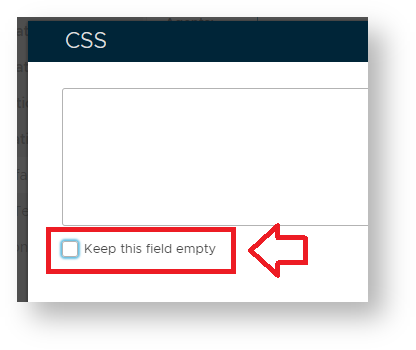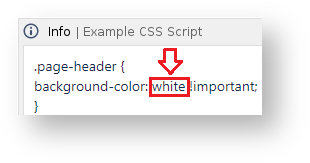...
You will now need to supply the actual customisations that are to be applied to the logon screen then enable the customisation by clicking on the "Enabled" checkbox, then clicking on the "SAVE" button.
Banner Customisation
It is possible to replace the logo and banner background that is displayed at the top of the single sign-on screen (see example below);
The logo can be customised following instructions found in this wiki guide: Customising the Logo Icons
To change the background colour click on the button "CSS" customisation option found in the section "Manage Content";
A new window will open titled "CSS", deselect the checkbox "Keep this field empty", and you will be able to supply CSS script;
As an example, the following script will replace the background colour for the banner from the detault colour to white;
| Info | ||
|---|---|---|
| ||
.page-header { |
In the above example script the background colour is determined by the following part of the script;
Further customisations to the page may be made but adjustments to other parts of this sample script.