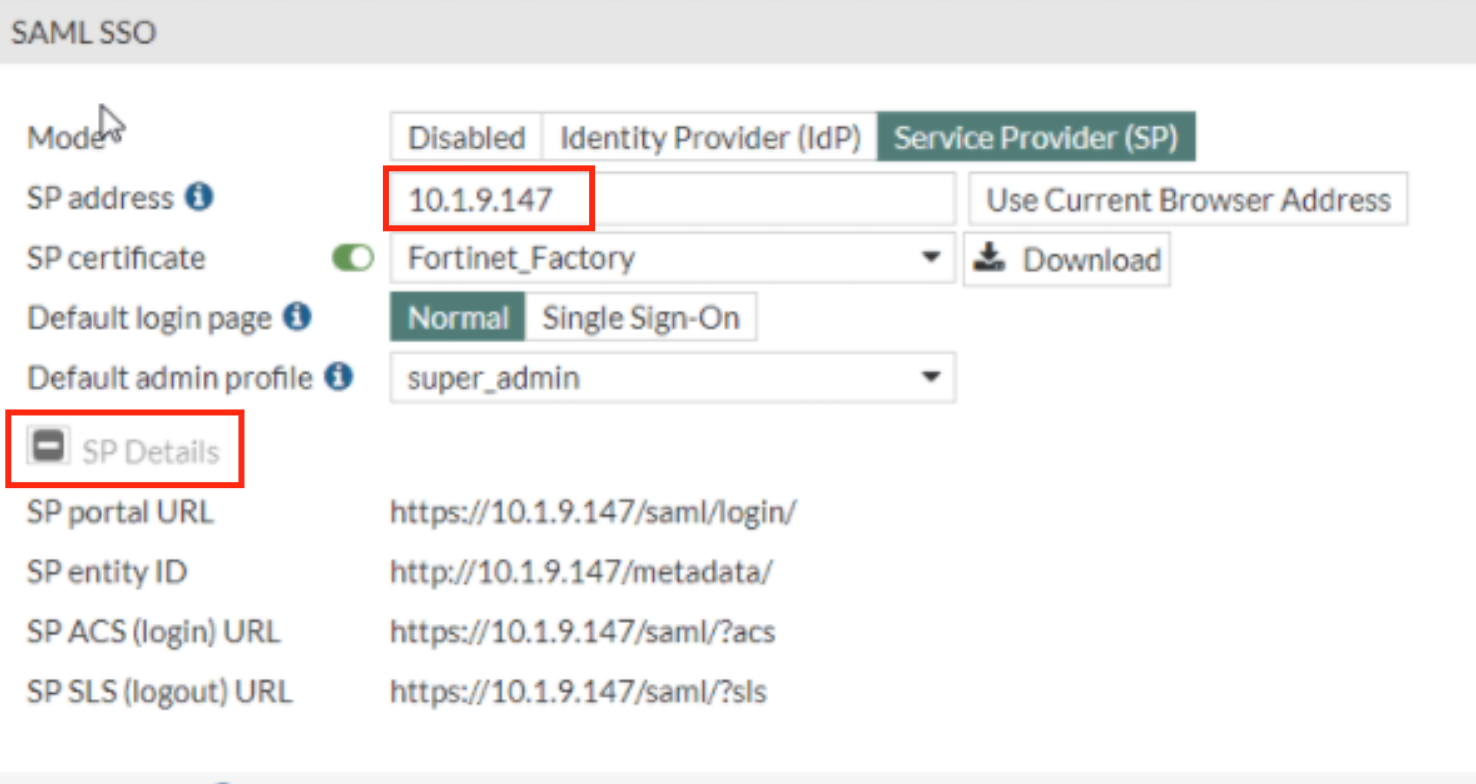...
| Section |
|---|
|
| Column |
|---|
In the SAML SSO Window Specify the SP address. This is essentially the URL or the IP address of the Fortinet UI you wish to log onto.
Expand SP details |
| Column |
|---|
|
| Panel |
|---|
| borderColor | #9EBEE5 |
|---|
| bgColor | #f0f0f0 |
|---|
| borderWidth | 1px |
|---|
| 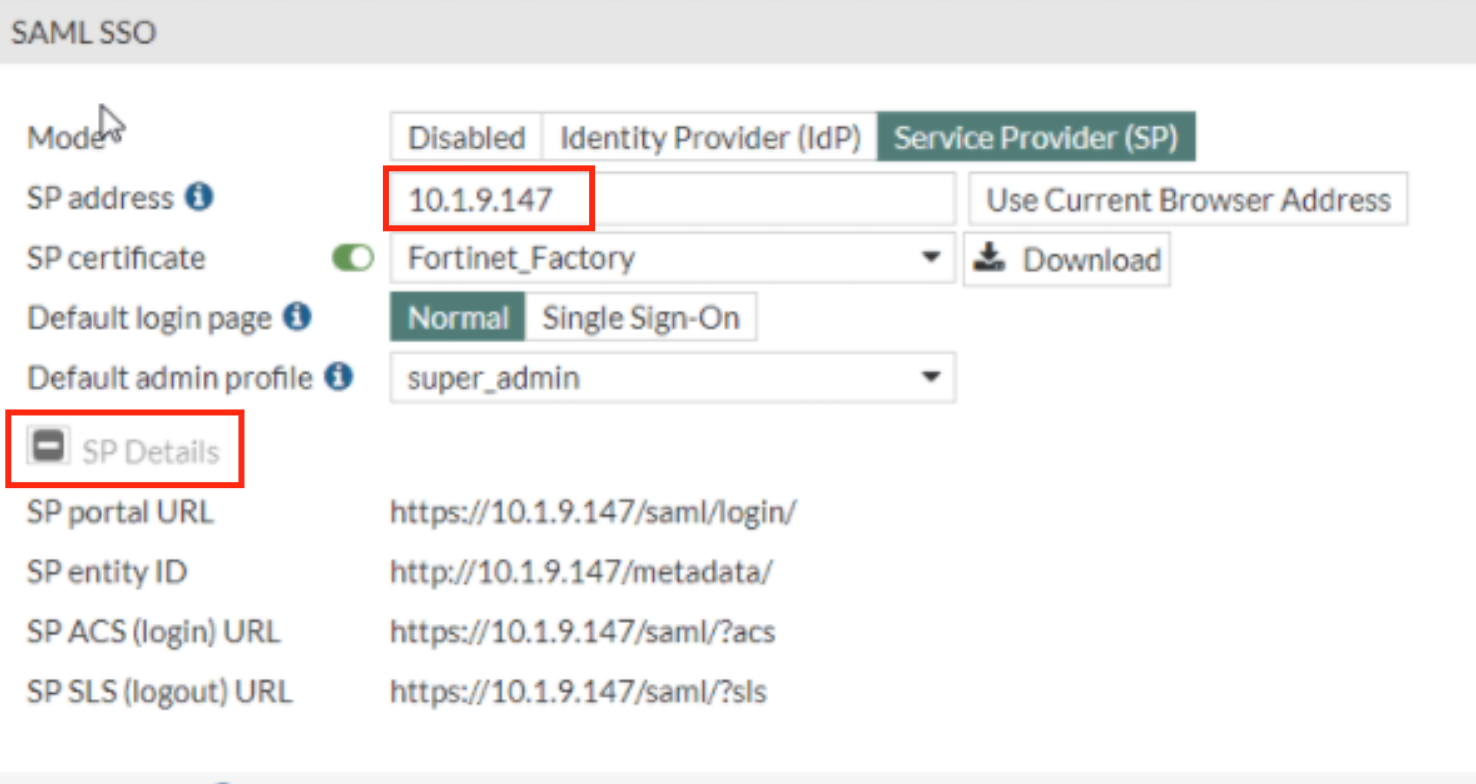
|
|
|
Log back in to the DualShield Admin Console
...
| Column |
|---|
Go to SSO>Service Providers |
...
| Panel |
|---|
| borderColor | #9EBEE5 |
|---|
| bgColor | #f0f0f0 |
|---|
| borderWidth | 1px |
|---|
|
 Image Removed Image Removed
|
Click on  Image Removed on the top right.
Image Removed on the top right.
...
| Column |
|---|
Fill in the details as per screenshot on right and make sure you select SAML 2.0(Without Metadata) as Type. |
...
| Panel |
|---|
| borderColor | #9EBEE5 |
|---|
| bgColor | #f0f0f0 |
|---|
| borderWidth | 1px |
|---|
|
 Image Removed Image Removed
|
...
...
Copy and Paste the Entity ID, ACS and Logout URL from the SP details on the Fortinet UI (see above)
...
| Panel |
|---|
| borderColor | #9EBEE5 |
|---|
| bgColor | #f0f0f0 |
|---|
| borderWidth | 1px |
|---|
|
 Image Removed Image Removed
|
...
| Column |
|---|
Click on Attributes at the top |
...
| Panel |
|---|
| borderColor | #9EBEE5 |
|---|
| bgColor | #f0f0f0 |
|---|
| borderWidth | 1px |
|---|
|
 Image Removed Image Removed
|
...
...
Click Create
Use the following Values:
...
Click Save
...
| Panel |
|---|
| borderColor | #9EBEE5 |
|---|
| bgColor | #f0f0f0 |
|---|
| borderWidth | 1px |
|---|
|
 Image Removed Image Removed
|
...
| Column |
|---|
Click on General Settings at the top |
...
| Panel |
|---|
| borderColor | #9EBEE5 |
|---|
| bgColor | #f0f0f0 |
|---|
| borderWidth | 1px |
|---|
|
 Image Removed Image Removed
|
...
| Column |
|---|
Set NameID Format to Map to the following Attribute Select Username in the Attribute dropdown |
...
| Panel |
|---|
| borderColor | #9EBEE5 |
|---|
| bgColor | #f0f0f0 |
|---|
| borderWidth | 1px |
|---|
|
 Image Removed Image Removed
|
...
...
The completed Service Provider dialogue box will look like this:
Click Save
...
| Panel |
|---|
| borderColor | #9EBEE5 |
|---|
| bgColor | #f0f0f0 |
|---|
| borderWidth | 1px |
|---|
|
 Image Removed Image Removed
|
...
| Column |
|---|
Go to SSO>SSO Servers |
...
| Panel |
|---|
| borderColor | #9EBEE5 |
|---|
| bgColor | #f0f0f0 |
|---|
| borderWidth | 1px |
|---|
|
 Image Removed Image Removed
|
...
| Column |
|---|
Select the drop-down menu corresponding to the SSO server you will be using and click on View |
...
| Panel |
|---|
| borderColor | #9EBEE5 |
|---|
| bgColor | #f0f0f0 |
|---|
| borderWidth | 1px |
|---|
|
 Image Removed Image Removed
|
...
| Column |
|---|
Click on Display Metadata at the bottom |
...
| Panel |
|---|
| borderColor | #9EBEE5 |
|---|
| bgColor | #f0f0f0 |
|---|
| borderWidth | 1px |
|---|
|
 Image Removed Image Removed
|
...
| Column |
|---|
Search through the metadata for the Entity ID, Single Sign-On URL and Single Logout URL |
...
| Panel |
|---|
| borderColor | #9EBEE5 |
|---|
| bgColor | #f0f0f0 |
|---|
| borderWidth | 1px |
|---|
|
 Image Removed Image Removed
 Image Removed Image Removed
|
...
...
Go back to the Fortinet Ui to IdP Settings. Set the IdP type to Custom.
Select the Remote Certificate you uploaded earlier (Refer to Import IdP Certificate onto Fortinet)
Copy and out Entity ID, Single Sign-On URL and Single Logout URL from the IdP metadata on Dualshield and past them into the corresponding fields under IdP Settings on Fortinet
Click OK
...
...
| borderColor | #9EBEE5 |
|---|
| bgColor | #f0f0f0 |
|---|
| borderWidth | 1px |
|---|
 Image Removed
Image Removed