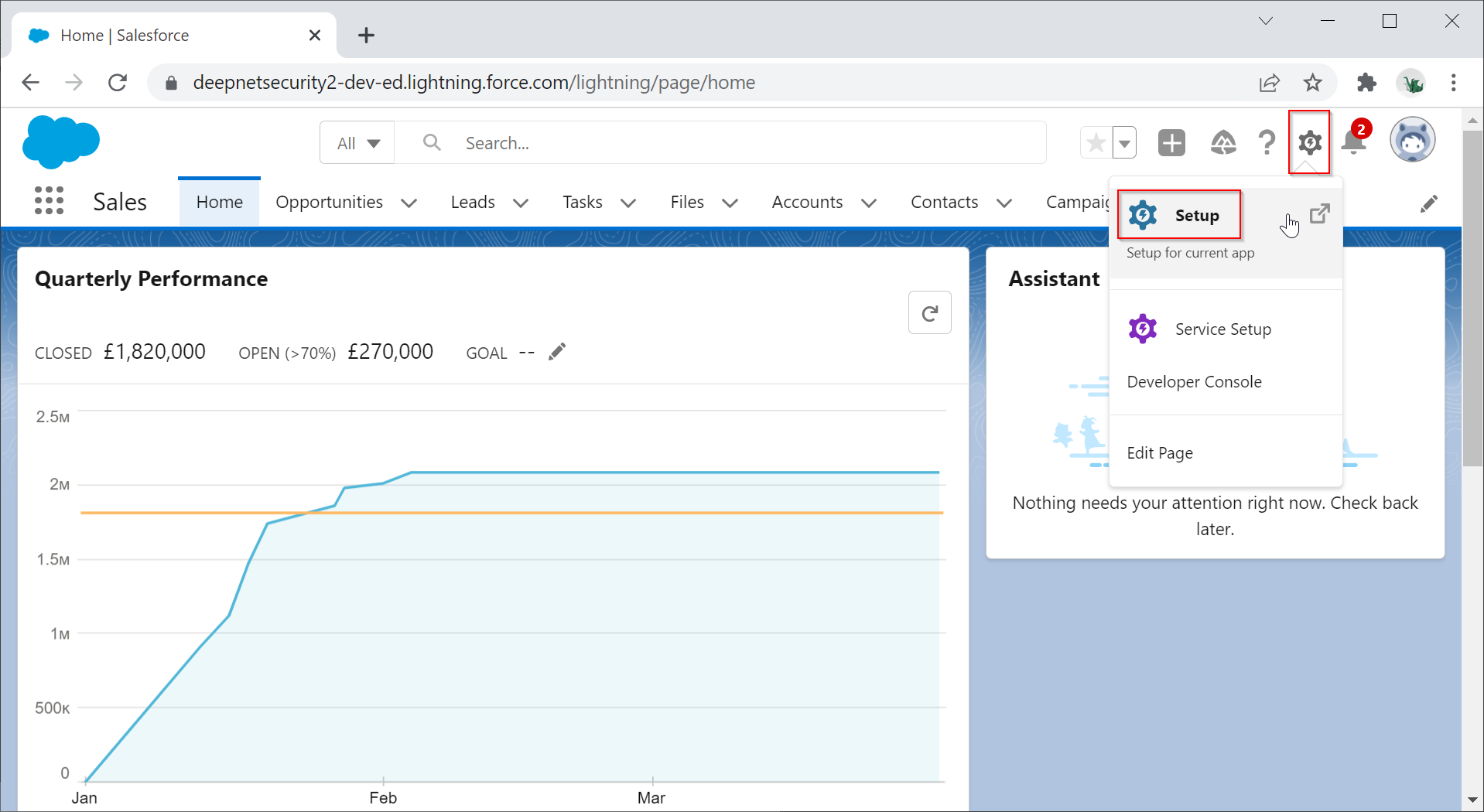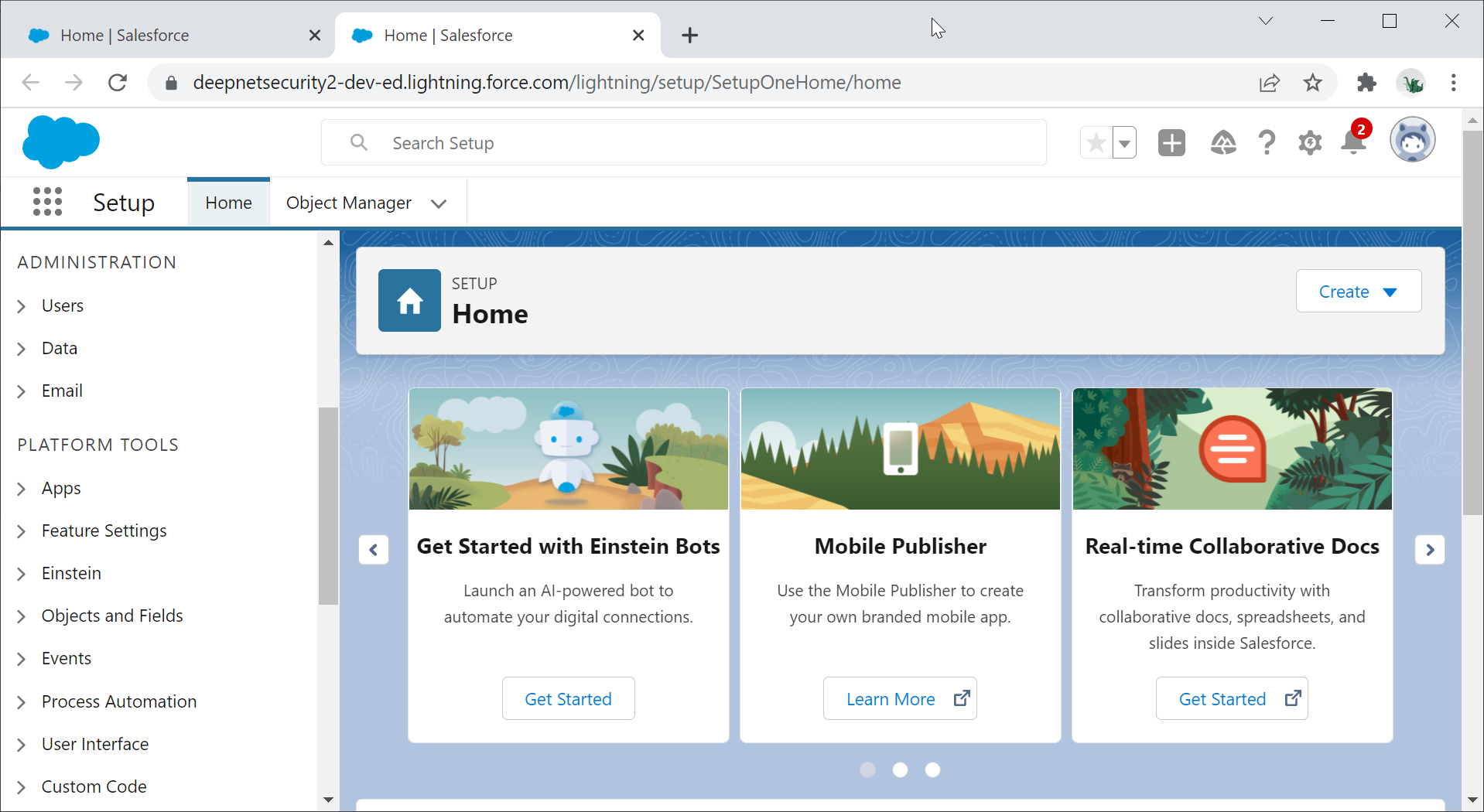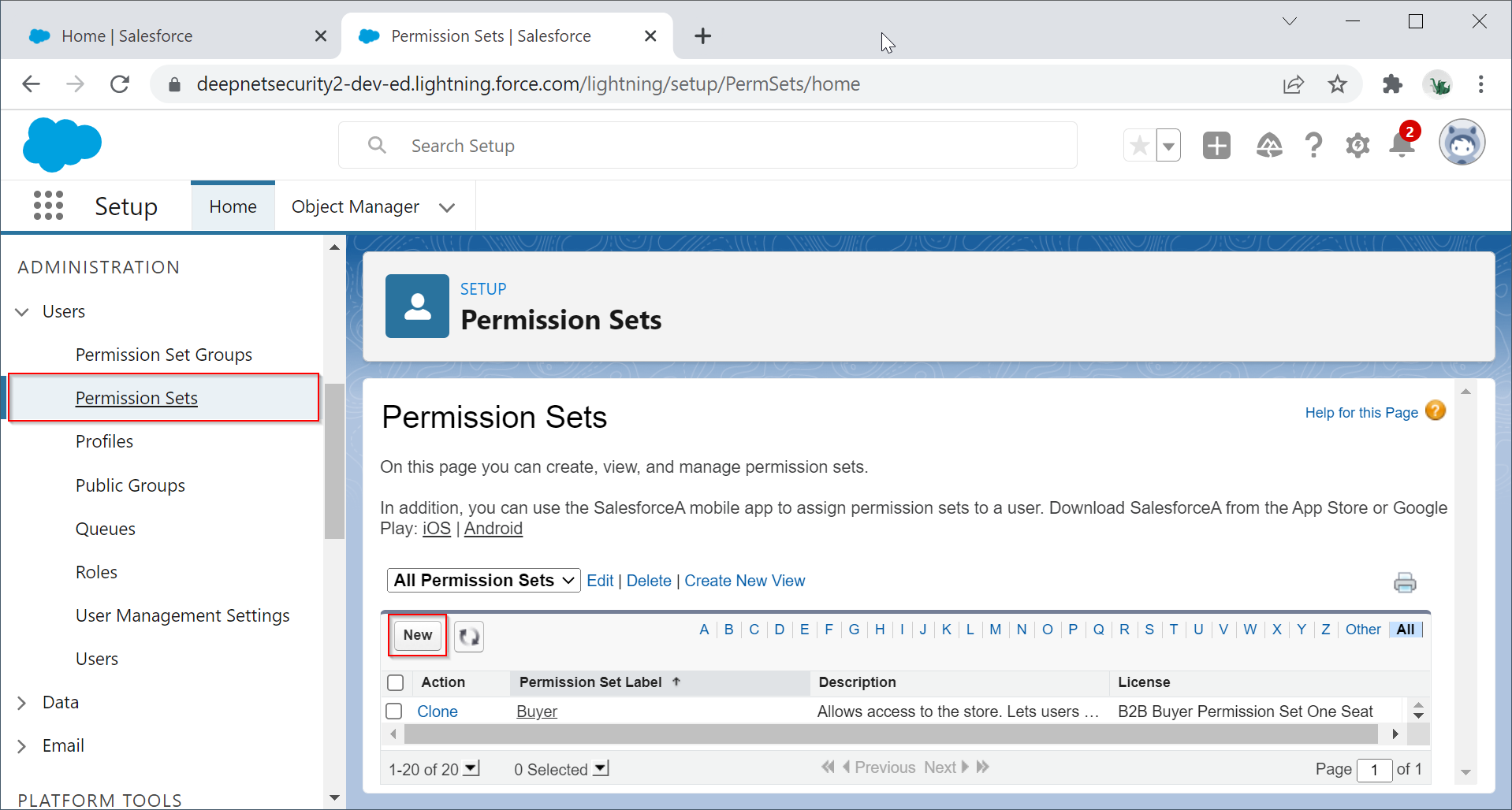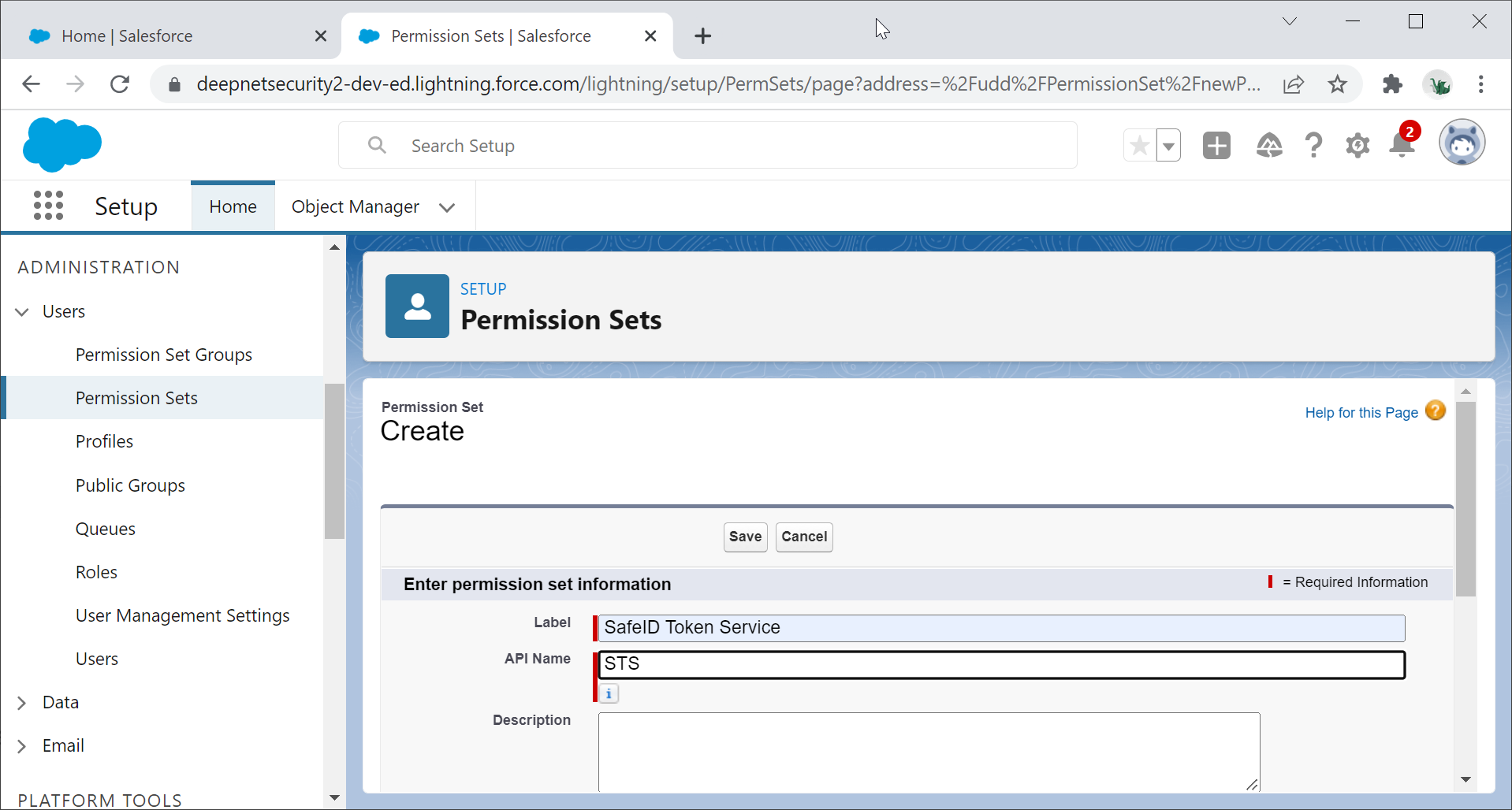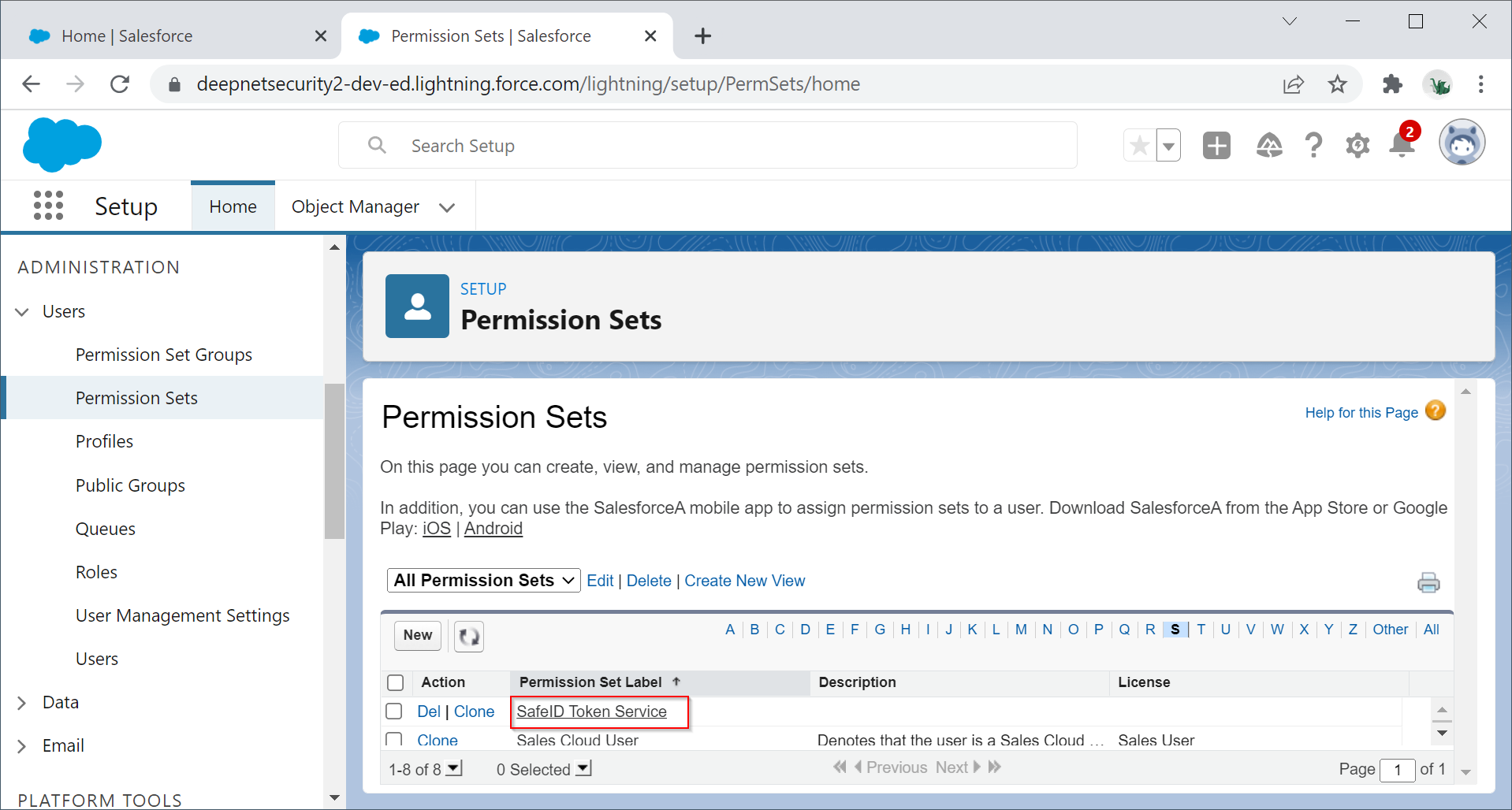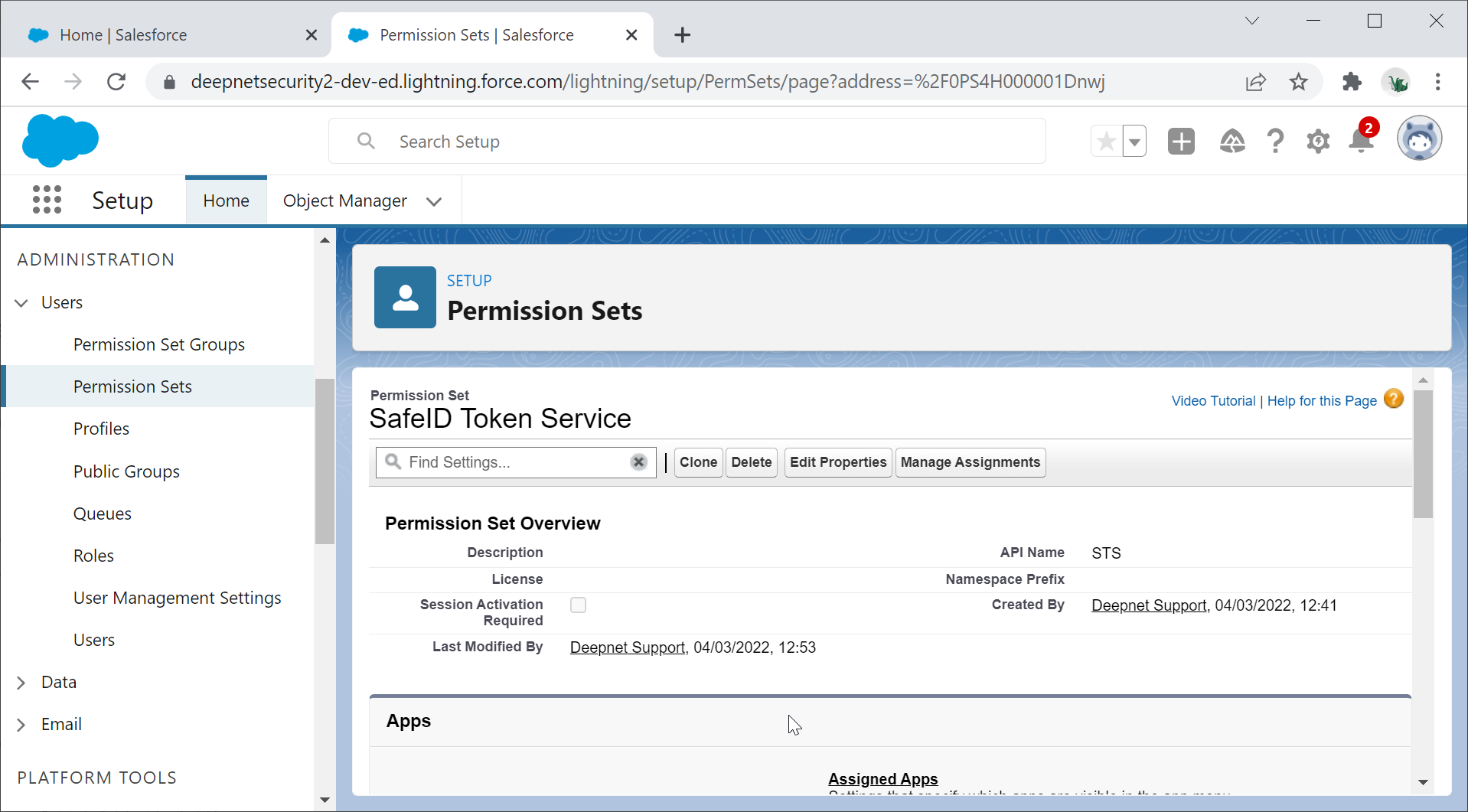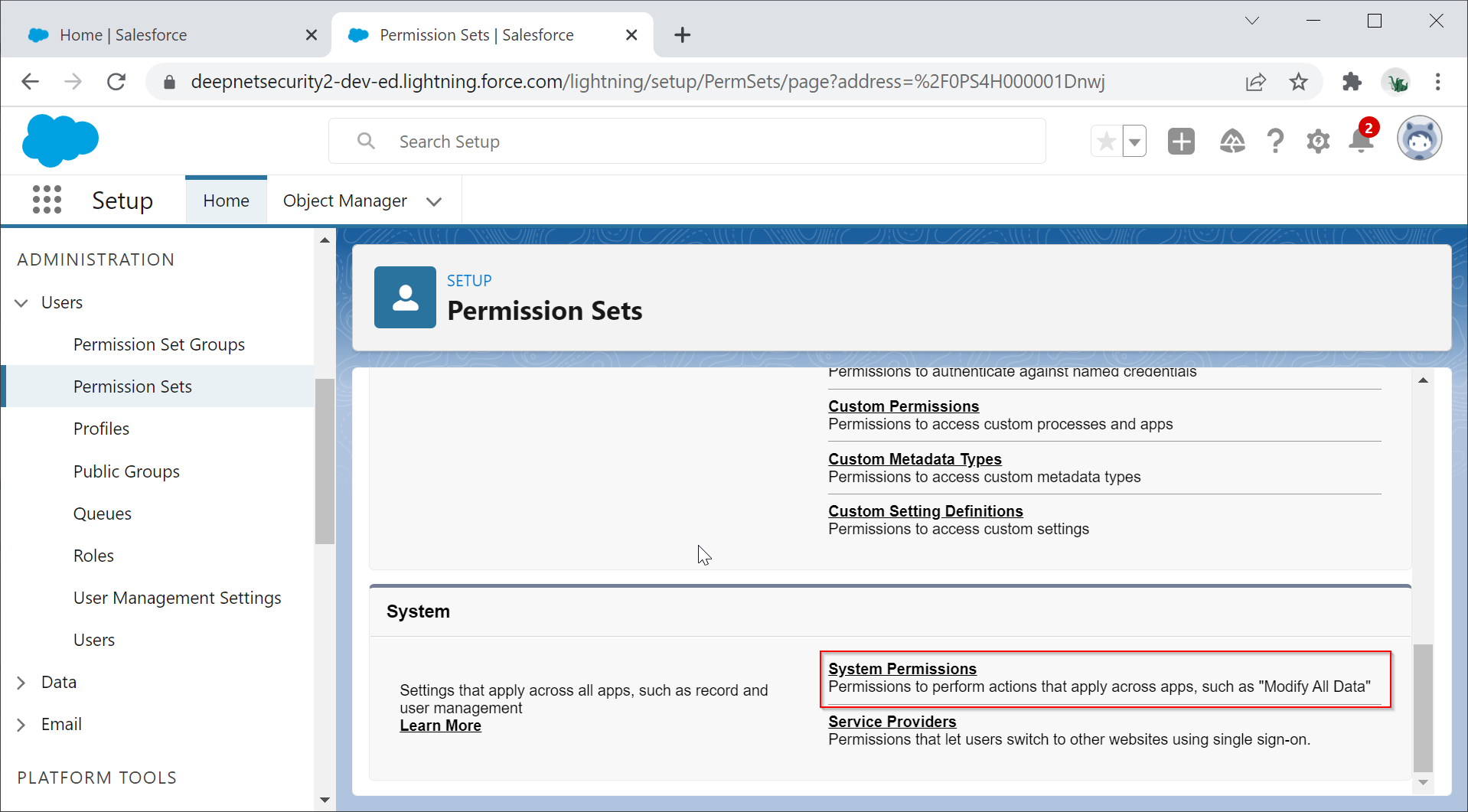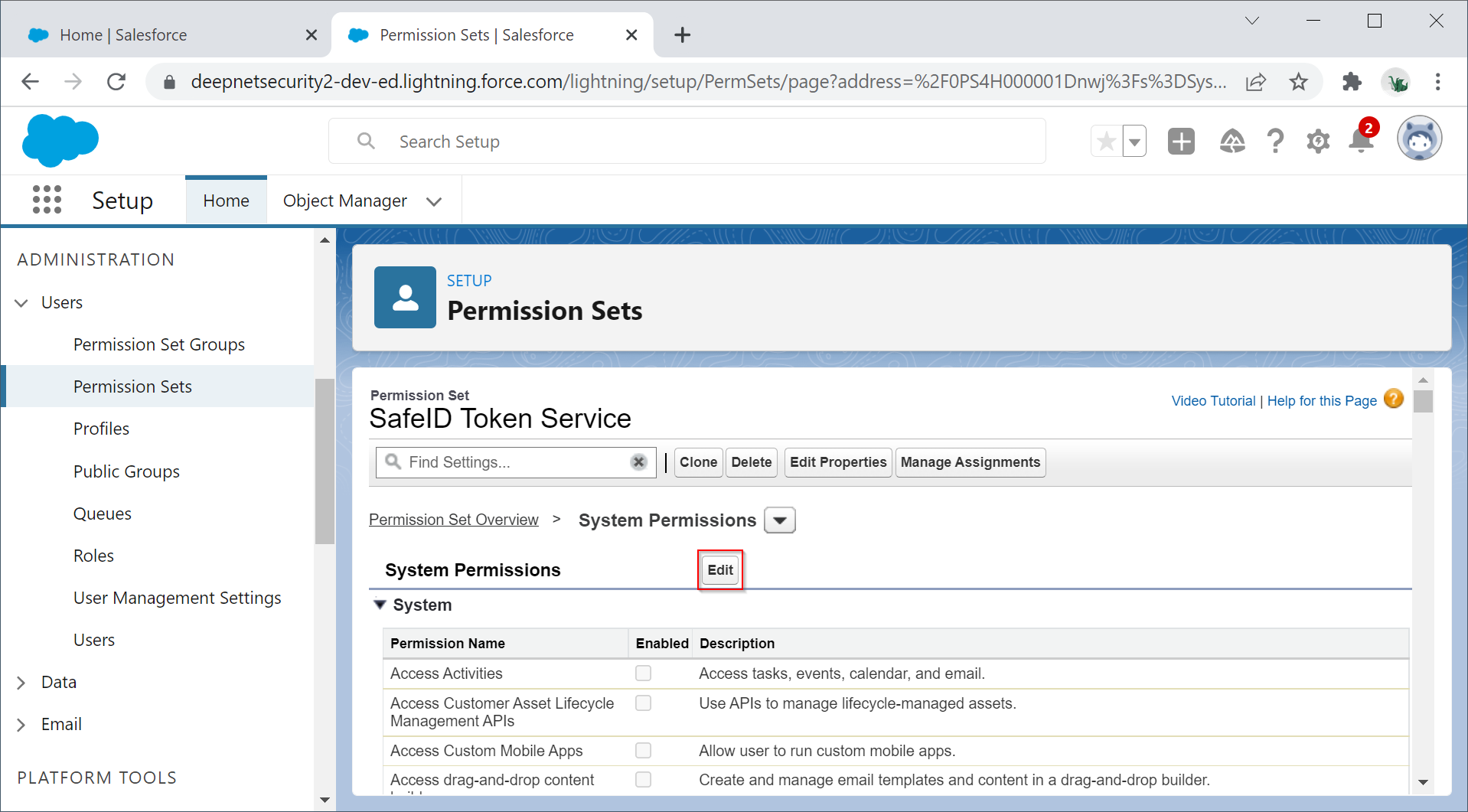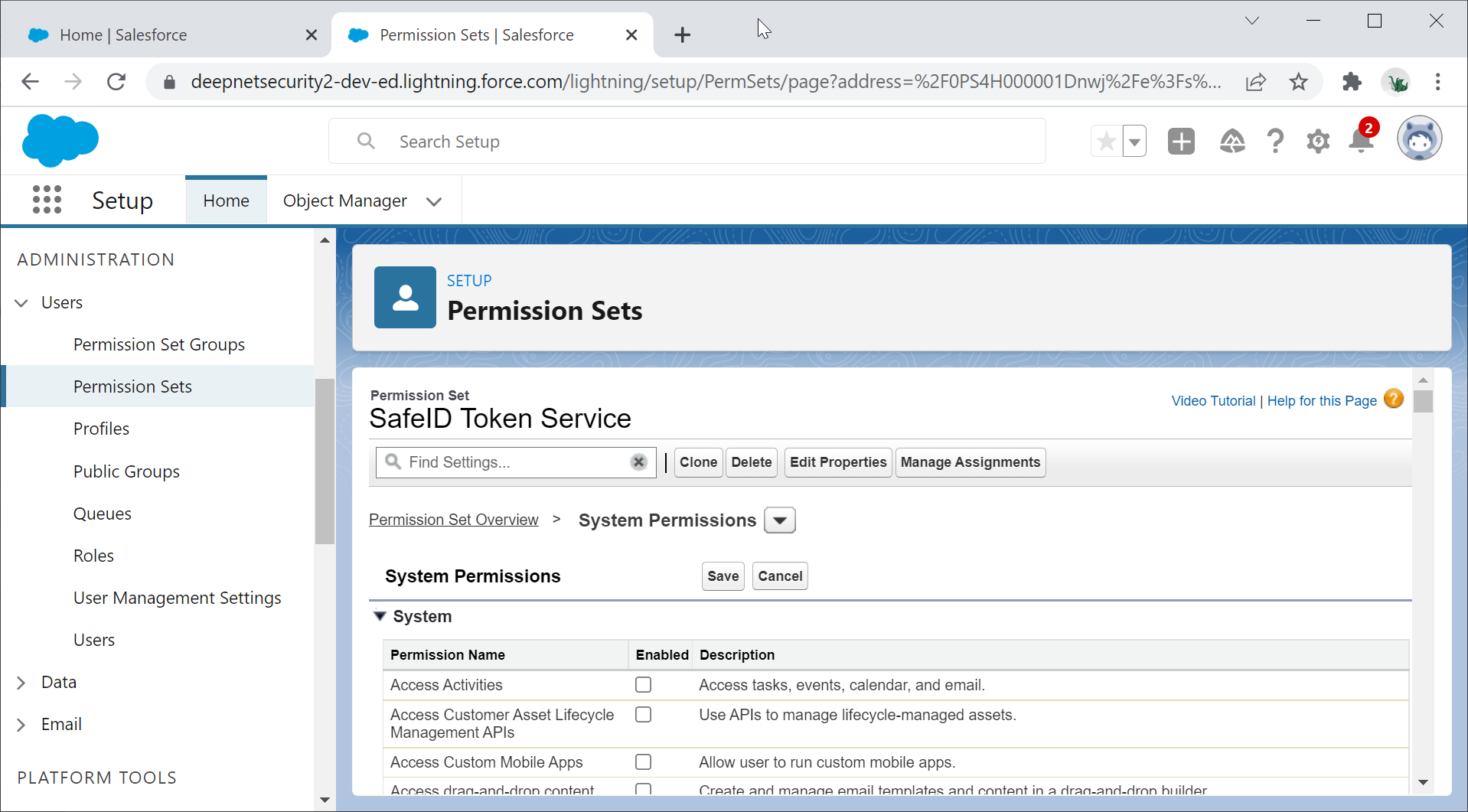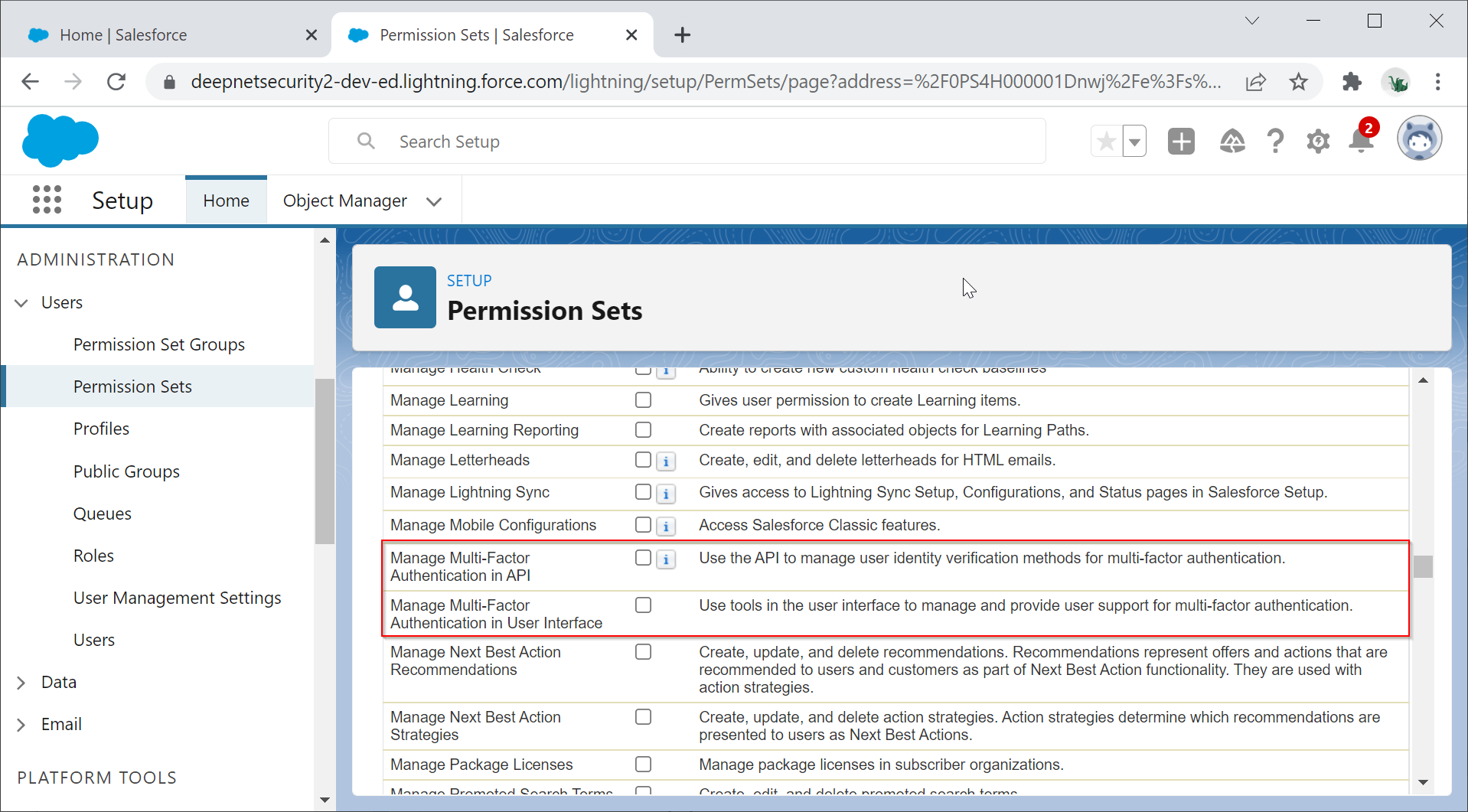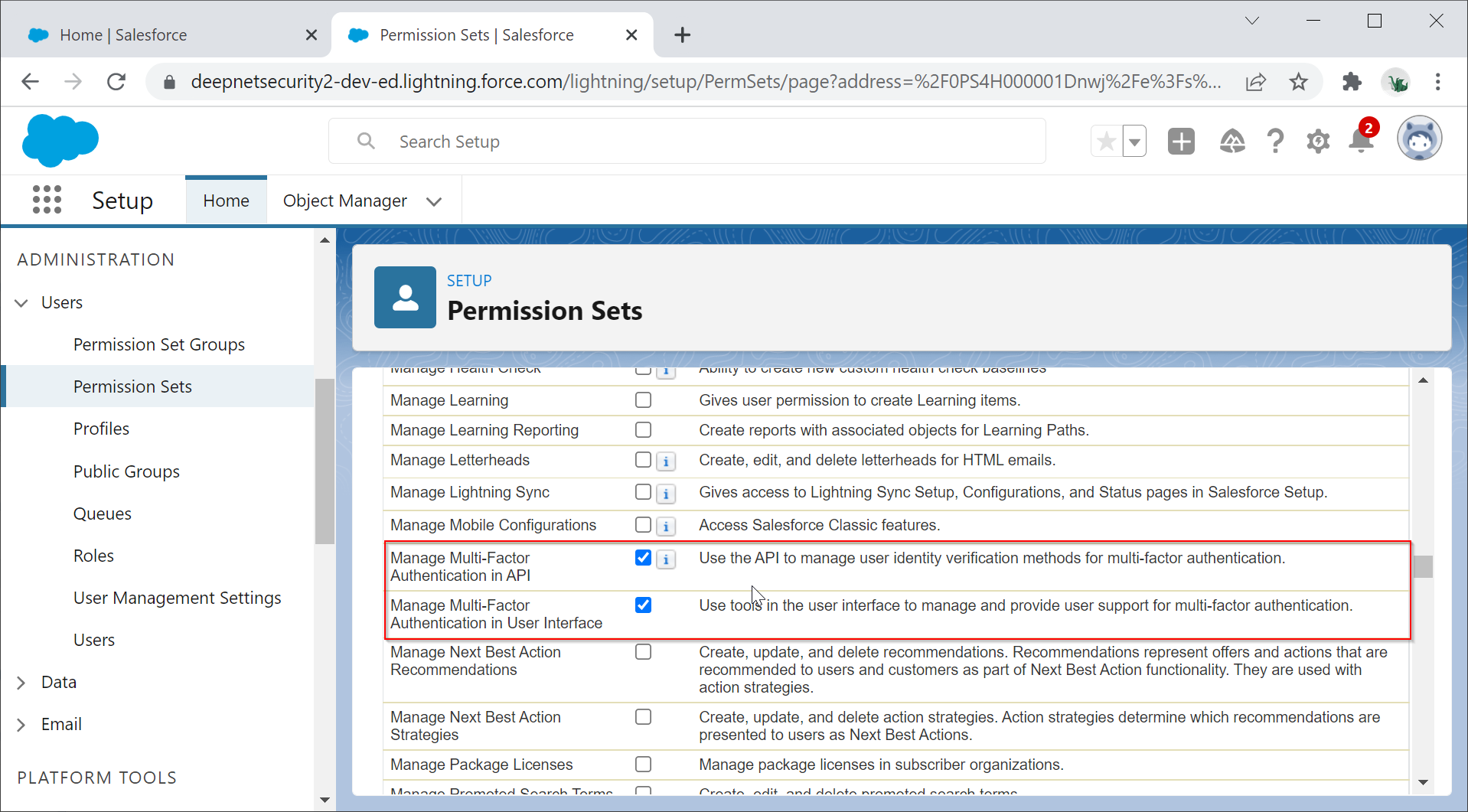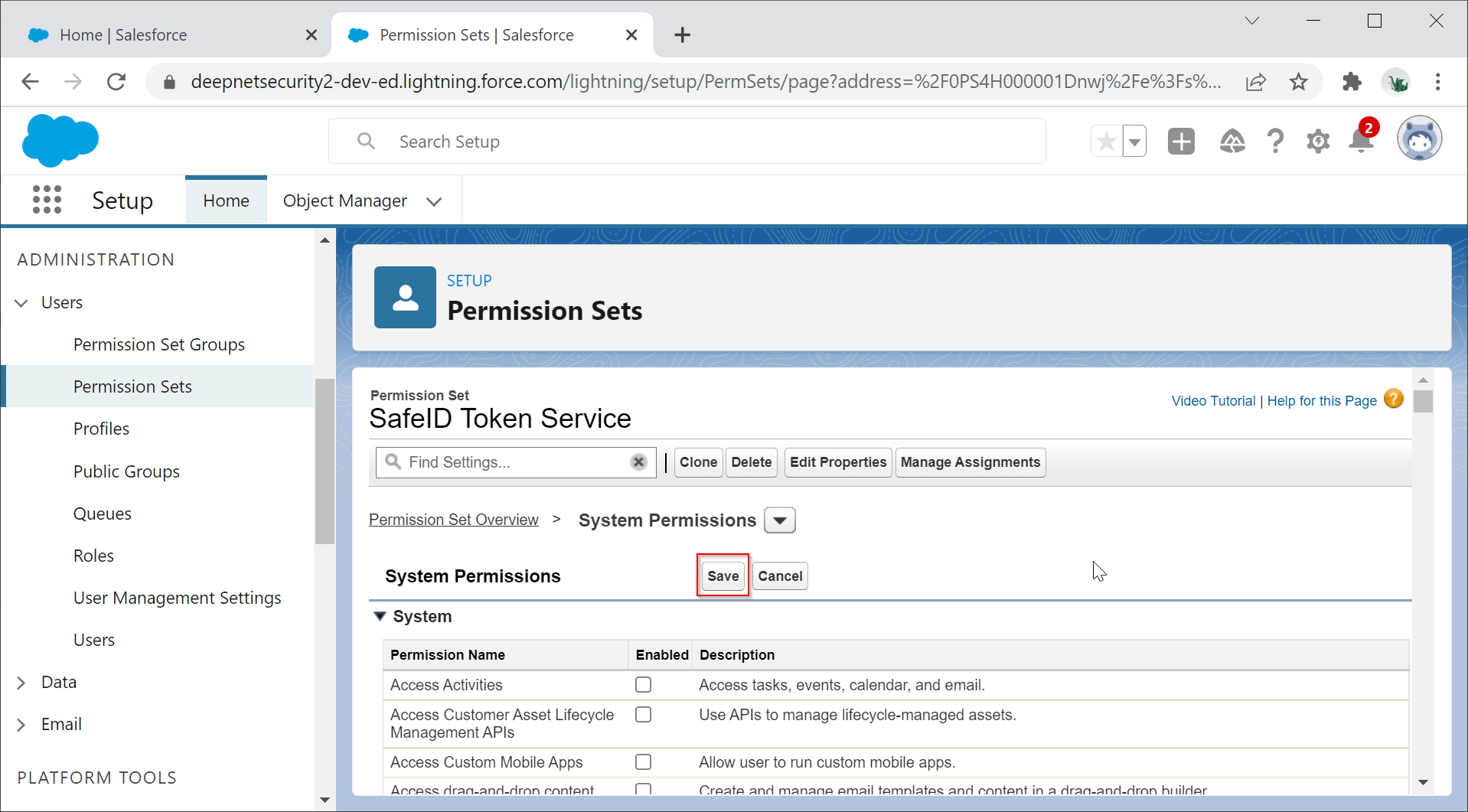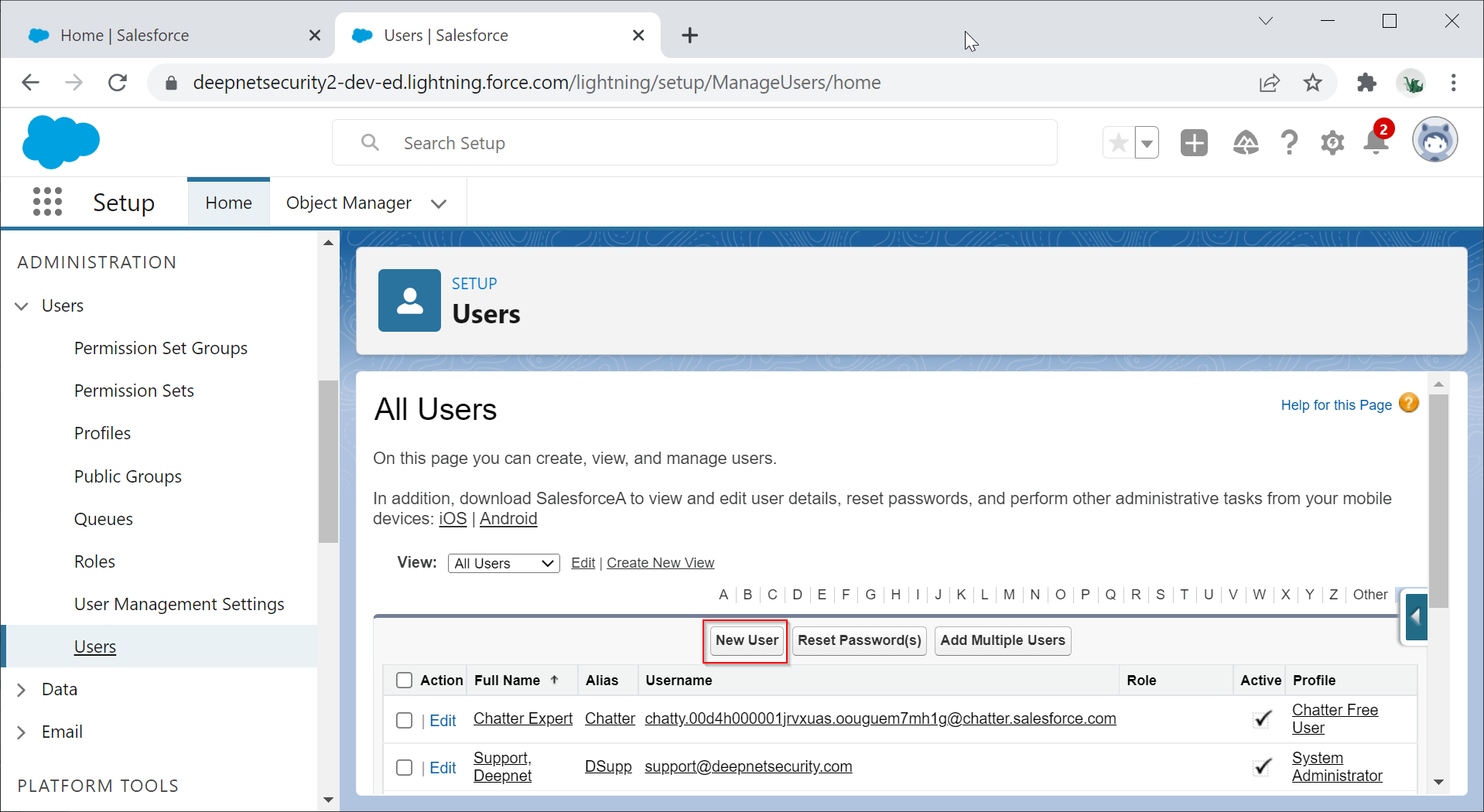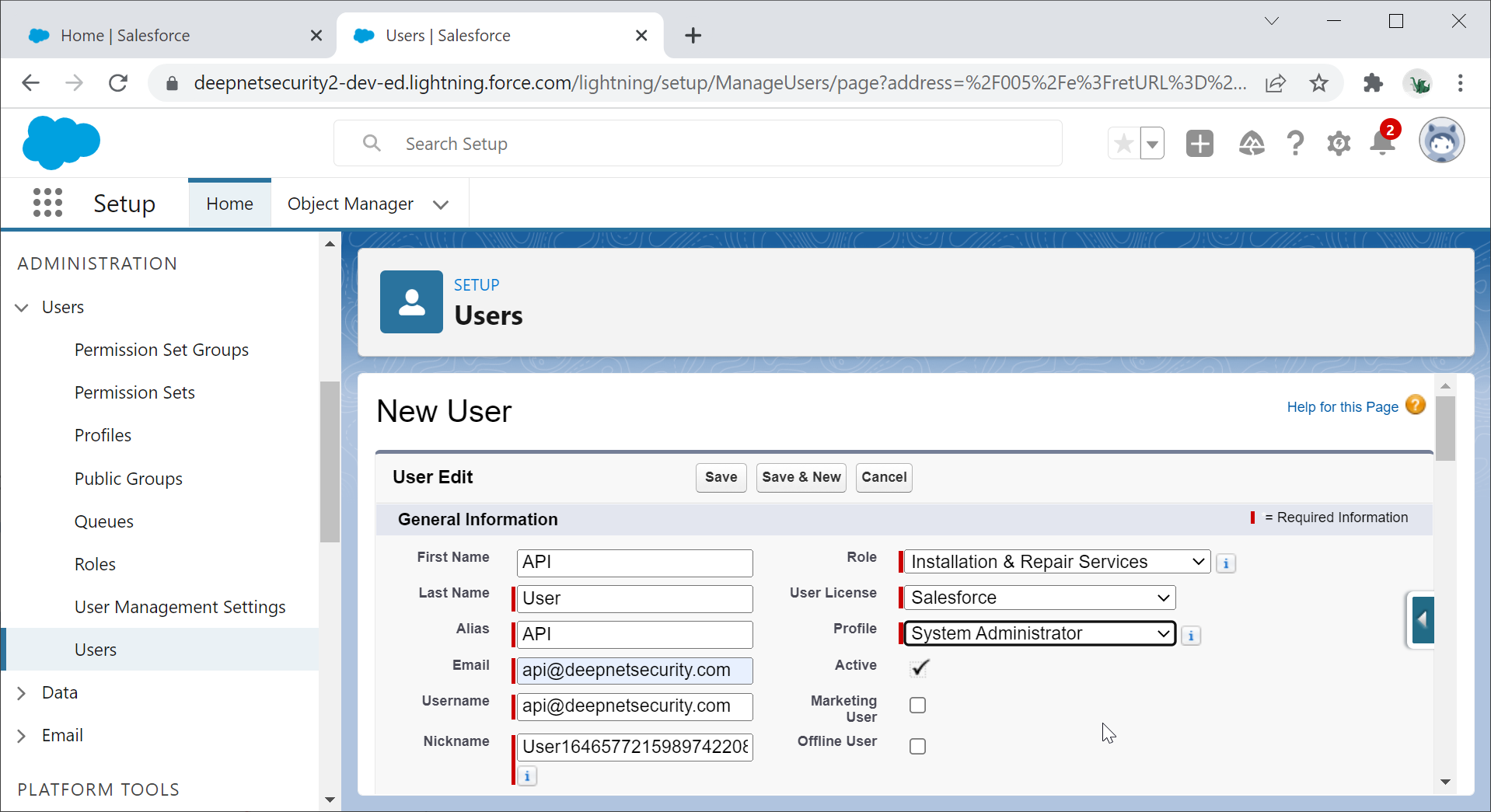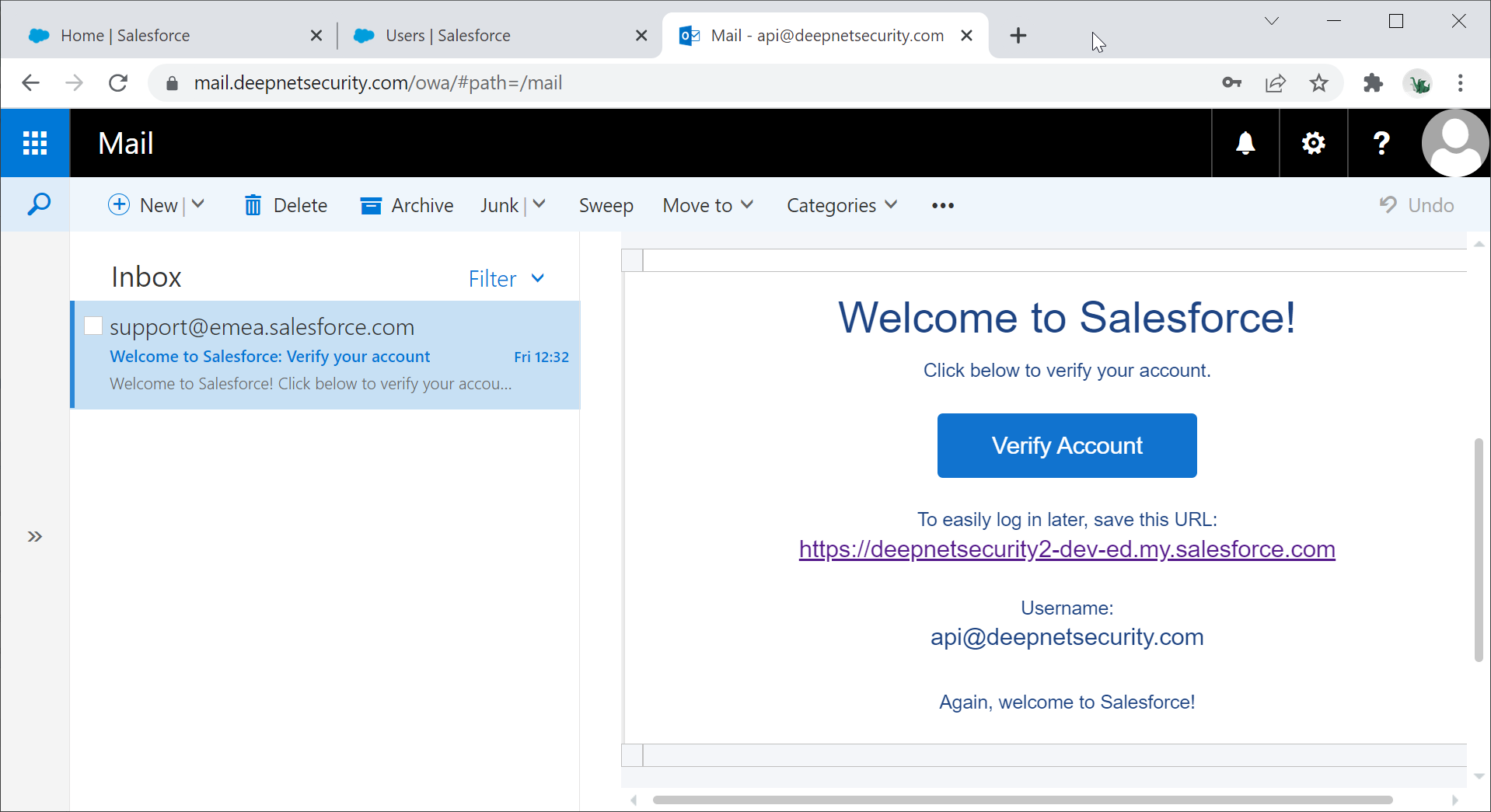111
Sign into Saleforce console
Click the Setup icon on the top-right corner, then select Setup
Create a New Permission Set
Navigate to ADMINISTRATION | Users | Permission Sets
Click the New button
Enter the Lebel and API Name
Click Save to create this new permission set
Click the newly created permission set, e.g. SafeID Token Service
Scroll down to the System section
Click the System Permissions link
Click the Edit button
Scroll down to until you see the option "Manage Multi-Factor Authentication in API"
Enable the option "Manage Multi-Factor Authentication in API" and "Manage Multi-Factor Authentication in User Interface"
Scroll up to the top
Click the "Save" button to save the settings.
Create a New User
Navigate to ADMINISTRATION | Users | Users
Click New User
Fill out the new user's properties, and make sure the User License must be set as Salesforce
Click Save to create the new user
You will receive an email from Saleforce
Click Verify Account to verify your account and set the password of the account