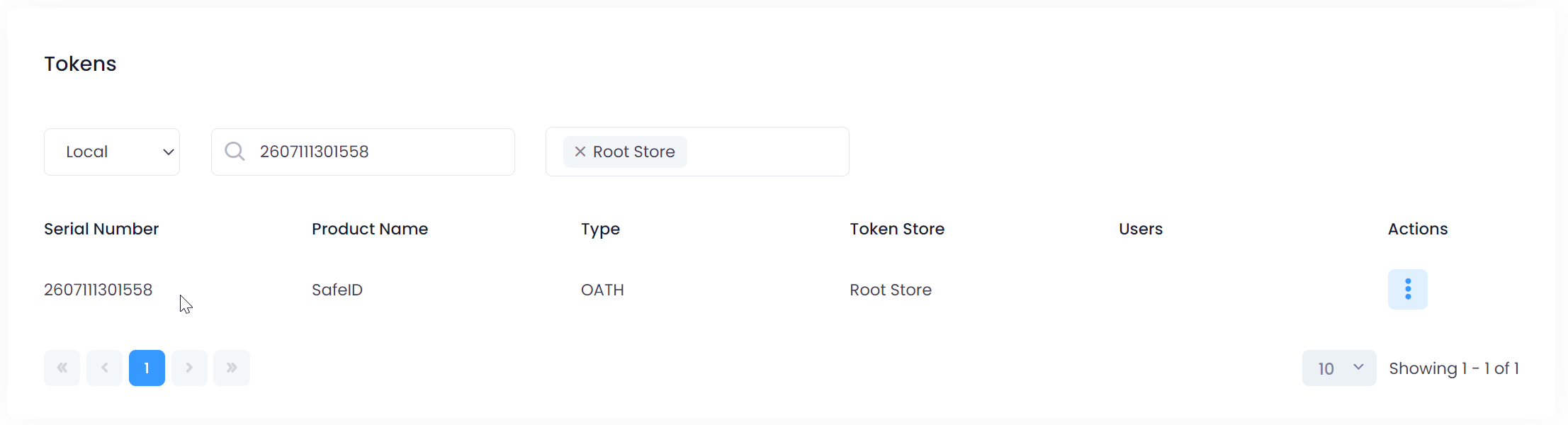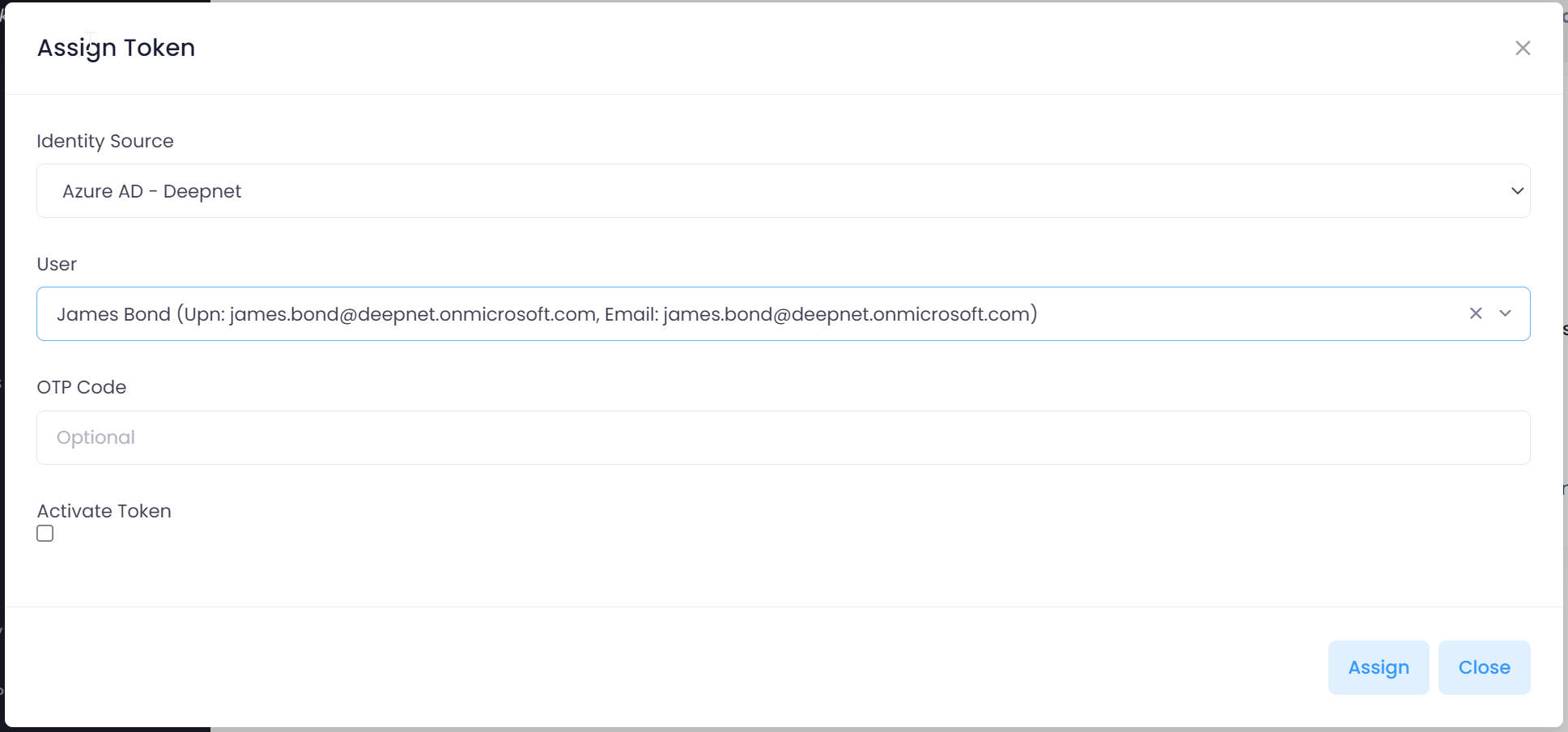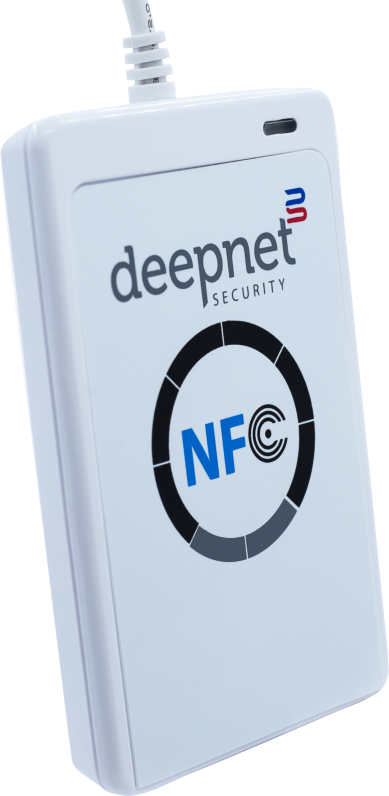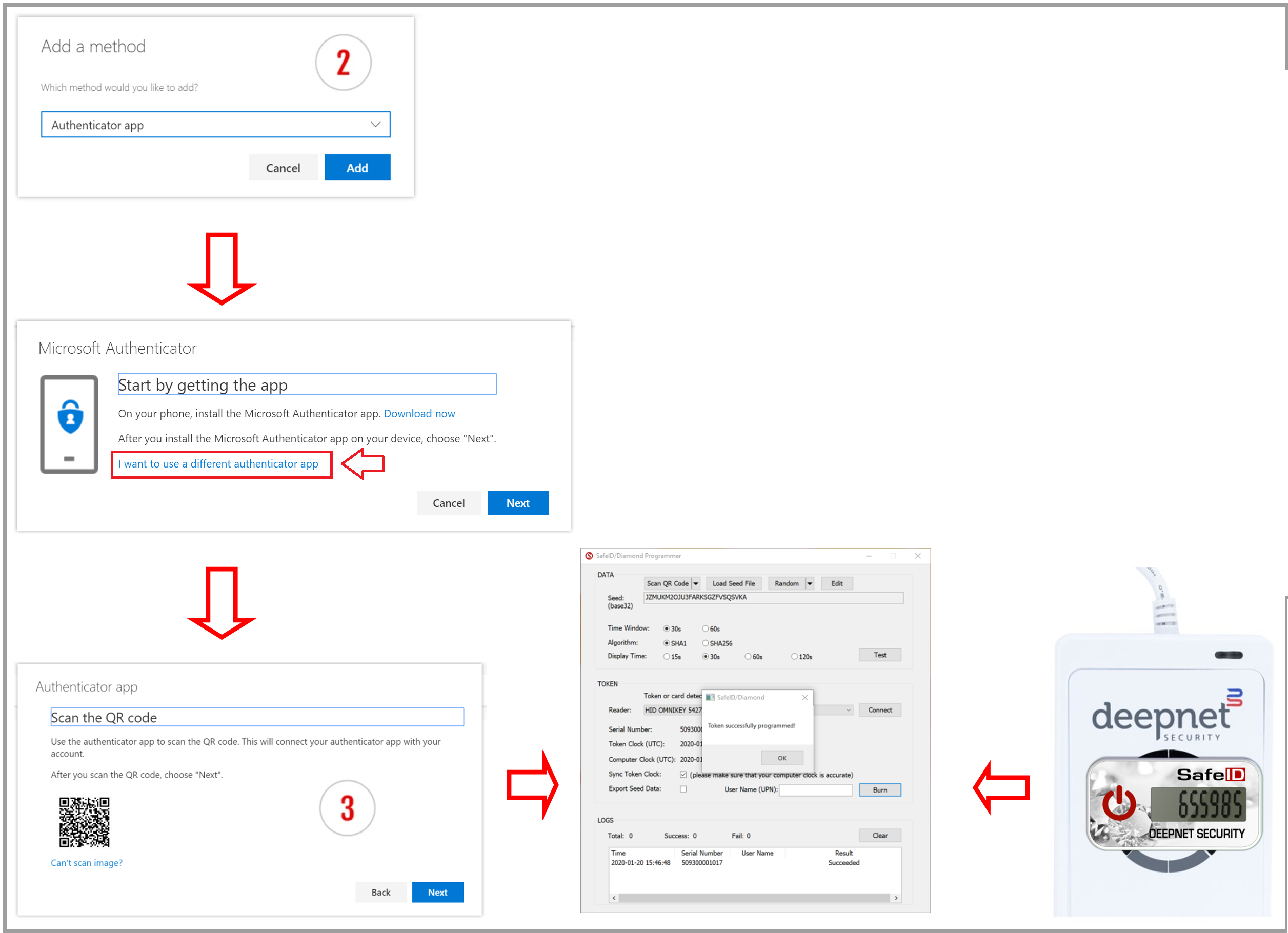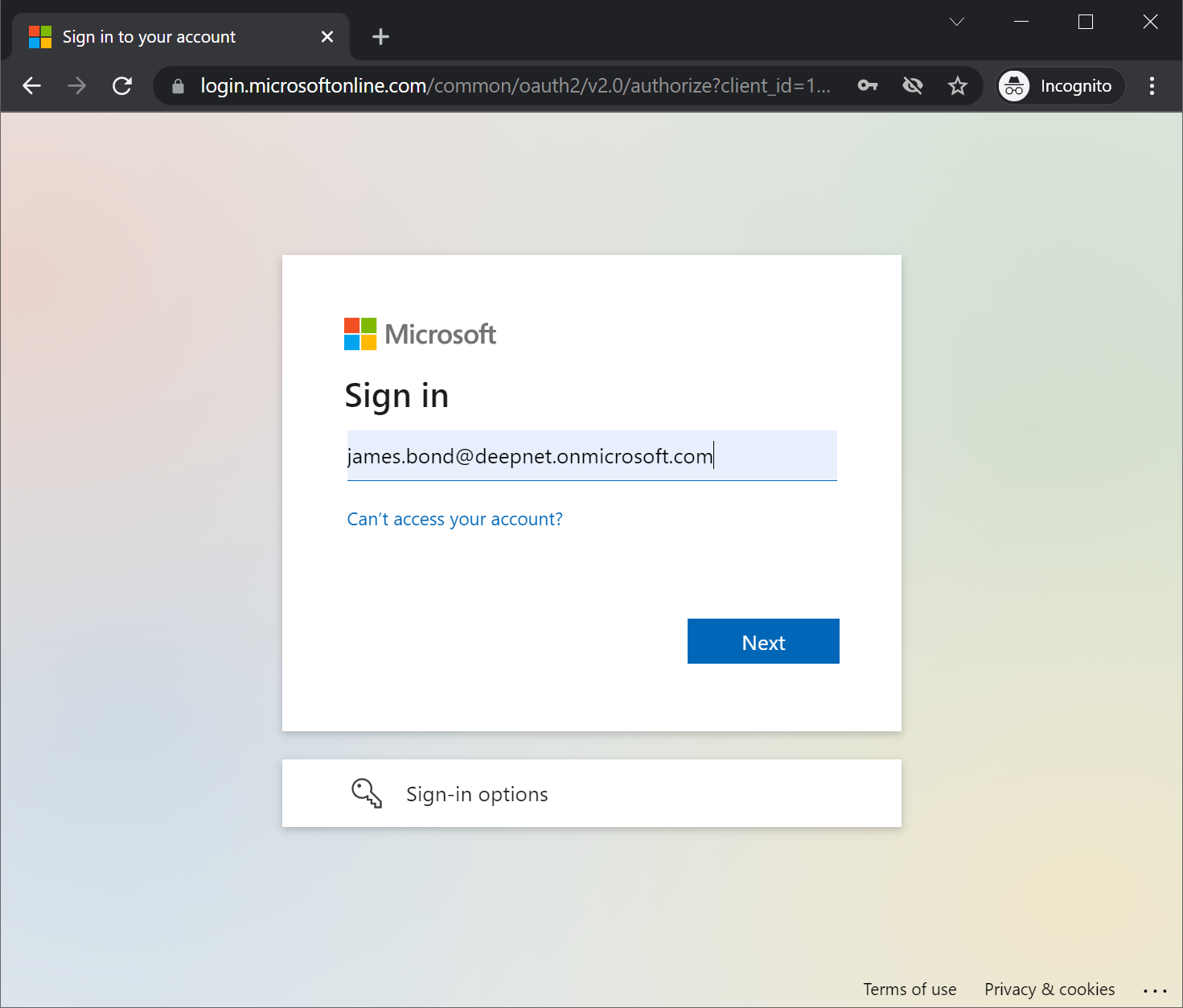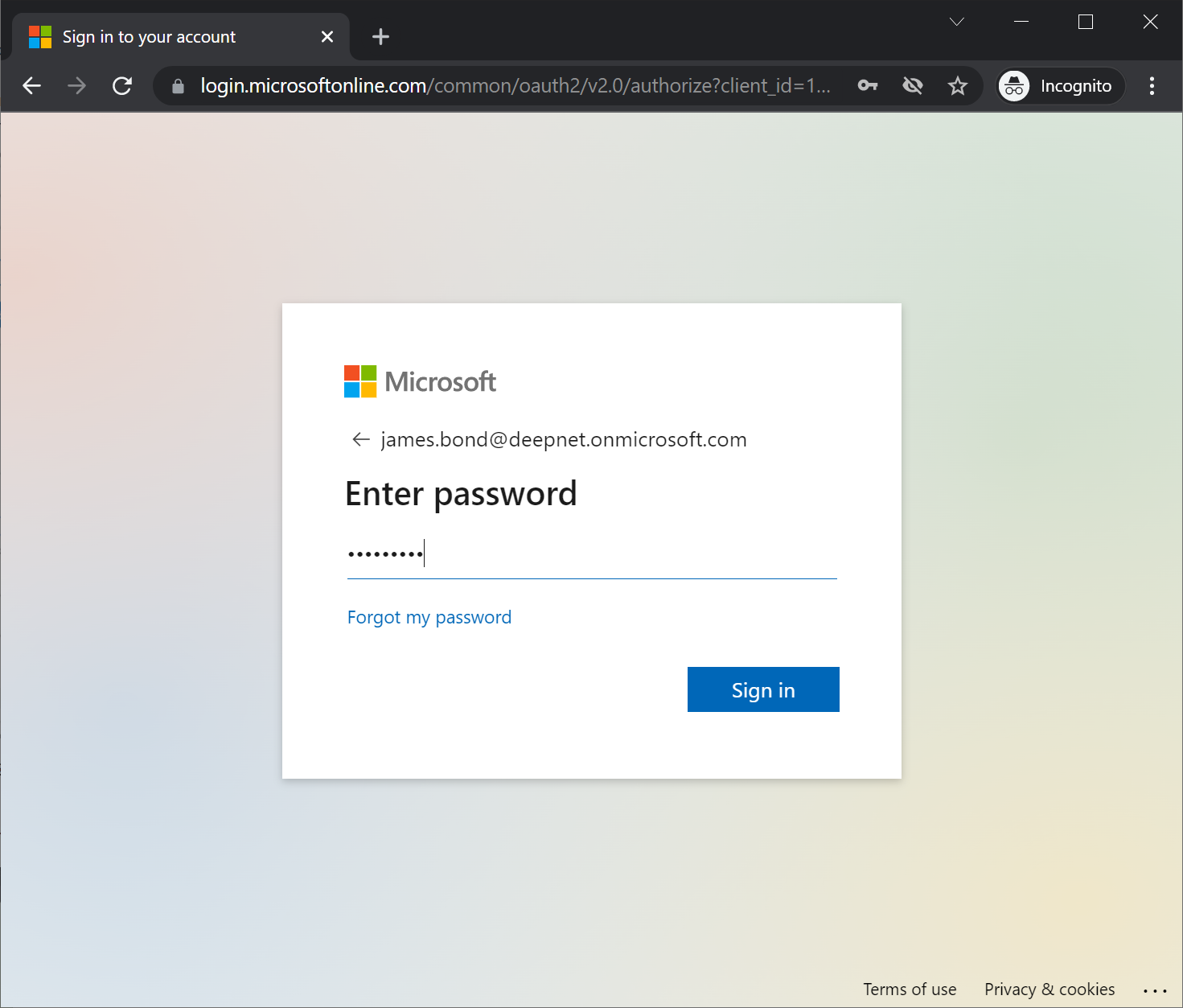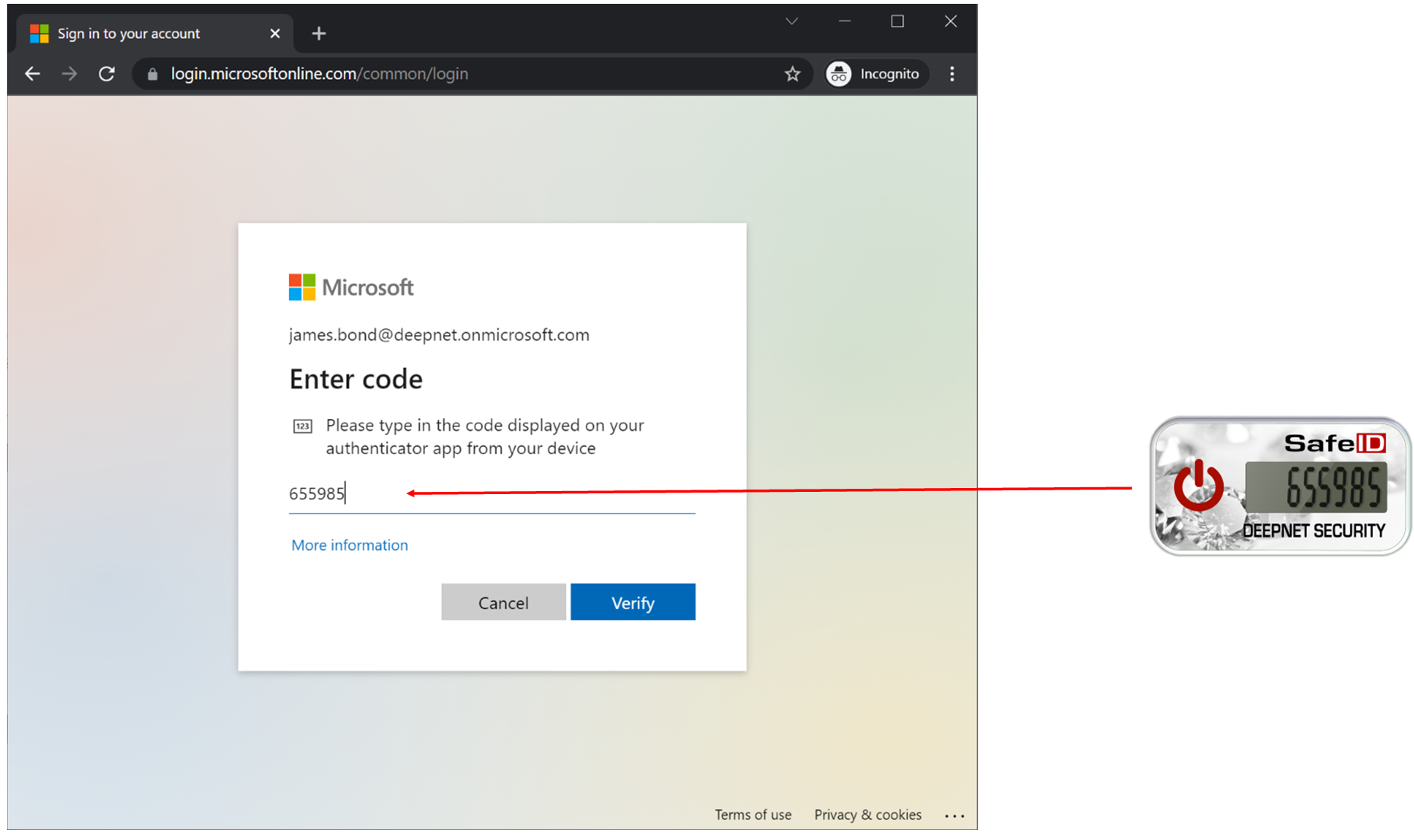...
Set up OATH pre-programmed hardware tokens with Azure MFA
There are 2 ways you can set up pre-programmed hardware tokens with Azure AD:
- Use Azure AD Portal
- Use SafeID Token Service
Azure AD Portal
Microsoft Aure AD portal does provide a facility that allows you to enroll the pre-programmed hardware tokens. To set up hardware tokens using Azure AD portal, you will need to go through 3 steps
- Assign tokens to users
- Upload tokens to Azure AD
- Activate Tokens
In step 1, you will need to edit the secret file of the hardware tokens with a text editor and assign all of your tokens to your users by adding the user's UPN against the token's serial number, one by one
In step 2, you will need to upload the secret file of the hardware tokens on to Azure AD
In step 3, you will need to activate tokens by providing a verification code from the token, one by one.
Click here for detailed instructions on how to set up pre-programmed hardware tokens with Azure AD
SafeID Token Service
As you will see, the facility provided by Azure AD is very basic and not flexible. It does not provide functions for you to quickly assign only one token to a user or to reassign a token, for instance. If you have a small number of hardware tokens to manage, then it is OK to use the Azure AD portal. However, if you have a large number of hardware tokens to manage, then we would recommend the SafeID Token Service
SafeID Token Service provides a Web-based GUI console that allows customers to manage the full life cycle of the SafeID hardware tokens by simply pointing and clicking. You can assign, activate, deactivate, unassign, delete and replace a token, etc with one single click.
Click here for detailed instruction on how to manage hardware tokens with SafeID Token Service
| Expand | ||||||
|---|---|---|---|---|---|---|
|
Set up OATH programmable hardware tokens with Azure MFA
A programmable hardware token is essentially a substitution for the Microsoft Authenticator app, and the process to set up a programmable hardware token is similar to setting up the Microsoft Authenticator app.
You can use your Android or iPhone to program the hardware token if your phone is NFC enabled. You can also use your Windows PC or laptop to program the hardware tokens. If you are going to use Windows PC or laptop, then you will need an NFC smart card reader.
The steps below summarise the process:
- Download the SafeID Programmer app onto your phone or PC
- Sign in to your AAD account, and add a third-party authenticator app
- Obtain the QR code of the authenticator app
- Use the SafeID Programmer app to burn the QR code into the hardware token
Please note that if the method selected is not set to "Authenticator app" a QR code will still be generated, but will be of the incorrect type (and will produce an error "No QR code found on the screen" when you attempt to scan the QR code).
...
| Expand | ||||
|---|---|---|---|---|
|
...
|
...
|
...
|
...
...
|