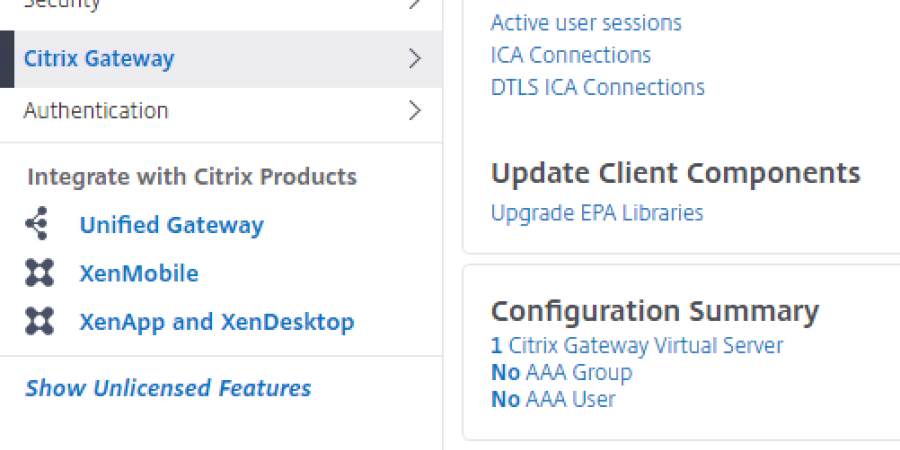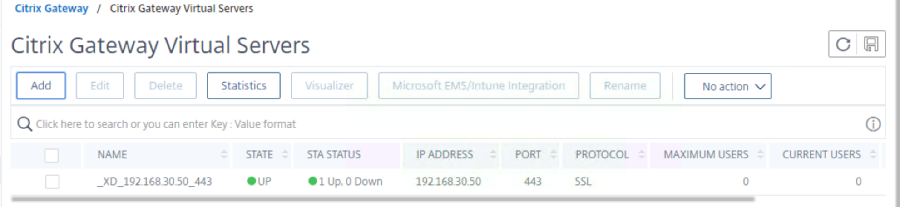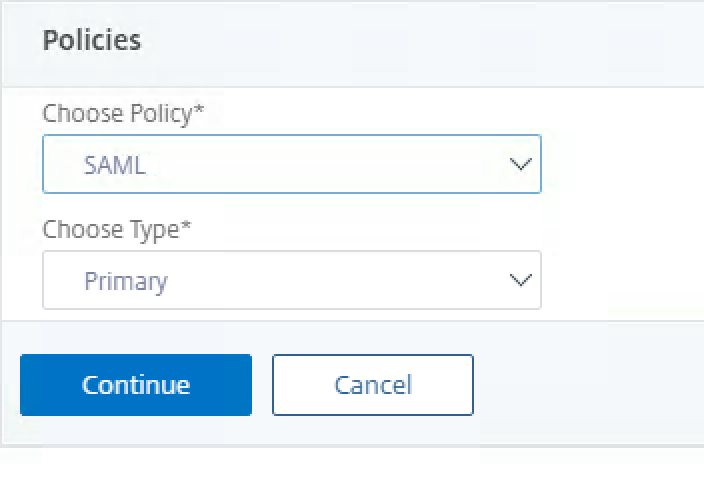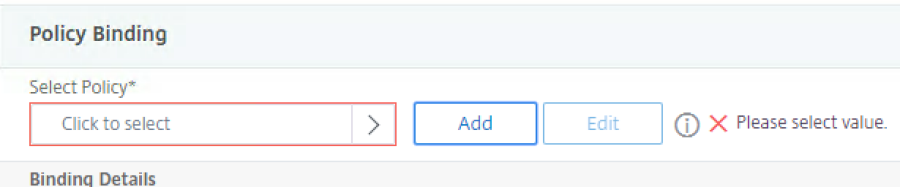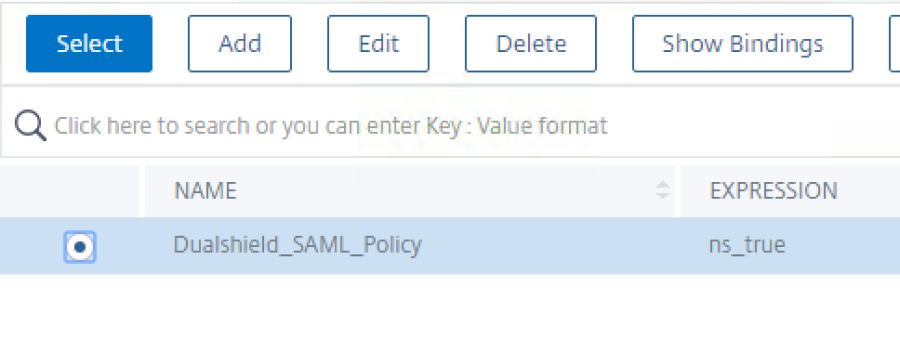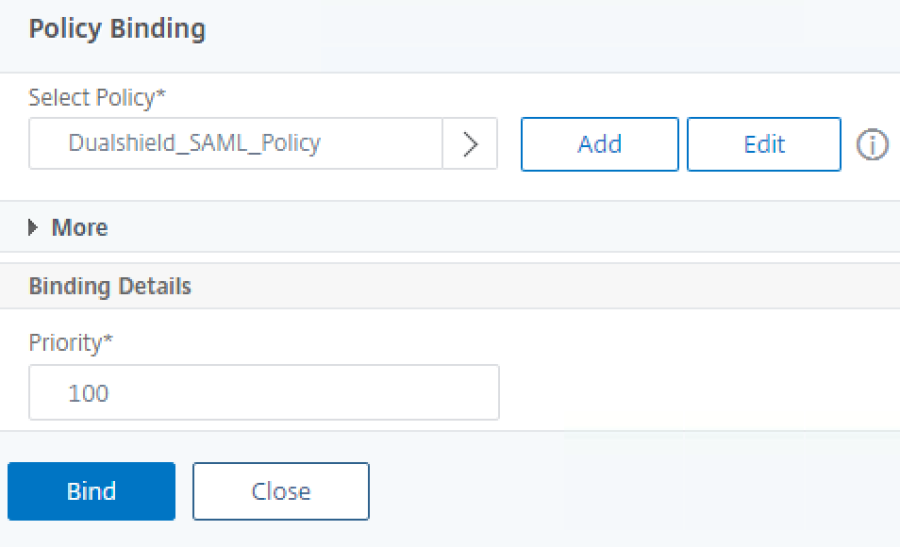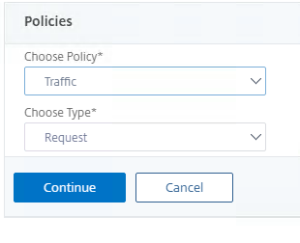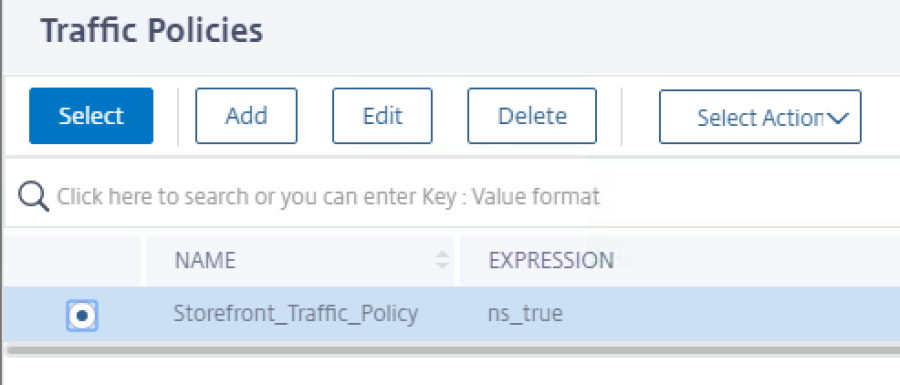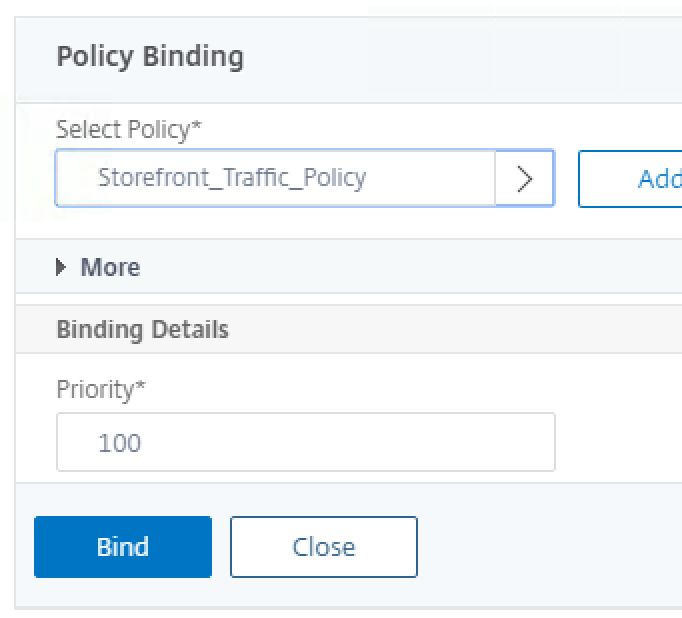- Click on Citrix Gateway and then Citrix Gateway Virtual Sever.
2. Click on the Virtual Server to edit
3. Locate Basic Authentication. (Please unbind any existing Primary Authentication policies that may already exist)
4. Click on + on the right.
5. Choose SAML policy, keep it as Primary and click Continue:
6. Select the SAML Policy by clicking the > next to
...
click to select:
7. Choose the SAML Policy that you created earlier and click Select at the top:
8. Click on Bind at the bottom:
9. Locate the Policies section:
10. Click on + on the right.
11. Choose Traffic as the policy type:
12. Select the Traffic Policy by clicking the > next to
...
click to select:
13. Choose the Traffic Policy that you created earlier and click Select at the top:
13. Click on Bind at the bottom:
Anchor
- Click on Done Done at the bottom of the edit page.