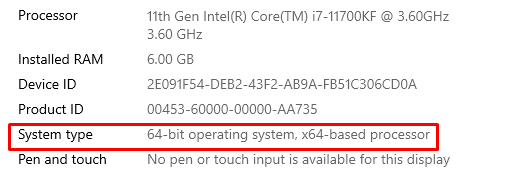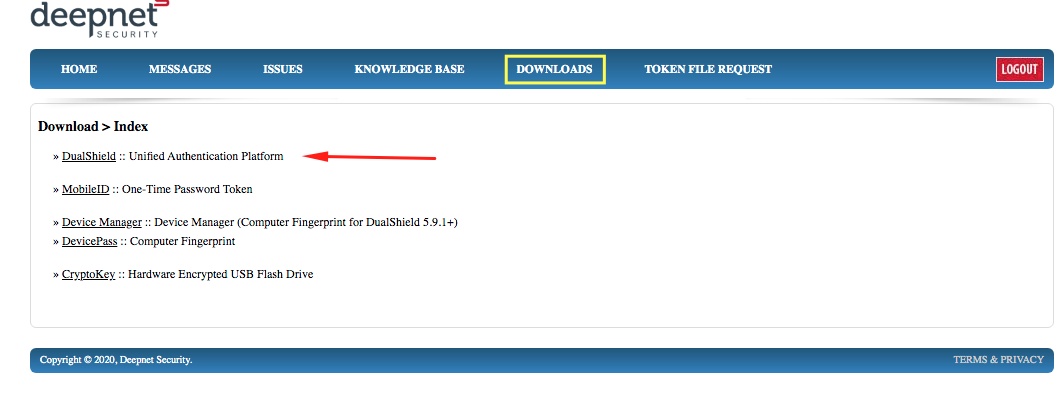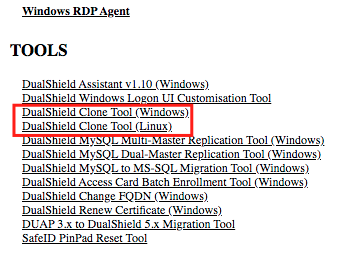...
- The new machine should have similar hardware specifications as the existing machine, in terms of CPU, memory and disk space.
The same
OS must be installed on the new machine and in a hard disk with the same drive letter.
...
Windows OS System Type in this case means one Windows server 64-bit to another Windows Server 64-bit - e.g. Windows 2012 R2 64-bit OS to Windows 2022 64-bit OS.
You can find your System type under Windows System Properties.
- The machine hardware does not have to be identical
...
- , however, make sure both machines have the same OS architecture, e.g. x86 or x64, and the new machine has sufficient memory for running the Java virtual machine.
Steps
- Download the clone tool from our support web page, to the machine, your current DualShield server is hosted on.
2. Extract the file to a temp folder (e.g. C:\DSClone) where it is readable and writable;
...
14. If there was no error in the previous steps, then the DualShield server should have been successfully moved to the new machine. You should be able to login into the Management Console. However, you will now need to update server's IP address in settings of all of DualShield agents. Typlically, there are 3 types of agents that you might have been using, namely DualShield Radius server, DualShield Windows Logon Agent and DualShield IIS Agent. You need to check the settings of all instances of those agents and update the IP address in them if neccessary.
15. Some customers might also have installed some DualShield agents on the the DualShield server machine. If that's the case for you, then you will have to also install those agents on the new server machine as well. If the Windows Logon agent is involved, then you will have to update the following DNS host entries in your DNS server:
...