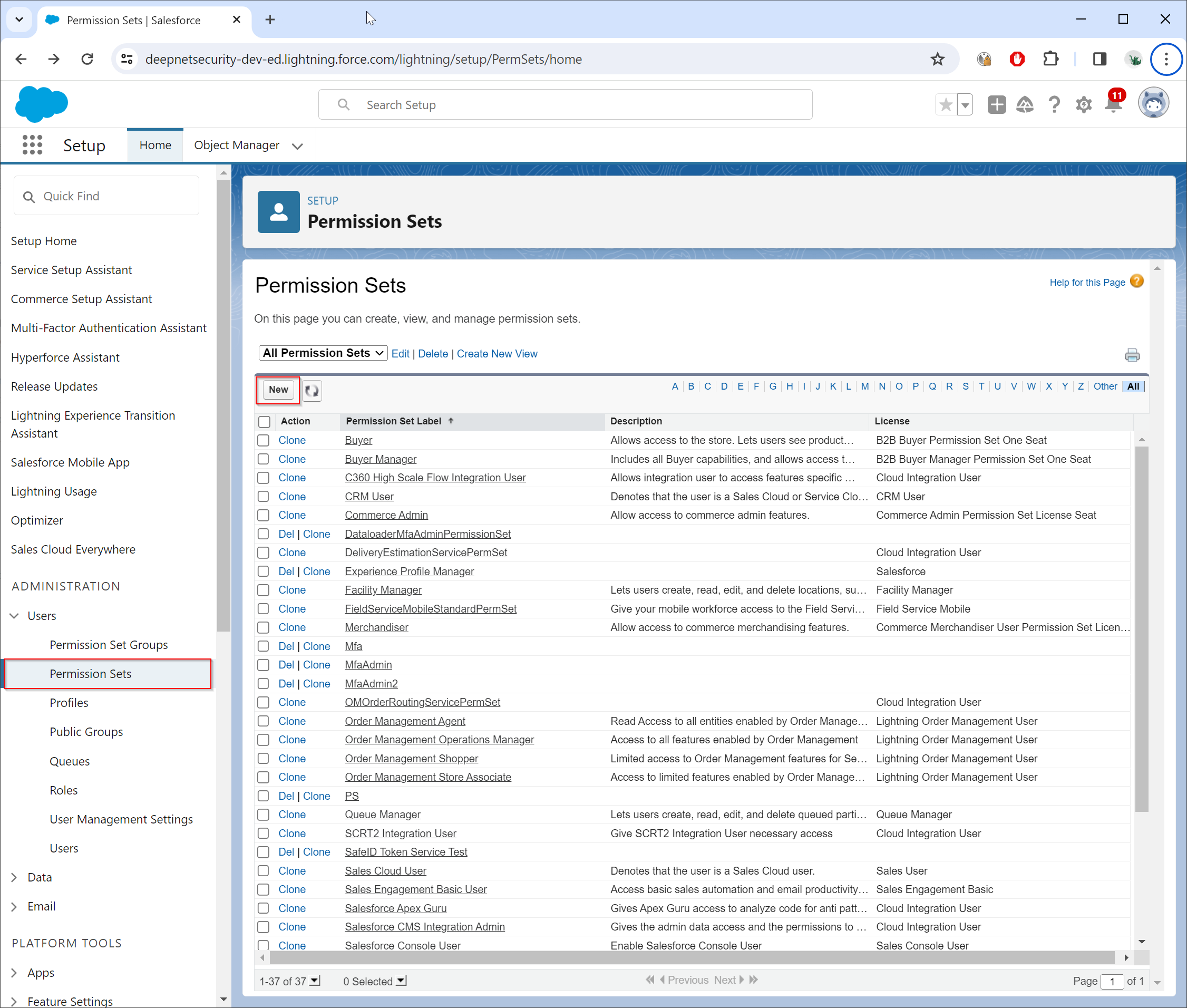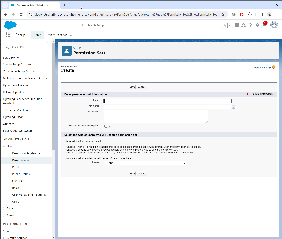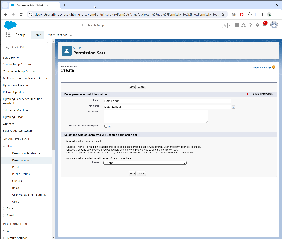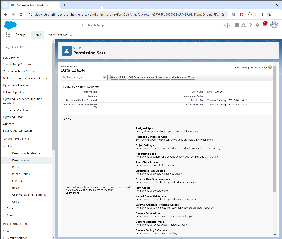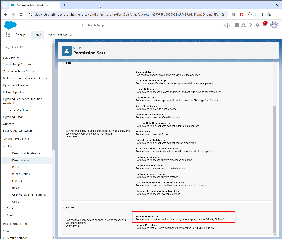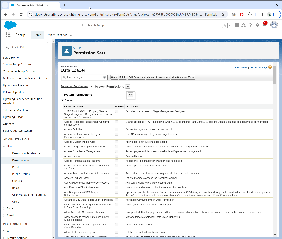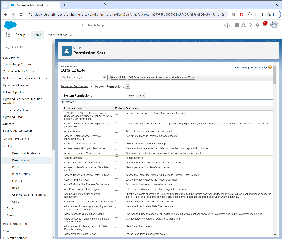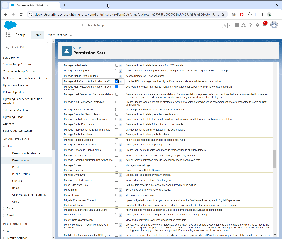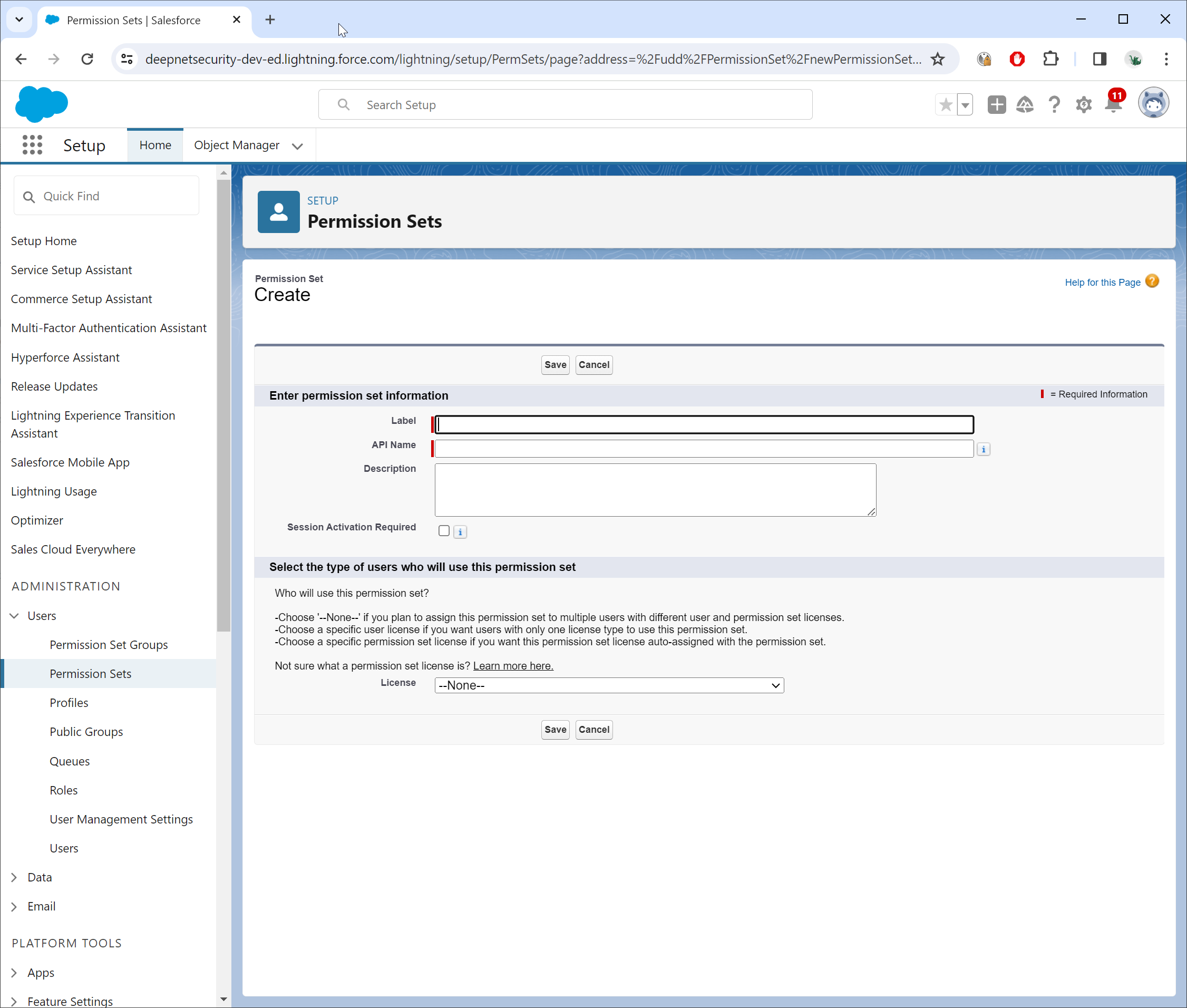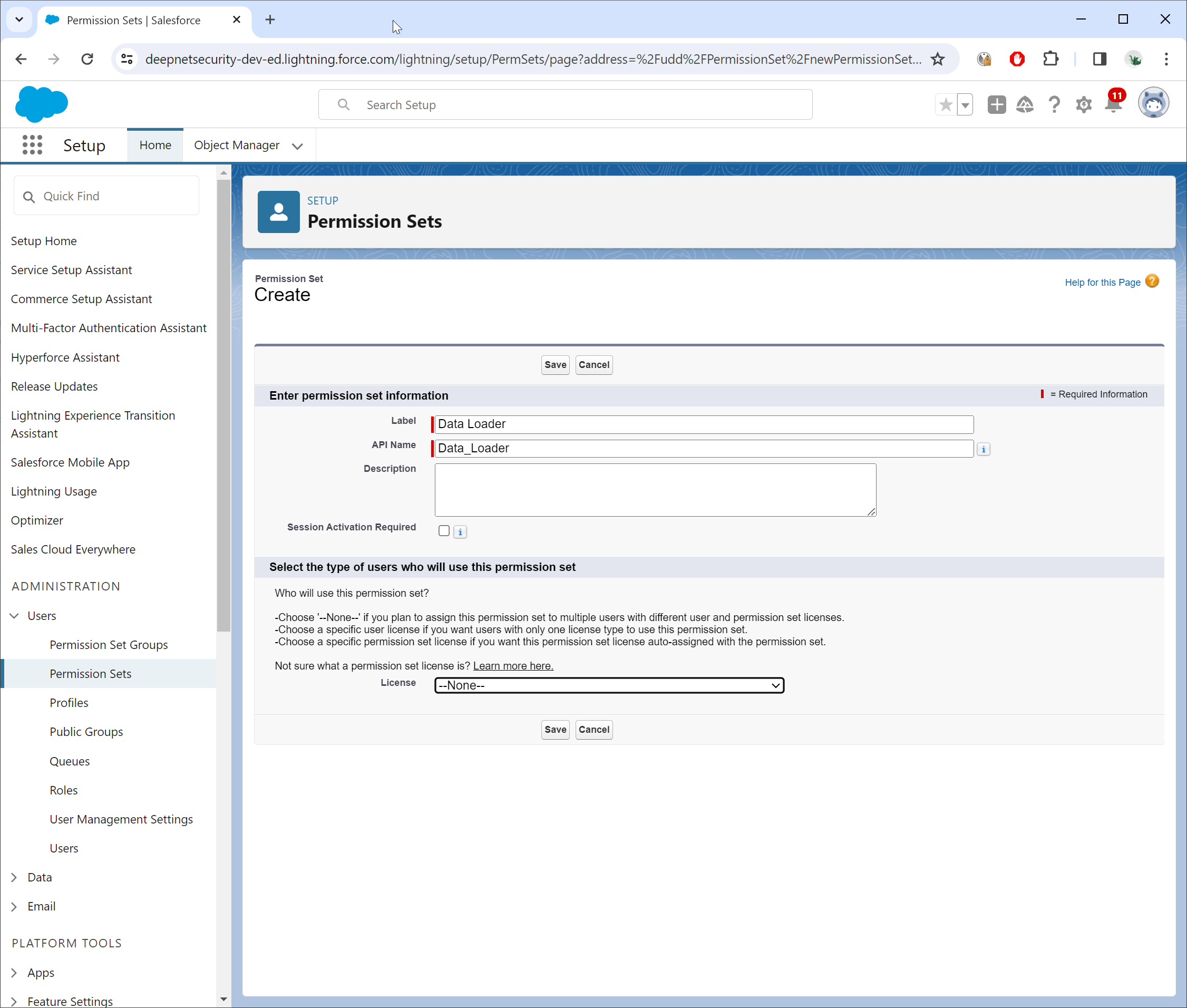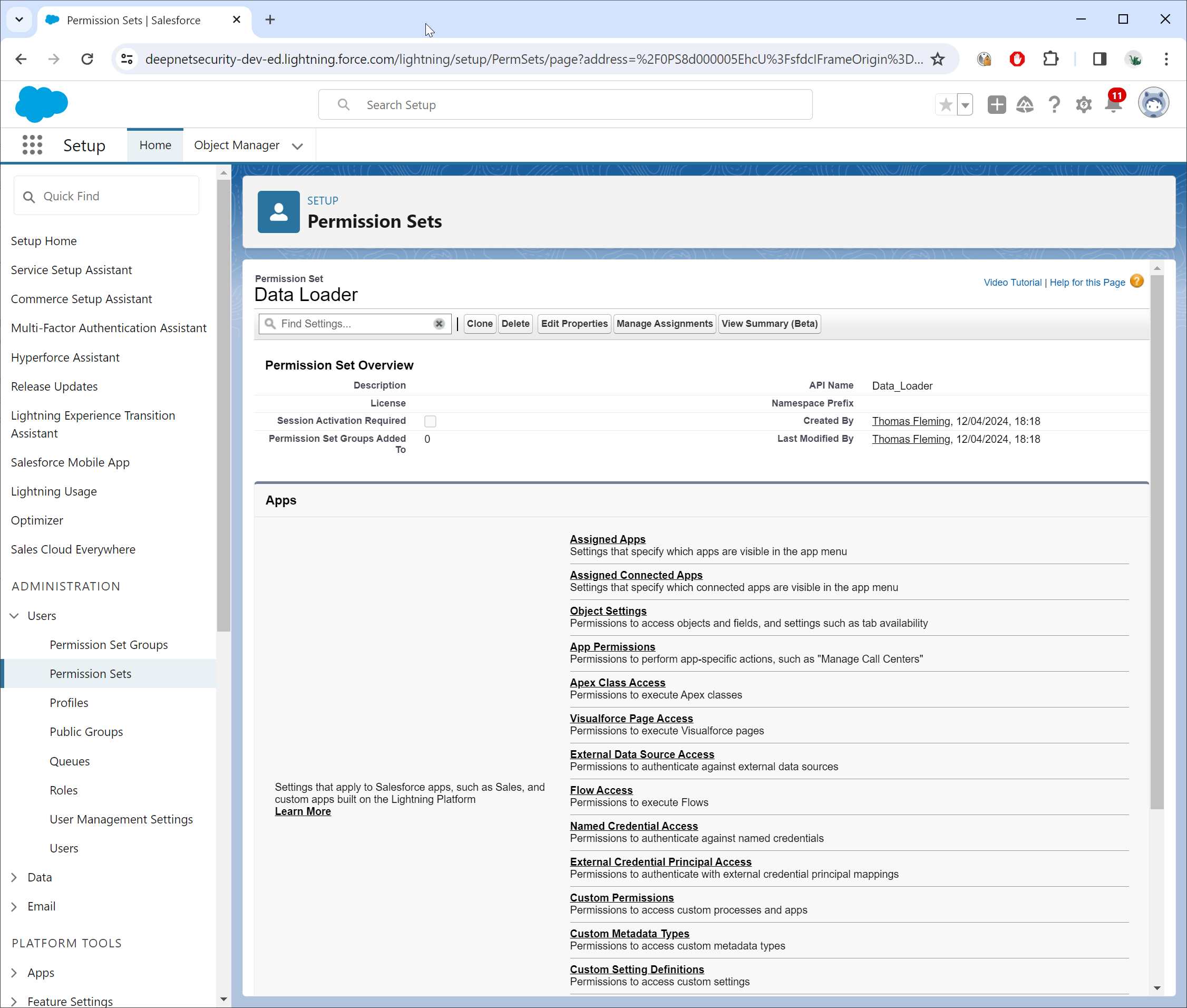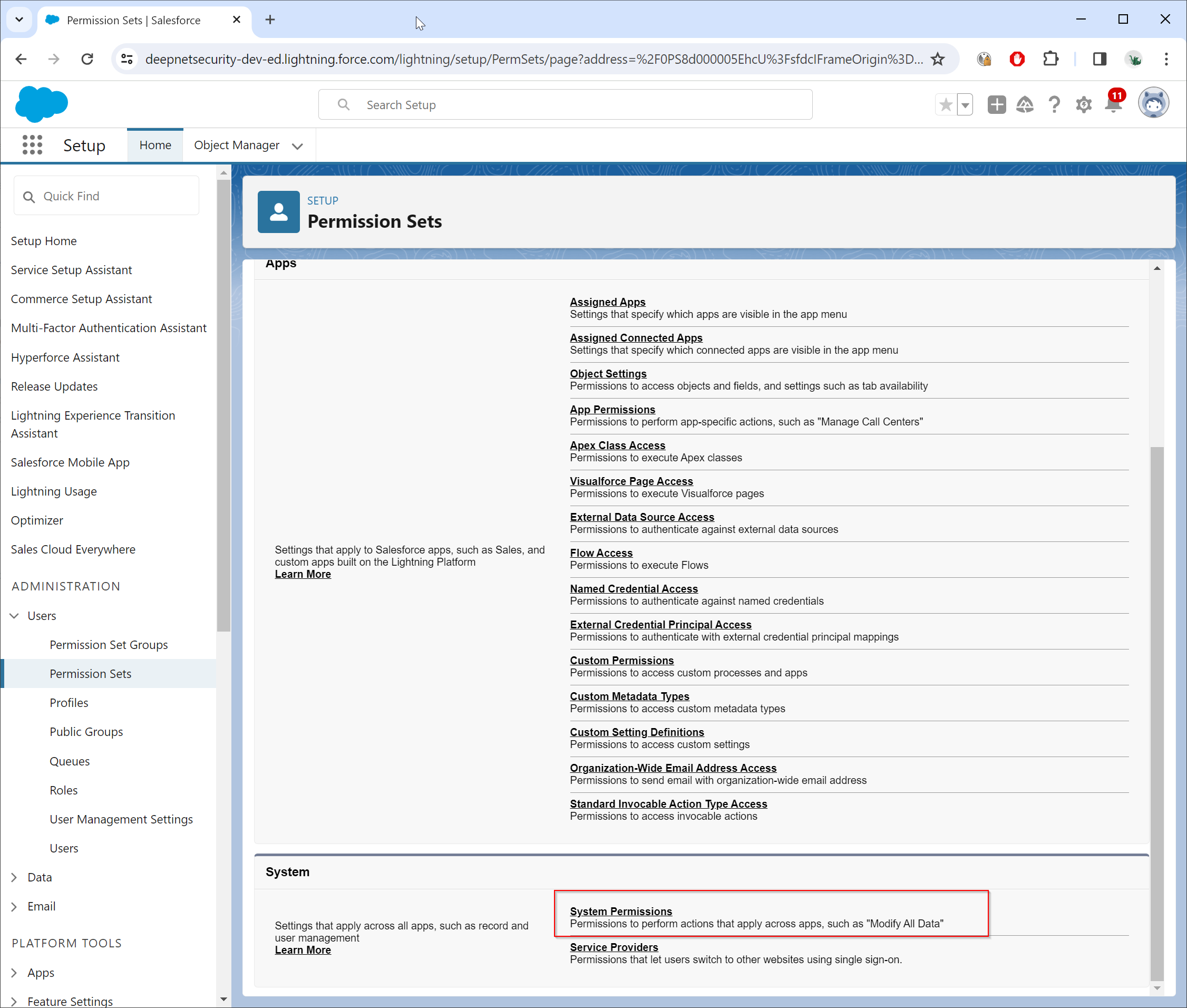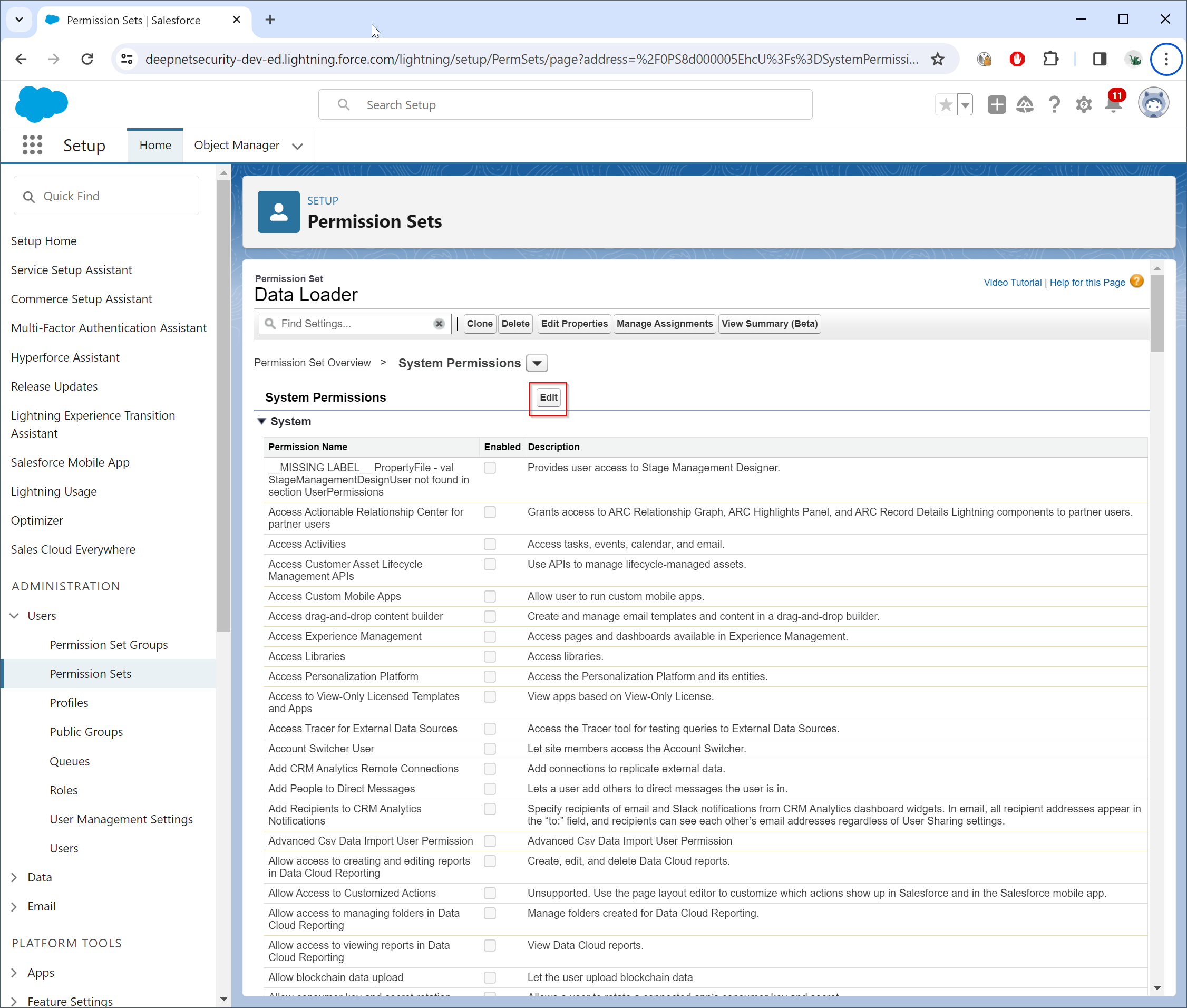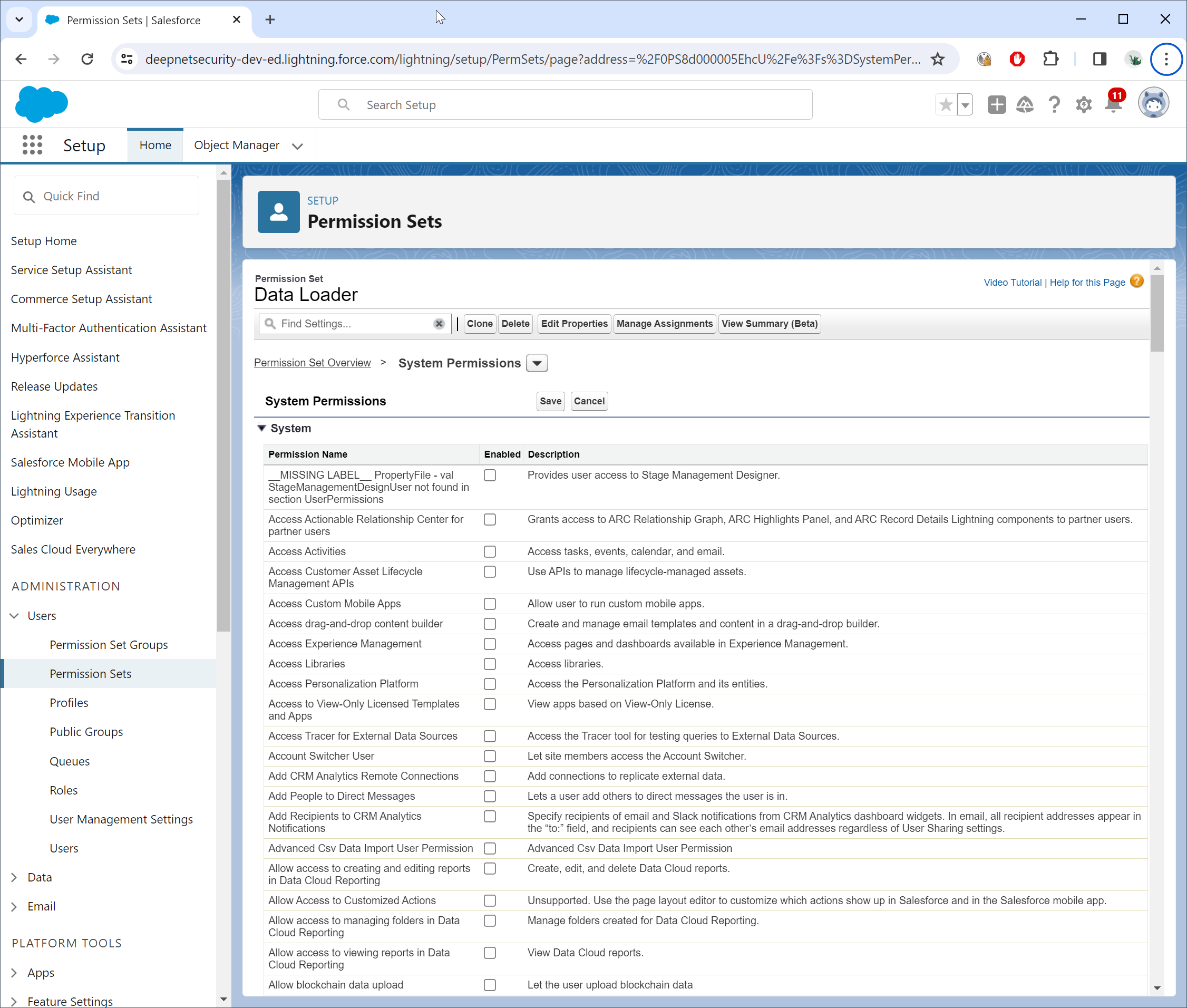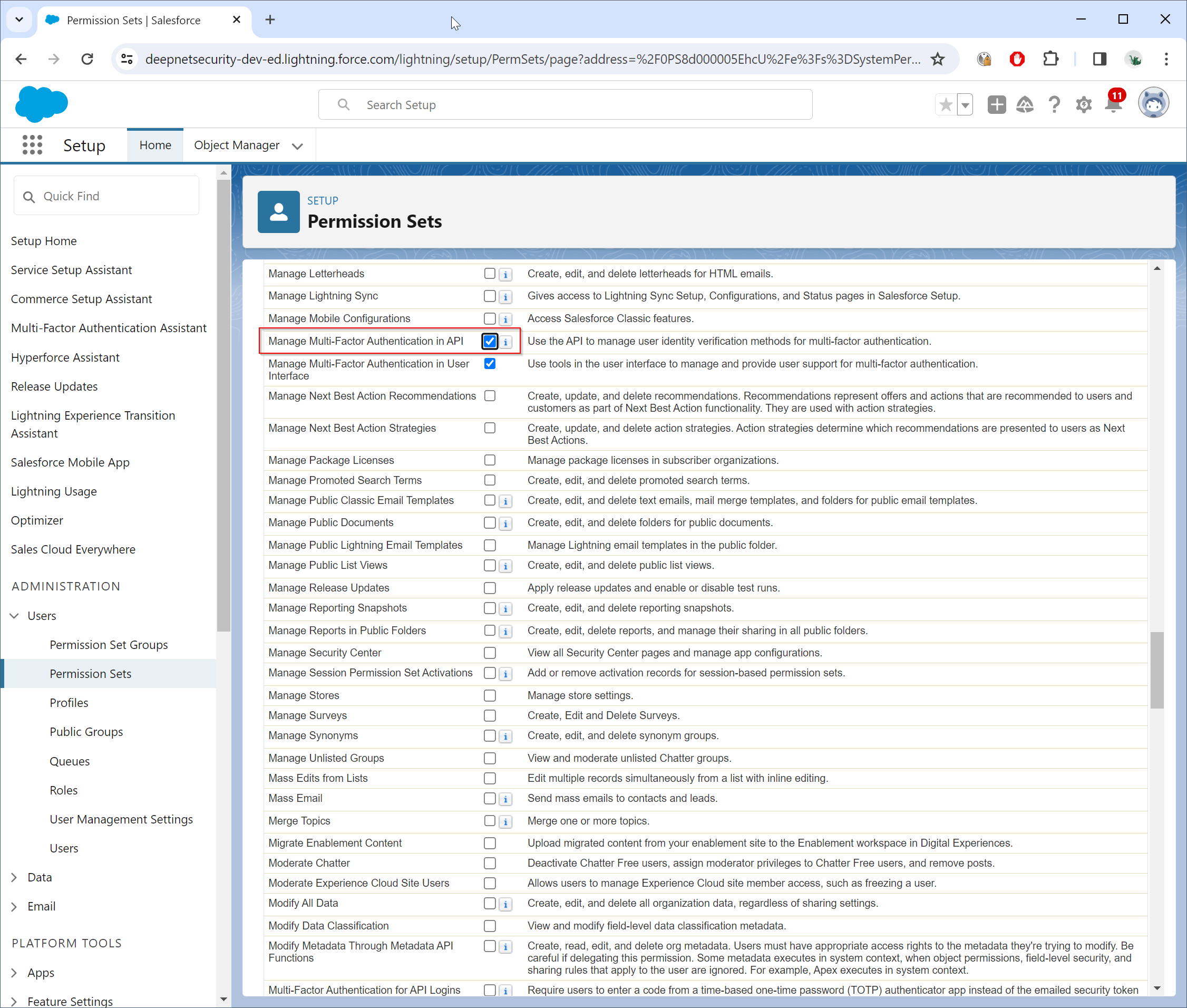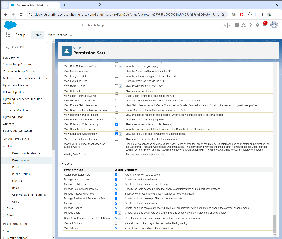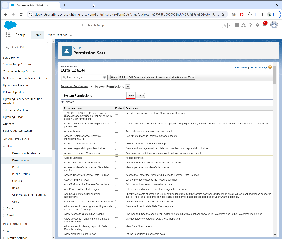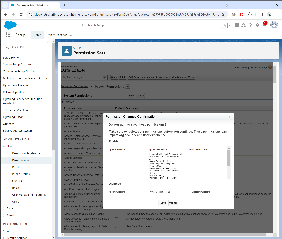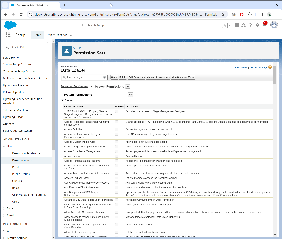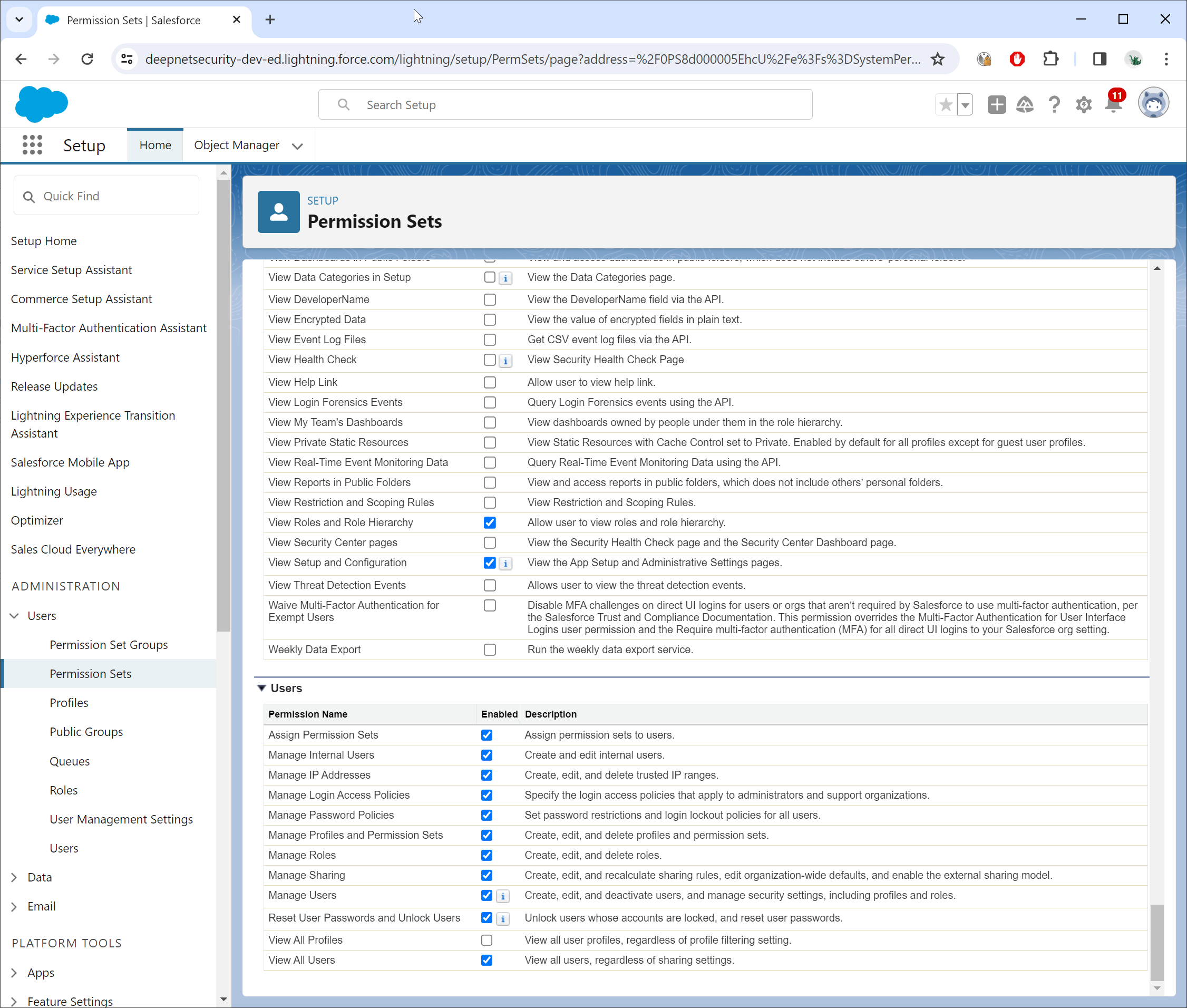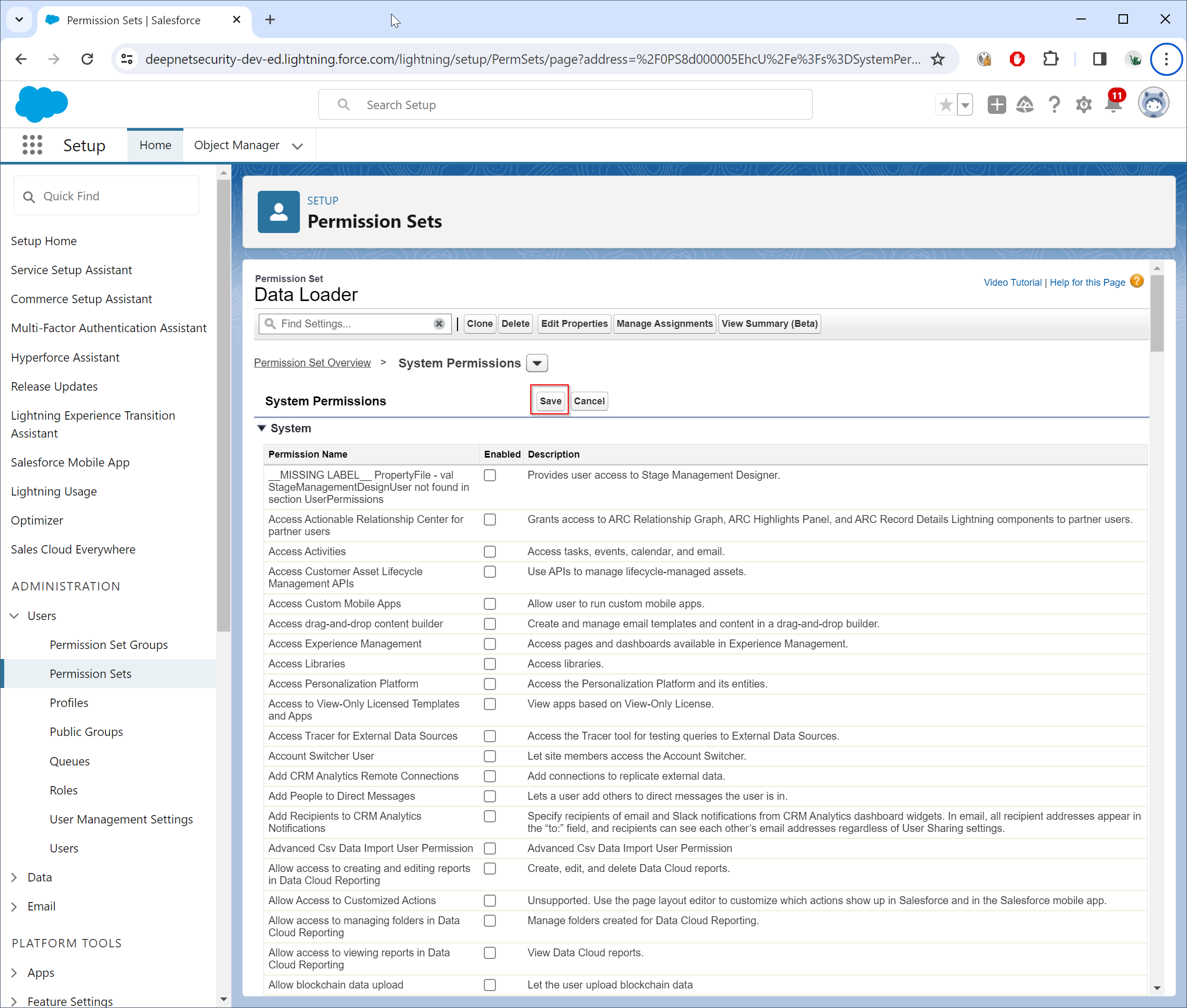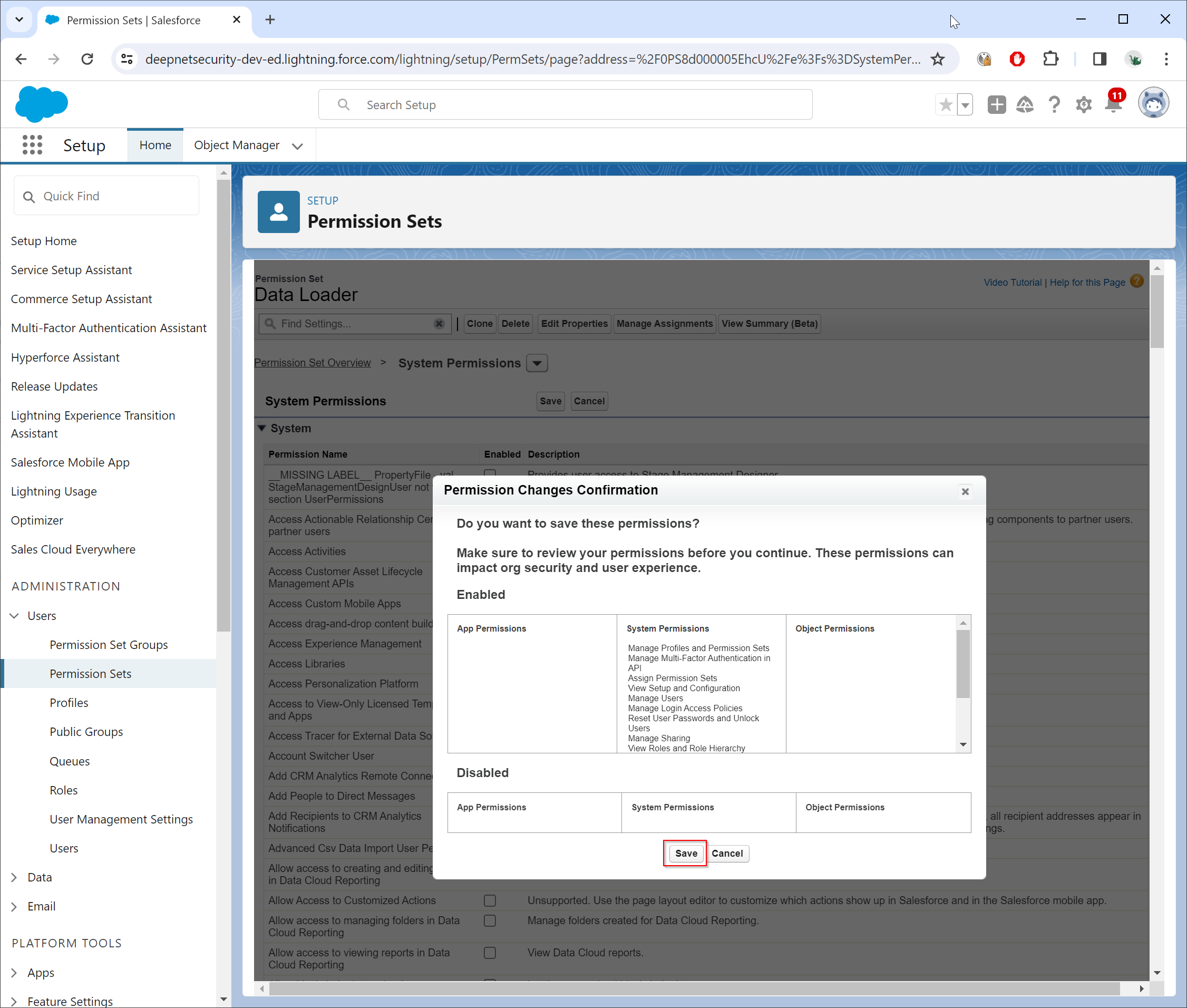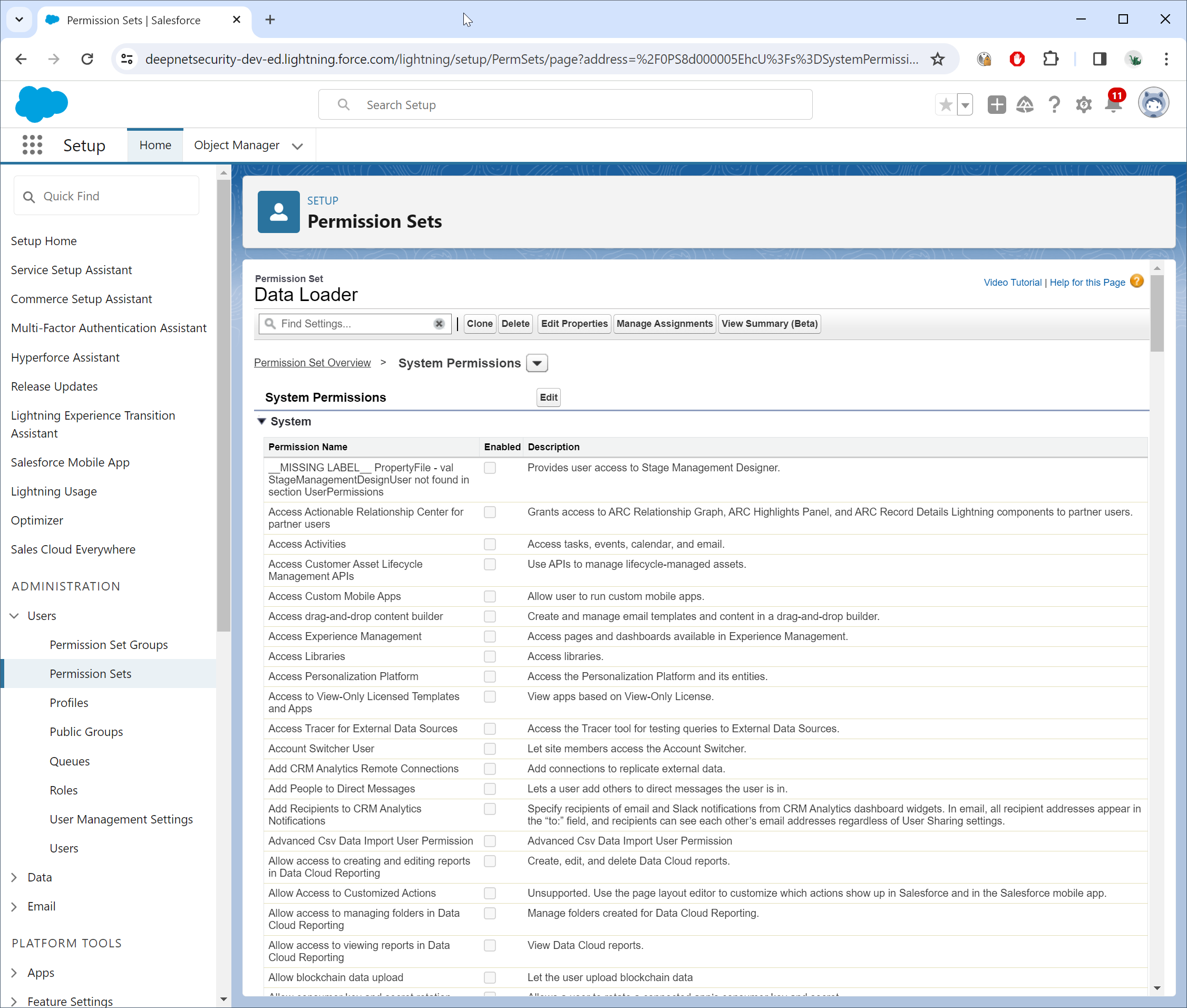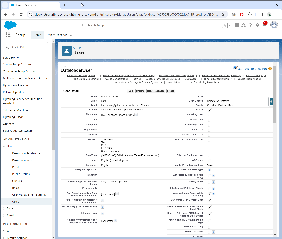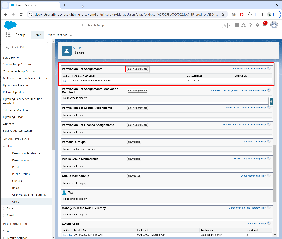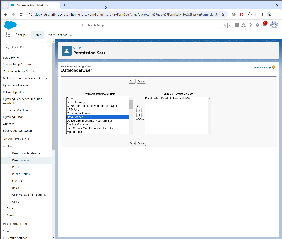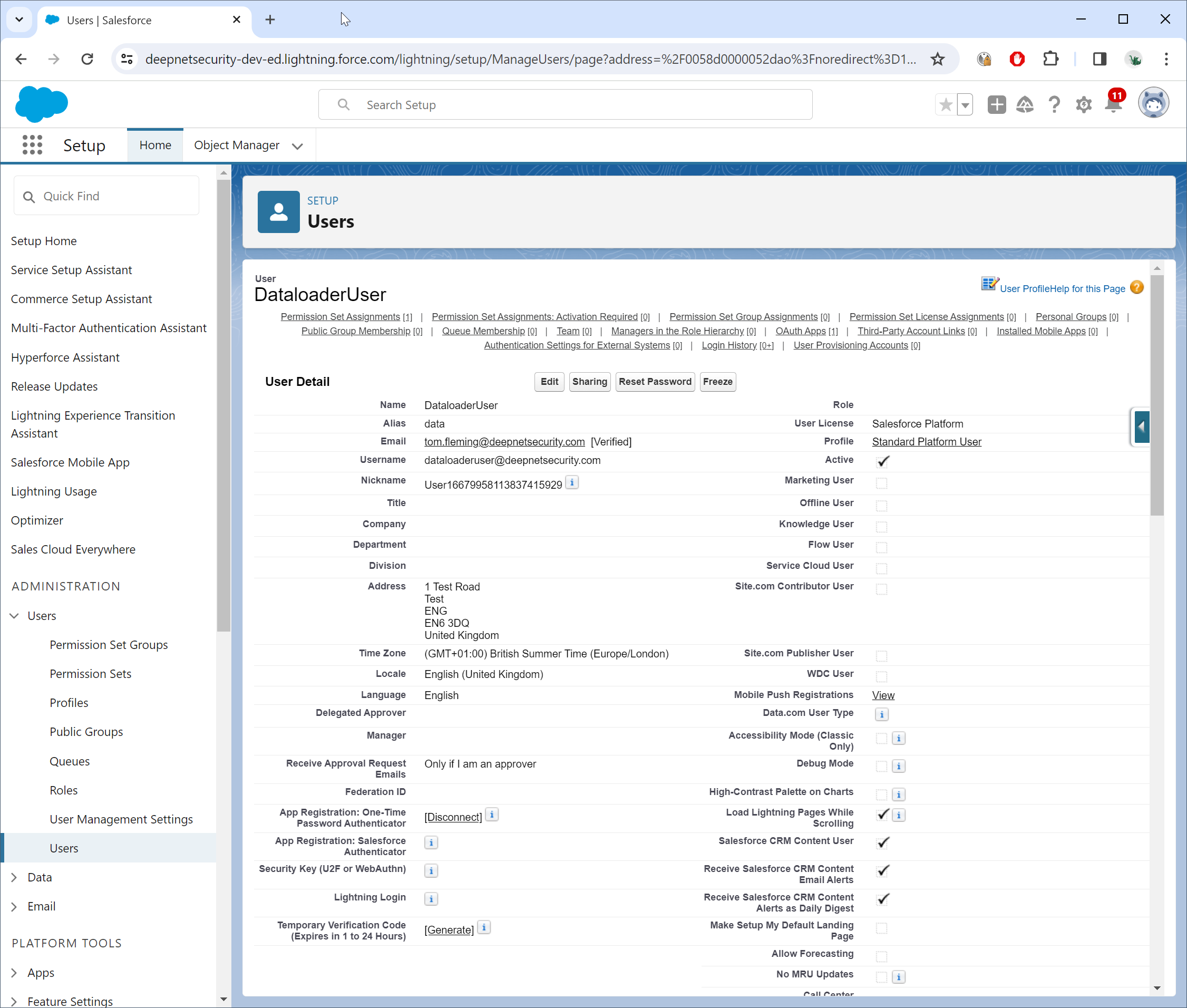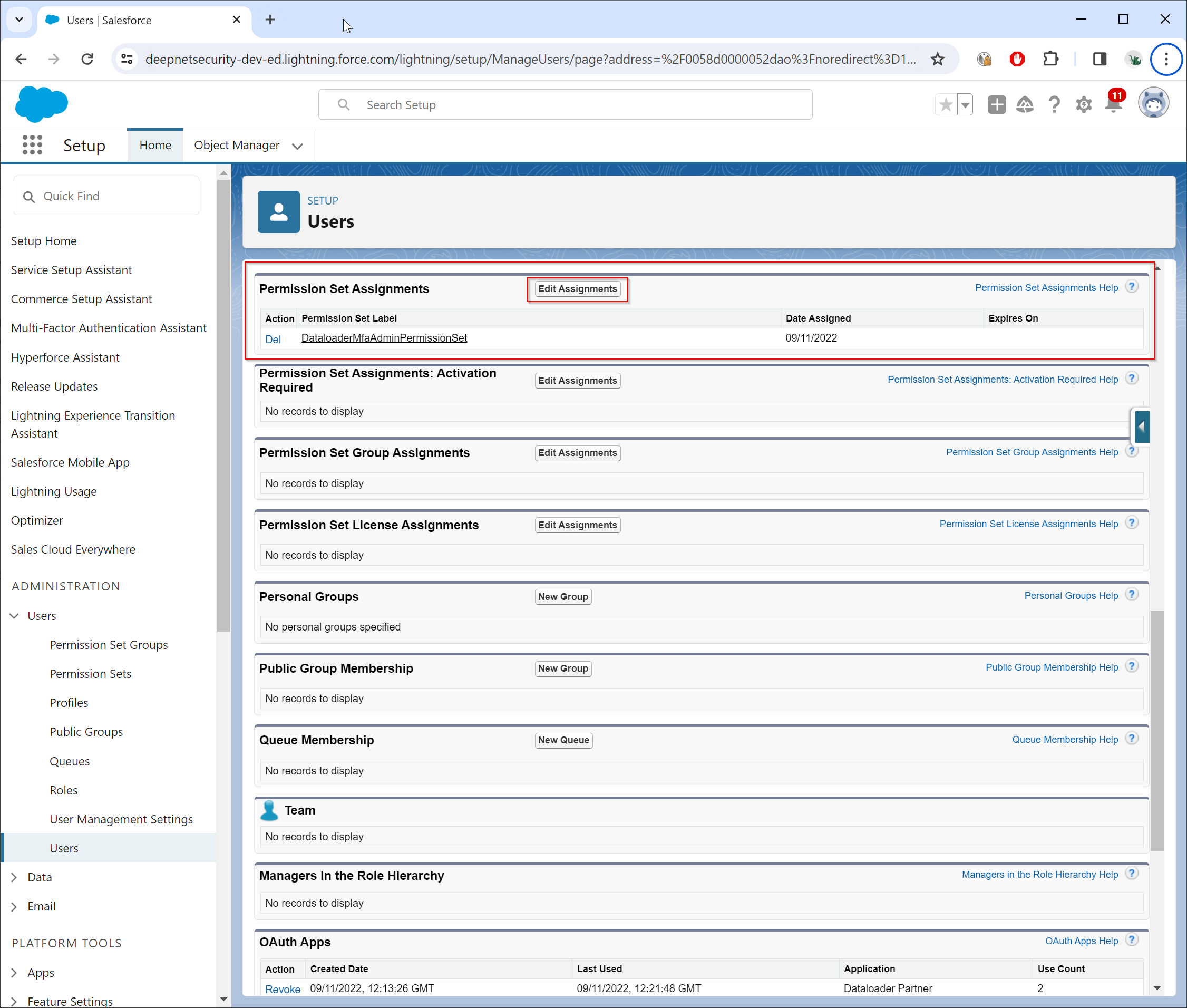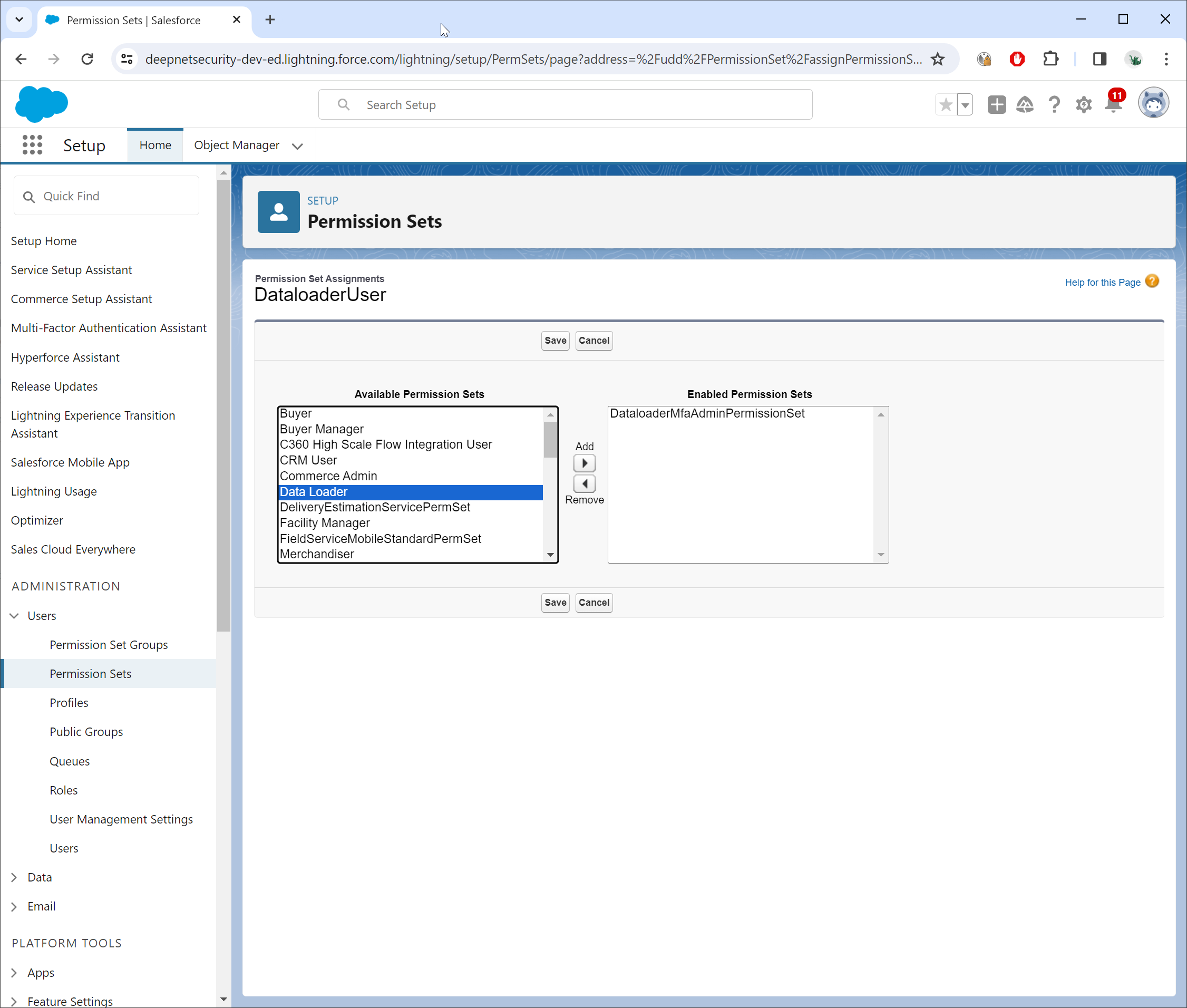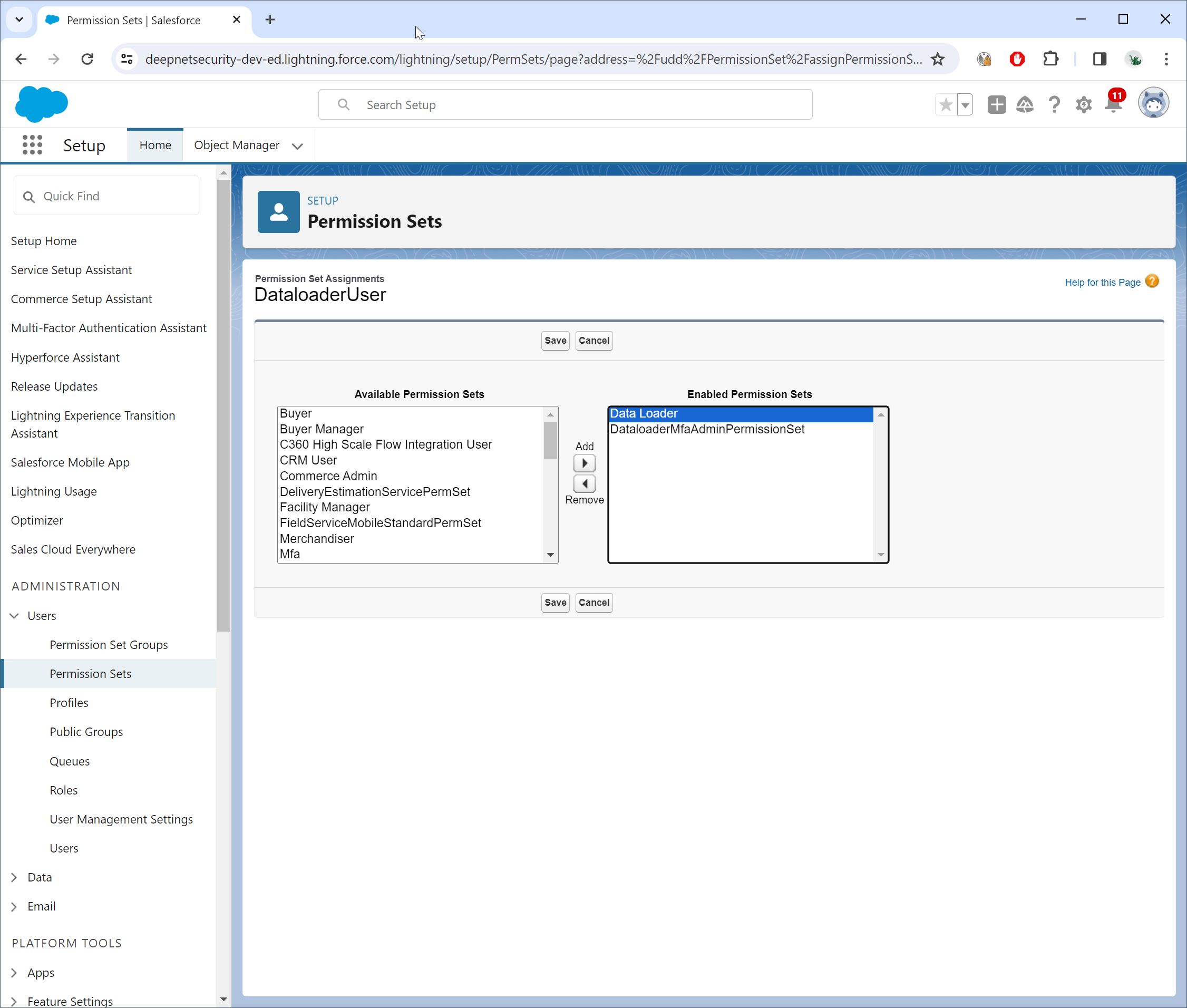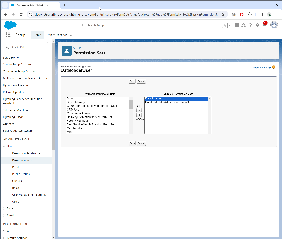The Salesforce Data Loader application will call Salesforce API to perform tasks such as uploading TOTP tokens and assigning tokens to users. Therefore, you need to add a permission set in your Salesforce account for the Data Loader.
In the Salesforce Admin Console. navigate to "Users \ Permission Sets"
Click the "New" button to add a new permission set
Enter a name in the "Label" and "API Name" fields
Click "Save"
Scroll down to find the "System Permissions" section
Click "System Permission"
Click "Edit"
Scroll down to find the option "Manage Multi-Factor Authentication in API"
Tick the option "Manage Multi-Factor Authentication in API"
It it will automatically tick several options below
Scroll back to the top
Click "Save"
Click "Save" again
The new permission set named "Data Loader" has been successfully created.
Next, you need to assign the newly Assign the permission set to a user who will be used to sign in to the Data Loader
.
Find the user account to be used in the Data Loader later, e.g. DataloaderUser
Scroll down to find the section "Permission Set Assignments"
Click "Edit Assignments"
Select the permission set created in the previous step, e.g. "Data Loader"
Click "Add" to add this permission set to the user account
Finally, click "Save"