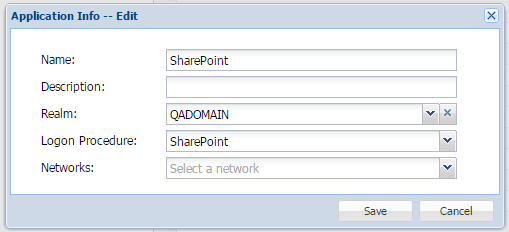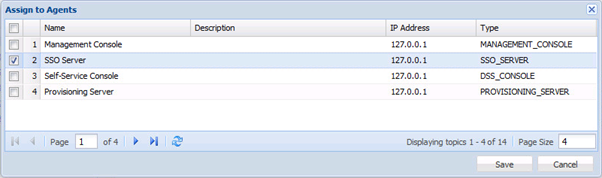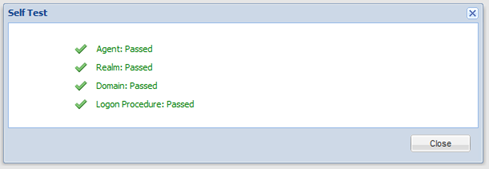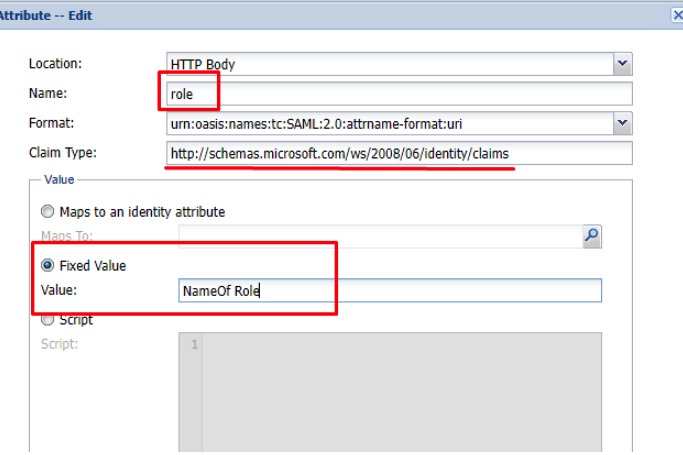...
- In the main menu, select “Authentication | Application”
- Click the “Create” button on the toolbar
- Enter “Name”
- Select “Realm”
- Select the newly created logon procedure
- Click "Save"
- Click the context menu of the newly created application, select "Agent"
- Select the SSO Server
- Click "Save"
- Click the context menu of the newly created application, select "Self Test"
Create a Service Provider
...
You now need to add attributes that match the 'RoleClaims' and 'identity claims' as specified in the Powershell scripts that will be set up and run in the 'SharePoint Configuration' section.
5. Click 'Create'
...
6. Create an attribute for the 'RoleClaims'. This will have a fixed value which will contain the name of the role you have setup in the Link Groups script
(Remember to replace NameOfRole with the actual name specified in the RoleClaims)
7. You now create the 'identity claims attributes' which will be mapped to AD attributes. There are usually three attributes containing emailaddress emailaddress, givenname and surname. (see enable SSO script)
You can map a value as follows:
...