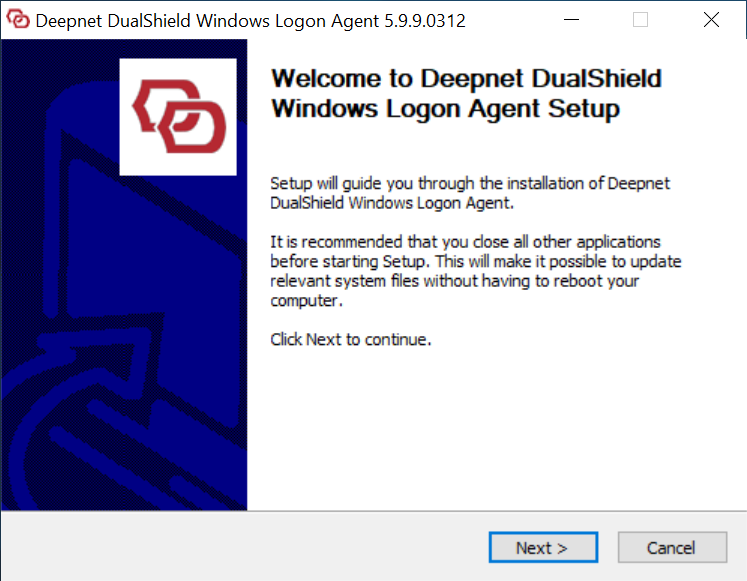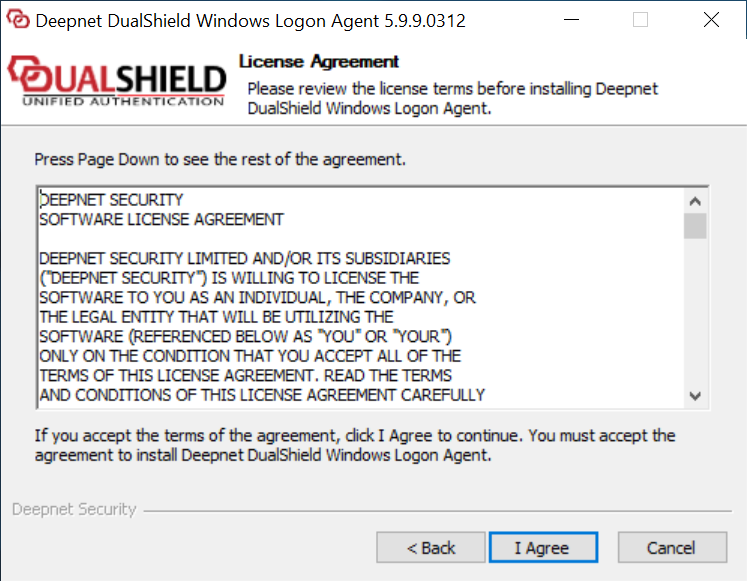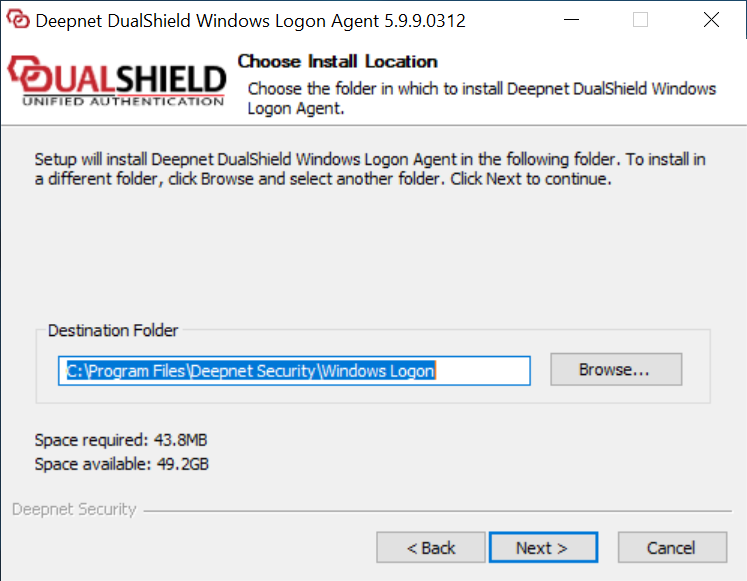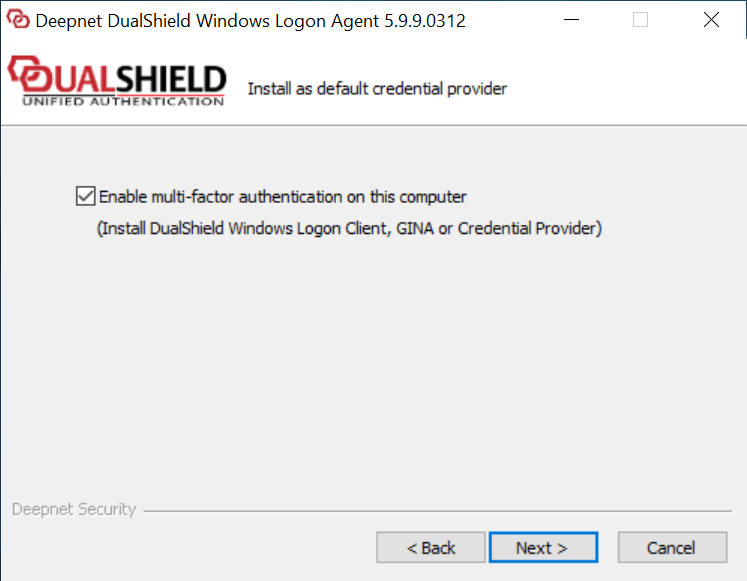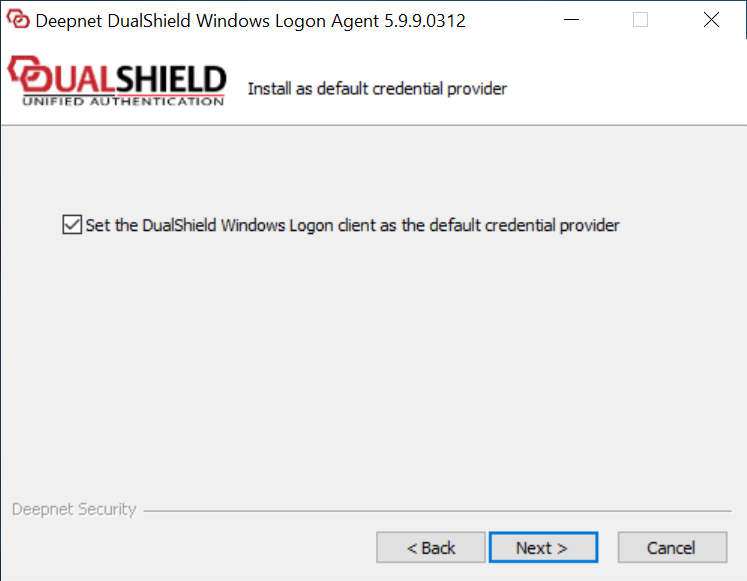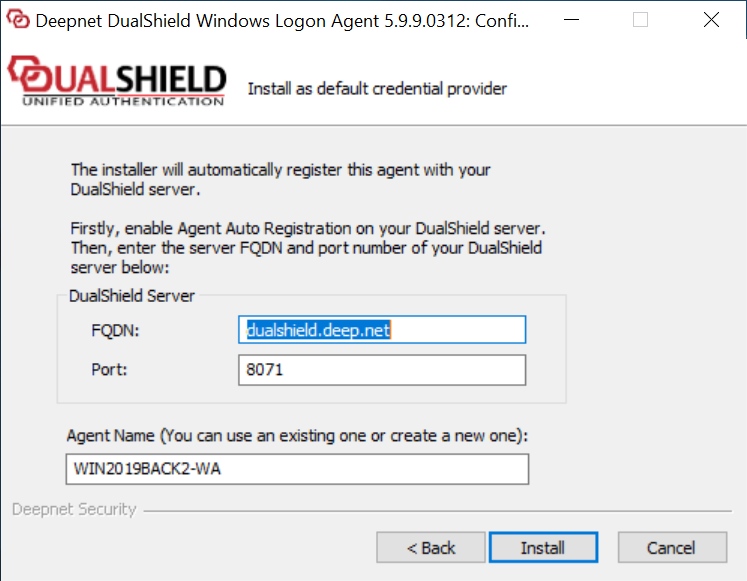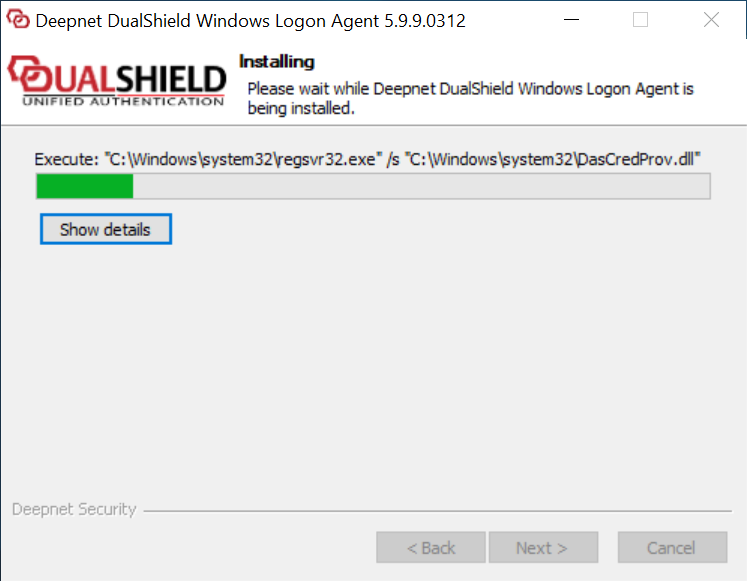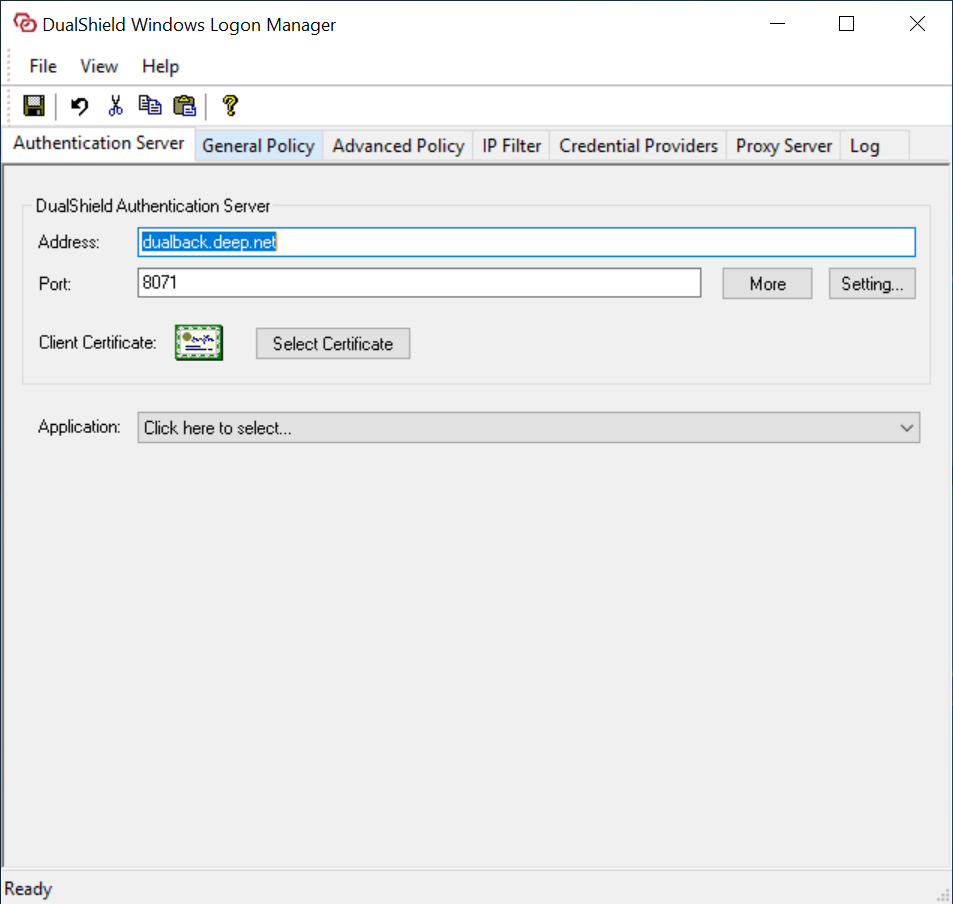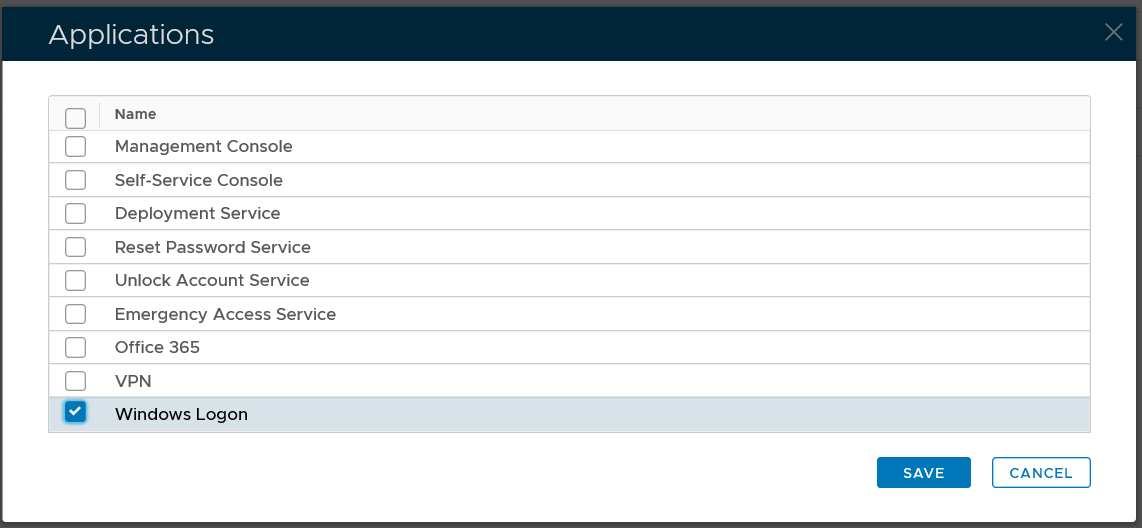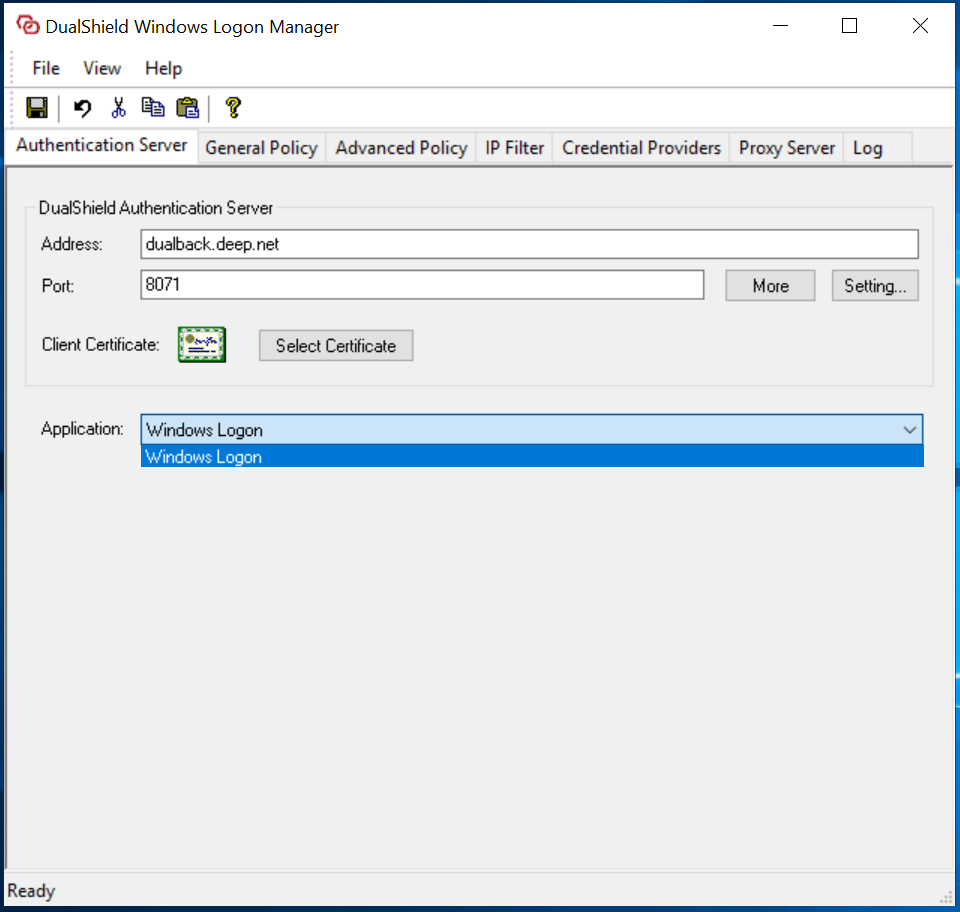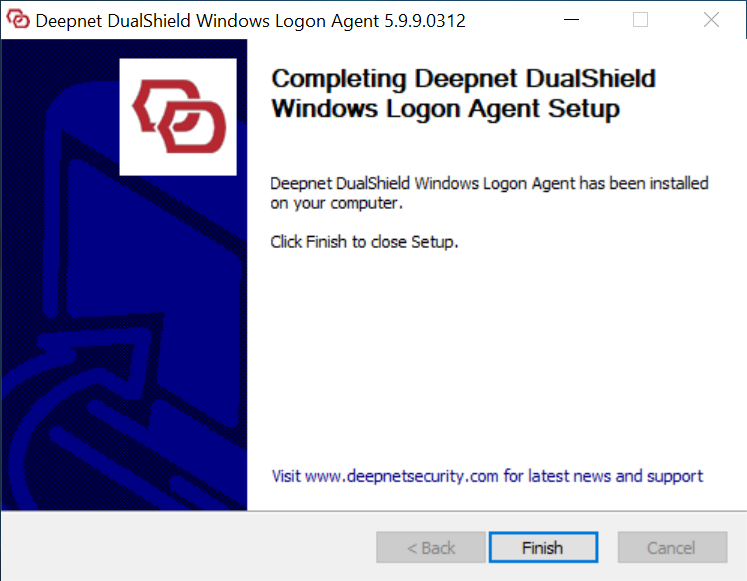...
| Table of Contents | ||||
|---|---|---|---|---|
|
Step 1: Welcome
Step 2: License Agreement
Step 3: Installation Path
Step 4
...
Enable the option: “Enable multi-factor authentication on this machine” only if you wish to secure the server machine on which the Windows Logon Agent is being installed with MFA. Otherwise, do not check this option.
If you selected this option, then you will be prompted with the next screen:
Leave this option checked.
...
: Agent Registration
In the FQDN field, enter the correct FQDN of your DualShield server. The default suggestion is based on the host name of the machine and is often not the correct value.
In the Port field, keep the default value 8071, unless you have changed your DualShield Server's operating port numbers.
Step
...
5: Installing...
Step
...
6: Connect to an application
At this point, the agent has been successfully registered with the DualShield server., and is waiting for an application to be published on this agent.
In the “Application” field, it displays “Click here to select”.
The next step is to publish a Windows application on this agent.
Step
...
7: Publish an application
Login to your DualShield Admin Console, select "Authentication | Agents" in the side panel.
You will see that the agent you are installing is listed.
Open the Agent's context menu.
Select "Applications" to launch the application list
Select the application that you want to publish on this agent, e.g. Windows Logon, then click the "SAVE" button.
The application is now published on the agent.
Step
...
8: Complete installation
Now, go back the agent installation process where it is displaying "Click here to select” in the Application field:
Click "Click here to select", you will see that an application is now available in the list
Select the application, then click the Save icon on the toolbar:
...
You will then see the following message
It is recommended that you DualShield Windows Logon Agent service.
Finally, click the close icon to close the window
The Windows logon agent has now been successfully installed, registered and linked to an logon application.
...