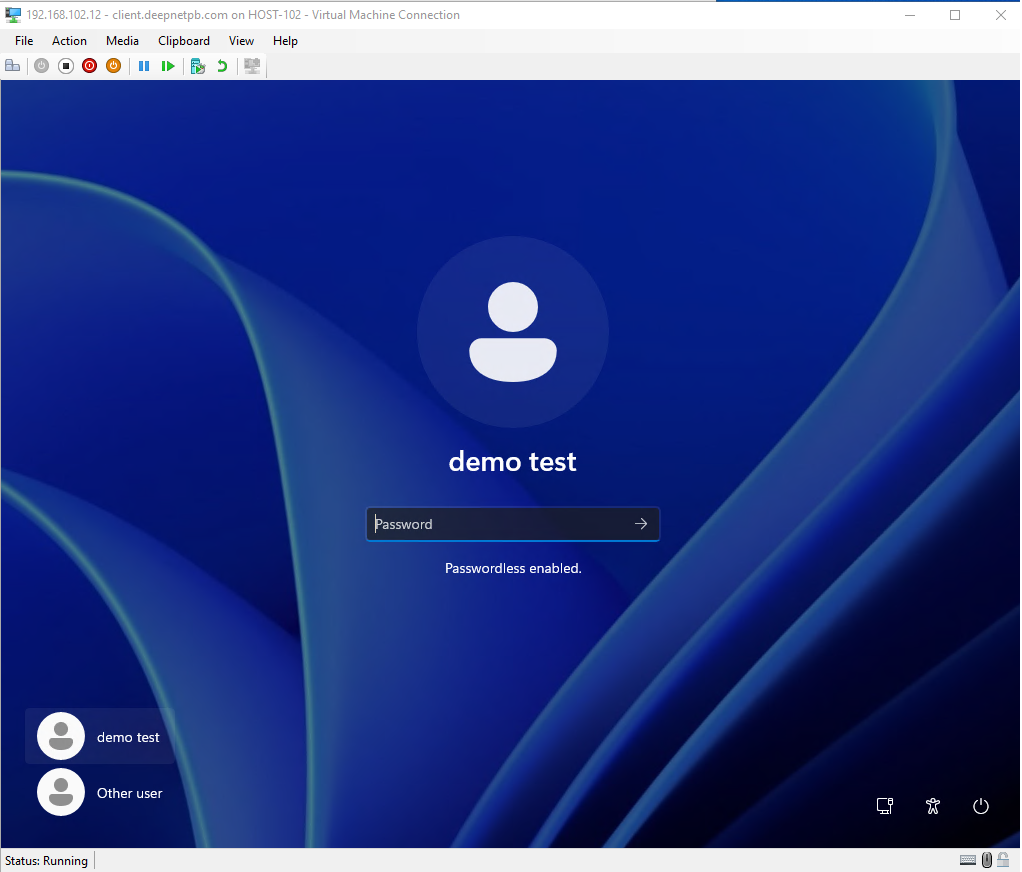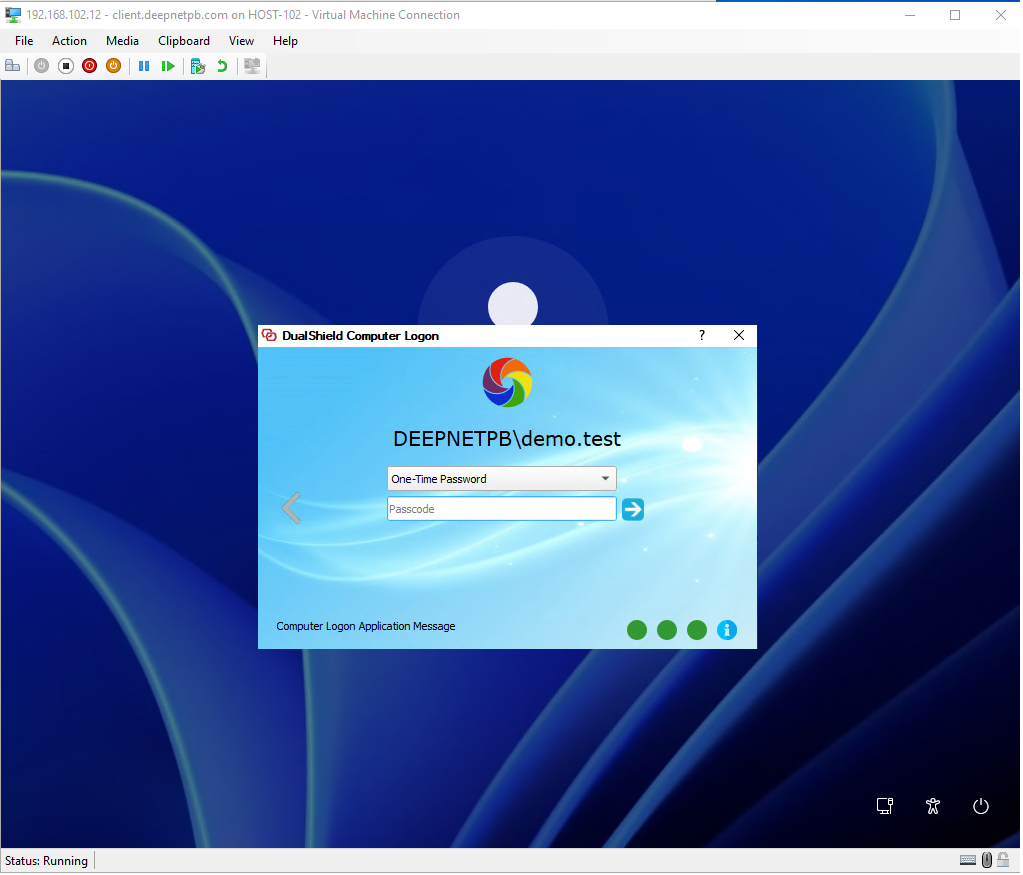...
Install Active Directory Certificate Service in the Domain Controller.
After installation, configure the Certificate Authority accordingly.
...
Create or import a CA certificate in the DualShield Certificate Authorities, and bind to the target domain, ie. deepnetpb.com
Import CA Certificate into Domain Controller
Export this CA certificate, and then import it into the Trusted Root Certification Authorities on the Domain Controller
Configure Enterprise PKI
Now, open the Microsoft Management Console (MMC) and add the 'Enterprise PKI' snap-in.
Launch the Enterprise PKI snap-in console .Right Click and right-click on EnterprisePKI and select Manage AD Containers...
Add the new CA that was created.
Click Ok and then click on the CA entry that appears under Enterprise PKI...
If you see all of the following 4 certificates and their status is OK, then your domain is ready for DualShield Computer Logon Passwordless Authentication.
...
- Enable the option "Enable Passwordless Login".
- Set the "Passwordless Certificate Lifetime".
- Set the option "Renew Passwordless Certificate N days before it expires"
- Leave the option "Certificate Revocation List (CRL) URL" empty.
Note: if you have implemented the Device Certificate authentication method, then you must follow the instructions below to set up a new Certificate Revocation List (CRL) URL
...
With the password authentication enabled, users will see the hint 'Passwordless enabled" under the password entry box on the login screen.
Do not enter anything in the password box
...
The 2FA/MFA window will be prompted: