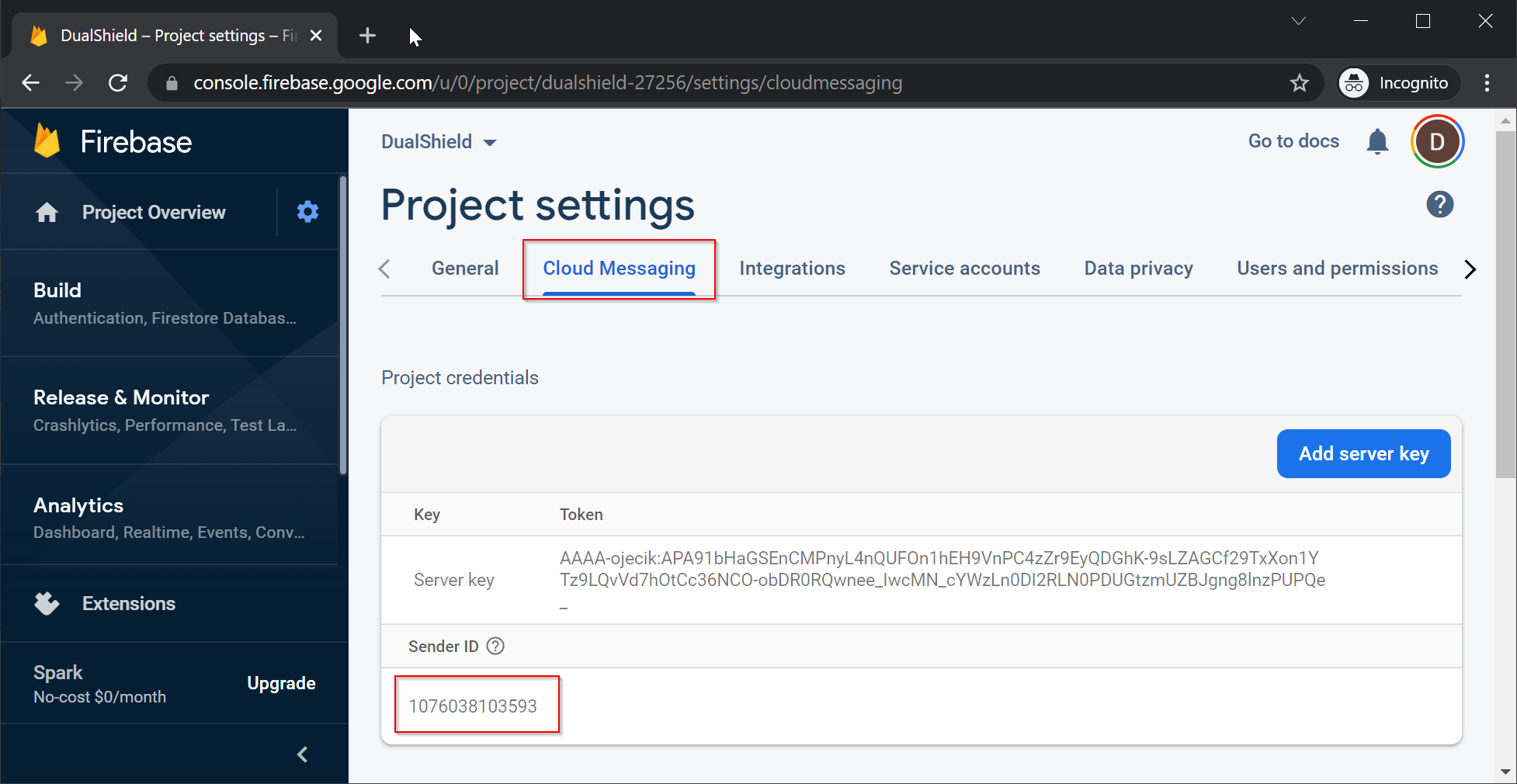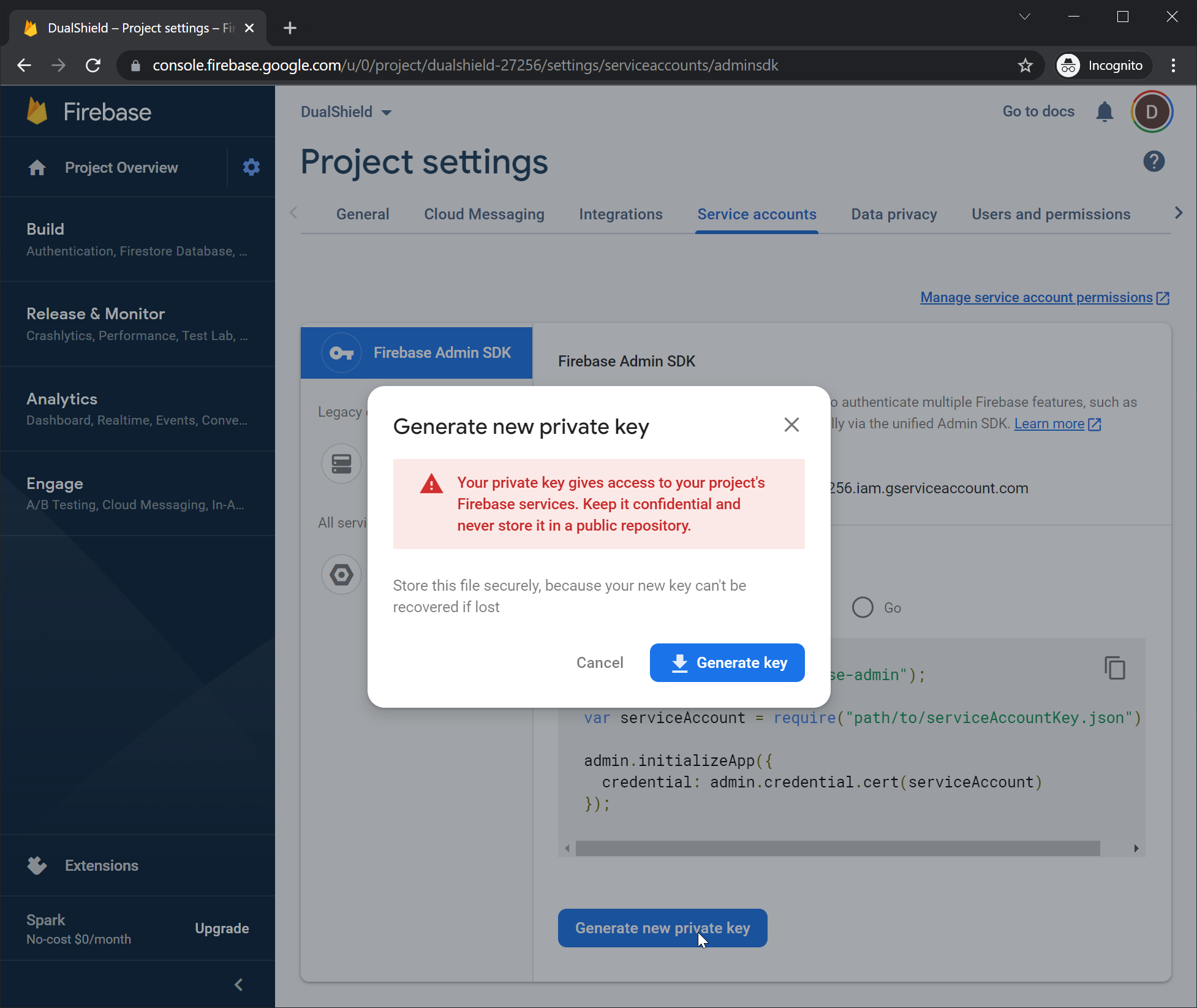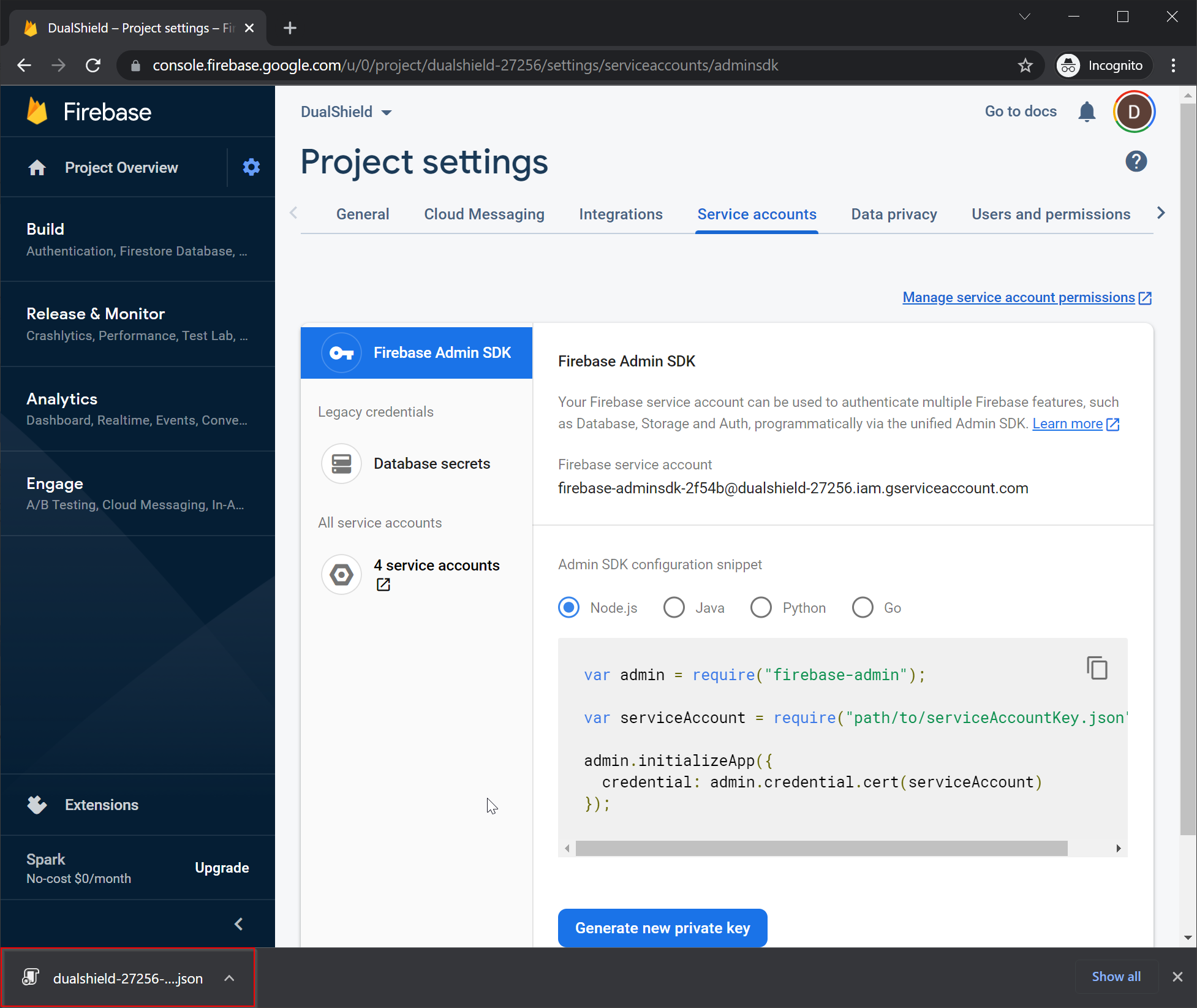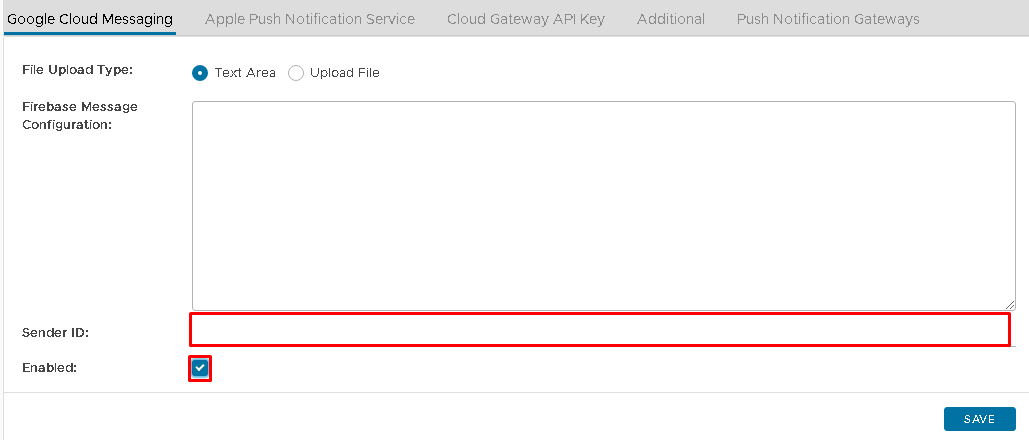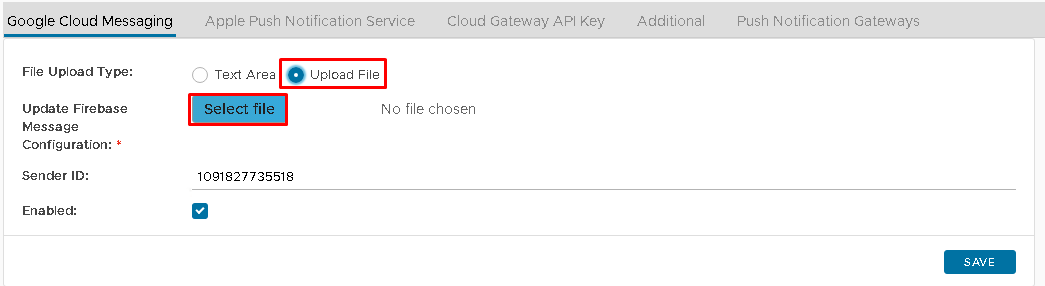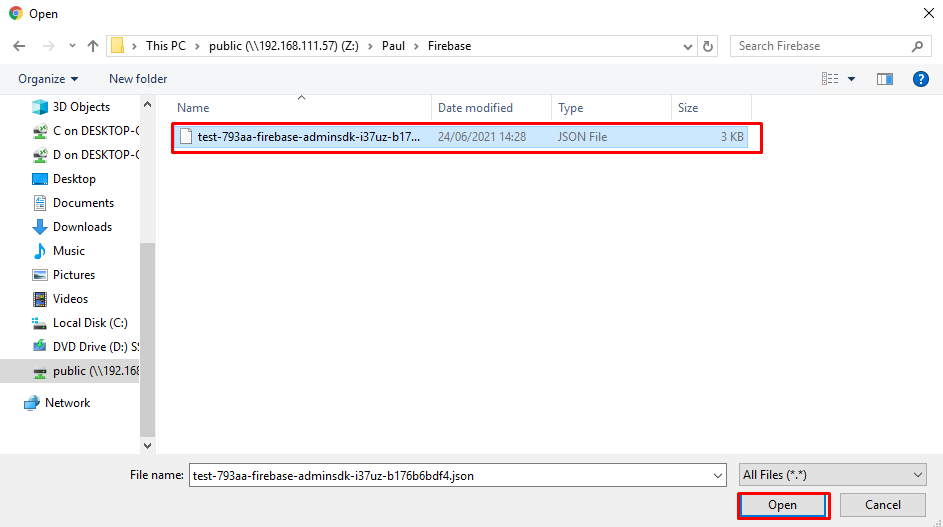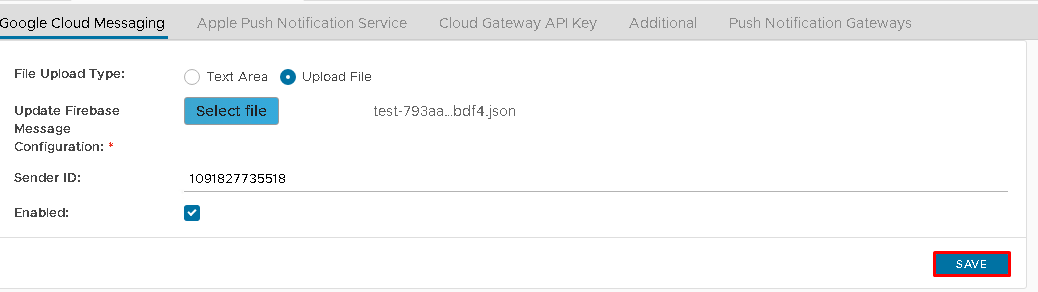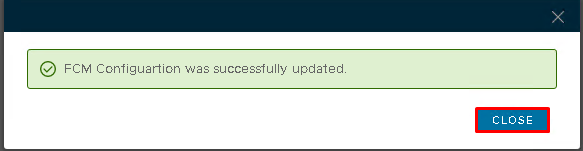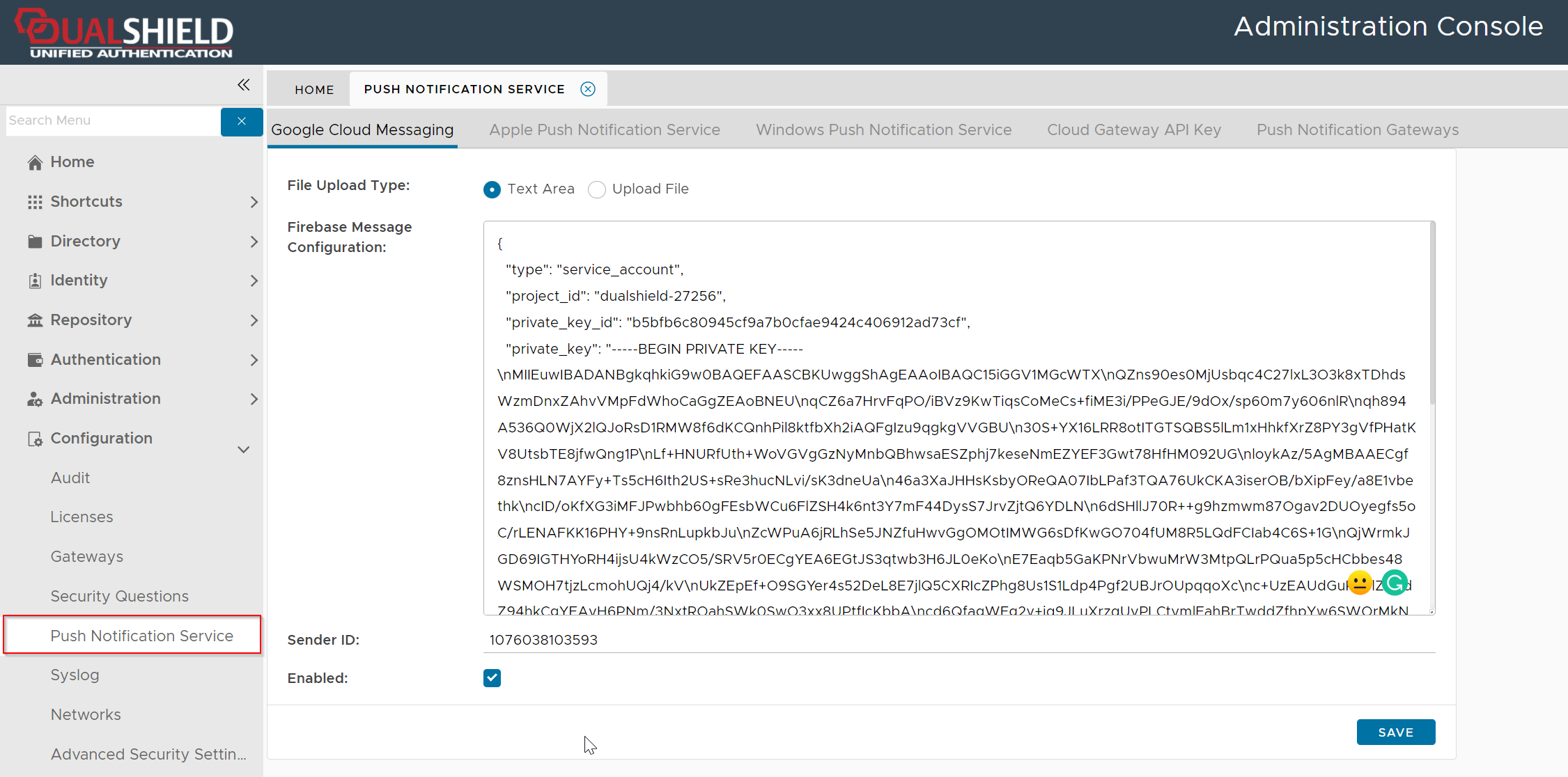...
- Click the "Cloud Messaging" tab
- Make a note of "Sender ID"
- Now, click the "Service accounts" tab
- Then, press the "Generate new private key" button on the bottom
- Press "Generate key", then a private key will be generated in the format of a "json" file, and automatically downloaded by your browser
- Make sure that you keep a copy of the private key file in a safe place
- Now, login into your DualShield's Admin Console
- Select "Configuration | Push Notification Service", then select "Google Cloud Messaging";
- Check "Enabled" and enter the "Sender ID" from your Firebase project.
- Click on the upload file option button and "Select File".
- Select the Firebase private key file to upload
- Click "Save"
...
- Click "Close"
...
- Click back in "Text Area" and you will see the Firebase Messaging Configuration has been populated: