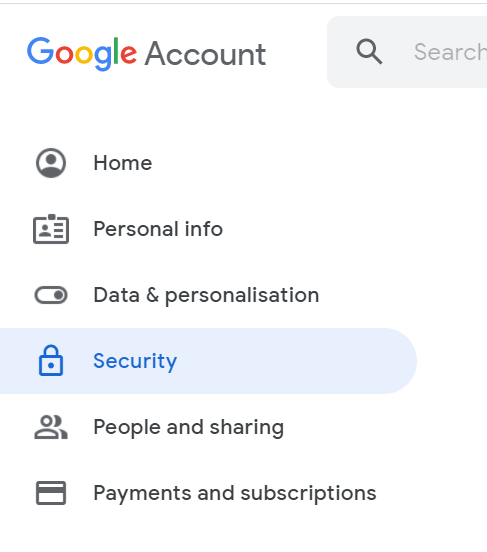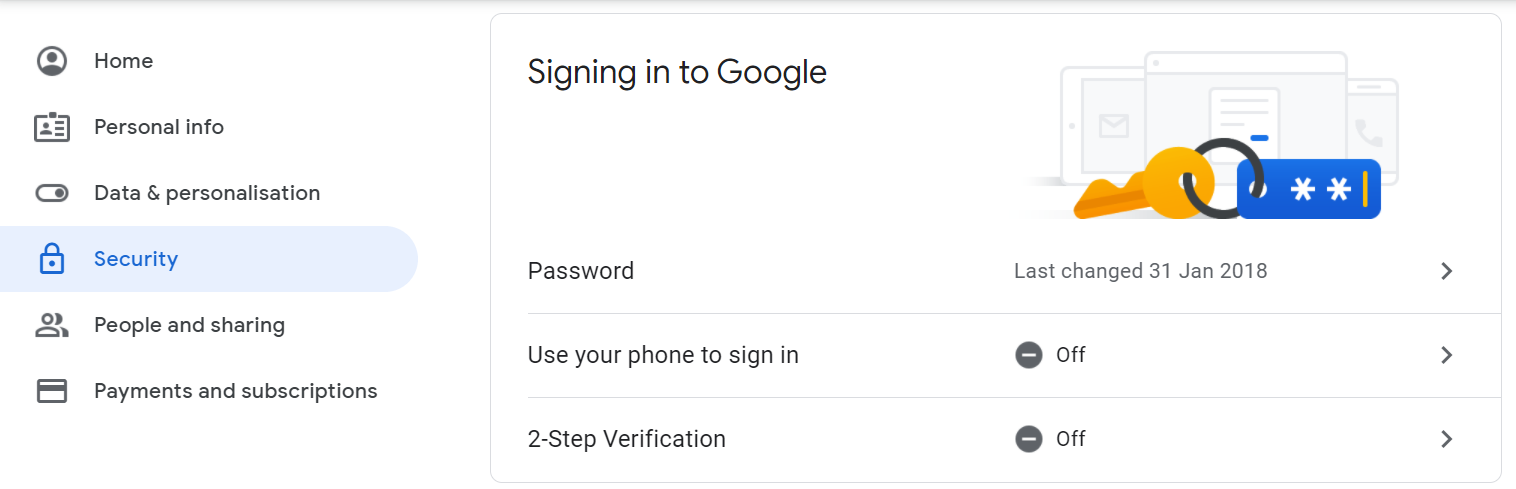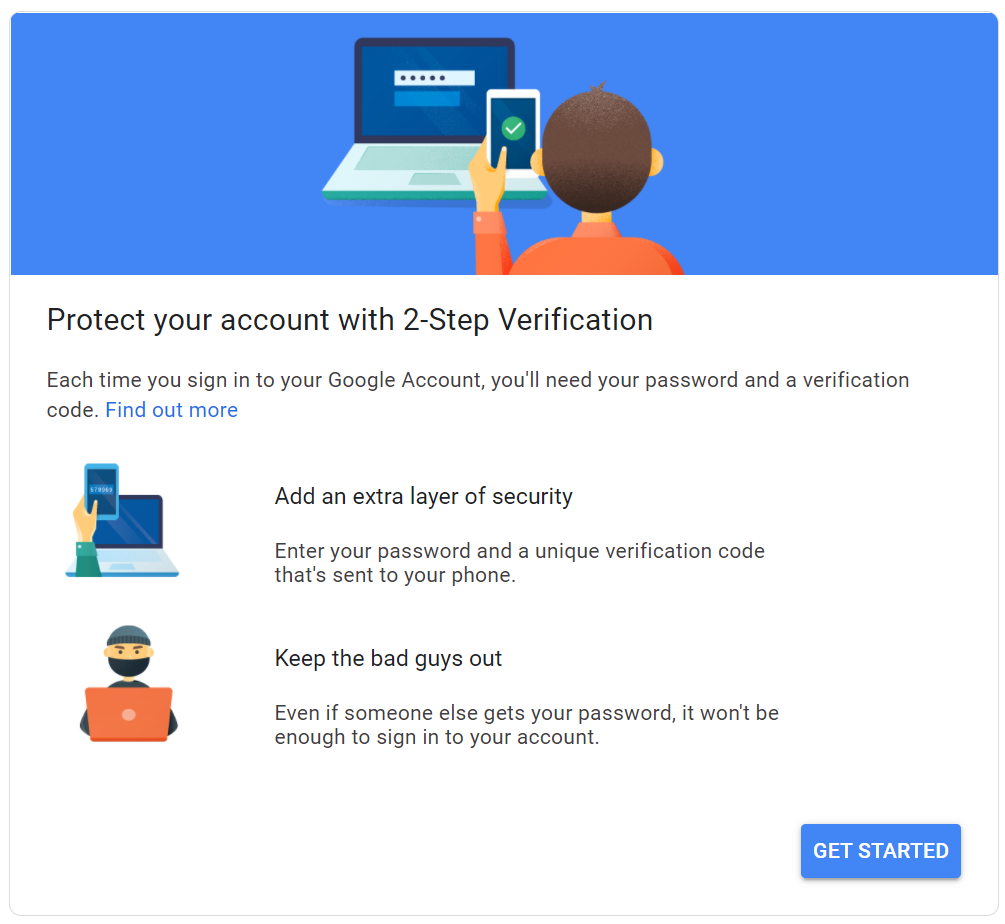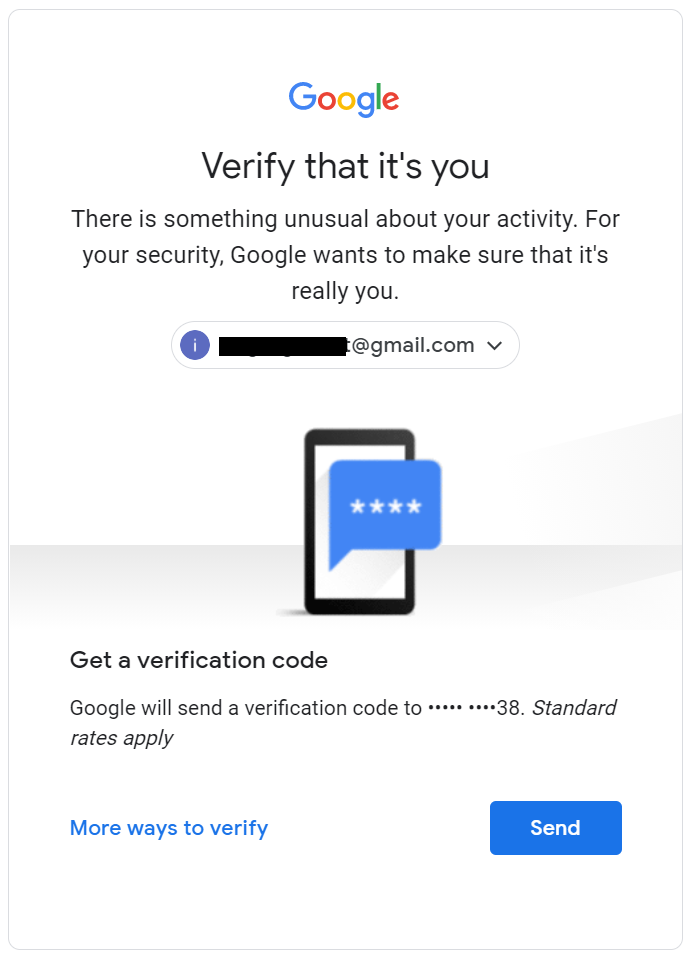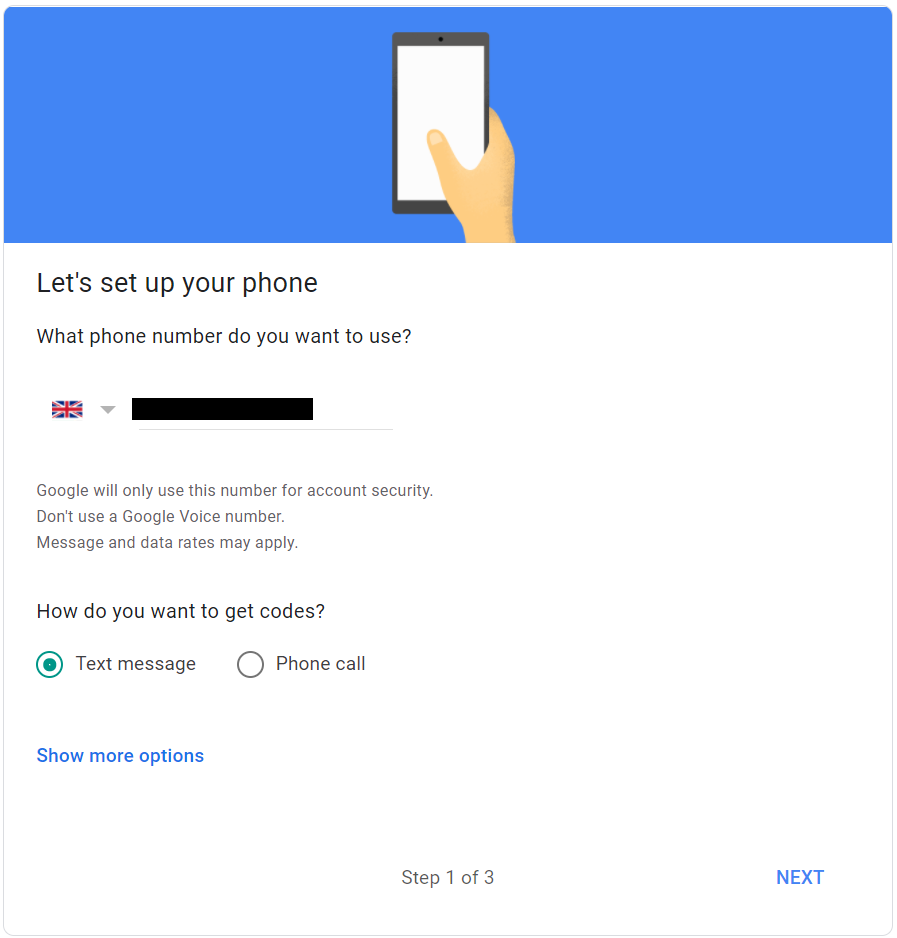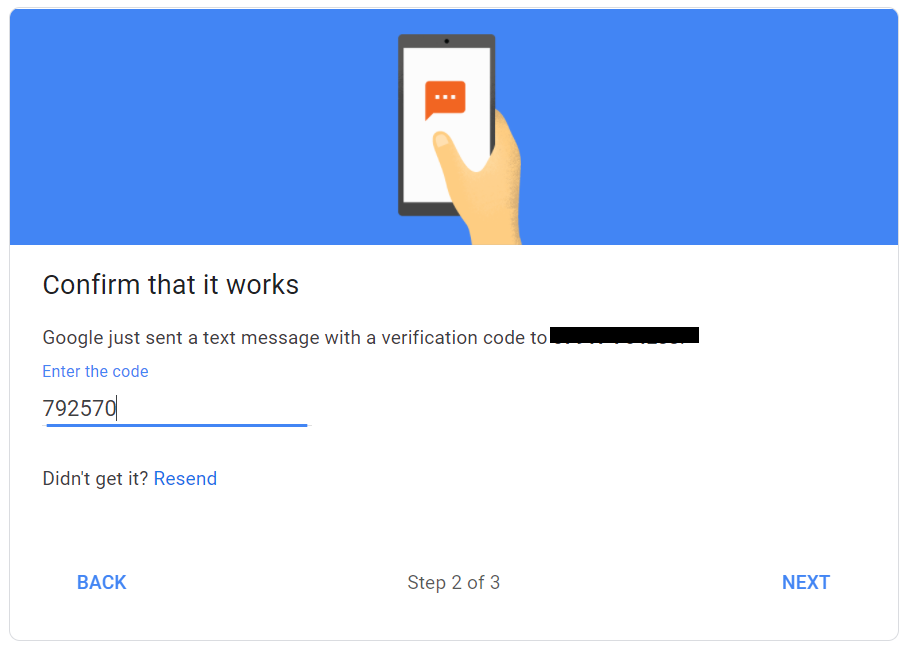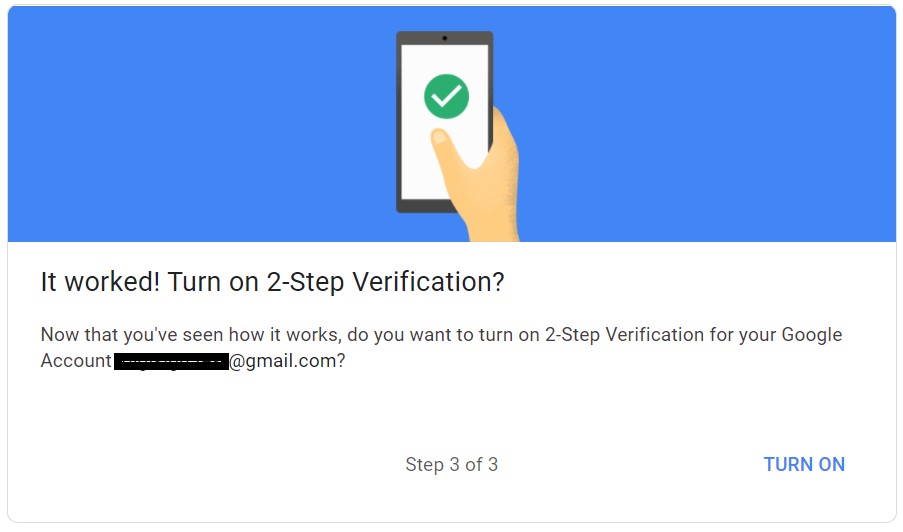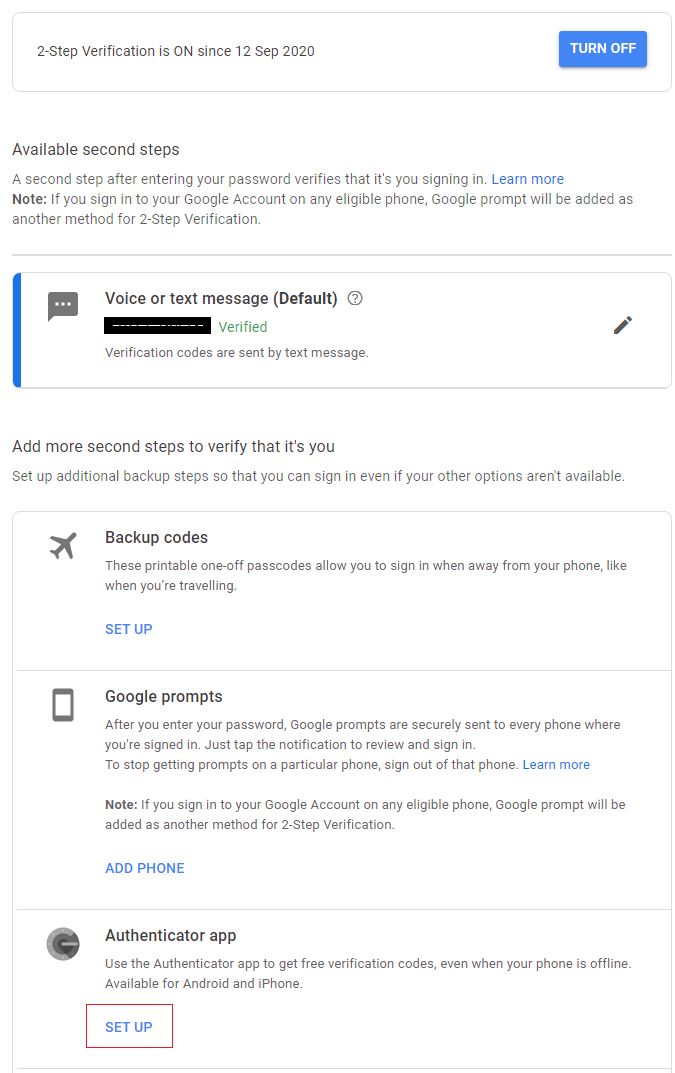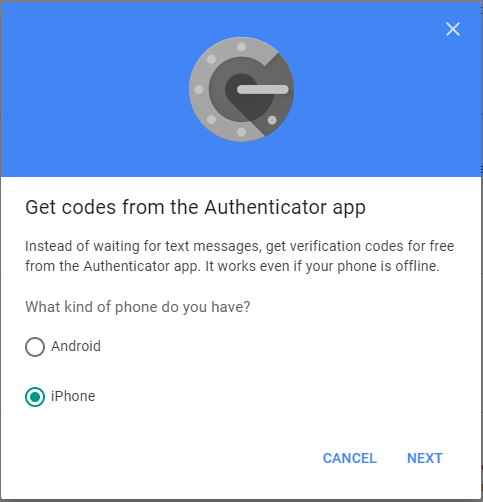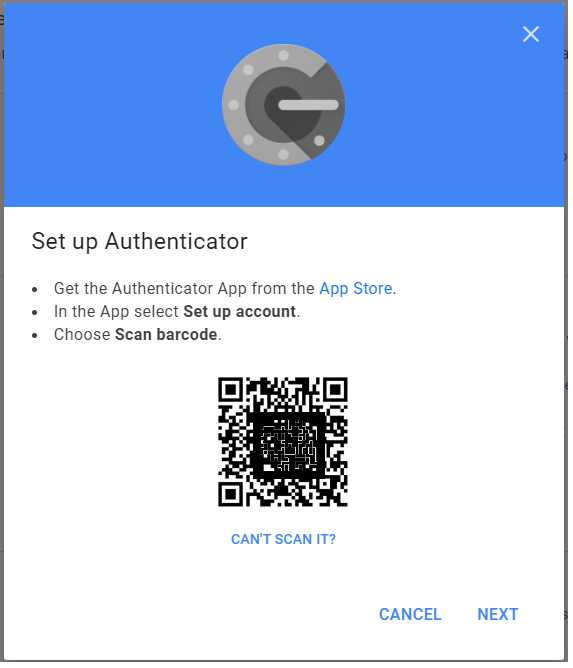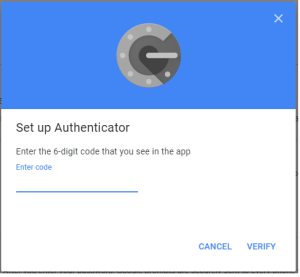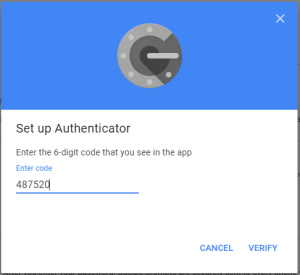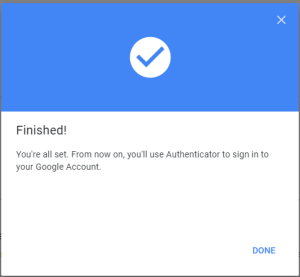Log into your Google Account at https://myaccount.google.com
Click "Security", then scroll down to "Signing in to Google"
Click "2-Step Verification"
Click "GET STARTED" button.
You wil be asked to verify yourself
And you will be asked to set up your phone number
Select how you would like to receive the verification code, e.g. "Text message", click "NEXT" button
You will receive the verification code shortly from Google
Enter the verification code that you received, click "NEXT" button
Click the "TURN ON" button to enable 2-step verification
Scroll down to find the section "Authenticator app". Click "SET UP" button
You will get the popup below:
Select "iPhone" even if your phone is Android
You will get a QR code on the popup window
Keep the popup window open, and do NOT click "Next" yet.
Then, follow the instruction below to program your SafeID token with the QR code
| Expand | ||||||
|---|---|---|---|---|---|---|
|
After you have successfully programmed the token with the QR code, you can return to the popup window.
Click "NEXT"
You will be prompted to enter a passcode
Use the SafeID/Diamond token that you just programmed to generate a passcode, then enter the passcode in the above window
Click "VERIFY"
Click "DONE" to finish.