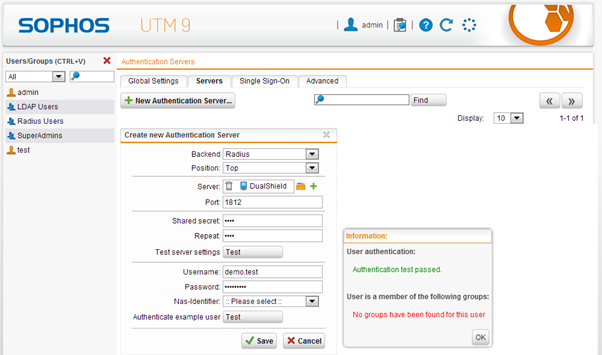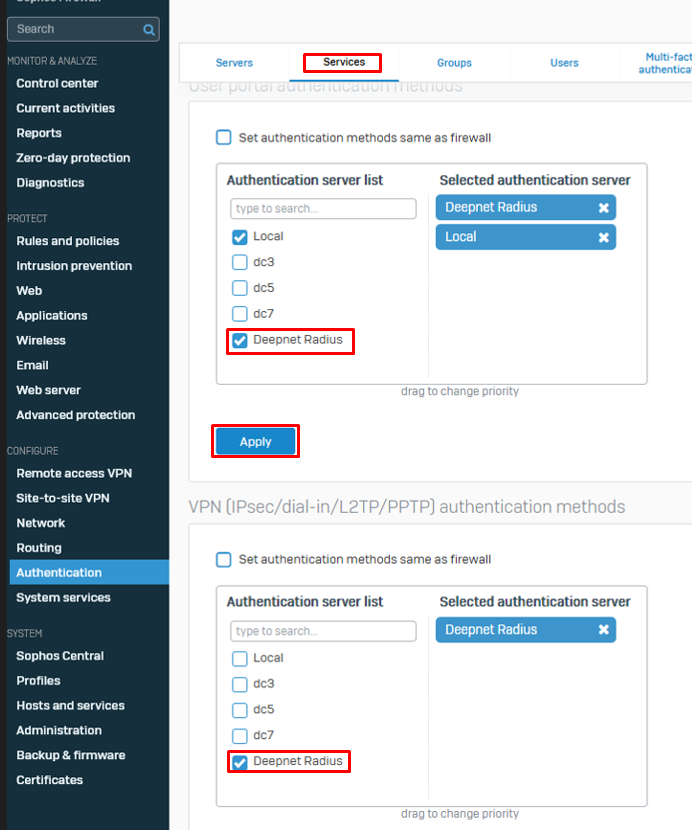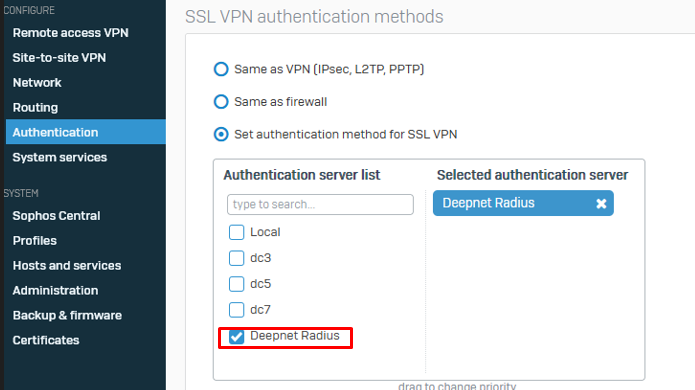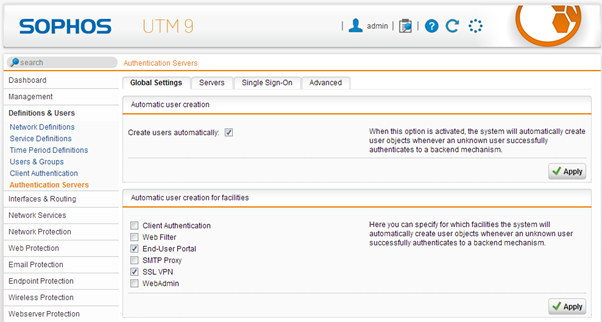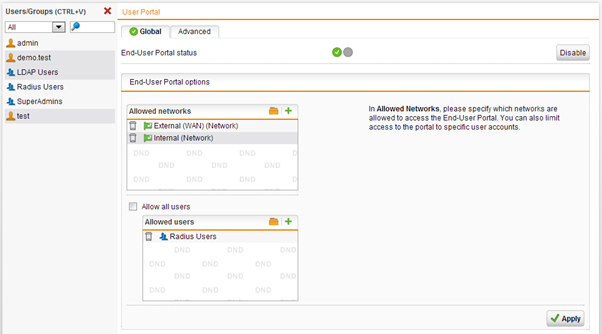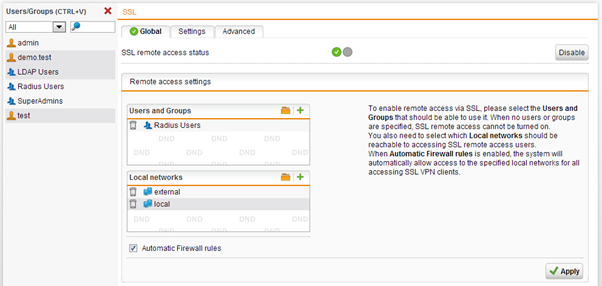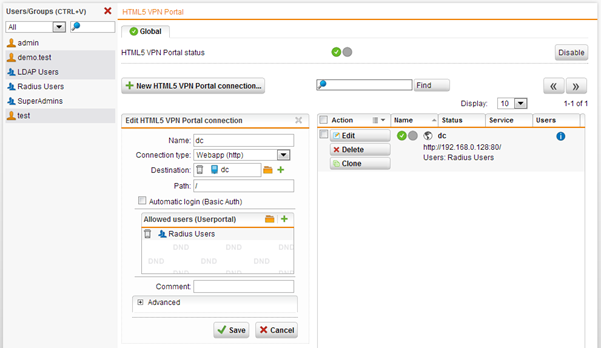...
6. Click "Test connection" and if successful click "Save"
7. Click on the "Services
Enter a test Username and Password
Now, click “Authenticate example user”
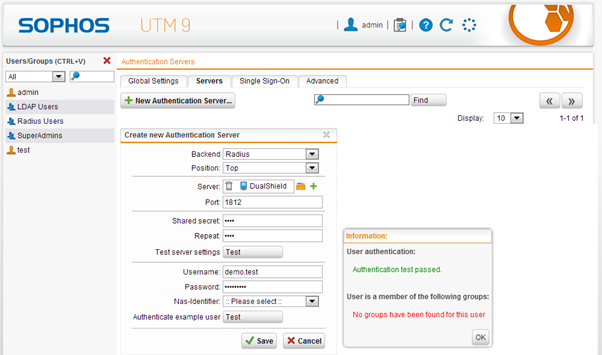 Image Removed
Image RemovedEnable Auto User creation for the RADIUS users
Select “Definitions & Users -> Authentication Servers”Select “Global Settings” TabEnable “Create users automatically”Click Apply.Choose “End-User Portal” and “SSL VPN”" tab
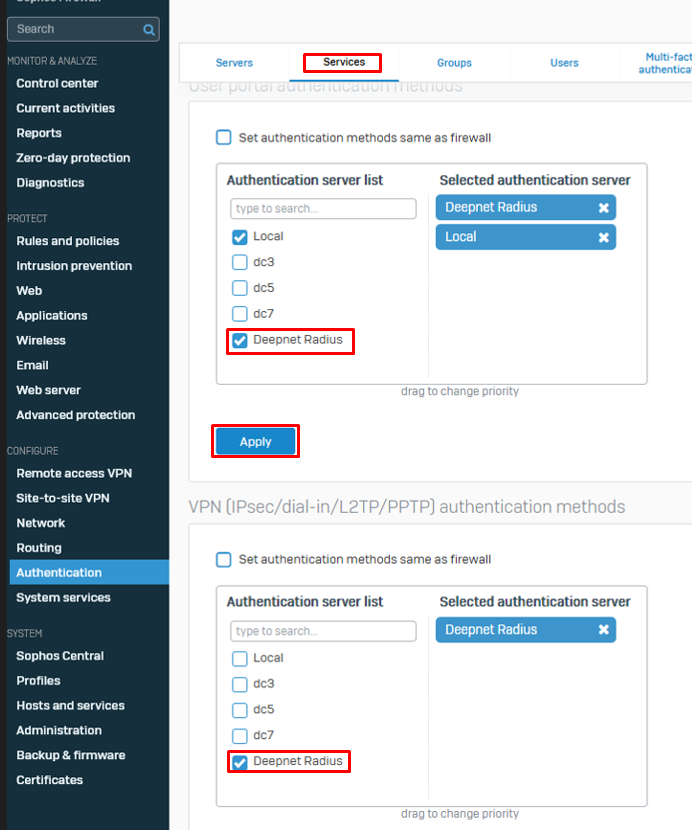 Image Added
Image Added
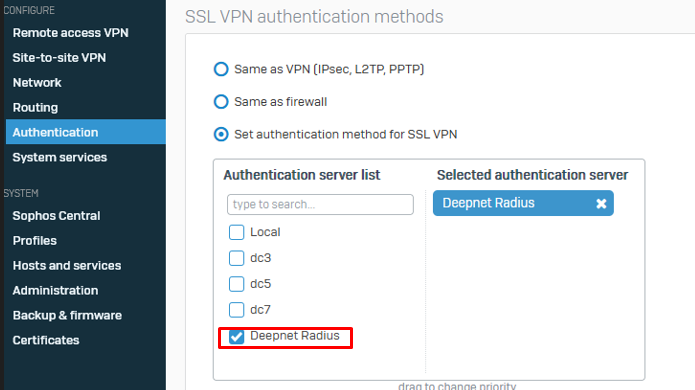 Image Added
Image Added
8. Enable and Apply the DualShield Radius server under User Portal and VPN and SSL VPN authentication methods
9. For SSL VPN, please make sure the option "Set authentication method for SSL VPN" is enabled.
Click Apply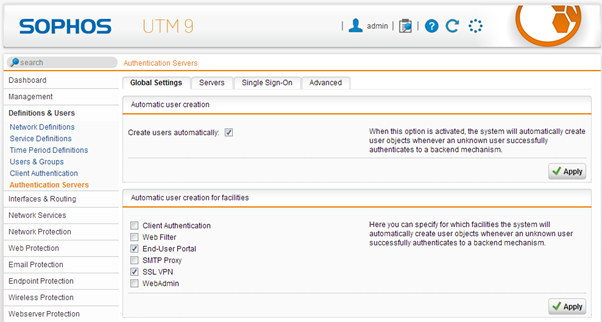 Image Removed
Image RemovedAllow RADIUS user to access the End-User Portal
In order to get their SSL VPN client and configuration, users have to initially log in to the End User portal. Make sure that RADIUS authenticated users are allowed to log in.
Select “Management -> User Portal”Add the “Radius Users” group to the list of allowed users. You can choose this group by clicking on the Folder icon and drag and drop it from the list on the left. 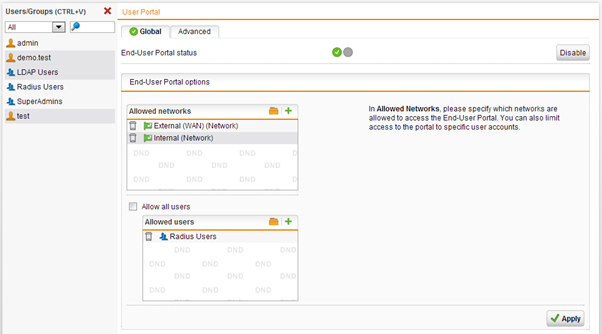 Image Removed
Image RemovedAllow RADIUS users to use the SSL VPN client
Select Remote Access -> SSLAdd the "Radius Users" group to the list of allowed users. You can choose this group by clicking on the Folder icon and drag and drop it from the list on the left.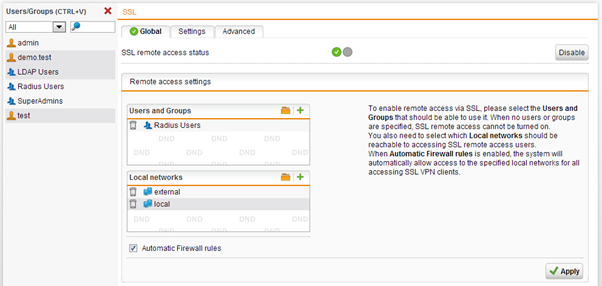 Image Removed
Image RemovedAllow RADIUS users to use the HTML5 VPN portal
Select Remote Access -> HTML5 VPN PortalAdd the "Radius Users" group to the list of allowed users. You can choose this group by clicking on the Folder icon and drag and drop it from the list on the left.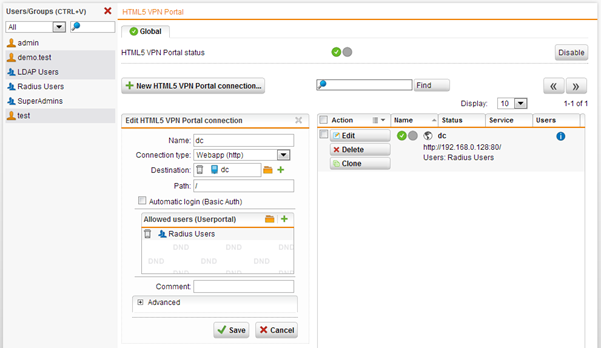 Image Removed
Image Removed