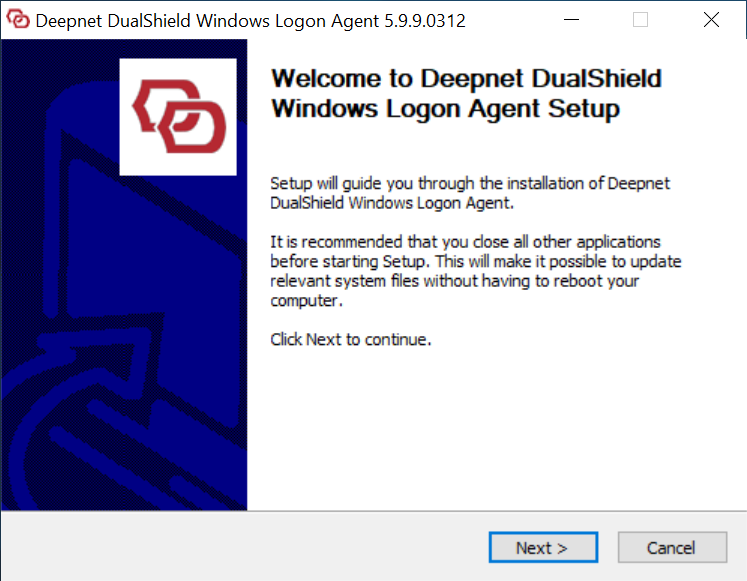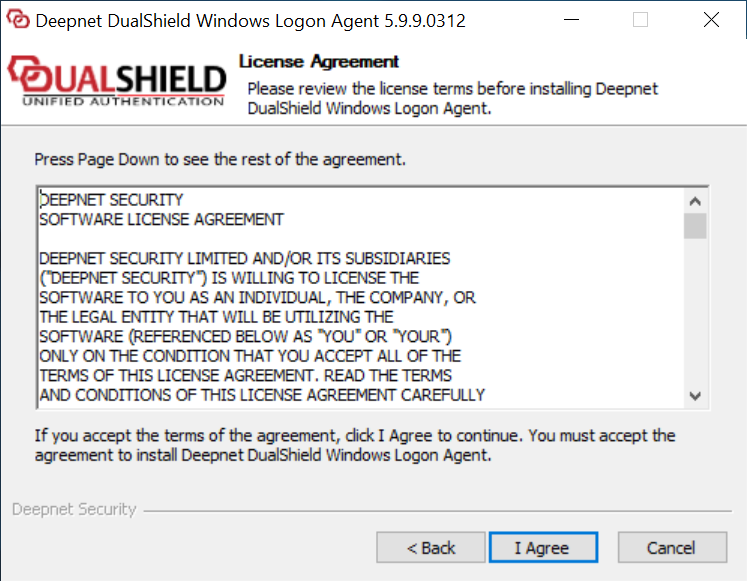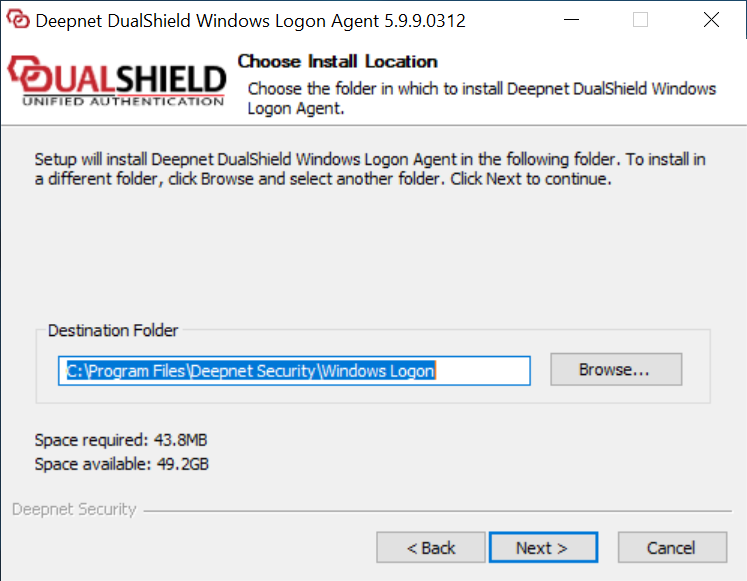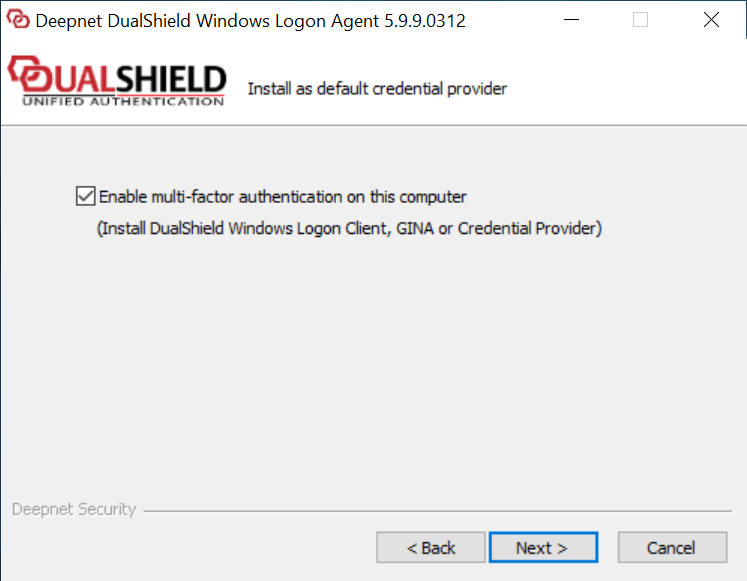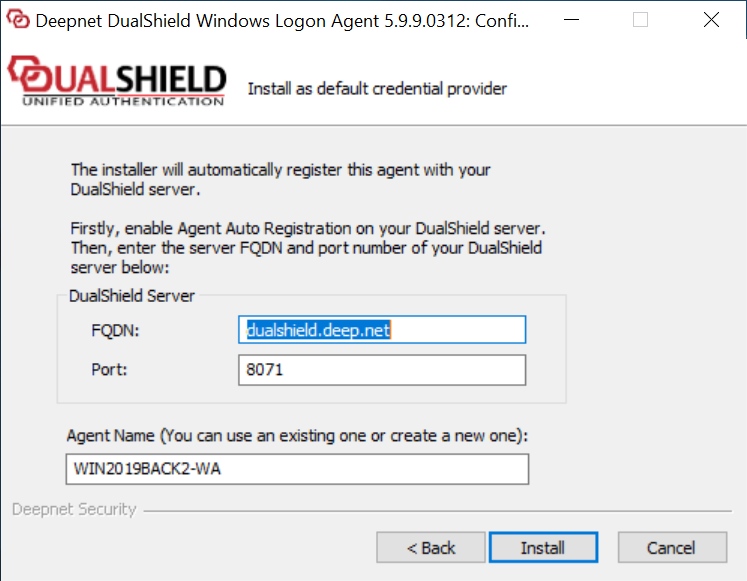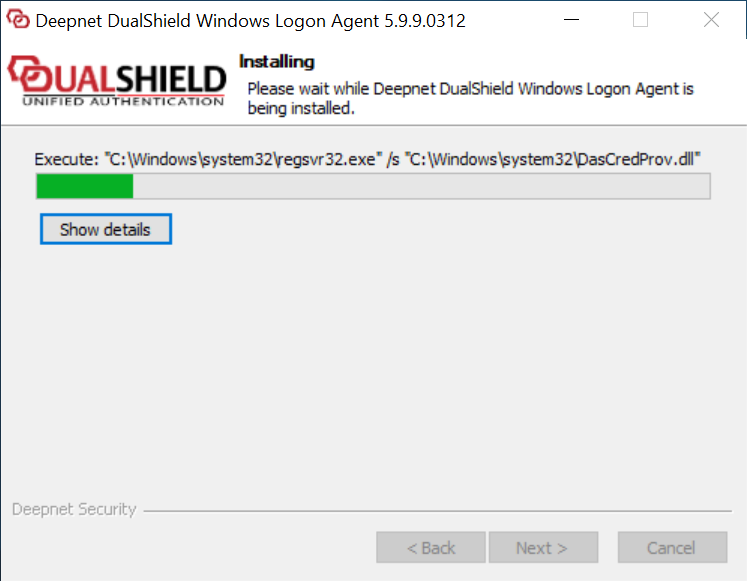...
The Windows Logon Agent can be installed on any Windows server machine in the network.
Prerequisites
Before you run the setup wizard, you must have your DualShield Authentication Server installed and operating, and make sure that the computer on which you are going to install the Windows Logon Agent meets the following minimum hardware and software requirements:
...
- TCP port 14282 and/or 14284 must be available on the Windows server for use by the DualShield Computer Logon Agent.
Enable Agent Registration
In order to install a DualShield Windows Logon Agent, we need to first enable the Agent Registration option.
...
| Expand | ||||||
|---|---|---|---|---|---|---|
| ||||||
|
Install DualShield Windows Logon Agent
To install the DualShield Windows Logon Agent, launch the installer SetupDSAgent-xxx.yyyy.exe (where xxx is the version number and yyyy the build number) and go through the following steps:
| Table of Contents | ||||
|---|---|---|---|---|
|
Step 1: Welcome
Step 2: License Agreement
Step 3: Installation Path
Step 4: Install GINA or Credential Provider
Enable the option: “Enable multi-factor authentication on this machine” only if you wish to secure the server machine on which the Windows Logon Agent is being installed with MFA. Otherwise, do not check this option.
...
Leave this option checked.
Step 5: Agent Registration
In the FQDN field, enter the correct FQDN of your DualShield server. The default suggestion is based on the host name of the machine and is often not the correct value.
In the Port field, keep the default value 8071, unless you have changed your DualShield Server's operating port numbers.
Step 6: Installing...
Step 7: Connect to an application
At this point, the agent has been successfully registered with the DualShield server., and is waiting for an application to be published on this agent.
...
The next step is to publish a Windows application on this agent.
Step 8: Publish an application
Login to your DualShield Admin Console, select "Authenticaiton | Agents" in the side panel.
...
The application is now published on the agent.
Step 9: Complete installation
Now, go back the agent installation process where it is displaying "Click here to select” in the Application field:
...