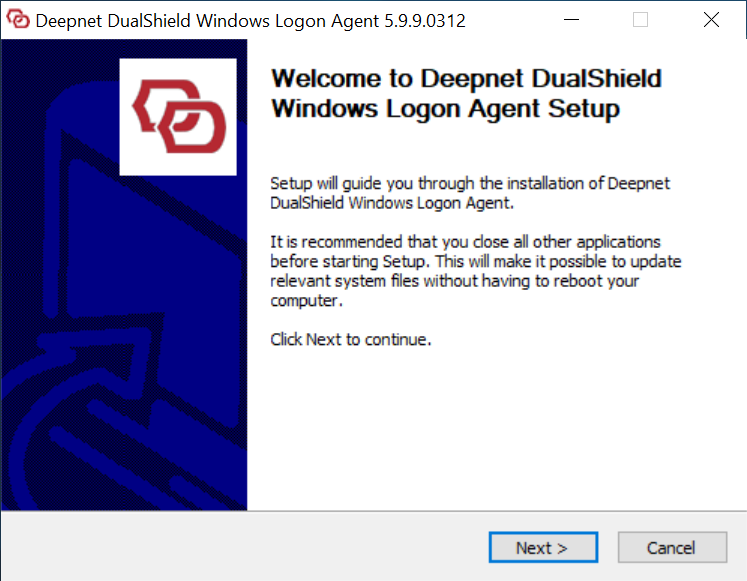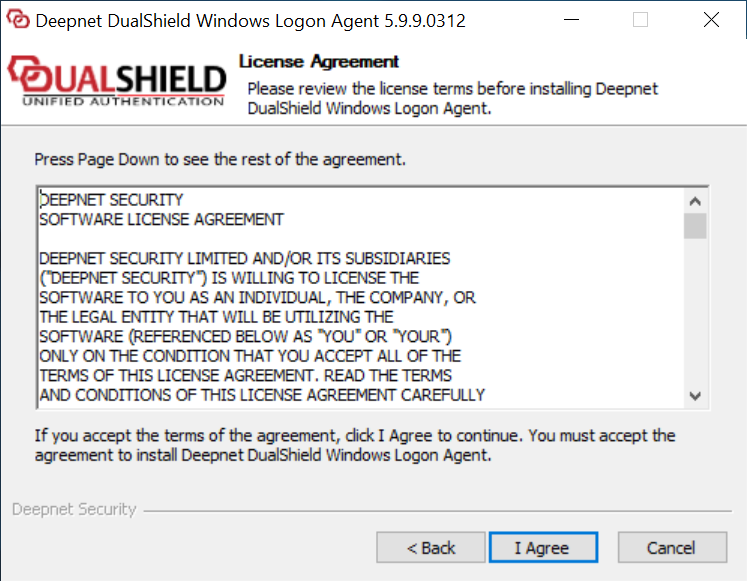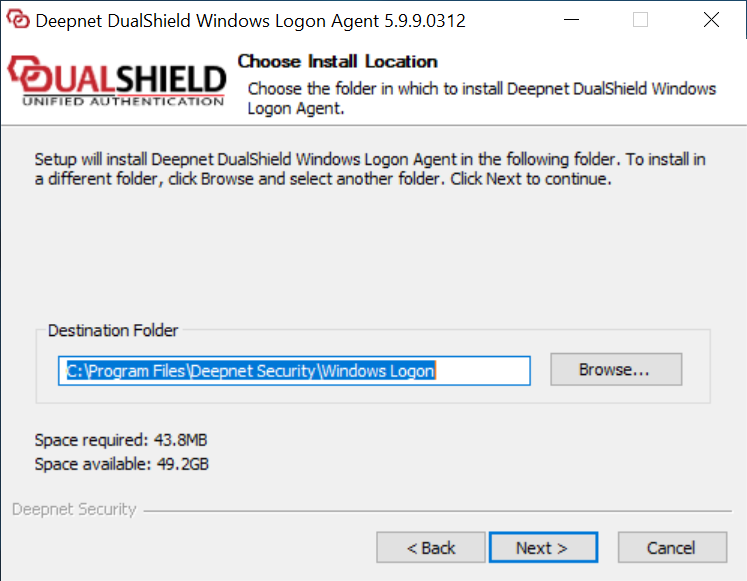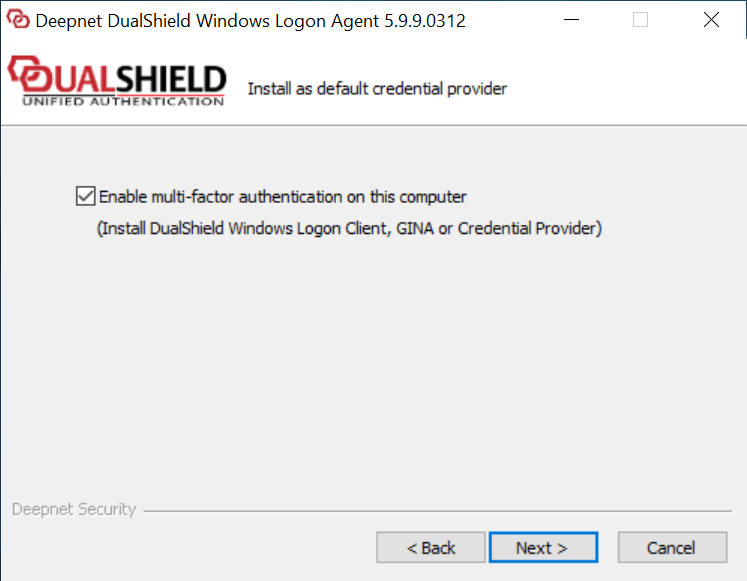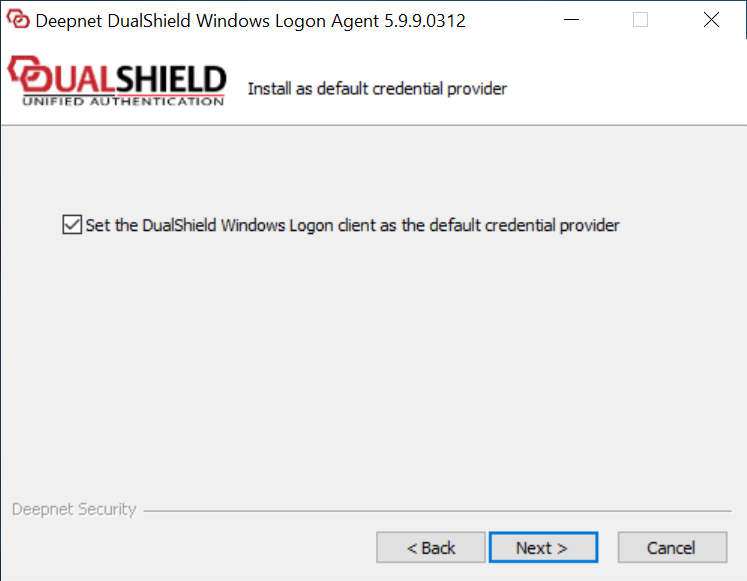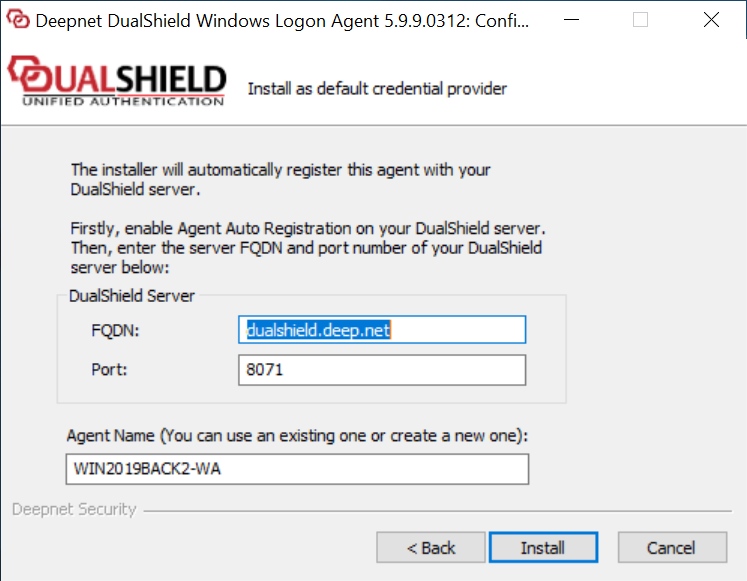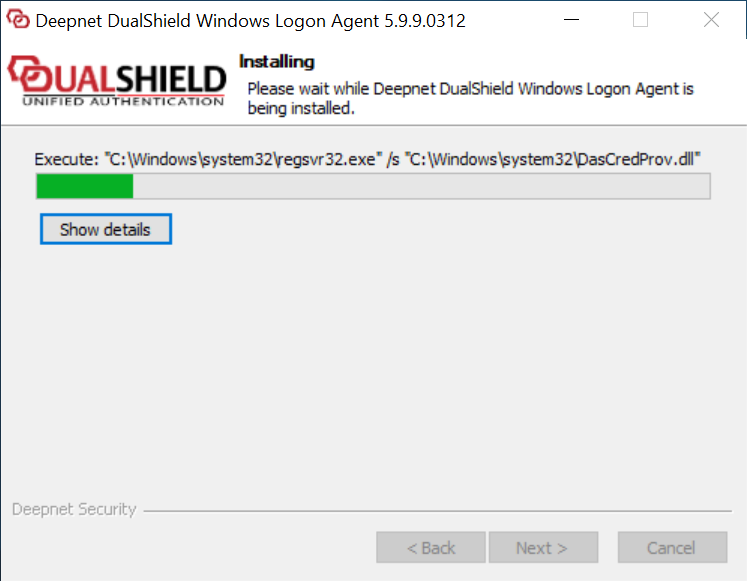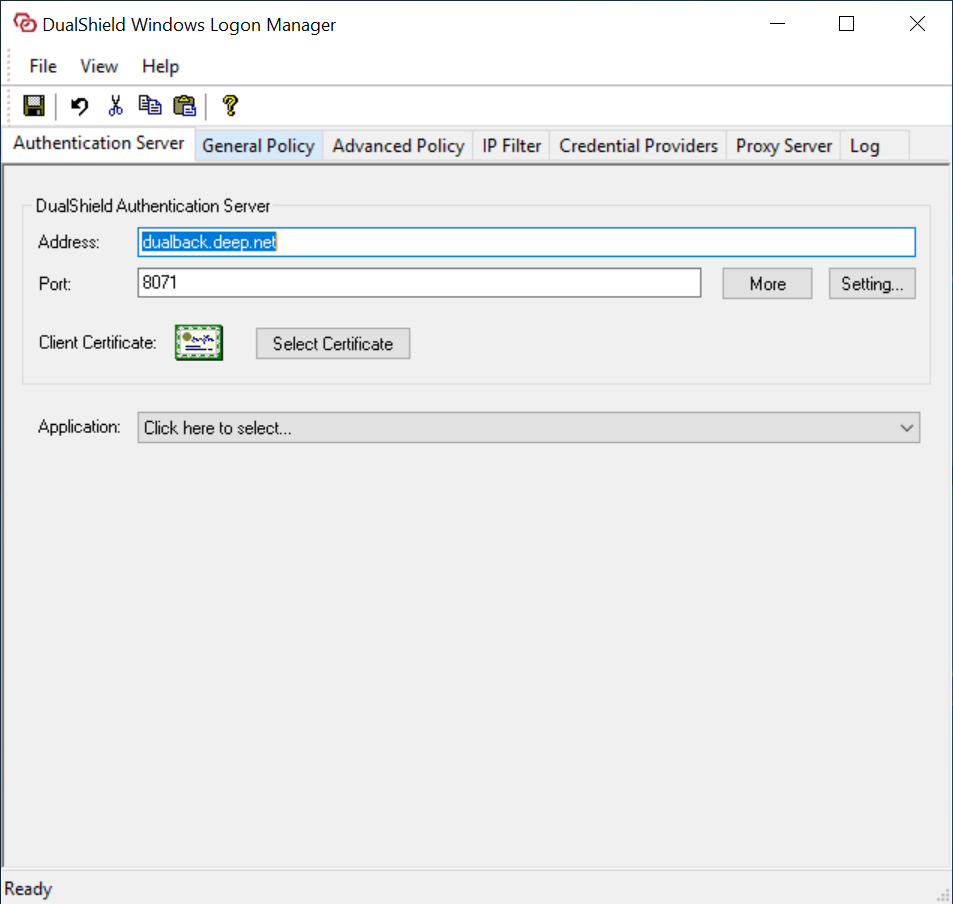...
- Welcome
- License Agreement
- Installation Path
- Install Gina or Credential Provider
- Import Agent Configure File
- Installing
- Connect to Authentication Server
- Installation Completed
Step 1: Welcome
Step 2: License Agreement
Step 3: Installation Path
Step 4: Install GINA or Credential Provider
Enable the option: “Enable multi-factor authentication o on this machine” only if you wish to protect the server machine on which the Windows Logon Agent is being installed. Otherwise, do not check this option.
Enable the option: “Protect local computer logon with multi-factor authentication" only if the server machine on which the Windows Logon Agent is being installed is a terminal server and you want to add two-factor authentication to the logon to the local machine.
Step 5: Agent Registration
Check the FQDN and Port number of your DualShield Server. Change them if necessary. The default port of DualShield server is 8071.
Step 6: Installing...
Step 7: Connect to Authentication Server
Upon the successful installation, the installer launches the DualShield Windows Logon Manager which enables you to connect the agent to the authentication server.
In the “Application” field, it displays “Click here to select”.
At this point, the agent has been successfully installed and registered with the DualShield server. It is waiting for an application to be published on this agent.
The next step is to publish a Windows application on this agent.
and go through the following steps:
- Welcome
- License Agreement
- Installation Path
- Install Gina or Credential Provider
- Import Agent Configure File
- Installing
- Connect to Authentication Server
- Installation Completed
Step 1: Welcome
Step 2: License Agreement
Step 3: Installation Path
Step 4: Install GINA or Credential Provider
Enable the option: “Enable multi-factor authentication o this machine” only if you wish to protect the server machine on which the Windows Logon Agent is being installed. Otherwise, do not check this option.
Enable the option: Enable the option: “Protect local computer logon with multi-factor authentication" only if the server machine on which the Windows Logon Agent is being installed is a terminal server and you want to add two-factor authentication to the logon to the local machine.
Step 5: Agent Registration
Check the FQDN and Port number of your DualShield Server. Change them if necessary. The default port of DualShield server is 8071.
Step 6: Installing...
Step 7: Connect to Authentication Server
Upon the successful installation, the installer launches the DualShield Windows Logon Manager which enables you to connect the agent to the authentication server.
In the “Application” field, it displays “Click here to select”.
...