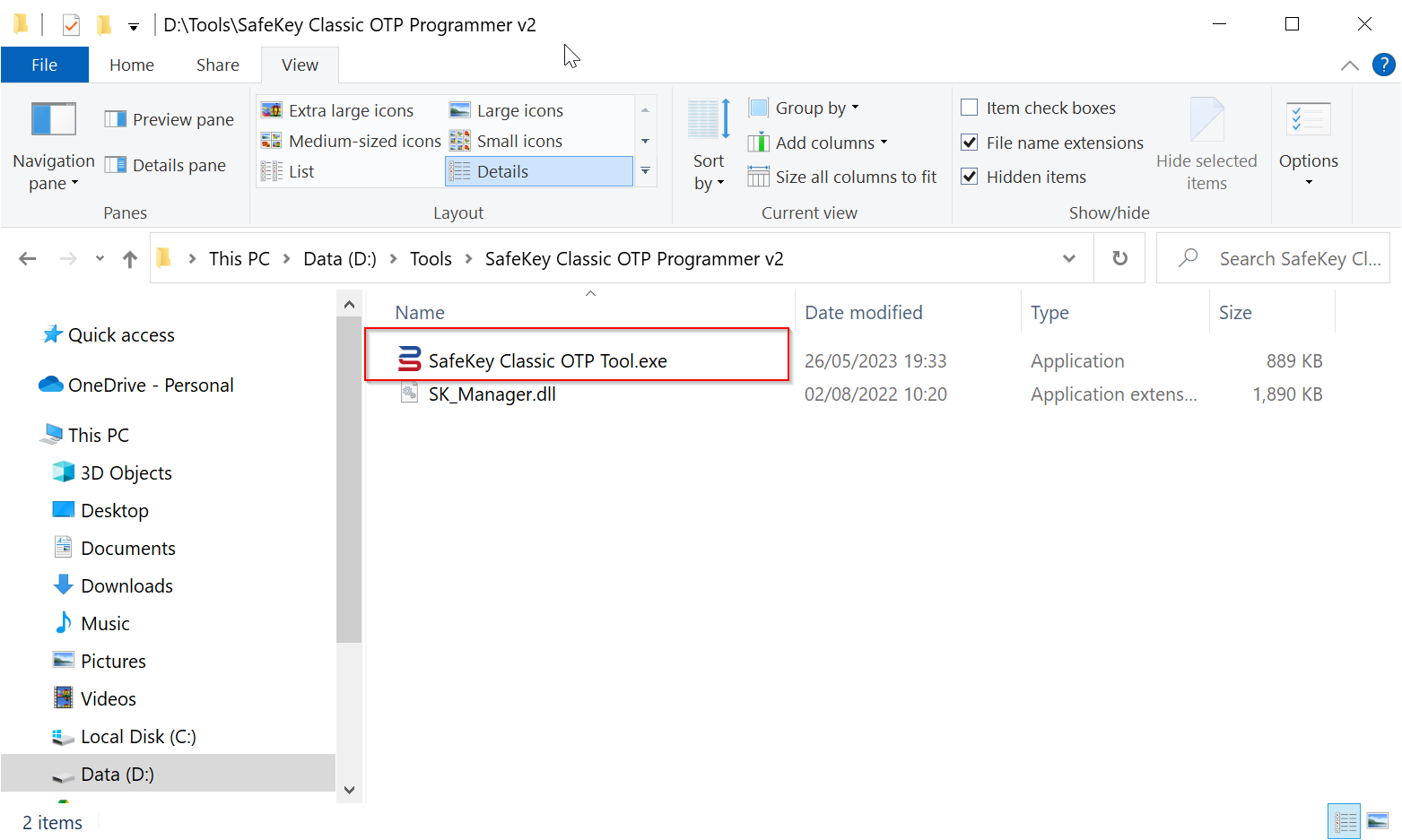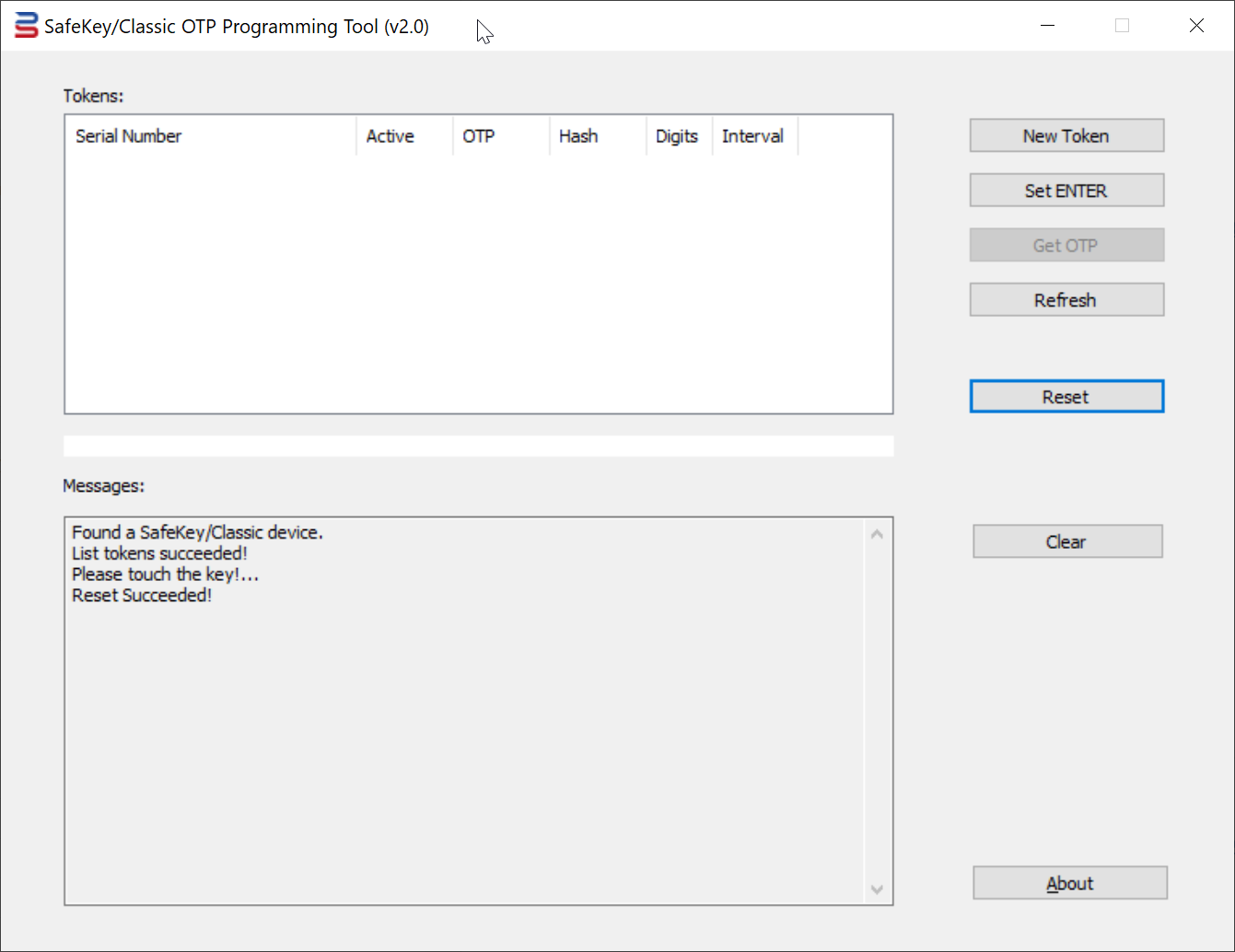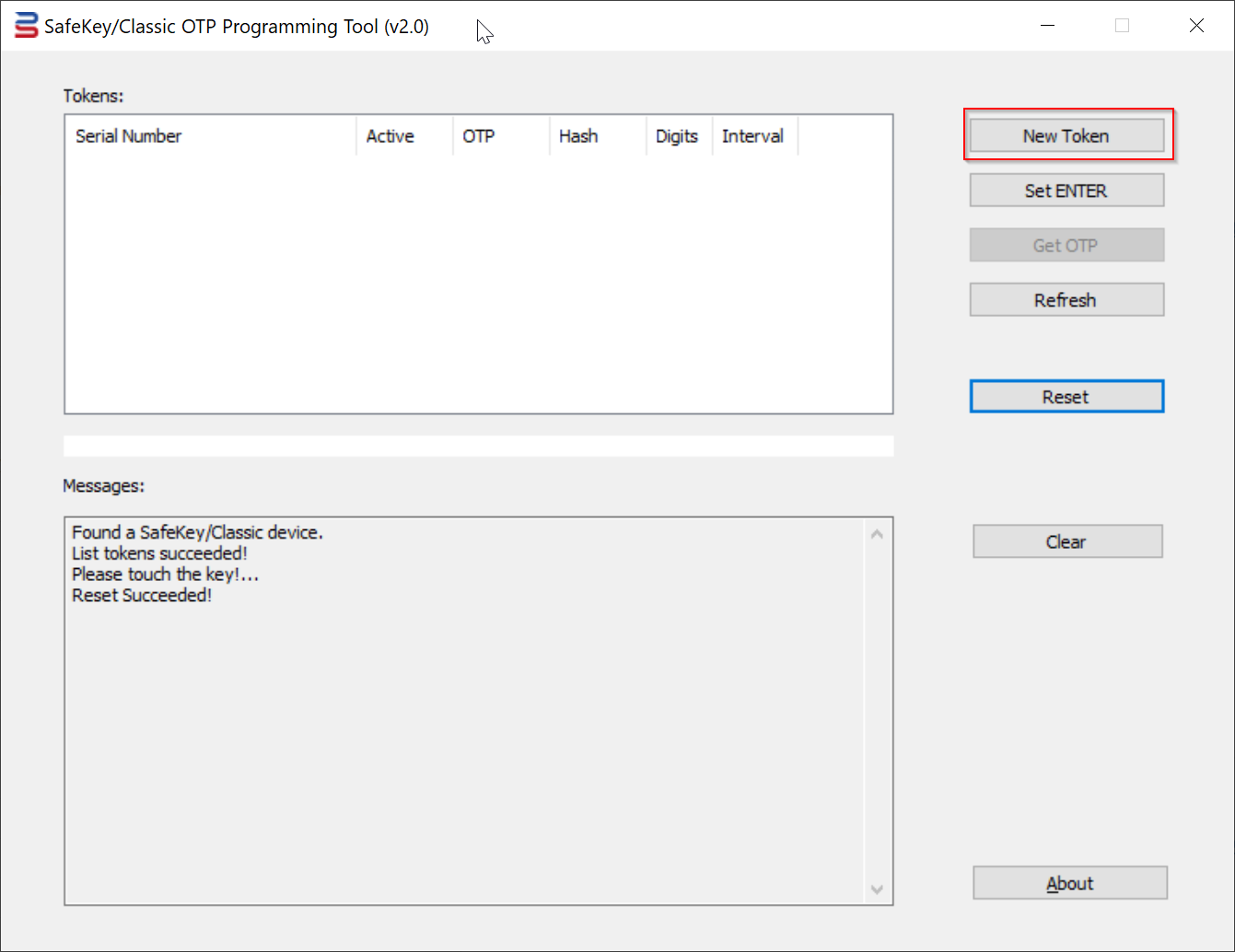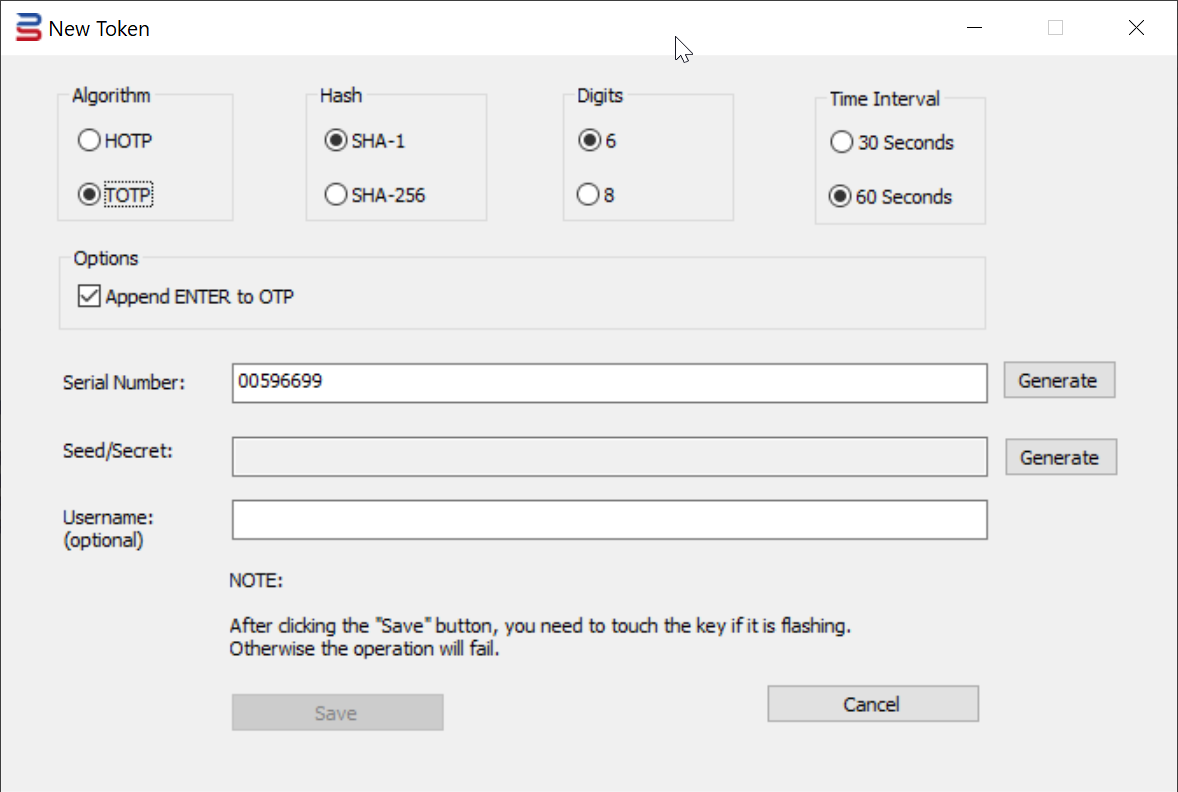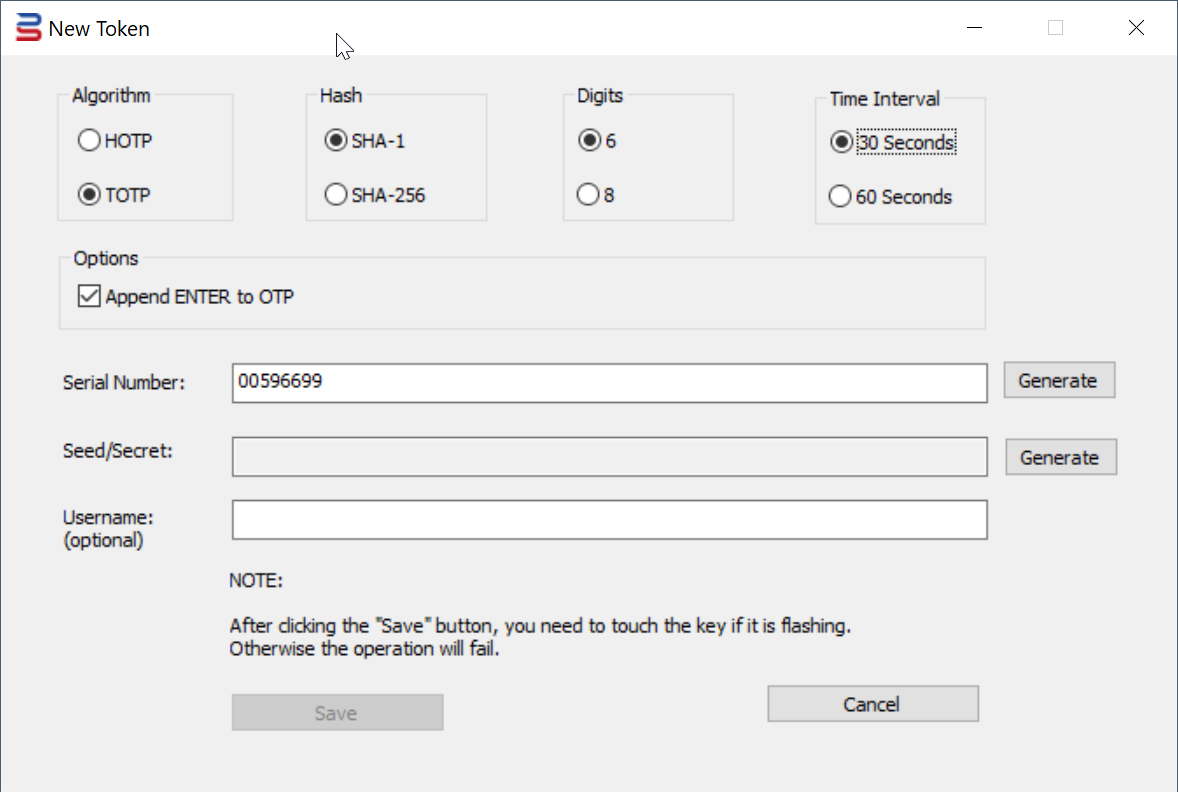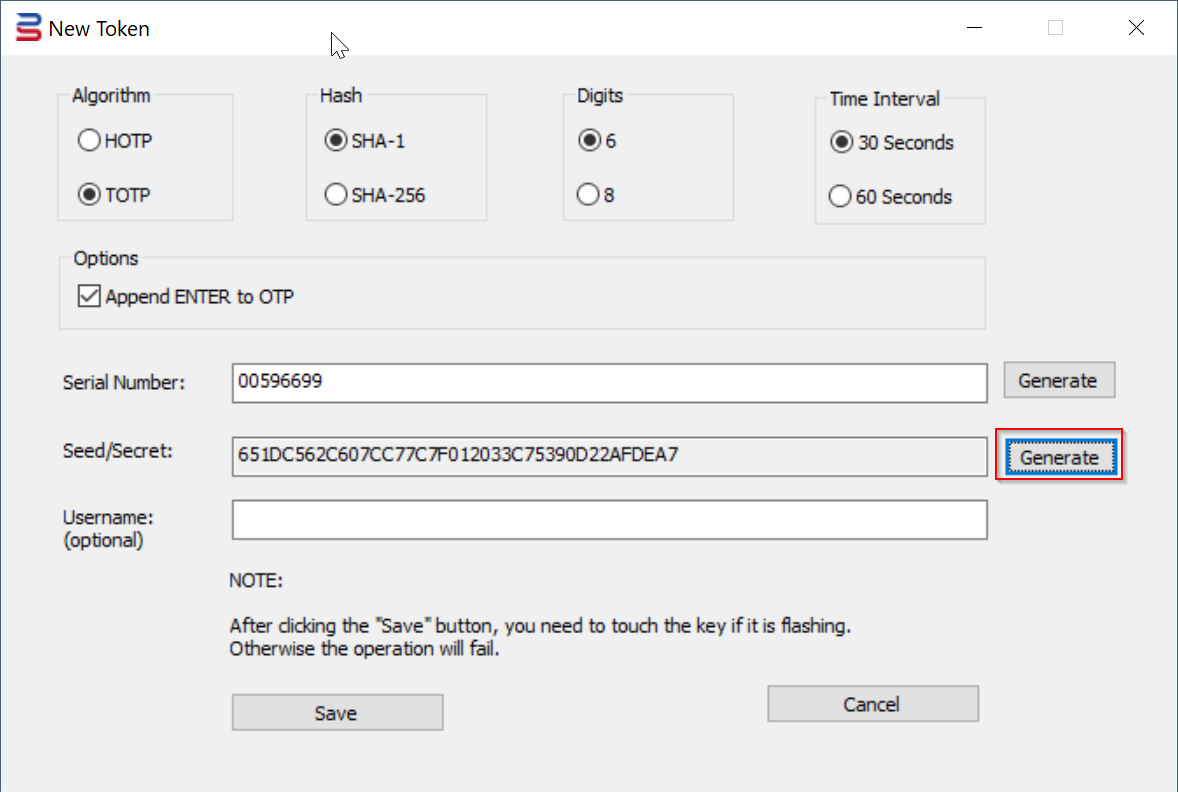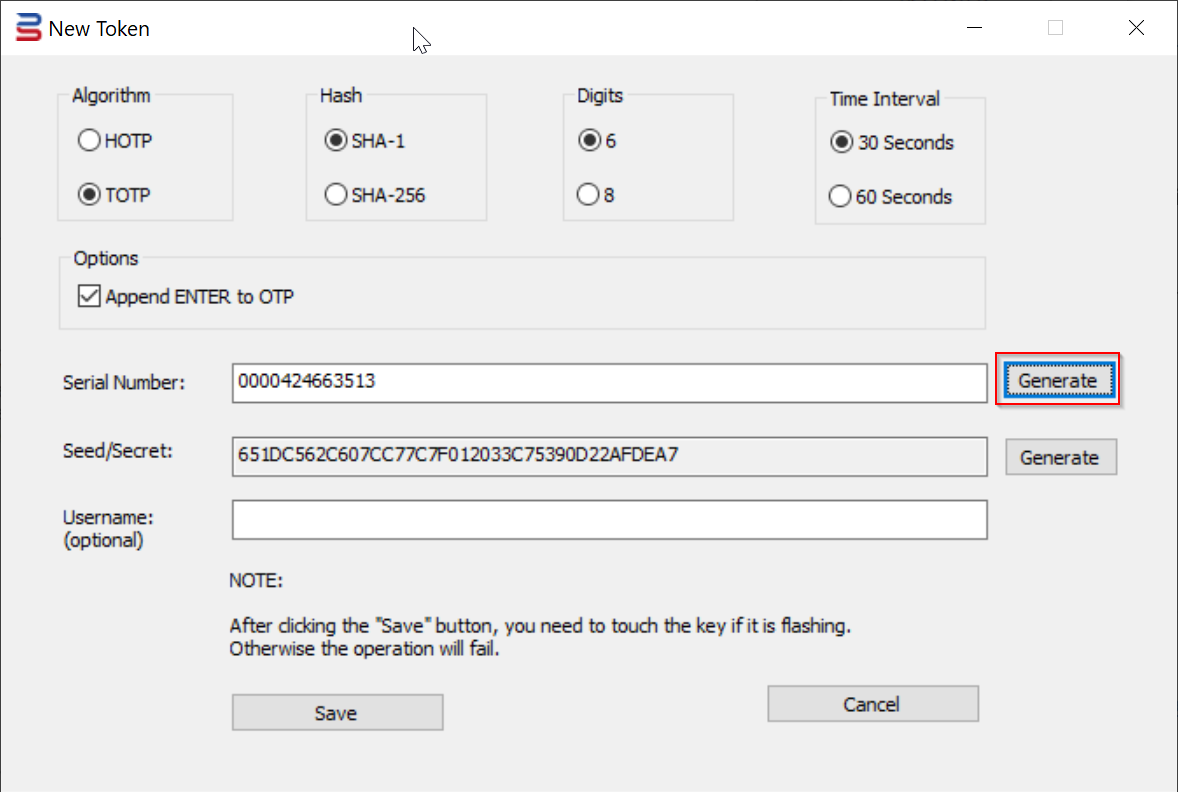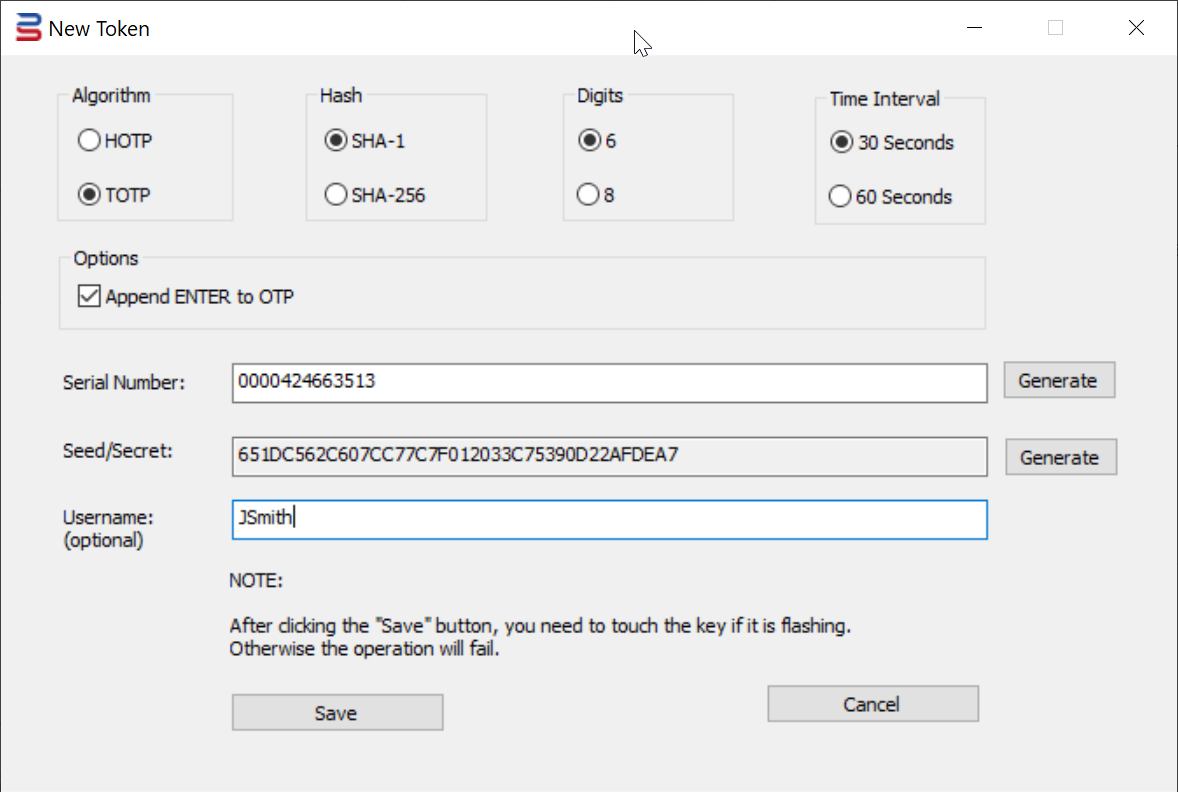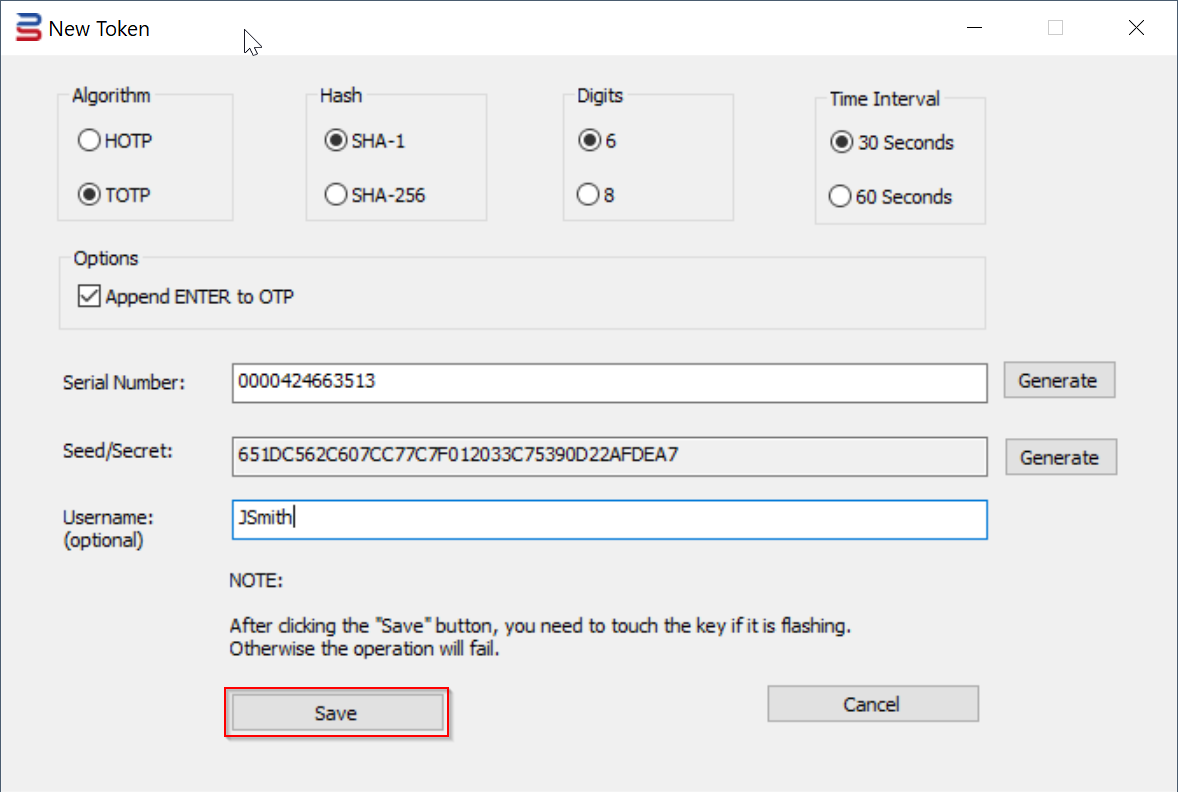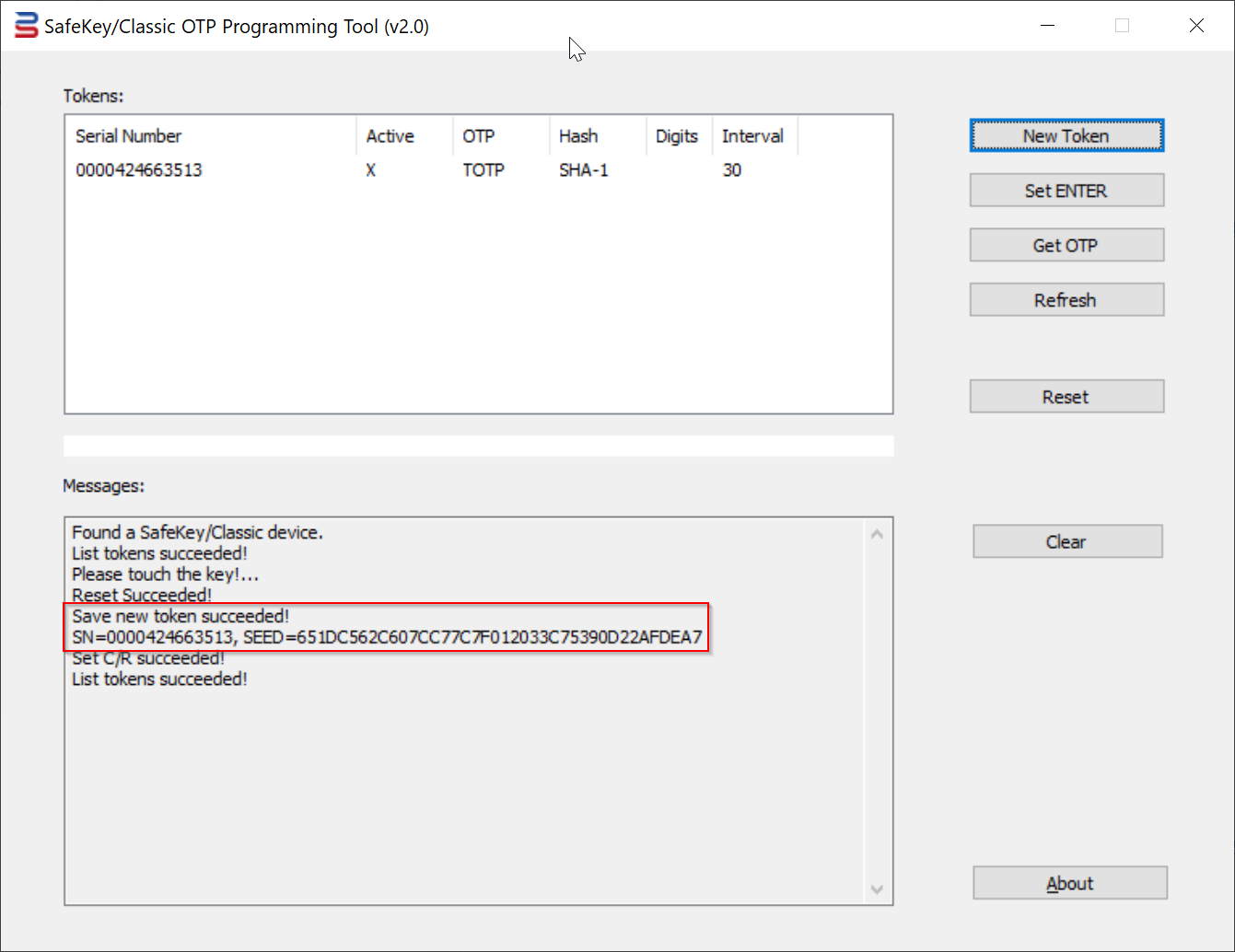Install the OTP Programmer Tool
To program the SafeKey/Classic security keys as an OTP token, you need to use the SafeKey/Classic OTP Programming Tool.
Click the link below to download the tool
SafeKey/Classic OTP Programming Tool
Unzip it into a folder on your local hard drive.
Create a TOTP Token
To create a TOTP token in a SafeKey/Classic device, follow the steps below (these instructions only apply to the NFC variants of the SafeKey/classic devices - the USB-A variant only supports the HOTP algorithm).
1. Insert a SafeKey/Classic USB key into your PC
2. Run the SafeKey/Classic Programming Tool as Administrator
3. Press the "New Token" button
The "New Token" dialog box will pop up
4. Select the option "Algorithm", e.g. "TOTP"
5. Select the option "Hash", e.g. "SHA-1"
6. Select the option "Digits", e.g. select "6"
7. Select the option "Time Interval", e.g. "30 seconds"
9. Press the "Generate" button to generate a random Seed/Secret data
Optionally, you can also generate a random Serial Number, or you can enter your own Serial Number
10. If you're programming the key for an O365 user, then you might want to enter the user's UPN in the Username box
11. Finally, press the "Save" button to save the token into the USB key.
You will see the key flashing. You must touch the key to complete the operation
To continue programming more SafeKey devices, insert a new key and repeat the Step 9 to 11.
Once all keys have been programmed, close the Tool.
Token Seed Files
The SafeKey programming tool generates the following files
| File Name | Comment |
|---|---|
| tseeds.csv | This CSV is for TOTP tokens. It is in the format for Azure MFA. Token secret is encoded in BASE64 |
| tseeds.xml | This XML is for TOTP tokens. It is in the format for DualShield MFA |
| hseeds.csv | This CSV is for HOTP tokens. It is in the format for general purposes. Token secret is encoded in HEX |
| hseeds.xml | This XML is for HOTP tokens. It is in the format for DualShield MFA |