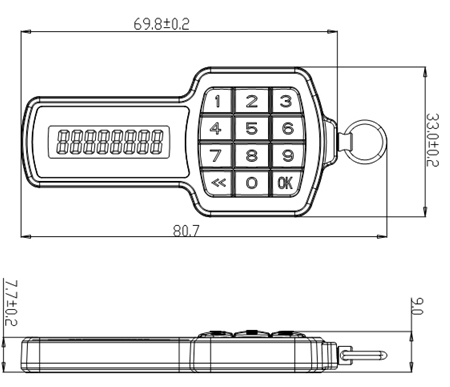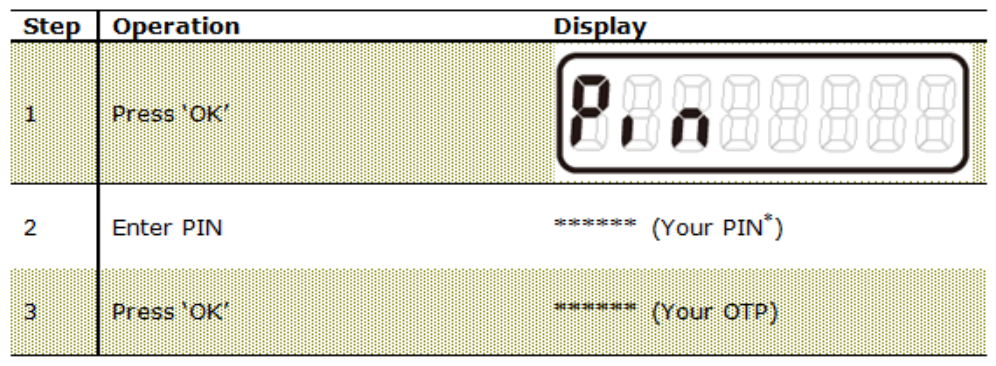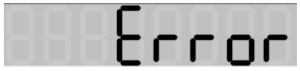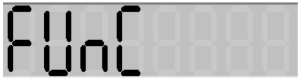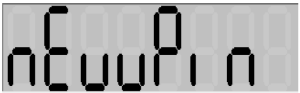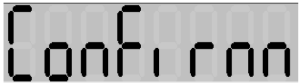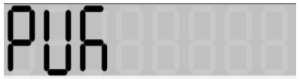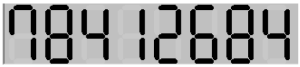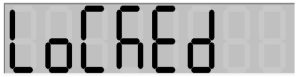Deepnet SafeID Pinpad is a compact security device that generates one-time passwords. SafeID Pinpad is PIN protected and features a 12-button mini keypad.
Technical Specification
| Algorithm: | OATH/HOTP, TOTP, ORCA |
|---|---|
Firmware: | CE, FCC, RoHs |
| Dimensions: | 80.7 x 33.0 x 9.0 mm |
| Weight: | 21 grams |
| LCD: | 6-8 character numerical LCD |
| Battery: | Standard Lithium Battery |
| Battery Life: | Expected lifetime: 5 years |
| Operating Temperature: | 0°C - 50°C |
| Storage Temperature: | -20°C - 70°C |
Panel
| Button | Function |
|---|---|
| OK | Turns the token on and off. Also works as the ‘Enter’ button for some operations. |
| << | Clears the LCD display |
| 0-9 | Inputs the PIN and Challenge codes |
Generate One-Time Password
To generate a one-time password, please follow the steps below:
* the default PIN is "123456"
Please be careful when entering your PIN code. The token will be locked if you failed to enter the correct PIN 3 times.
If an incorrect PIN was entered, then "Error" will be displayed on the LCD
Change PIN
To change a token's PIN, follow the steps below:
| Step | Operation | Display | Comment |
|---|---|---|---|
| 1 | Press 'C' | ||
| 2 | Press '0' | ||
| 3 | Enter new PIN | _ _ _ _ _ _ __ | |
| 4 | Press 'OK' | ||
| 5 | Enter new PIN again to confirm | _ _ _ _ _ _ __ | |
| 6 | Press 'OK' | This confirms that you have successfully set a new PIN |
Reset PIN
When a token is locked, it will display “PUK” if one attempts to use the token.
If a token is locked, it has to be first unlocked then followed by PIN reset.
To unlock a token, the user needs to obtain a PUK code from their IT Helpdesk or System Administrators.
Having received the PUK, the user can then unlock the token by following the steps below:
| Step | Operation | Display | Comment |
|---|---|---|---|
| 1 | Press 'OK' | ||
| 2 | Enter PUK | '78412684' is only an example. You must enter your PUK here | |
| 3 | Press 'OK' | After you have entered a correct PUK, you're prompted to set a new PIN | |
| 4 | Enter new PIN | _ _ _ _ _ _ __ | |
| 5 | Press 'OK' | ||
| 7 | Enter new PIN again to confirm | _ _ _ _ _ _ __ | |
| 8 | Press 'OK' | This confirms that you have successfully set a new PIN |
Warning: If you failed to enter a correct PUK code 10 times, then the token will be permanently locked and cannot be used any more!