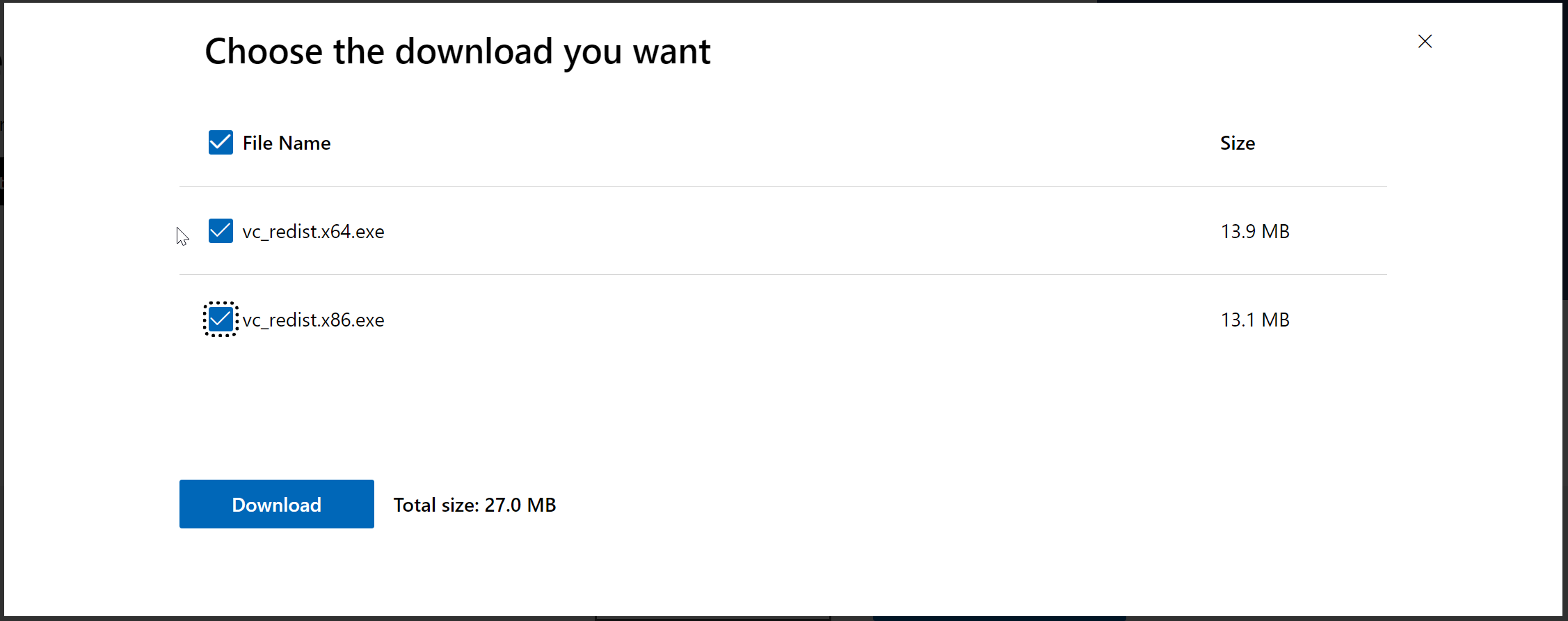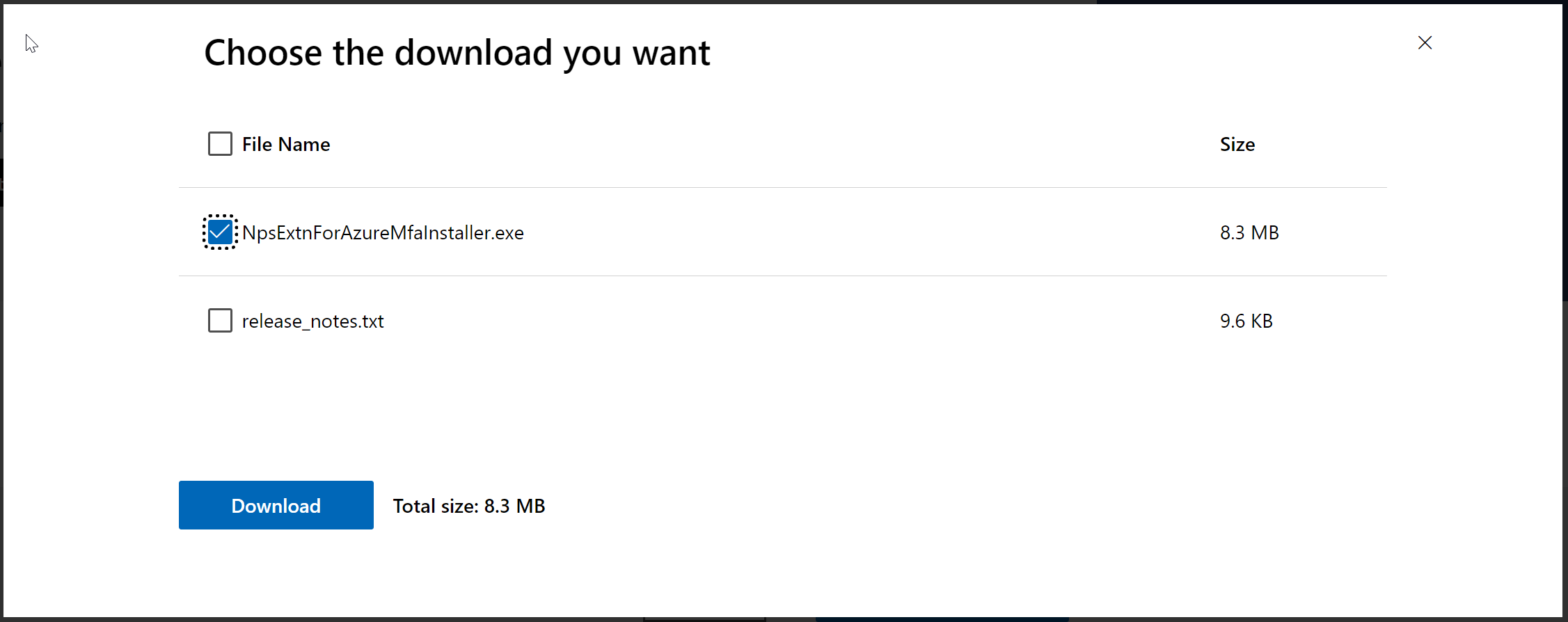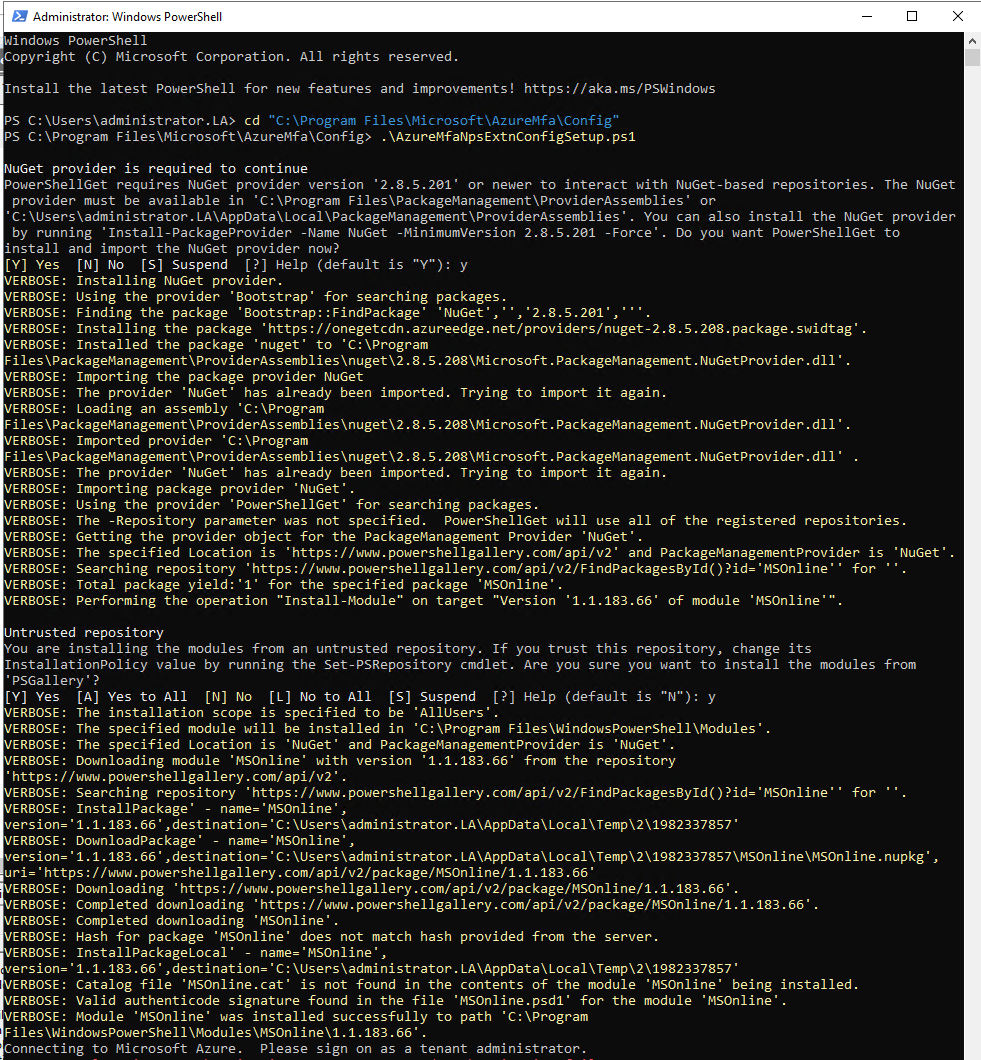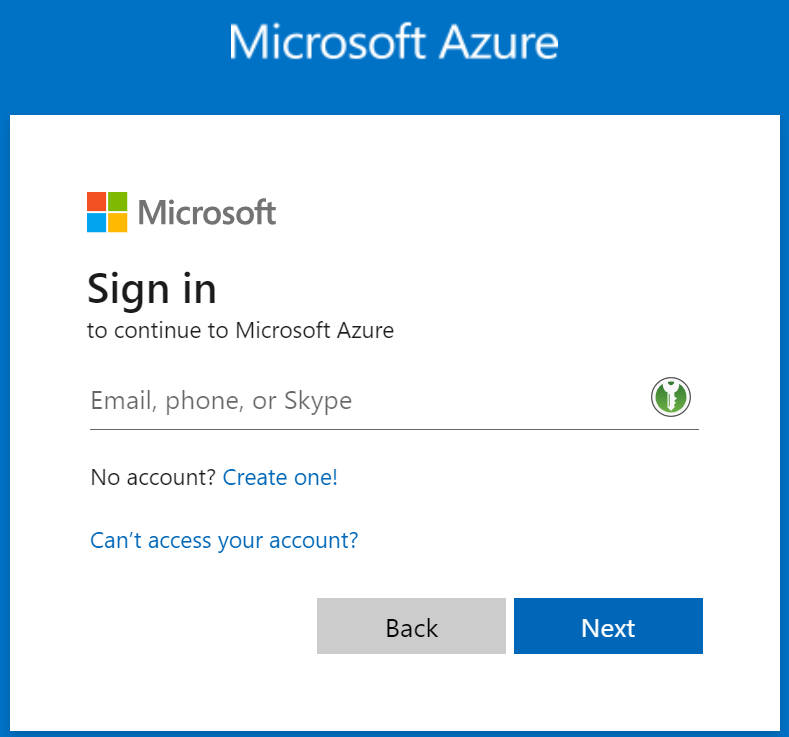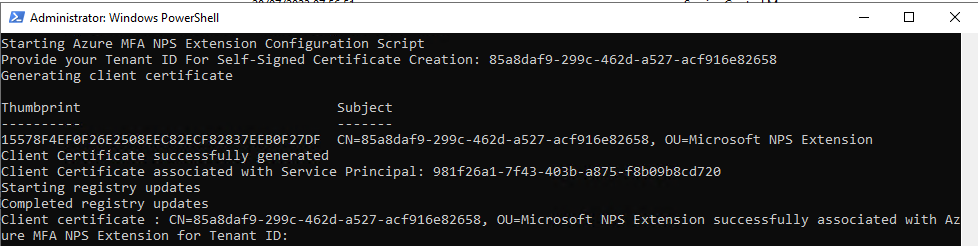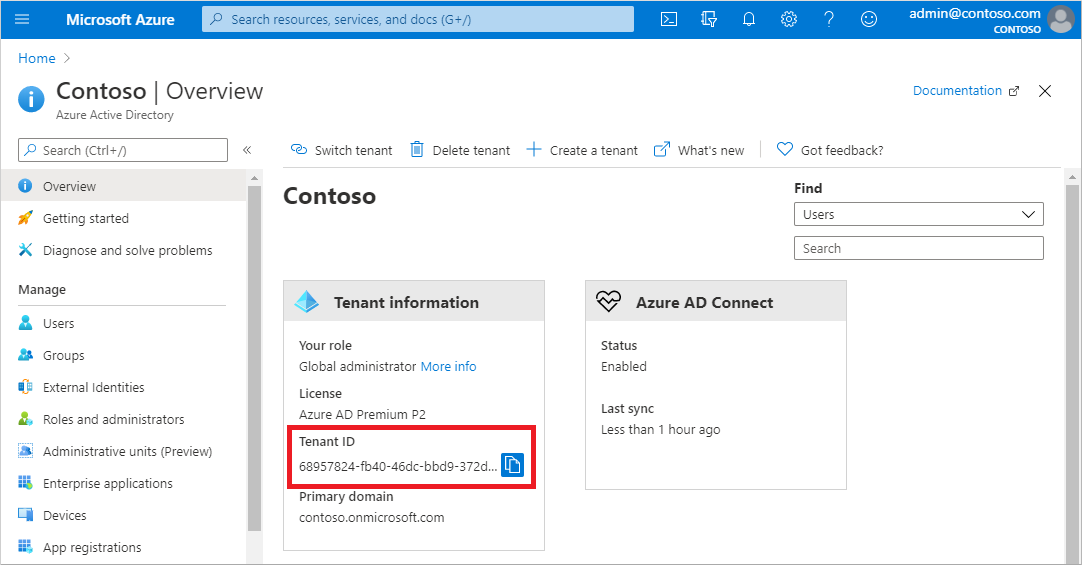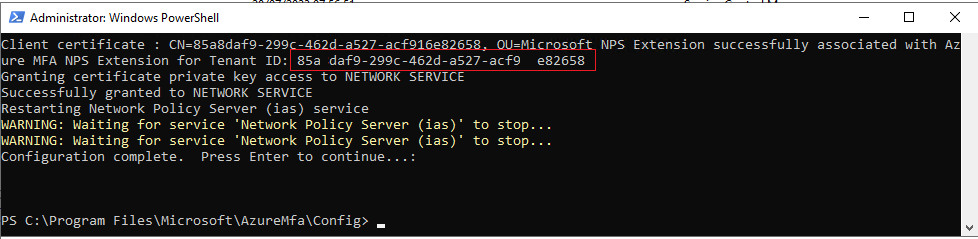To install the NPS extension, complete the following steps:
1 - Download the Visual C++ Redistributable for Visual Studio 2015 Microsoft Download Center
https://www.microsoft.com/en-us/download/details.aspx?id=48145
2 - Download the NPS Extension from the Microsoft Download Center
https://www.microsoft.com/en-us/download/details.aspx?id=54688
3 - Copy the VC++ Redistributable installer files and NPS Extension installer file to the Network Policy Server you want to configure.
4 - Install the VC++ Redistributable 2015 on the Network Policy Server
5 - Install the NPS Extension on the Network Policy Server
6 - Run the NPS Extension Config Powershell Script
The NPS Extension installer creates a PowerShell script at C:\Program Files\Microsoft\AzureMfa\Config (where C:\ is your installation drive). You must run this script to config the NPS Extension
Sign in to your Azure AD account
Find your Azure AD Tenant ID
Enter your Azure AD Tenant ID