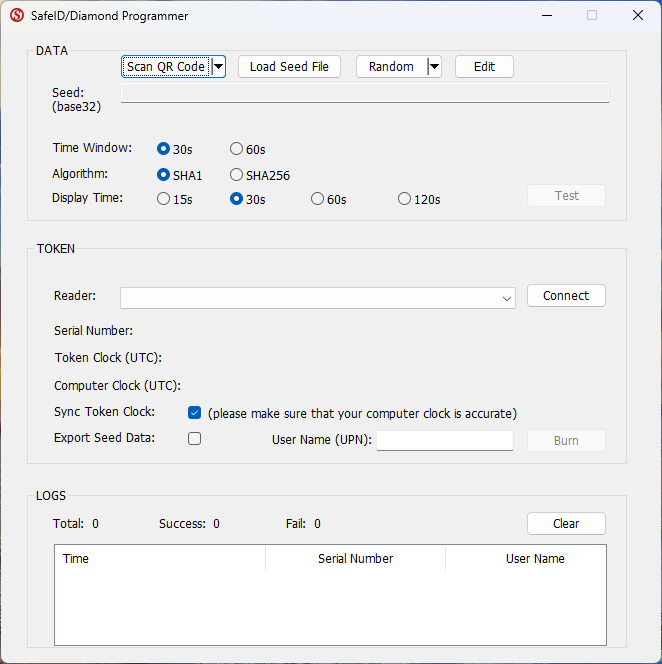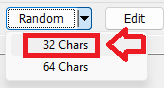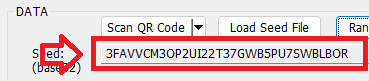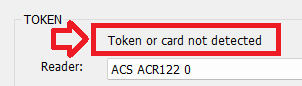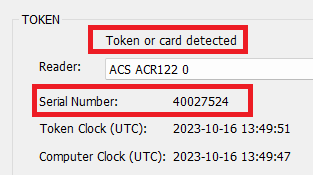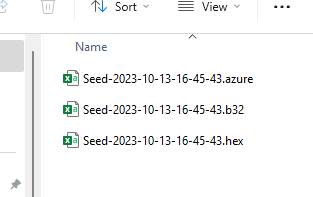Whilst the SafeID programmable tokens are sent out pre-programmed with seed data, you may choose to replace the default seed with a random seed.
Before we can prepare the token we will first need to download (and launch) the programming tool;
Once the tool is launched a window will open similar to the following;
As we will be using the PC's clock to set the date and time on the programmable token please ensure that these settings are correct on you PC.
We generating a random seed by first selecting the size of the seed (either a "32 Chars" or "64 Chars").
We suggest generating a 32 character seed as this seed size is suitable for uploading to most authentication servers (e.g. Duo).
Once the seed size has been selected a random seed will be generated (in base 32 format) and will be displayed on the programming tool;
By default the programming tool will already have selected 30 second windows, and the SHA1 algorithm as these setting are suitable for most purposes.
Unless you have a reason to change these default settings we suggest you leave them set to 30 seconds and SHA1, then physically connect your token programmer to the USB port.
At the dropdown "Reader:" you should now be able to select the connected reader;
When the reader has been selected, click on the button to connect the reader/writer.
The prompt will now change to "Token or card not detected";
When we burn the token we also want to keep a copy of the token's seed details, in order to retain the seed details ensure the option "Export Seed Data:" is selected;
Turn on your programmable token (so that a 6 digit OTP code is displayed), then place the token on the reader, and the app will now be updated with details read off the reader;
.
You are now ready to burn the token. Ensure the token is still powered on, then click the button to burn the token.
After a small delay you should be presented with confirmation that the token has been programmed.
In the folder where your SafeID programming app was installed, you will find a sub-folder named "Data", and in this folder you will find 3 seed files have been created for this token.
The seed files contained in this folder provide the seed details that were generated for the recently programmed token, and will be appended with seed details of subsequent tokens that are prepared for use.
How to use the seed files
As each token is prepared the seed details are added to the seed files, and three types of seed files are created in order to help uploading of seed details to 3rd party authentication servers.
The following is an example of the types of seed files created;
The first file is structured to make the file suitable for upload to azure (once the UPN details have been added).
The second file contains the serial numbers and base32 encoded seed data, and the third is the same, but with hex encoded seed data.
All 3 files are CSV files and if editing is required (prior to uploading to an authentication server), then these files should only be edited using text editors