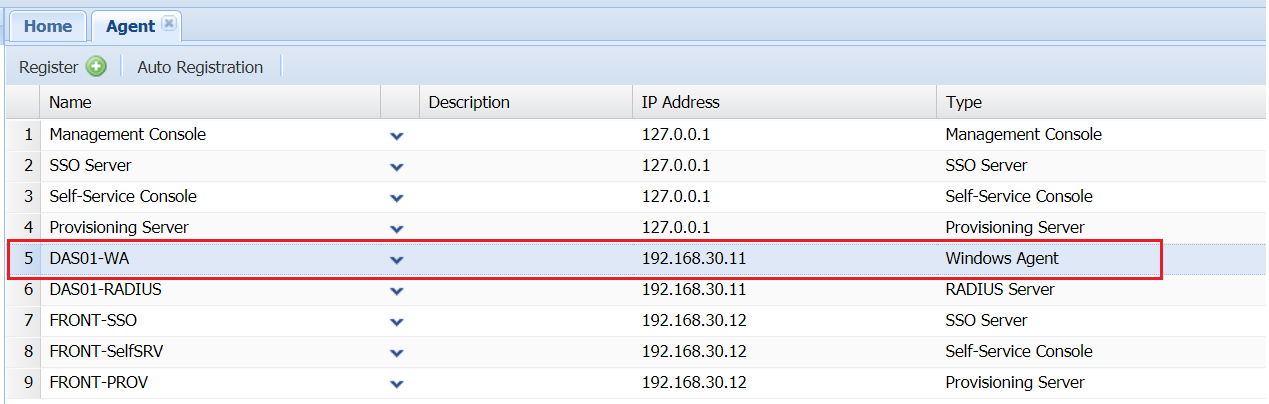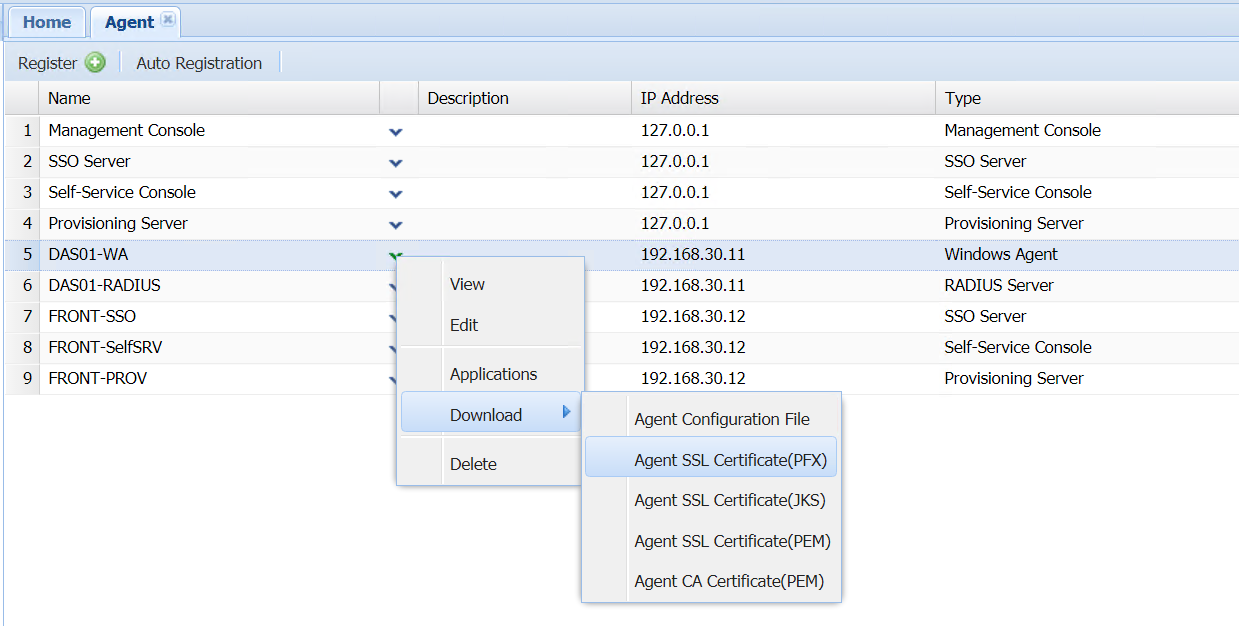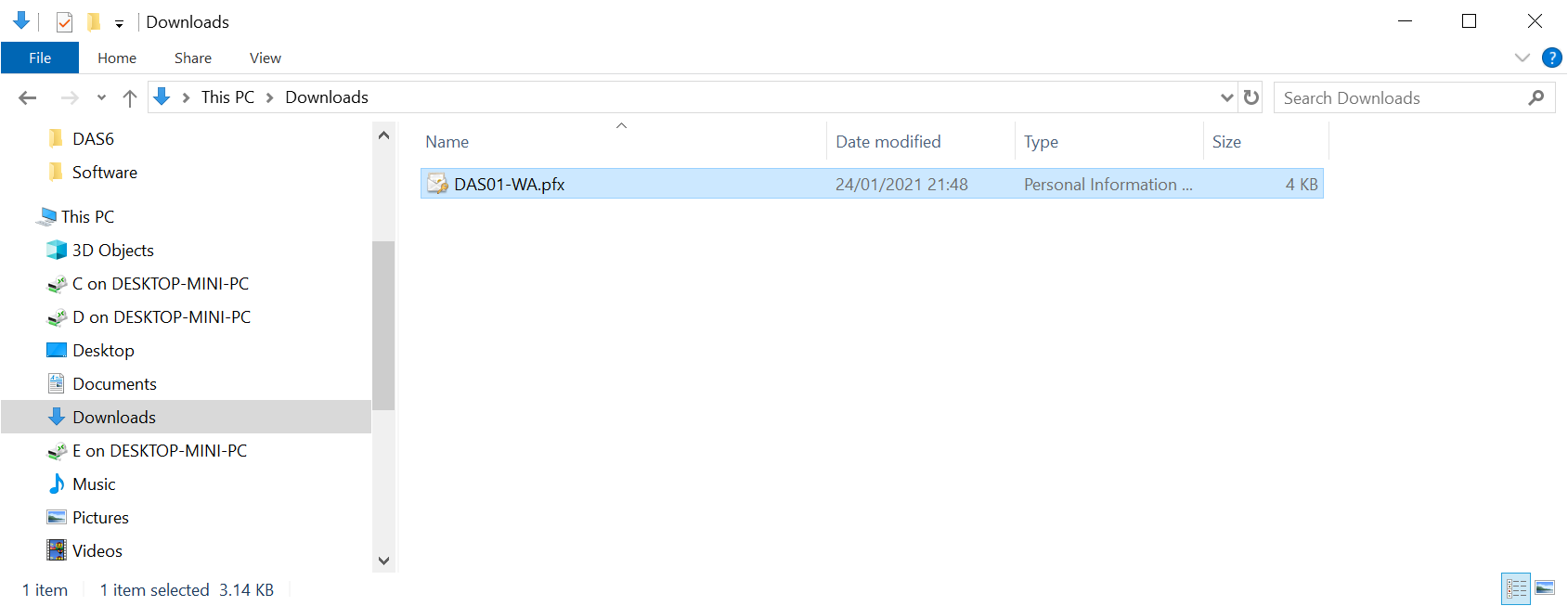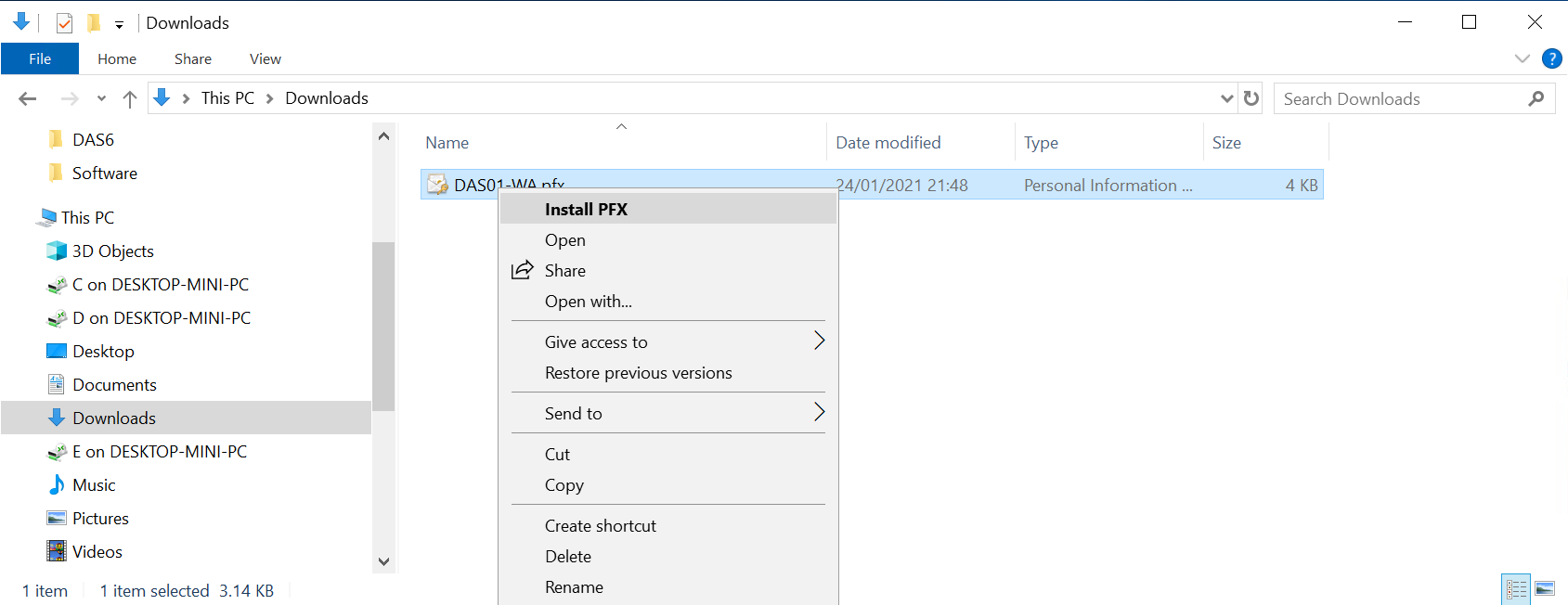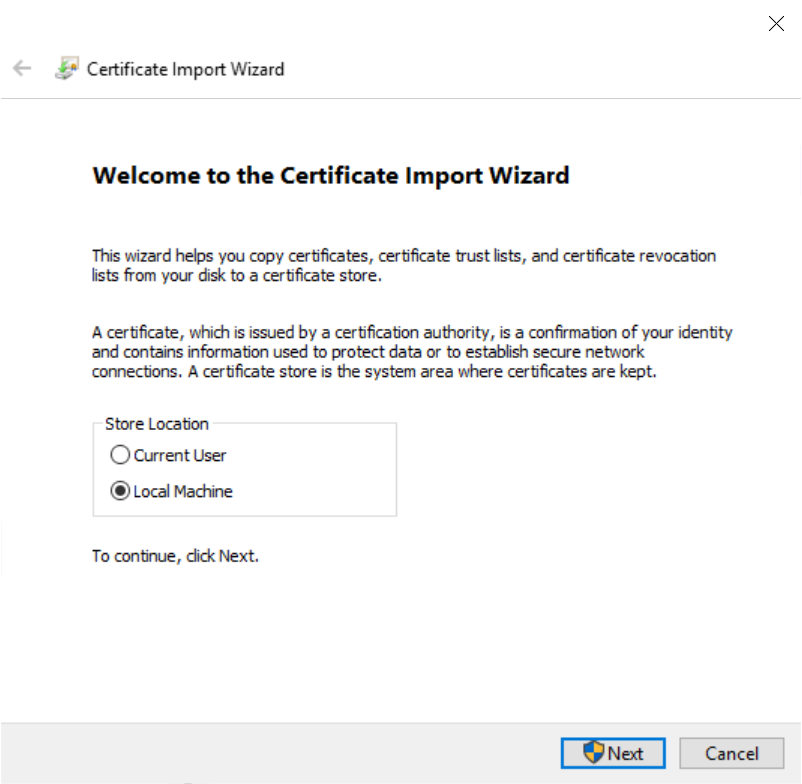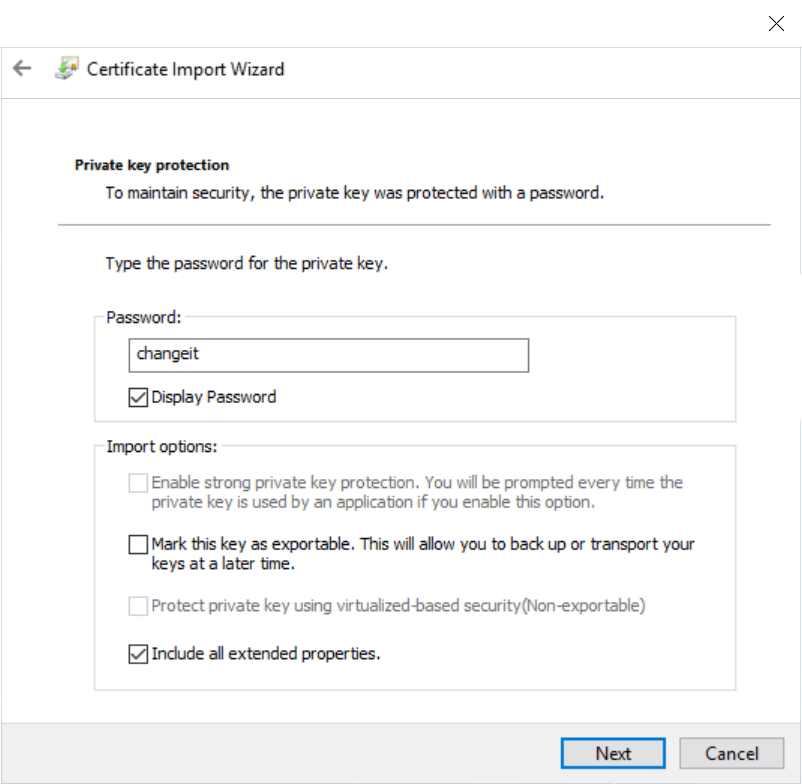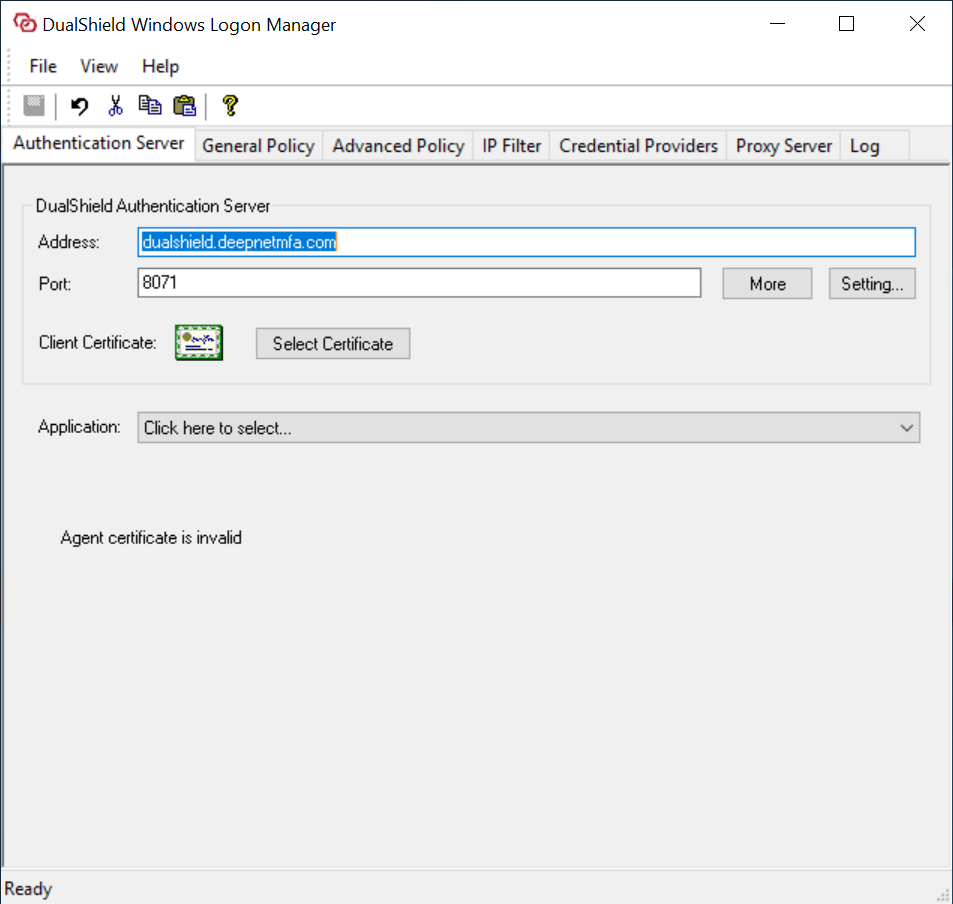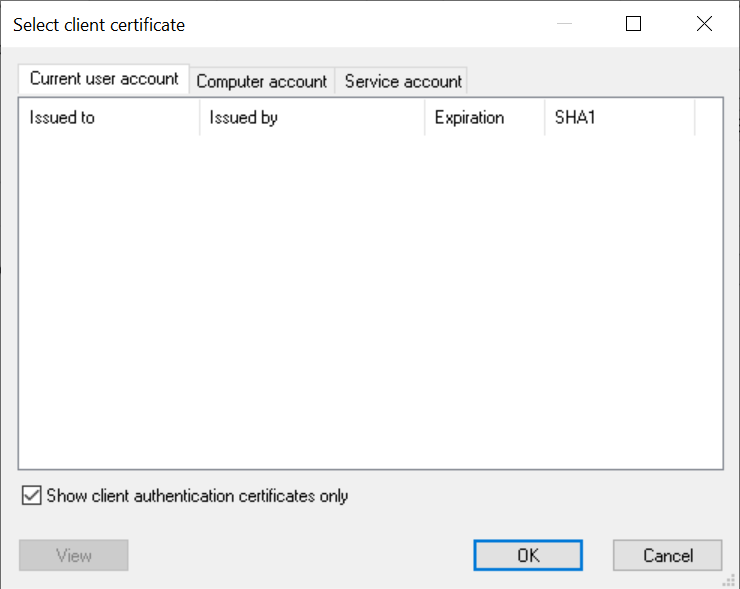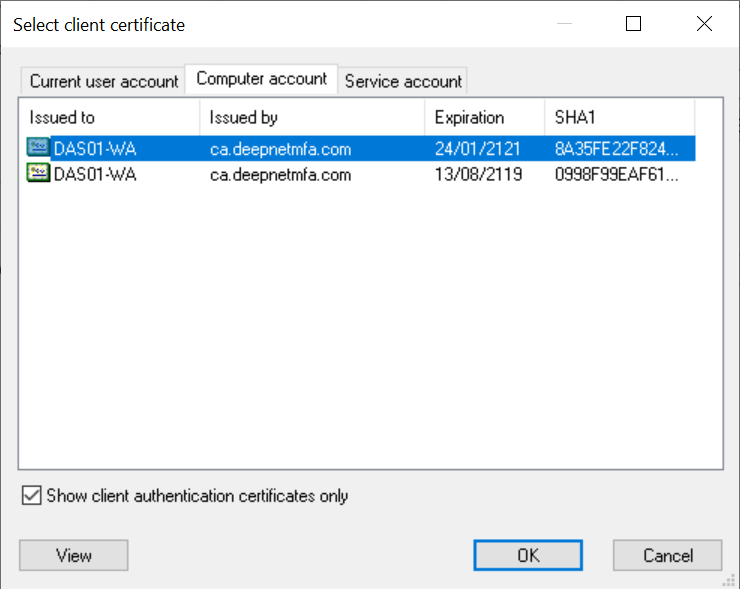Step 1: Download Windows Logon Agent Certificate
Login to the management console of the DualShield backend server, navigate to "Authentication | Agents"
In the above screenshot, there is one Winodws logon agent at the IP address of "192.168.30.11". You need to download the agent certificate of this logon agent
In the "Downloads" folder, you should have see a file like below:
Step 2: Install Window Logon Agent Certificate
Now, login to the Windows logon agent machine, e.g. 192.168.30.11 in this example.
Copy the downloaded file in Step to this machine, e.g. "DAS01-WA.PFX"
Install this certificate to the Windows keystore
Select "Local Machine" in the screen below:
Enter "changeit" at the password prompt
In the rest of steps, select the default options until finish
Step 3: Replace Windows Logon Agent certificate
Open the DualShield Windows Logon Manager
Click the "Select Certificate" button
Select the "Computer account" tab
Select the certificate with the correct expiration date
then, click "OK" to save it.