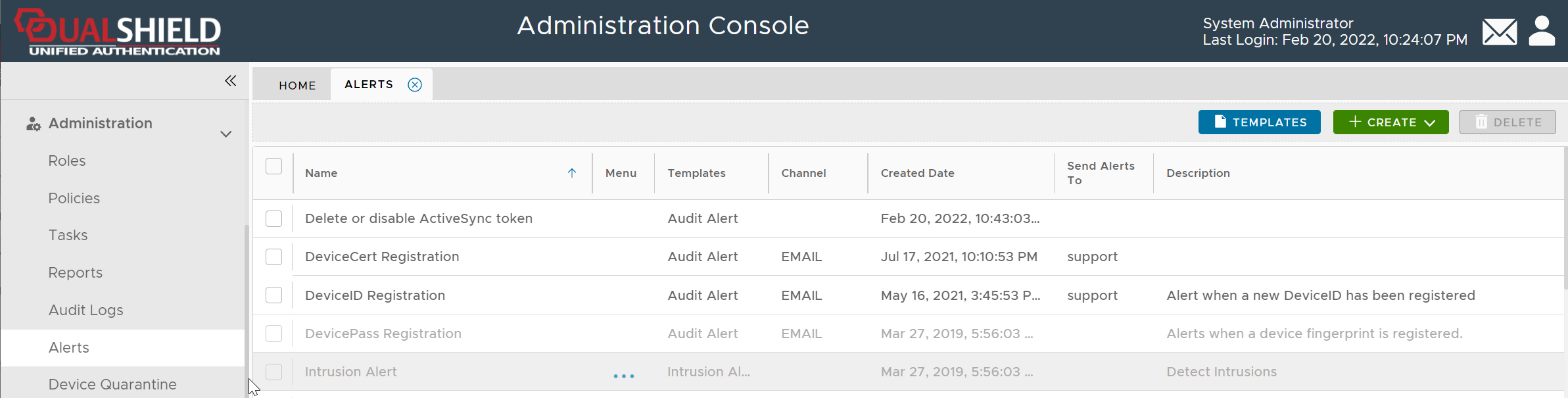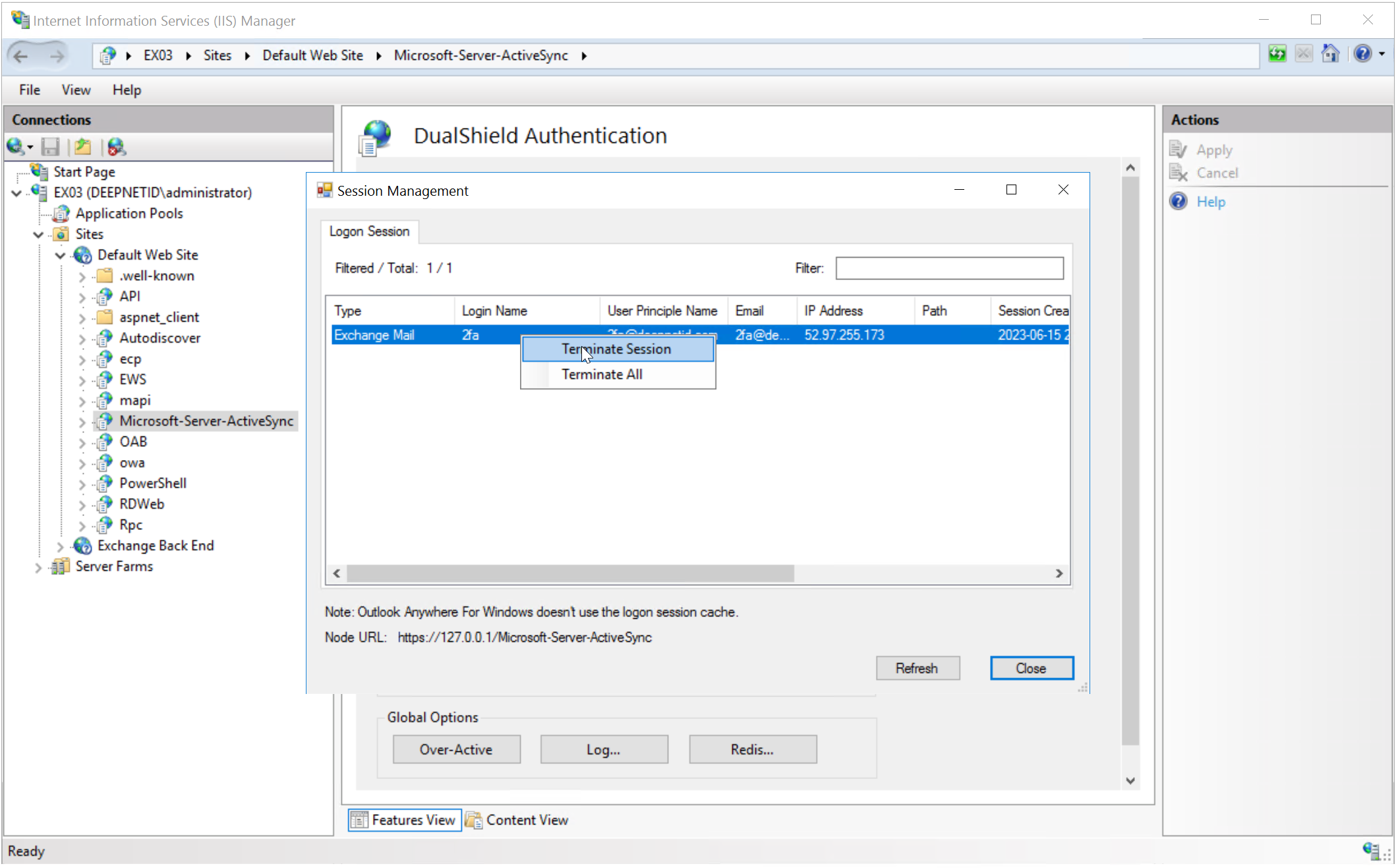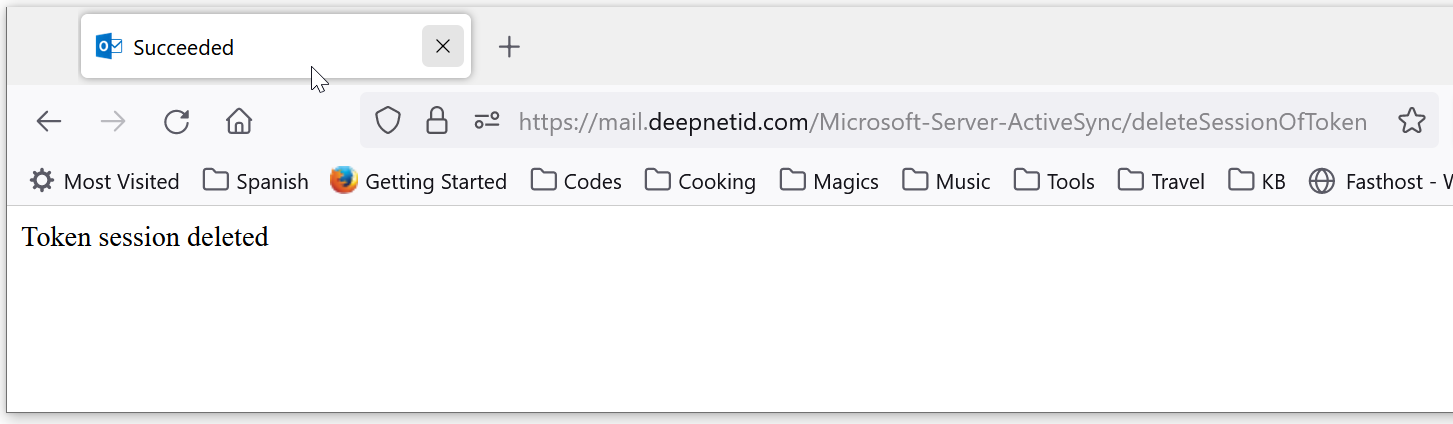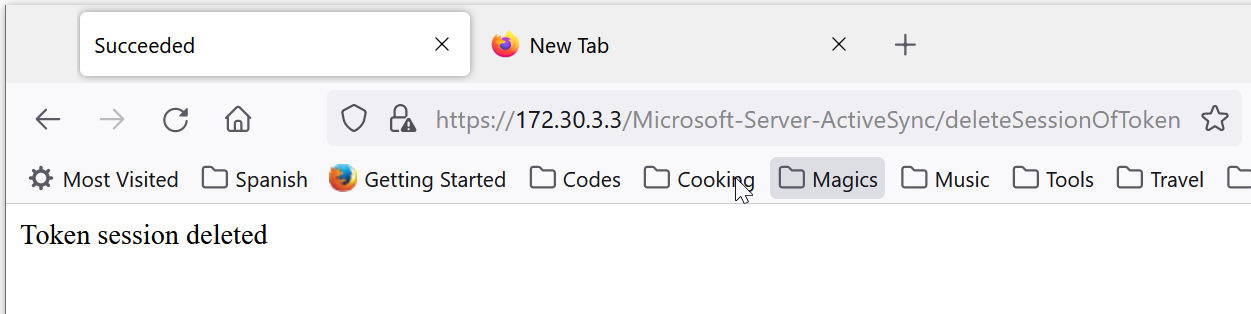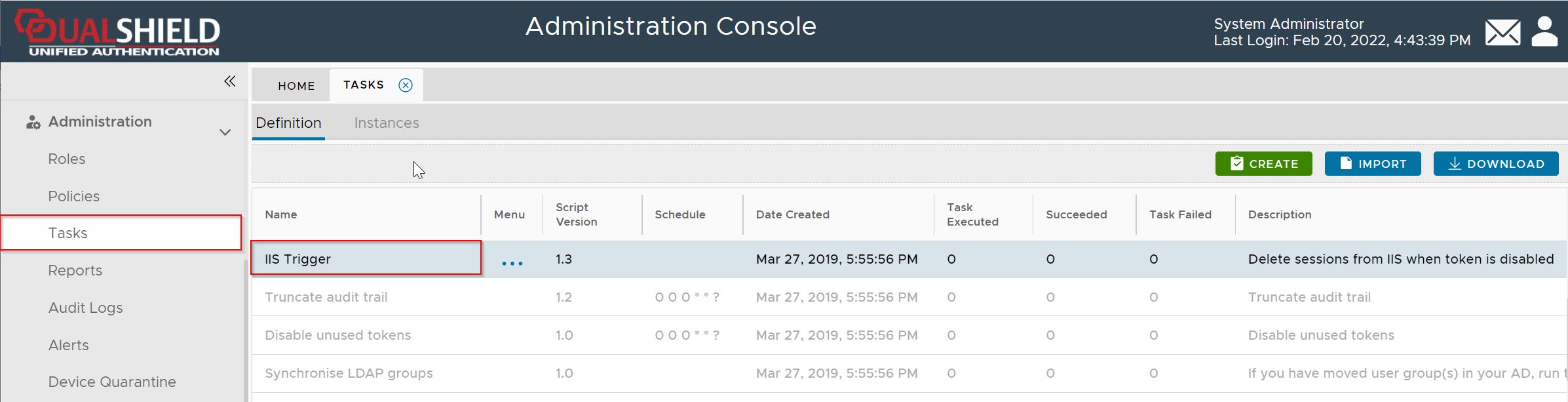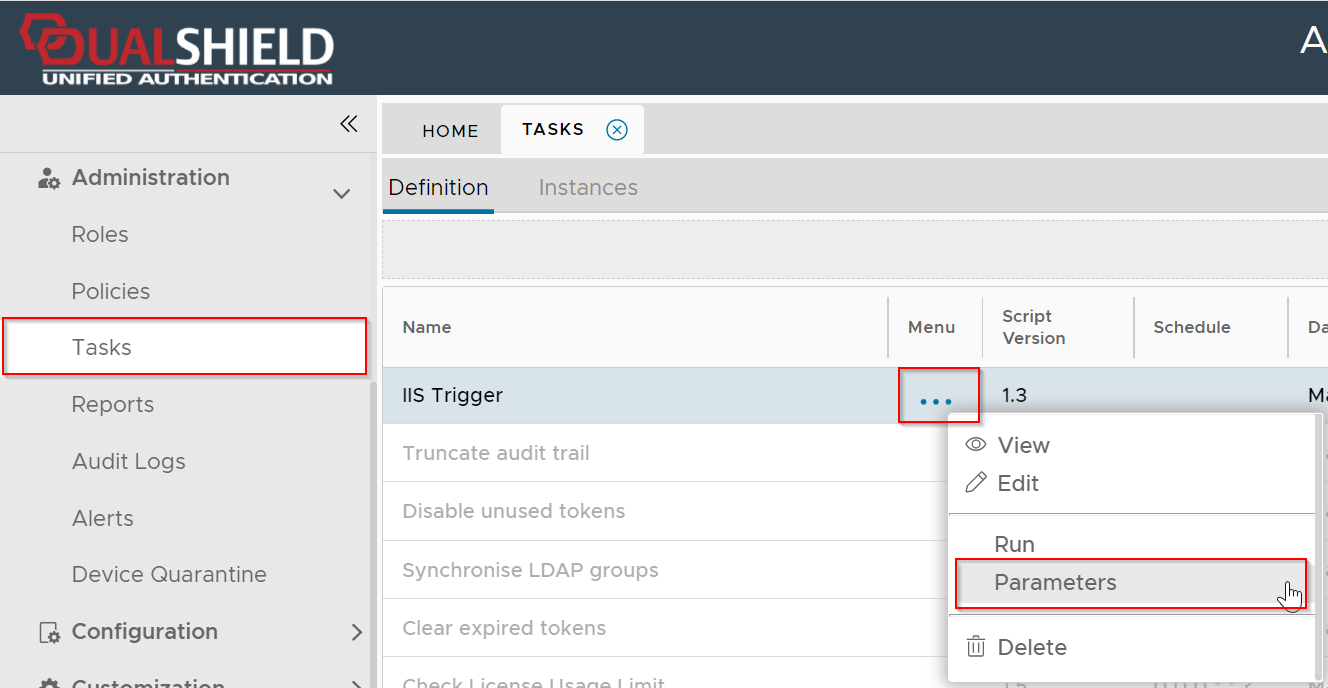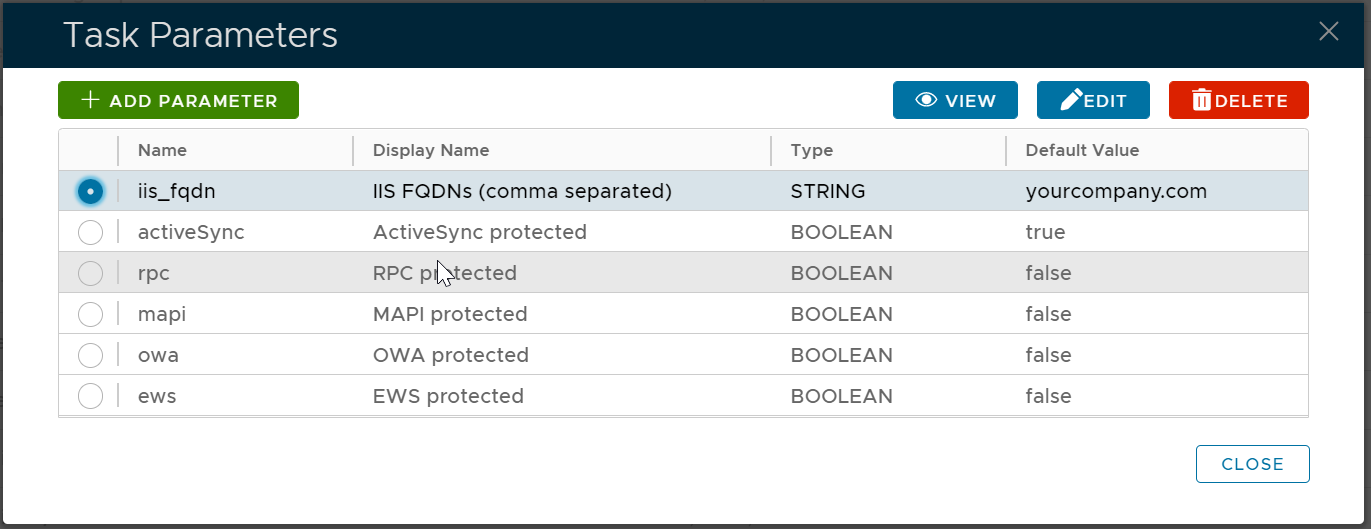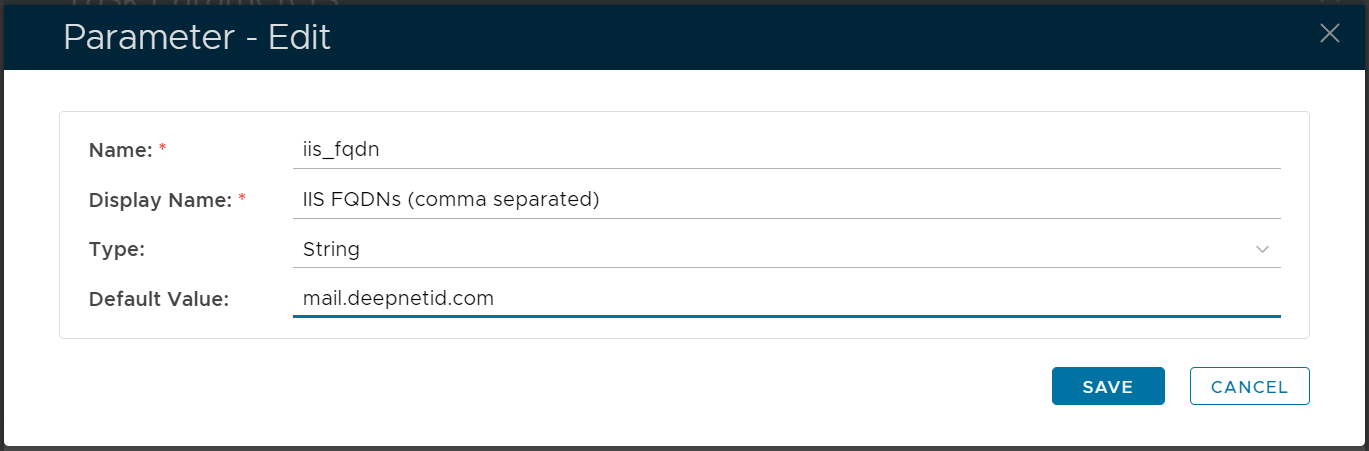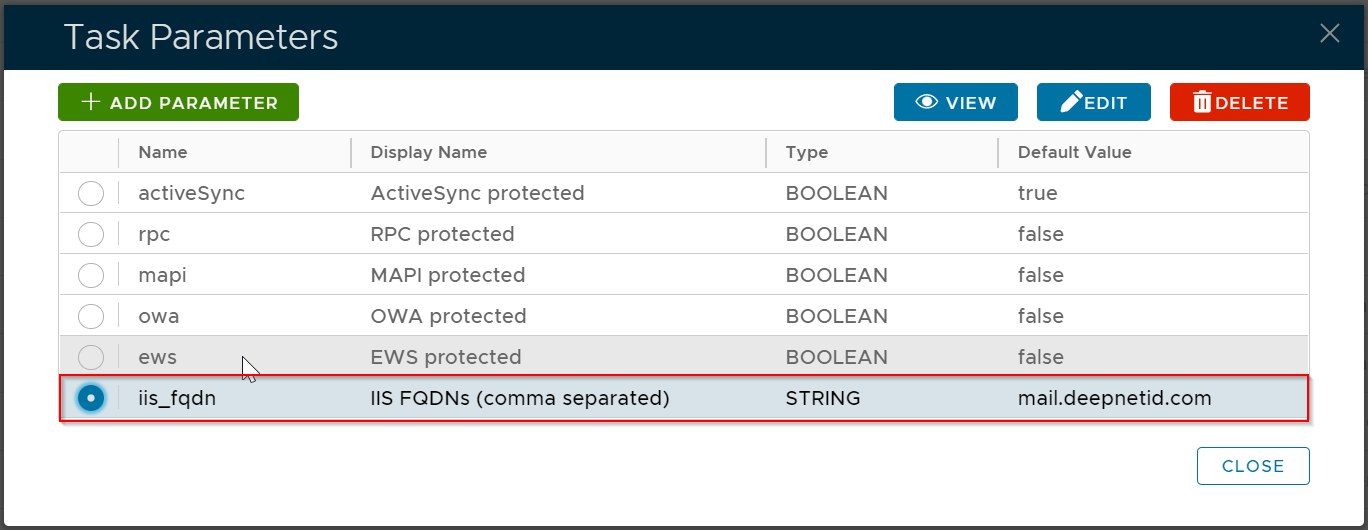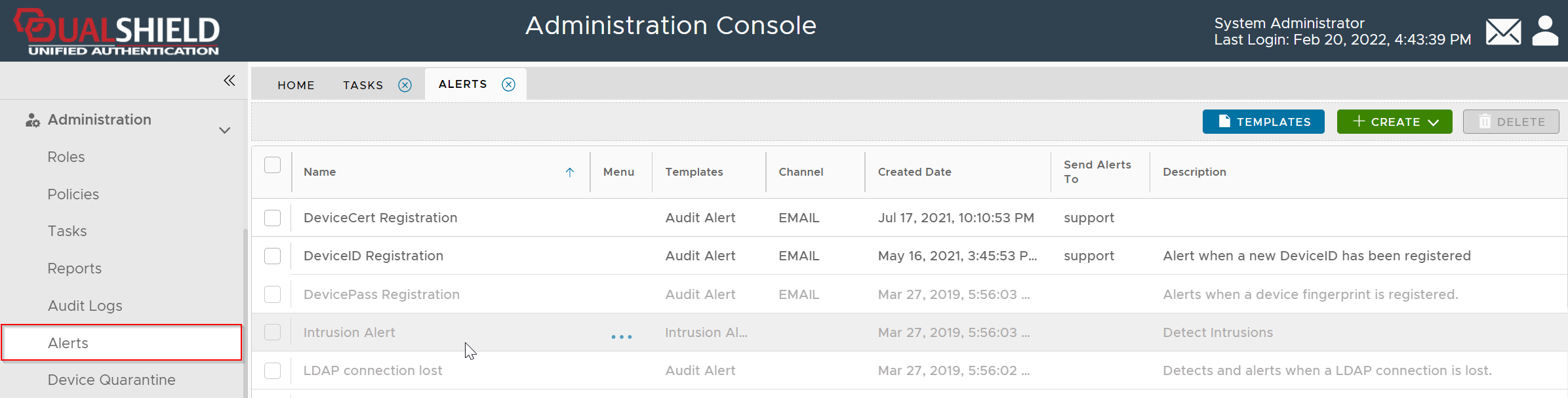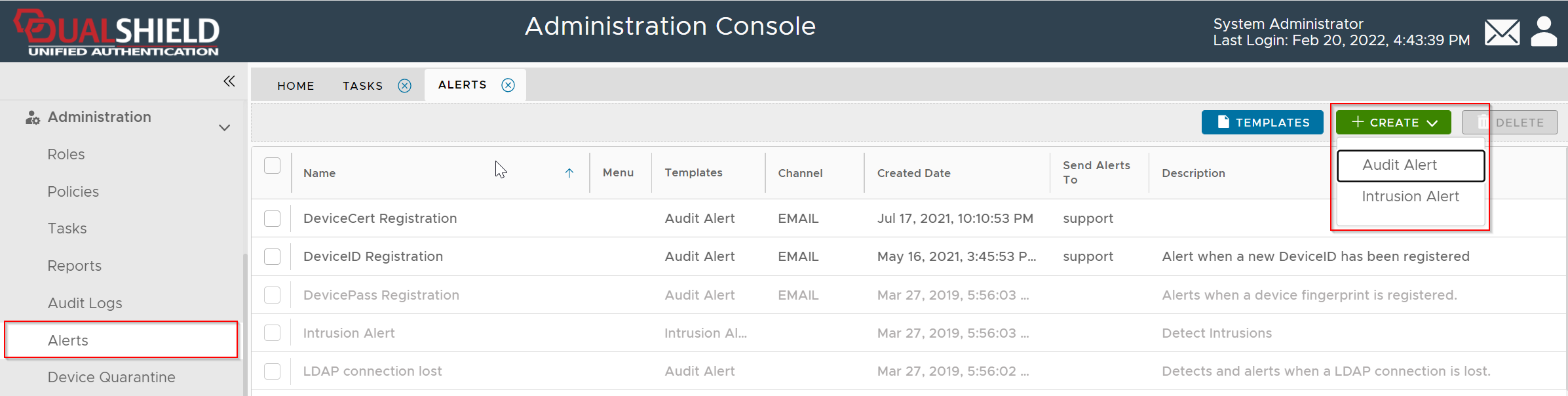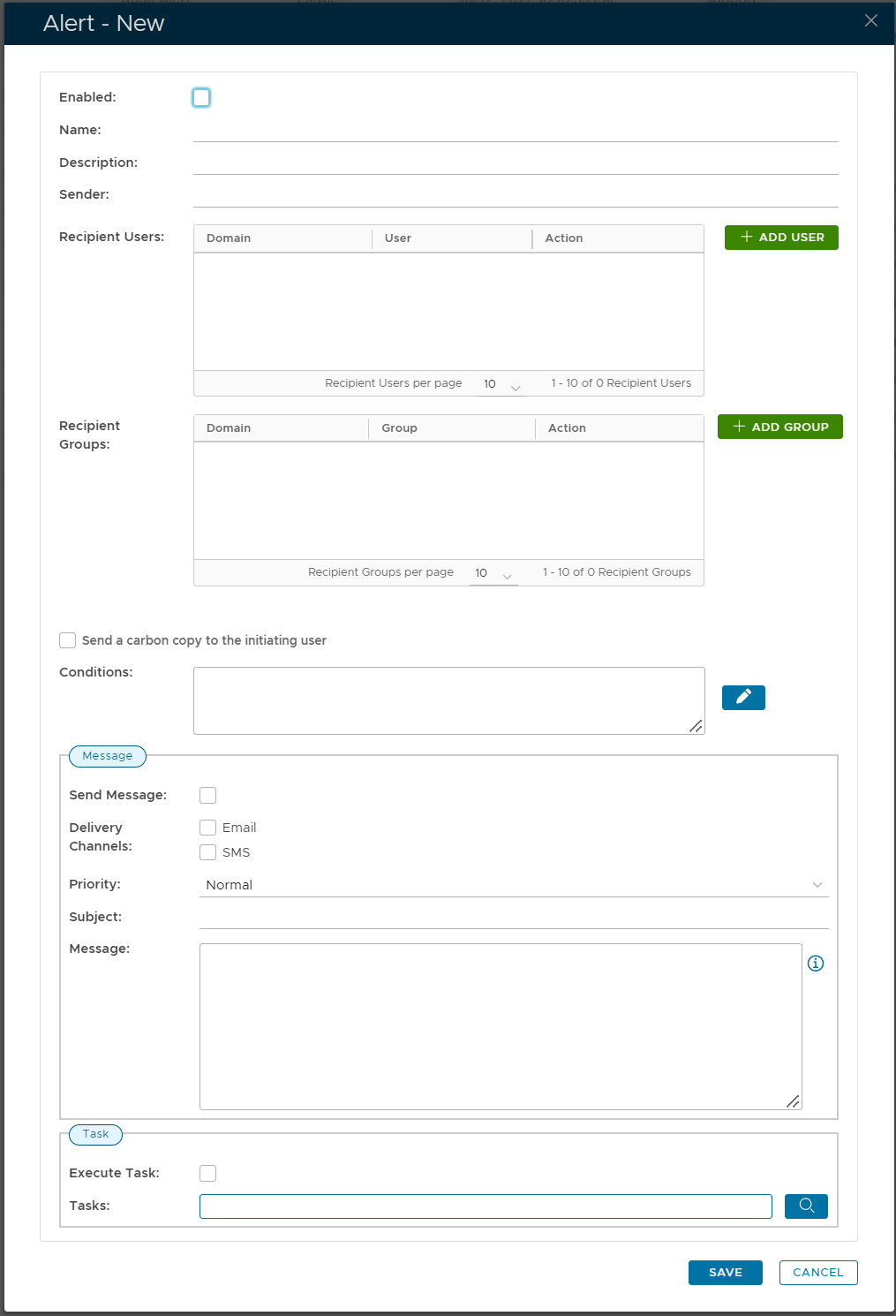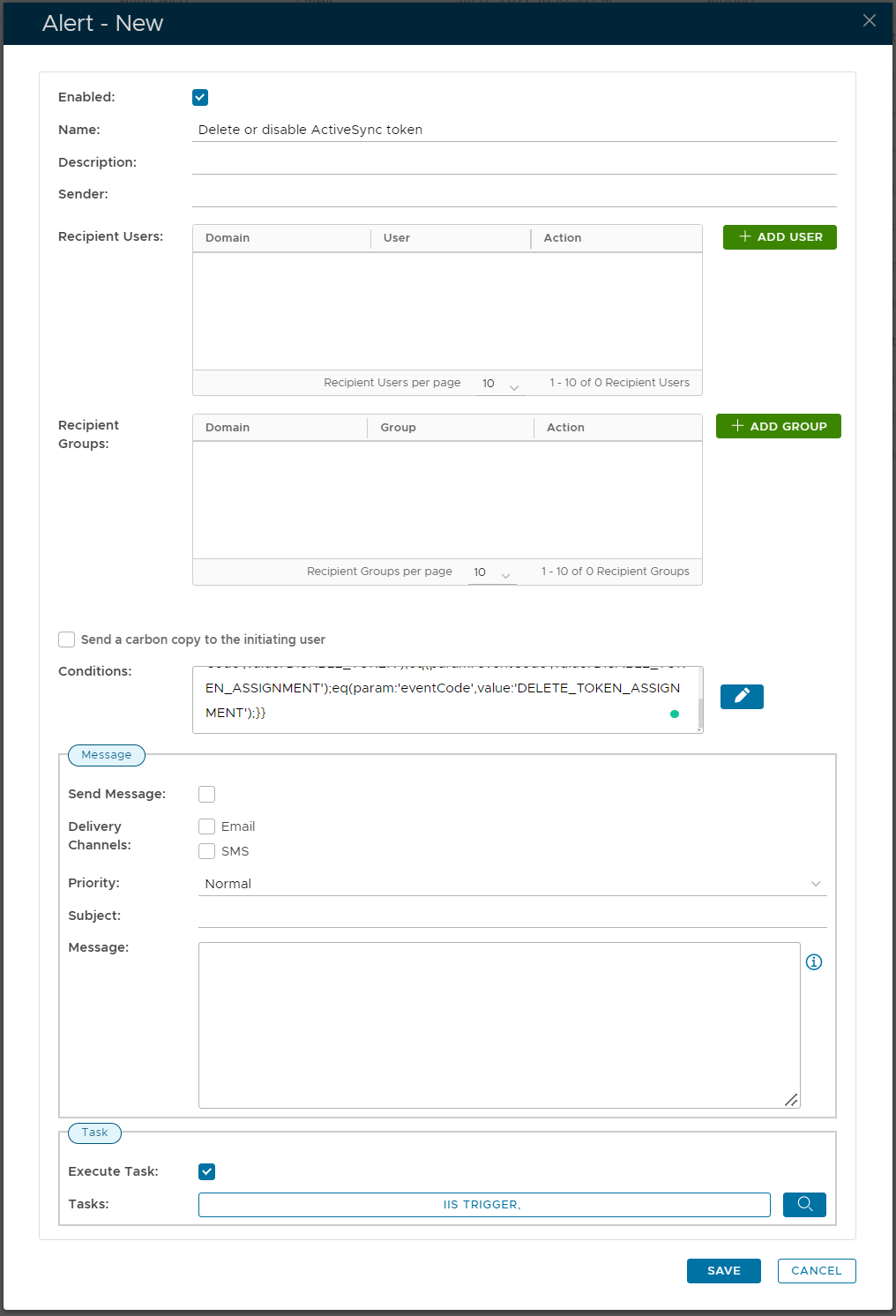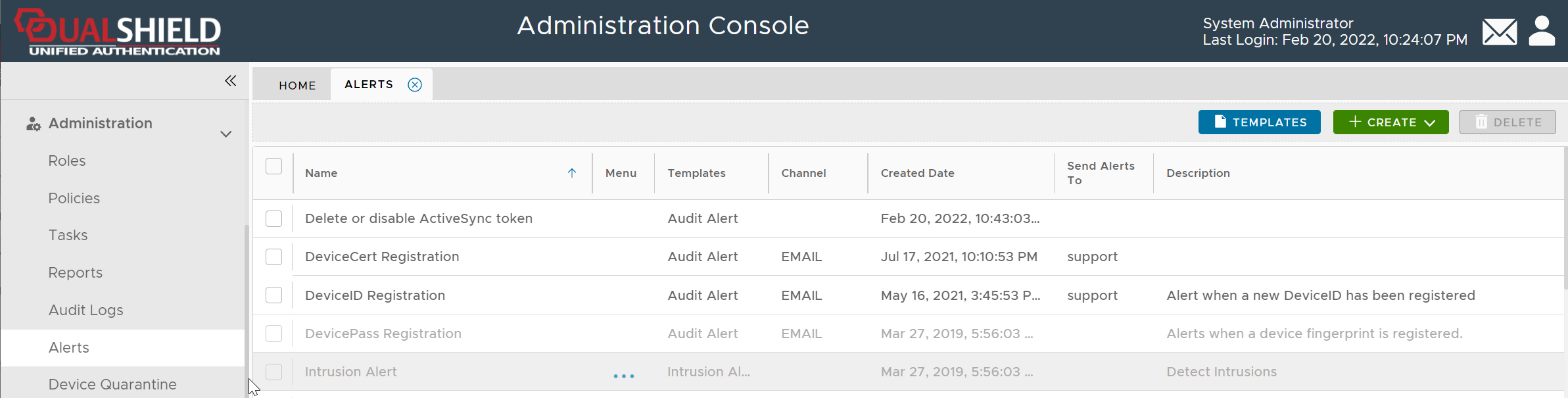This is a special alert only used in DeviceID authentication in Exchange ActiveSync. The alert is used by the DualShield server to inform the DualShield IIS Agent of the deletion of a DeviceID token.
When a DeviceID token is being deleted or disabled in the authentication server, by the administrator using the admin console, the authentication server will inform the DualShield IIS Agent running on the Exchange servers immediately so that the token will be also removed from the session cache in the IIS Agent. Otherwise, access from the device will still be allowed until the session has expired.
For this alert to work, the DualShield server must be able to access the IIS service of the Exchange server
To test the connection, on the DualShield server, visit the following URL:
https://exchange-server-internal-address/Microsoft-Server-ActiveSync/deleteSessionOfToken
The "exchange-server-internal-address" can be either the internal hostname or IP address of the Exchange server, e.g. mail.deepnetid.com or 172.30.3.3
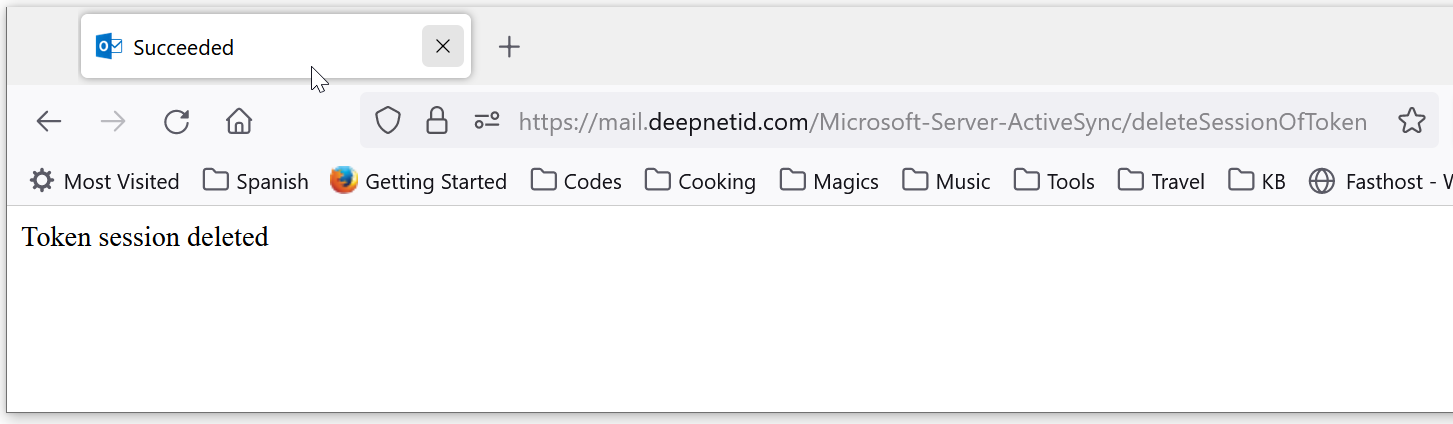
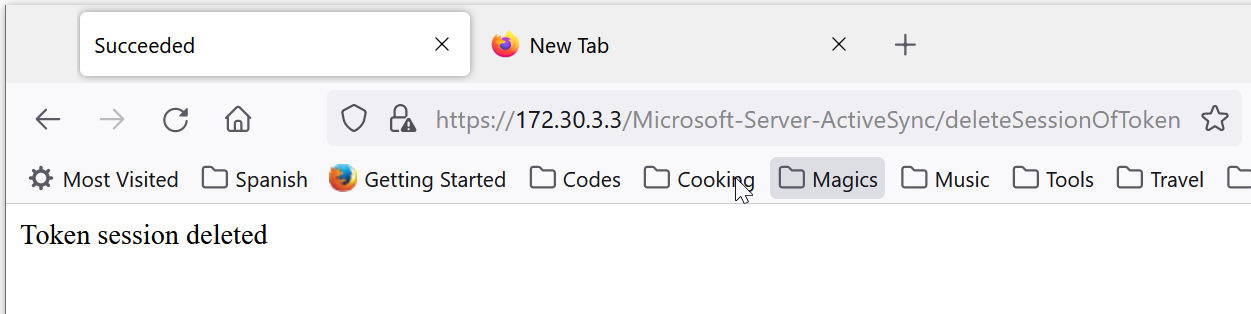
Navigate to Administration | Tasks
Find the IIS Trigger task
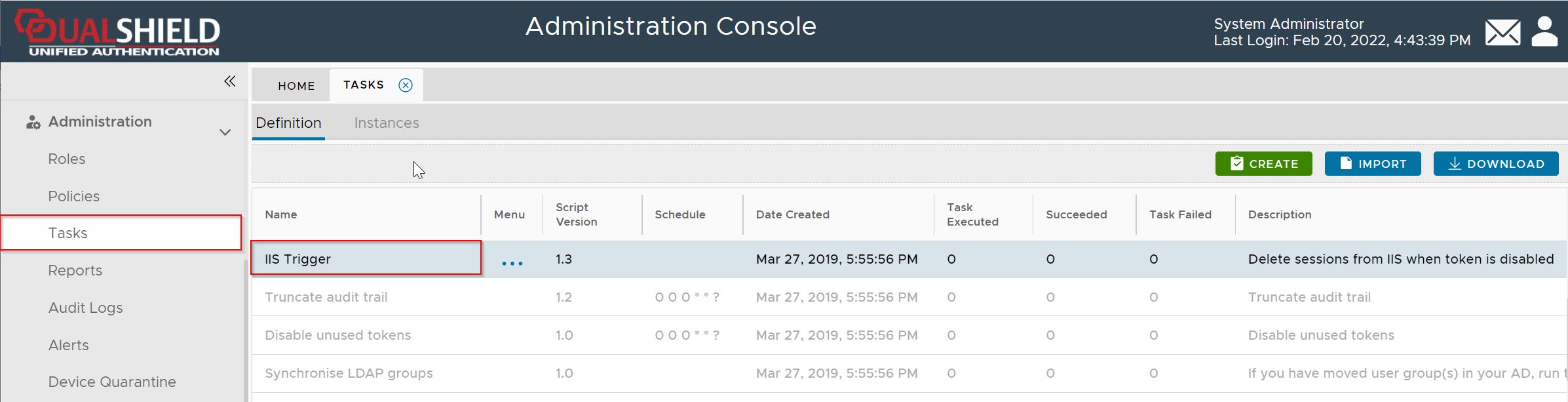
Click the context menu of IIS Trigger task
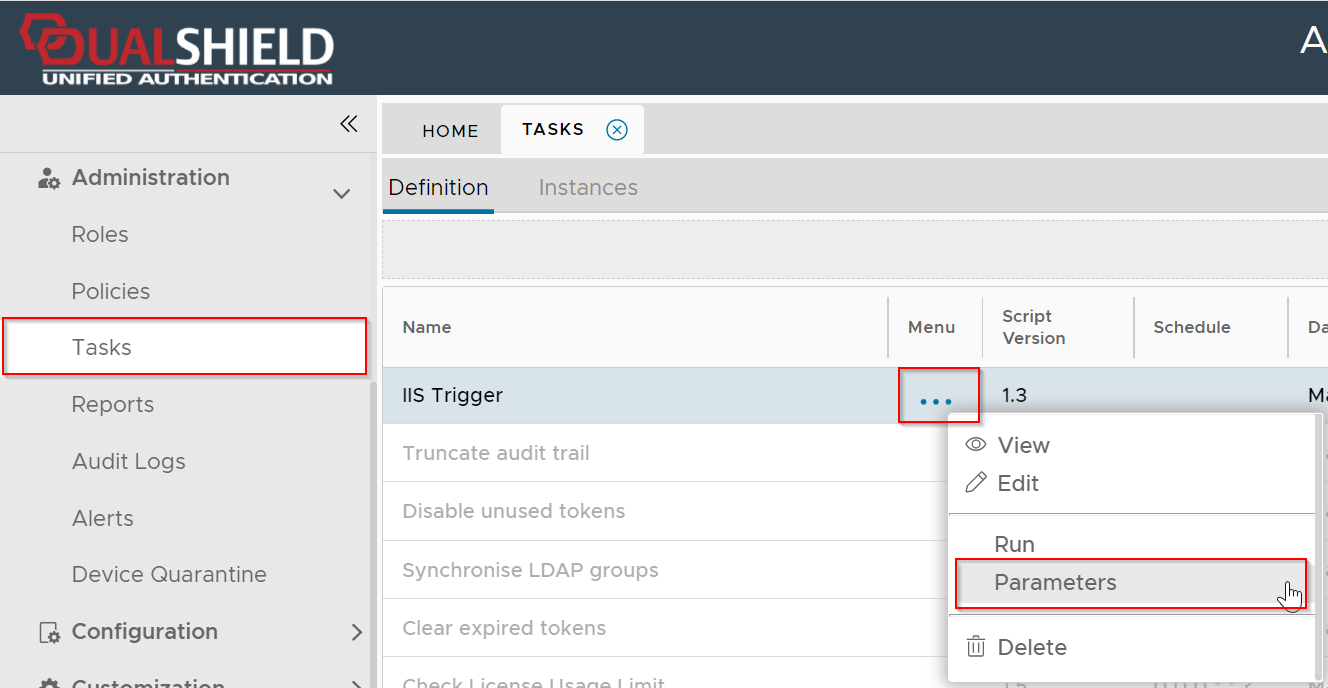
Select Parameters
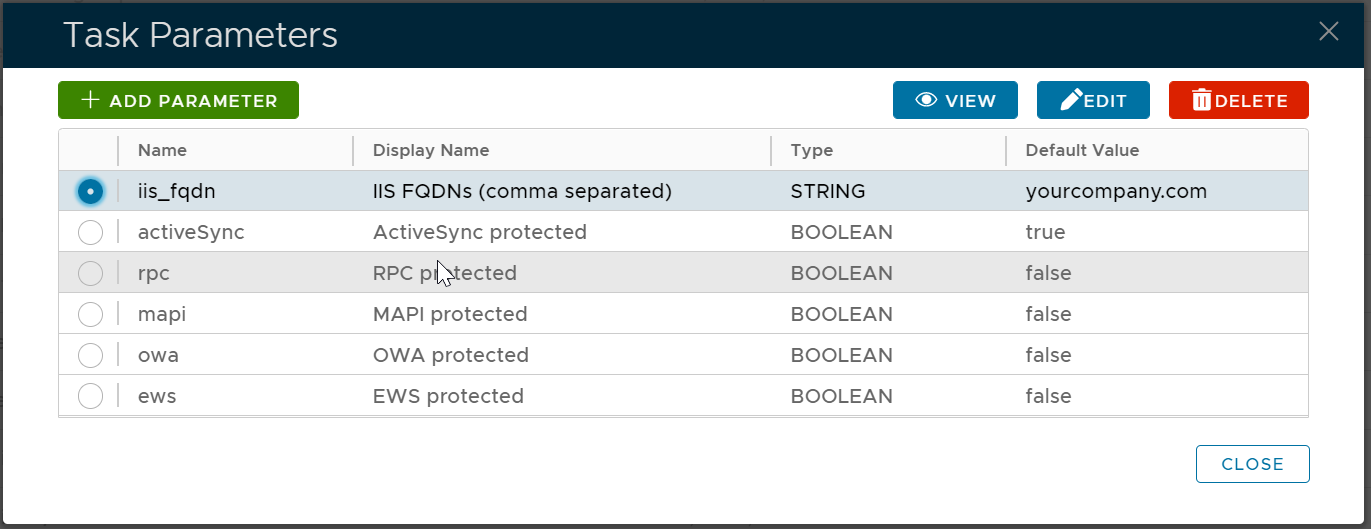
Select iis_fqdn, then click the "EDIT" button
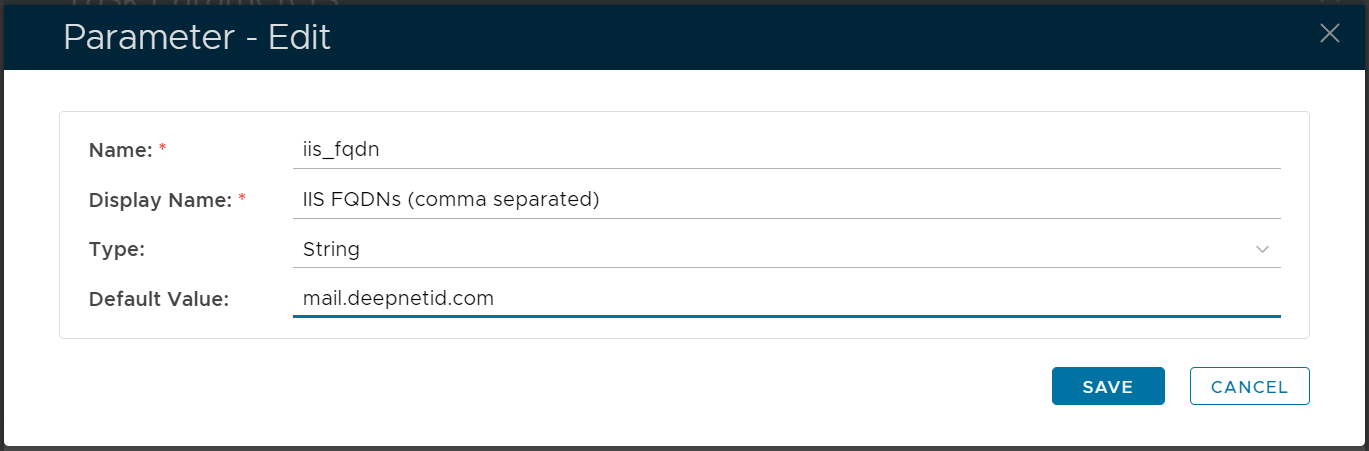
Change the default value to the internal address (FQDN or IP address) of your Exchange server, e.g. mail.deepnetid.com
(If you have multiple Exchange servers, you should enter all addresses in a comma separated list)
Click SAVE to save the change
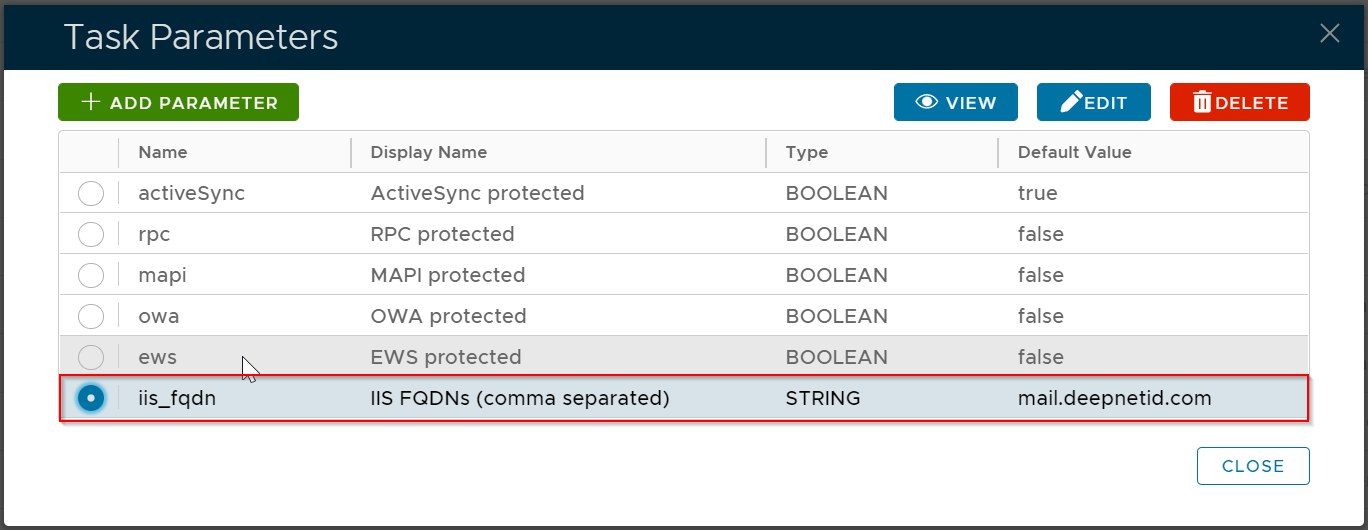
Change the default value of the following options as below
| Option | Default Value |
|---|
| activeSync | true |
| rpc | false |
| mapi | false |
| owa | false |
| ews | false |

Navigate to Administration | Alerts
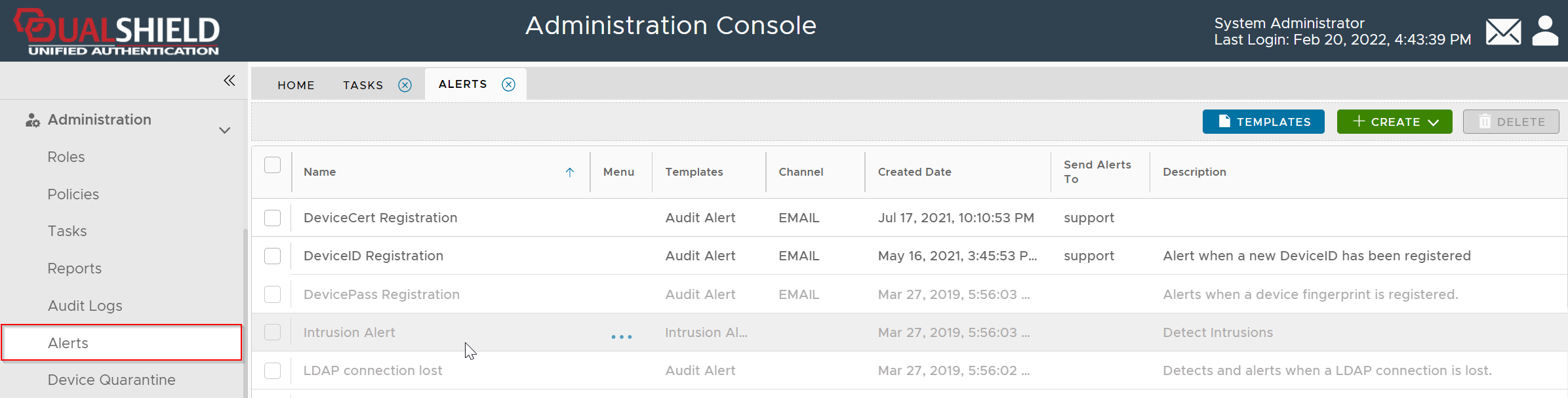
Click the CREATE button
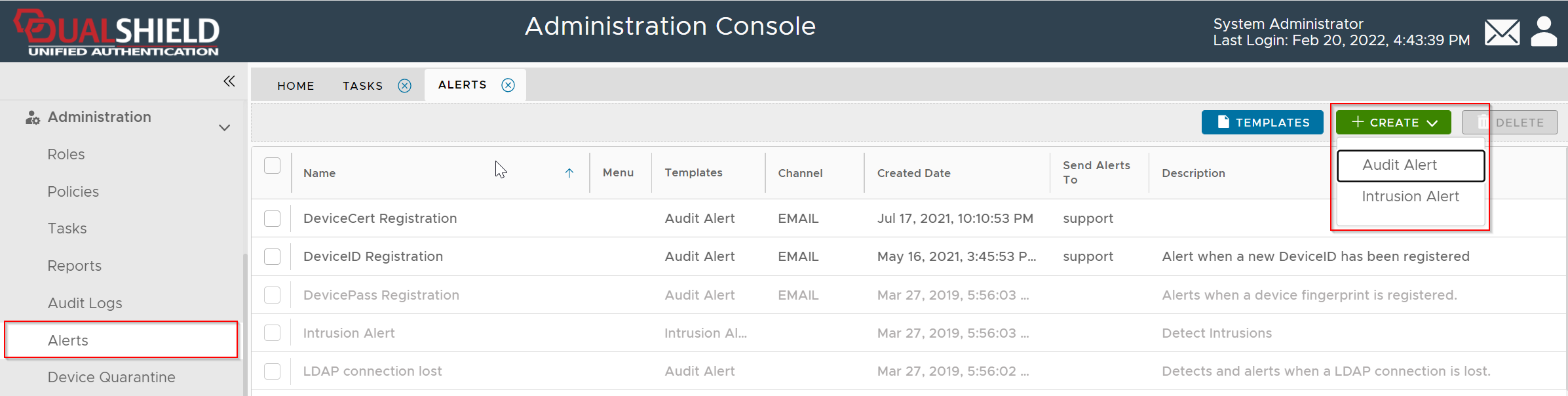
Select Audit Alert
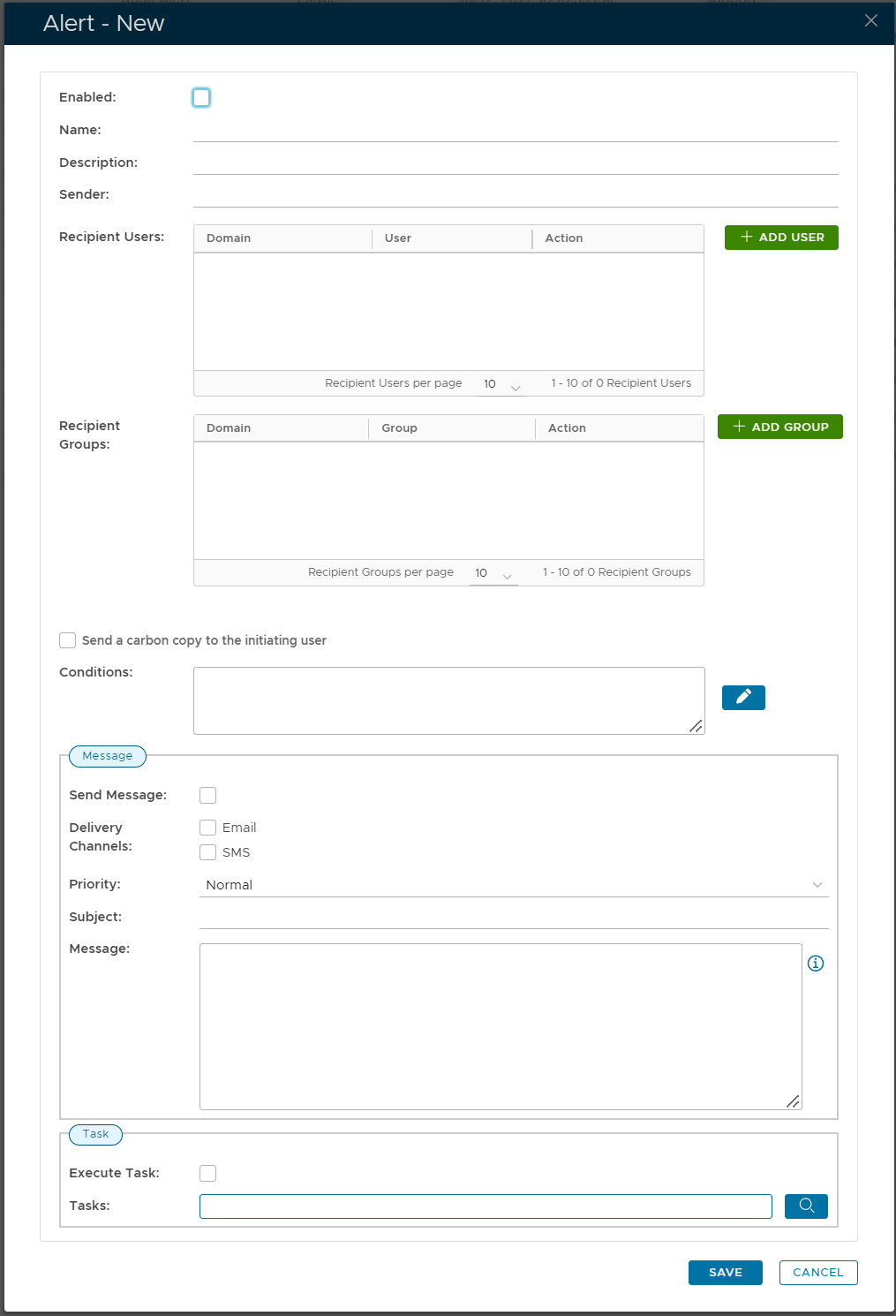
Turn on the Enabled option
In the Conditions box, enter the code below
and{
eq(param:'tokenCode',value:'DN-ASDID');
or{
eq(param:'eventCode',value:'DELETE_TOKEN');
eq(param:'eventCode',value:'DISABLE_TOKEN');
eq(param:'eventCode',value:'DISABLE_TOKEN_ASSIGNMENT');
eq(param:'eventCode',value:'DELETE_TOKEN_ASSIGNMENT');
}
}
Turn on the Execute Task option
In the Tasks box, select the IIS TRIGGER task
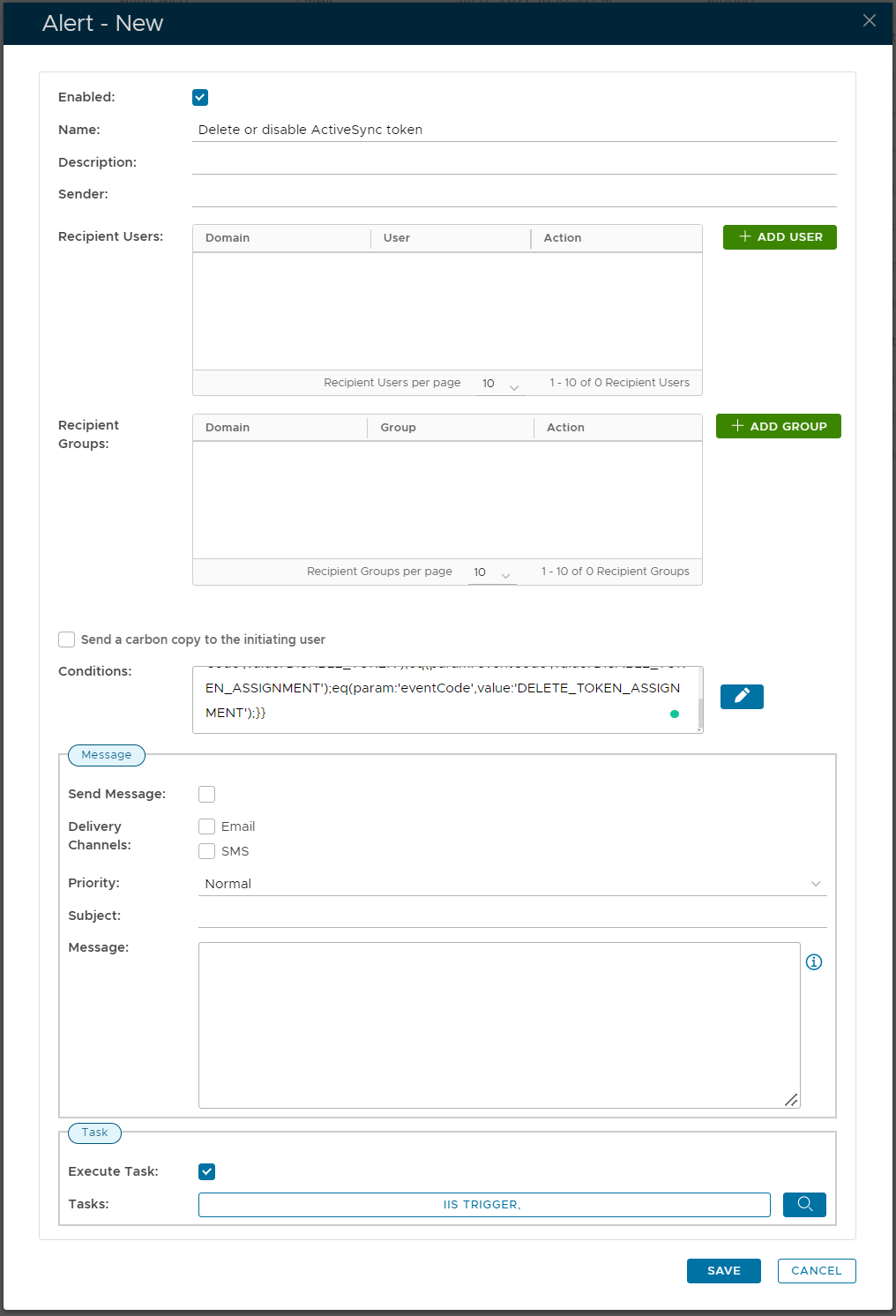
Click SAVE to save thealert