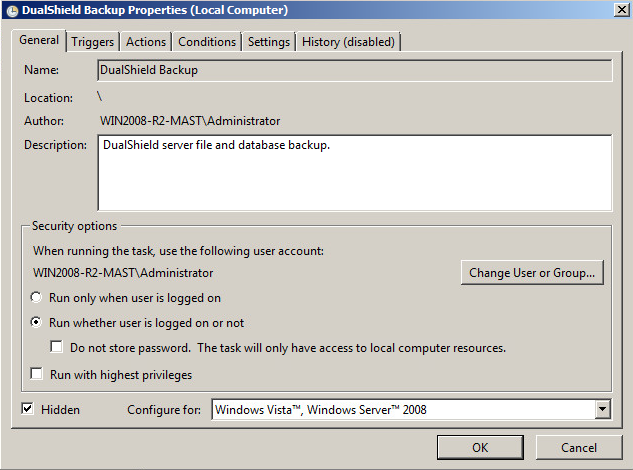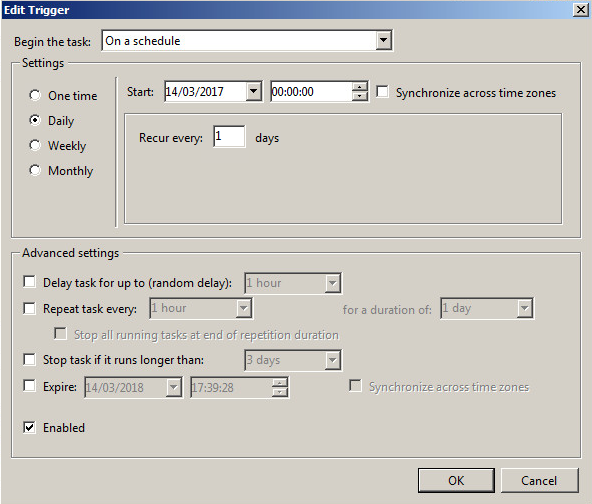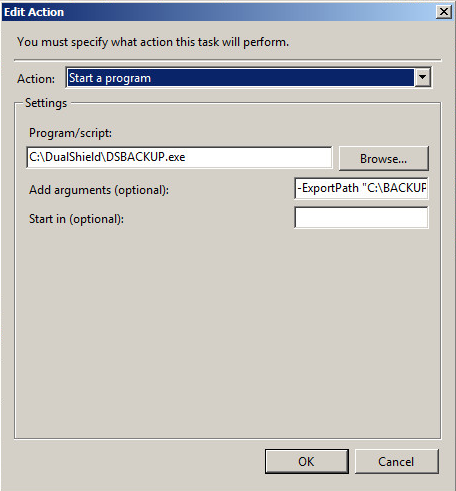The following instruction illustrates how to use DualShield backup tool with Windows Task Schedule to perform a backup of DualShield data to a specified export folder on a scheduled basis.
- Download DualShield Backup Tool to the machine where DualShield authentication server is running. Save & extract the backup tool file to a folder, e.g C:\DualShield
- Create a folder for DualShield backup data files to be stored. e.g. C:\Backup
- Open Windows Task Schedule and create a Task. Provide Name and Description.
- Click on the "Triggers" tab and add a new triggers according to your company's backup policy.
- Navigate to the "Action" tab and add a new action with following parameters:
Action: Start a program
Program/Script: C:\DualShield\DSBACKUP.exe
Add arguments (optional): -ExportPath 'C:\Backup' " - Click OK to save the task.