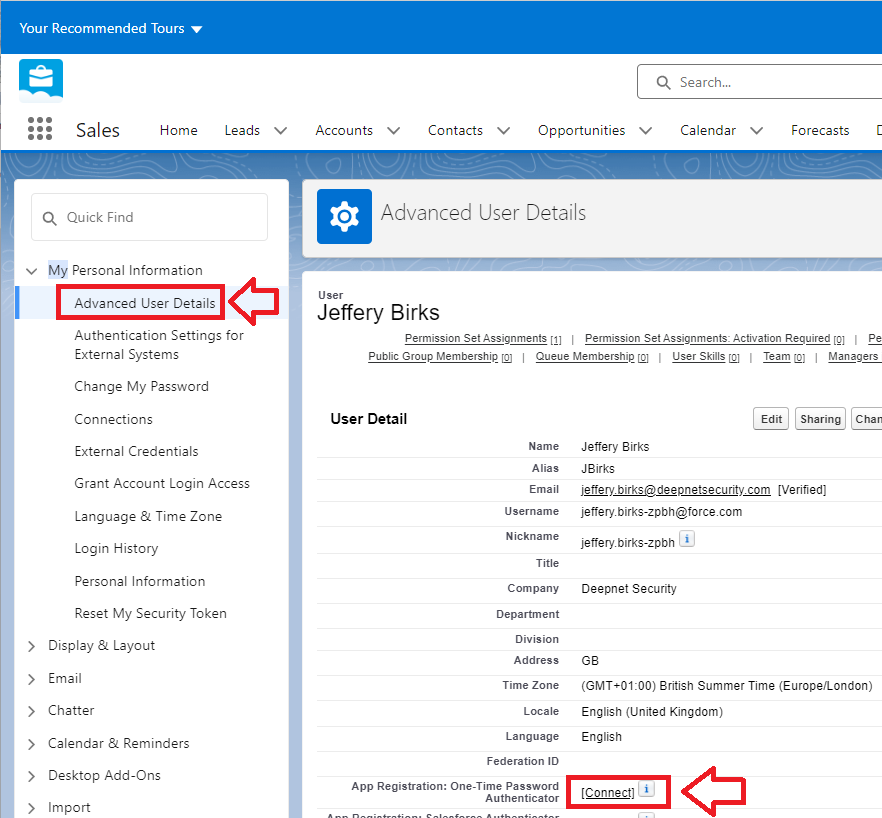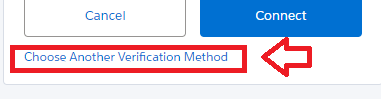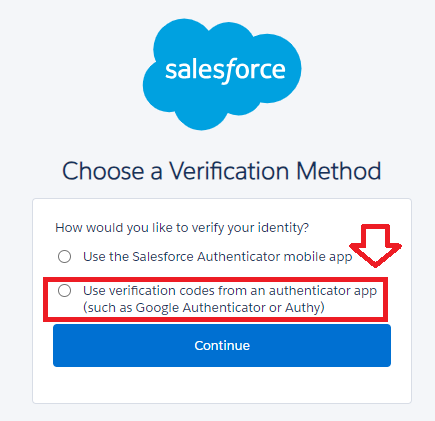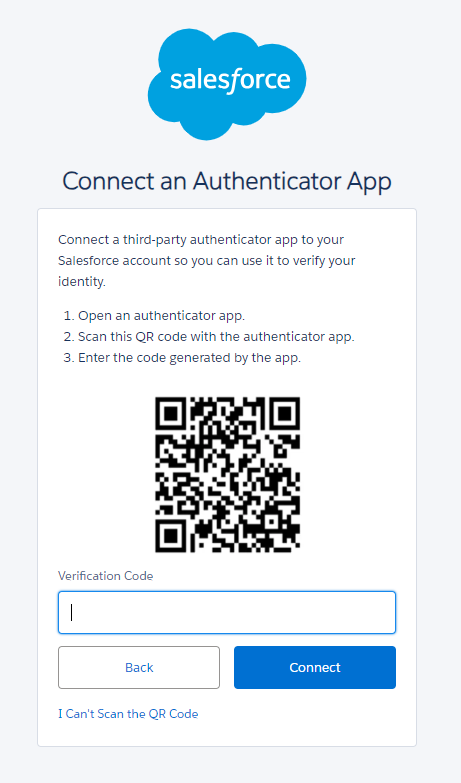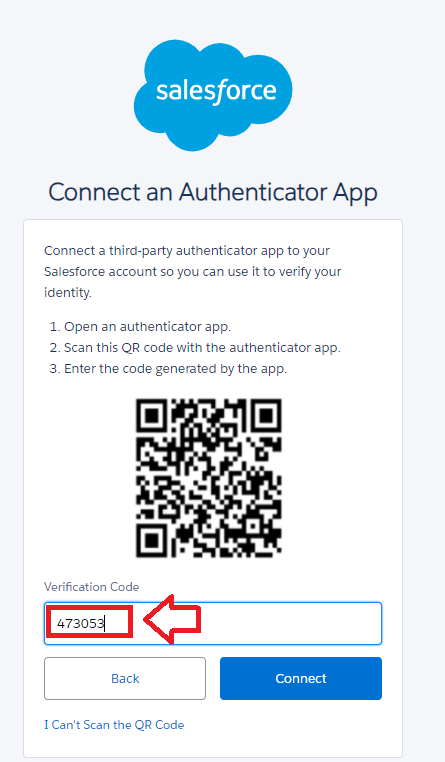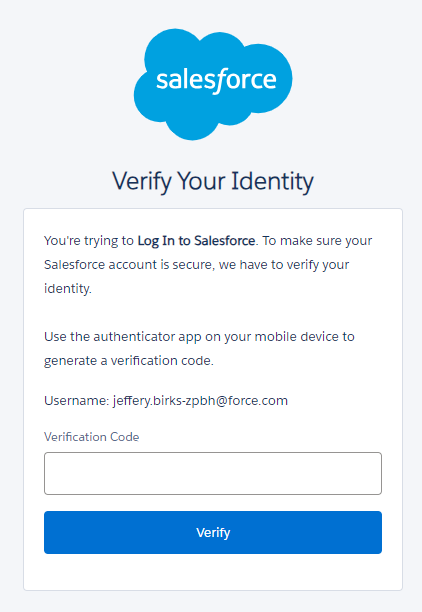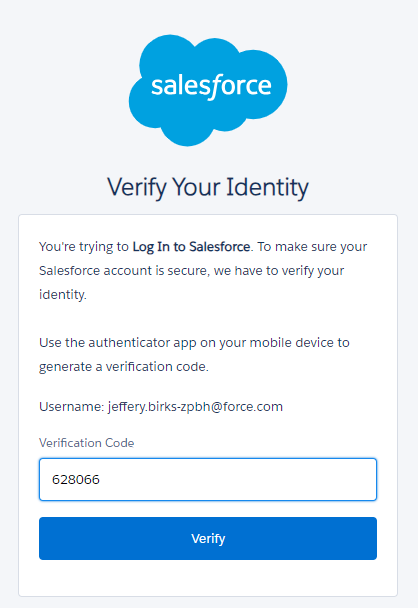Ensuring MFA is enabled on your Salesforce account
After April 2024 it is expected that MFA will be enabled by default on all user accounts, however if your user account does not currently require MFA authentication then MFA may be enabled using the following procedure;
...
- Find and click on: "Advanced User Details" then next to the App Registration One-Time Password Authenticator click Continue
Logging in to Salesforce when asked to connect to Saleforce Authenticator
After a user logs in to Salesforce (with MFA enabled), it is possible the user will initially be asked to connect to Salesforce Authenticator;
...
Expand title Changing the authentication method to "Connect an Authentication App" ... Scroll down to the end of the form then click on the option "Choose Another Verification Method";
You will then be presented with the available MFA authentication options, select "Use verification codes from any authentication app (such as Google Authenticator or Authy");
Once this option has been selected, and after clicking on "Continue", you will presented with the form headed "Verify your Identity", and a QR code will be shown (example below);
Logging in to Salesforce when asked to connect an Authentication App
If you are presented with a request to connect to Salesforce using an Authentication App, you will be presented with a screen similar to the following;
...
(Please Note: Do not scan the demo image shown above)
Burning the programmable token using the Salesforce QR Code
You can use the QR code that is displayed in the connection request to burn your programmable token.
...
Once the programmable token has been burned with the seed data in the QR code you should reset the device (power it off then on), then at the salesforce prompt copy the 6 digit OTP code into the field prompted "Verification Code";
Your Saesforce account is now ready to be accessed using the OTP codes generated by your programmable token..
Salesforce User Logon Experience using the programmable token
When you log in to your Salesforce account you will be asked to verify your identity.
...
Expand title Click here for example screens shown when logging in using the token ... Turn on your programmable token and copy the 6 digit code displayed on the token into the field "Verification Code";
You will now be granted access to the your salesforce account.