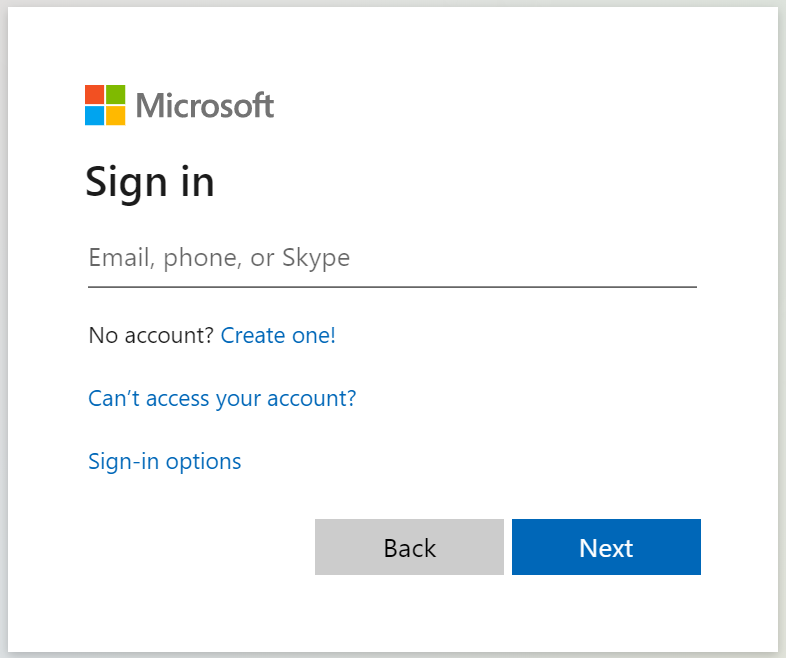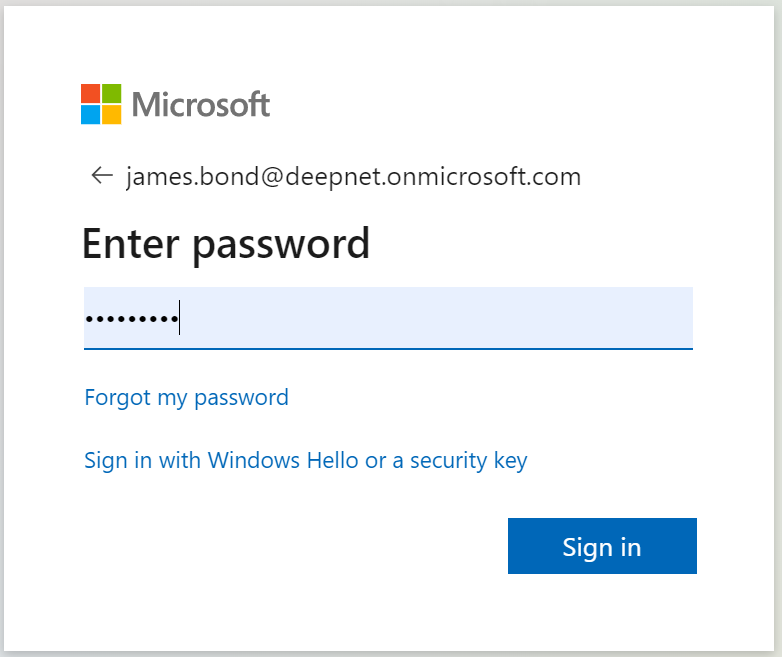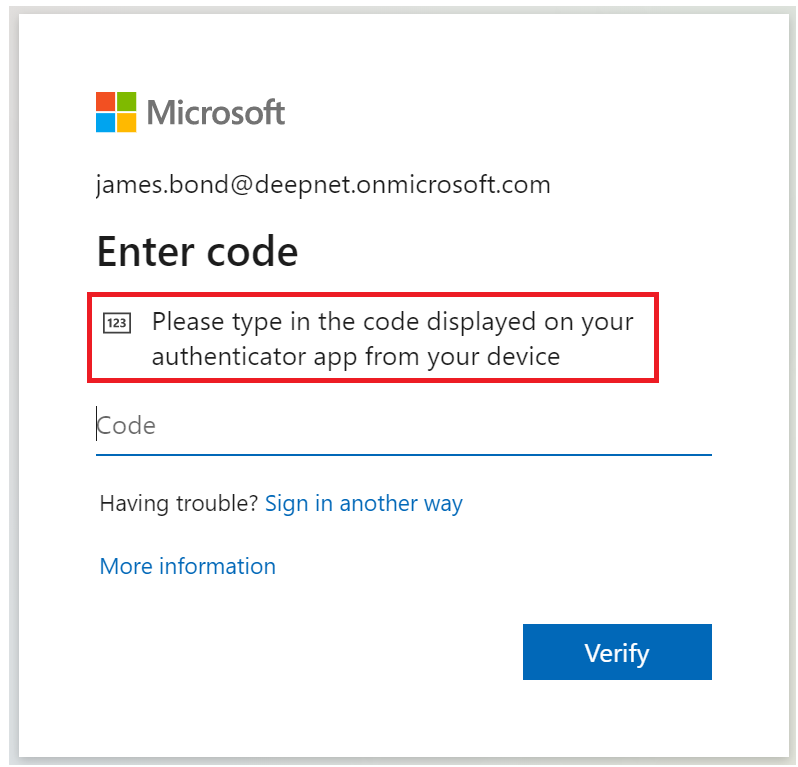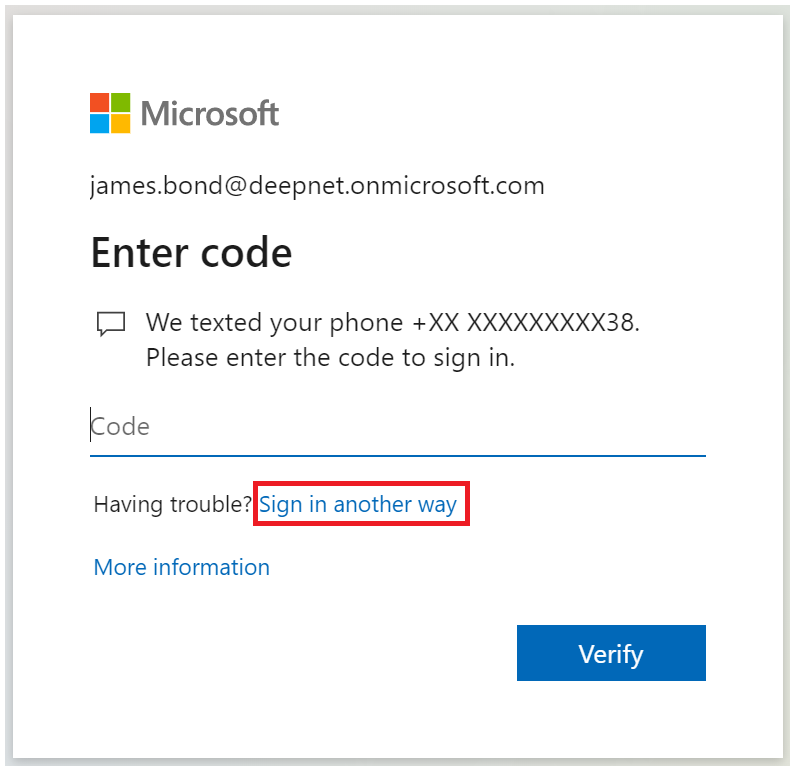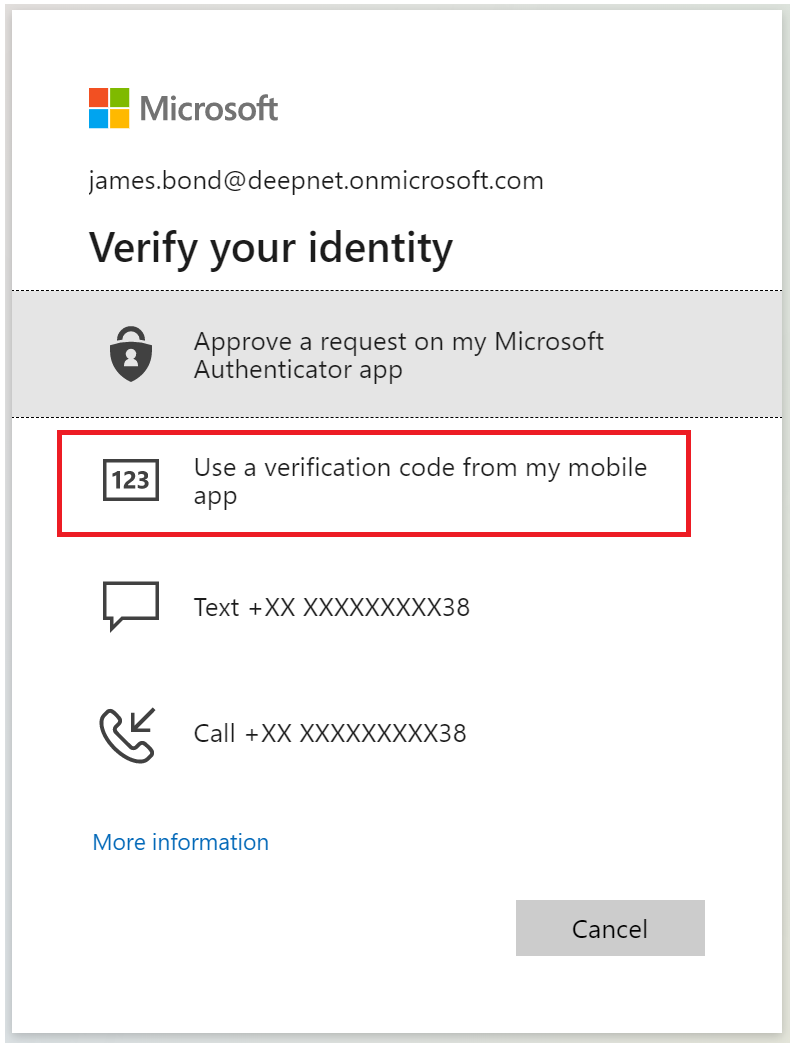Navigate to Office login page
Enter your email address, click Next
Enter your password, click Sign in
If your account is enforced with MFA (Multi-Factor Authentication), then you wil be prompted to enter a second factor.
Microsoft support several types of second factor authentication methods, including "verification code by SMS text", "verfication code from mobile app" etc
To use a SafeID hardware OTP token, you need to select the "verfication code from mobile app" method
If you have set up mobile app as the default authentication method, then you will be prompted below:
Use your SafeID hardware OTP token to generate a passcode and enter it in the above login window, then click Verify
However, if the default authentication method on your account is something, say SMS code, then you will be prompted below:
You need to click "Sign in another way", then you will be prompted below:
Click "Use a verification code from my mobile app", then you will be prompted below:
Now, use your SafeID hardware OTP token to generate a passcode and enter it in the above login window, then click Verify