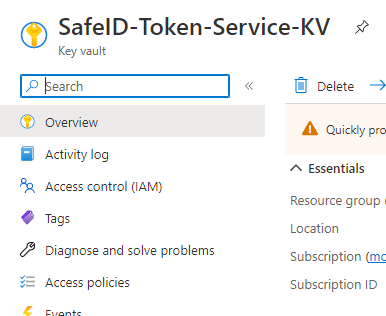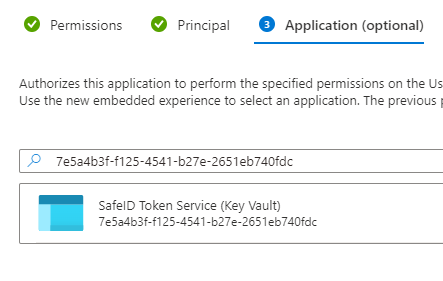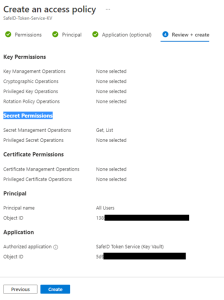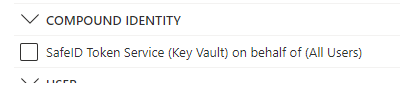...
5. If you are using Azure Key Vault with STS, then you need to make the change below
If you have multiple Azure AD identity sources, repeat steps 2-5 on each of the identity sources.
Once all of the STS customers have completed the preparation task, we will set the date of the upgrade and notify you in advance.
...
| Expand |
|---|
1. Click Access Policies on the overview page for your Key Vault in the Azure Portal |
...
2. Click Create |
...
3. Tick Get and List under Secret Permissions |
...
4. |
...
Select “All Users” or whichever Principal (Group of users) will need access to the portal. |
...
5. Search for the application id “7e5a4b3f-f125-4541-b27e-2651eb740fdc” and select the application. |
...
6. The summary page should look similar to the one below. Now click create |
...
7. You should now be directed to the access policies page for your Key Vault. The new policy will be present in the list and will be listed under the heading “Compound Identity.” It should look like the snippet below. |
If you have multiple Azure AD identity sources, repeat steps 2-5 on each of the identity sources.
Once all of the STS customers have completed the preparation task, we will set the date of the upgrade and notify you in advance.