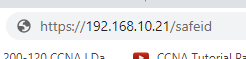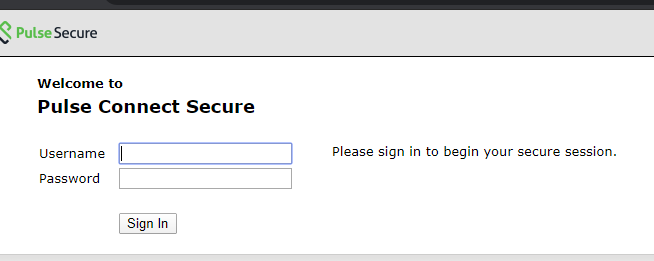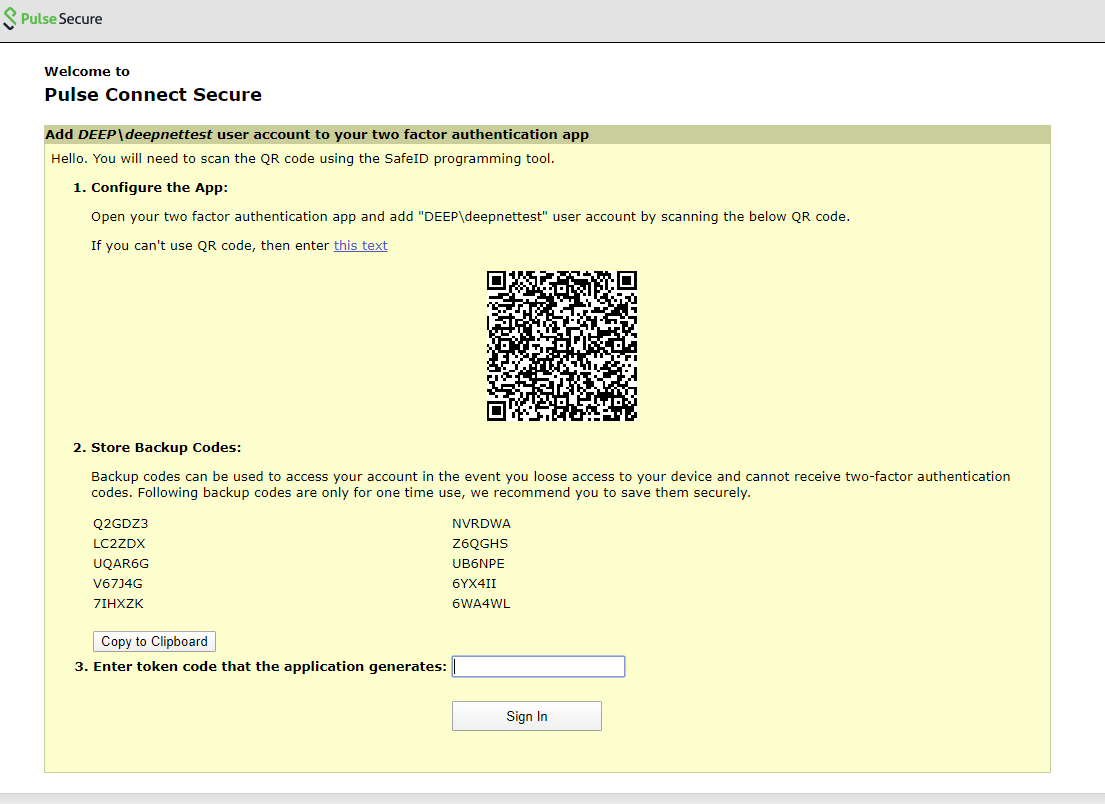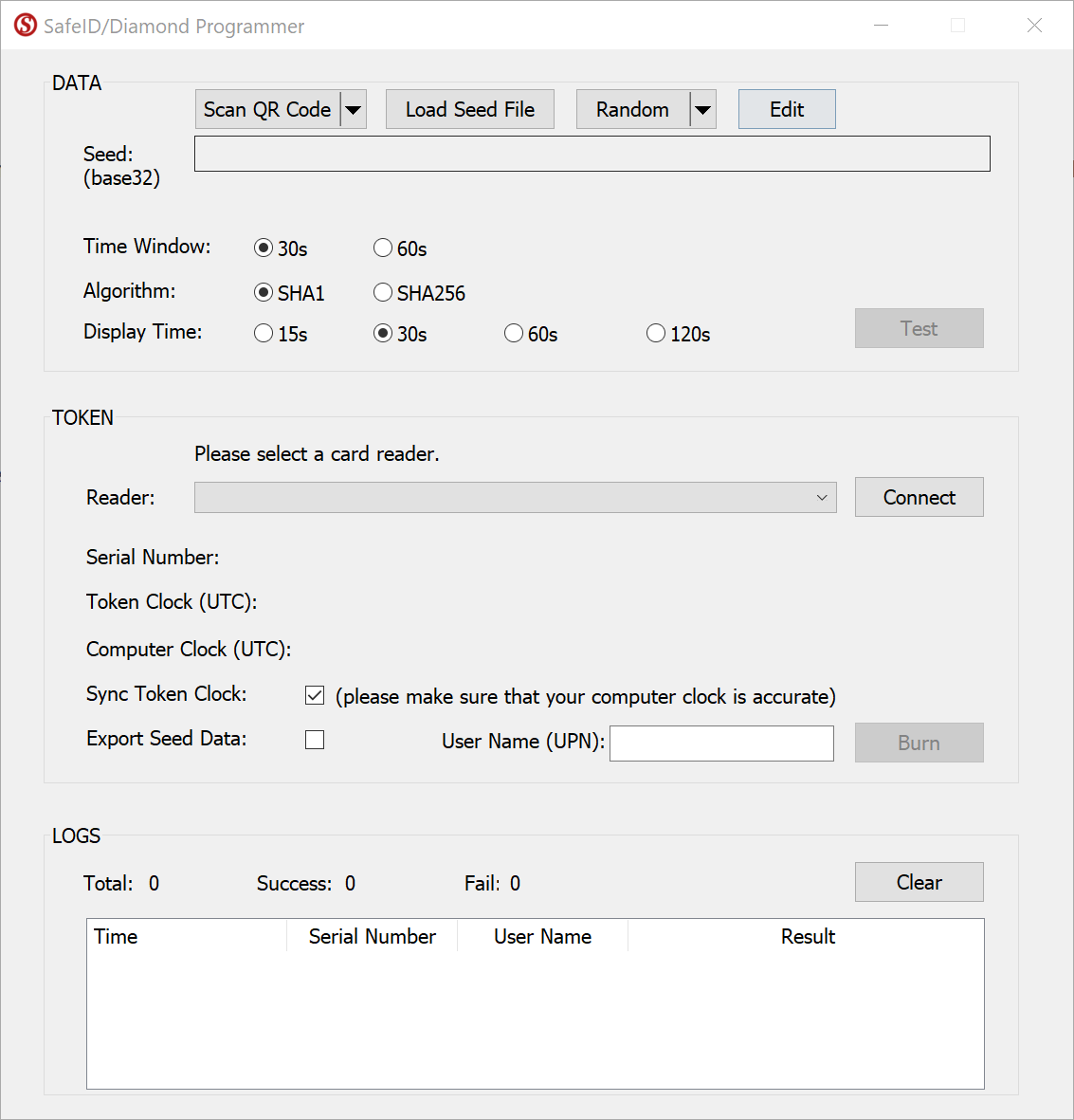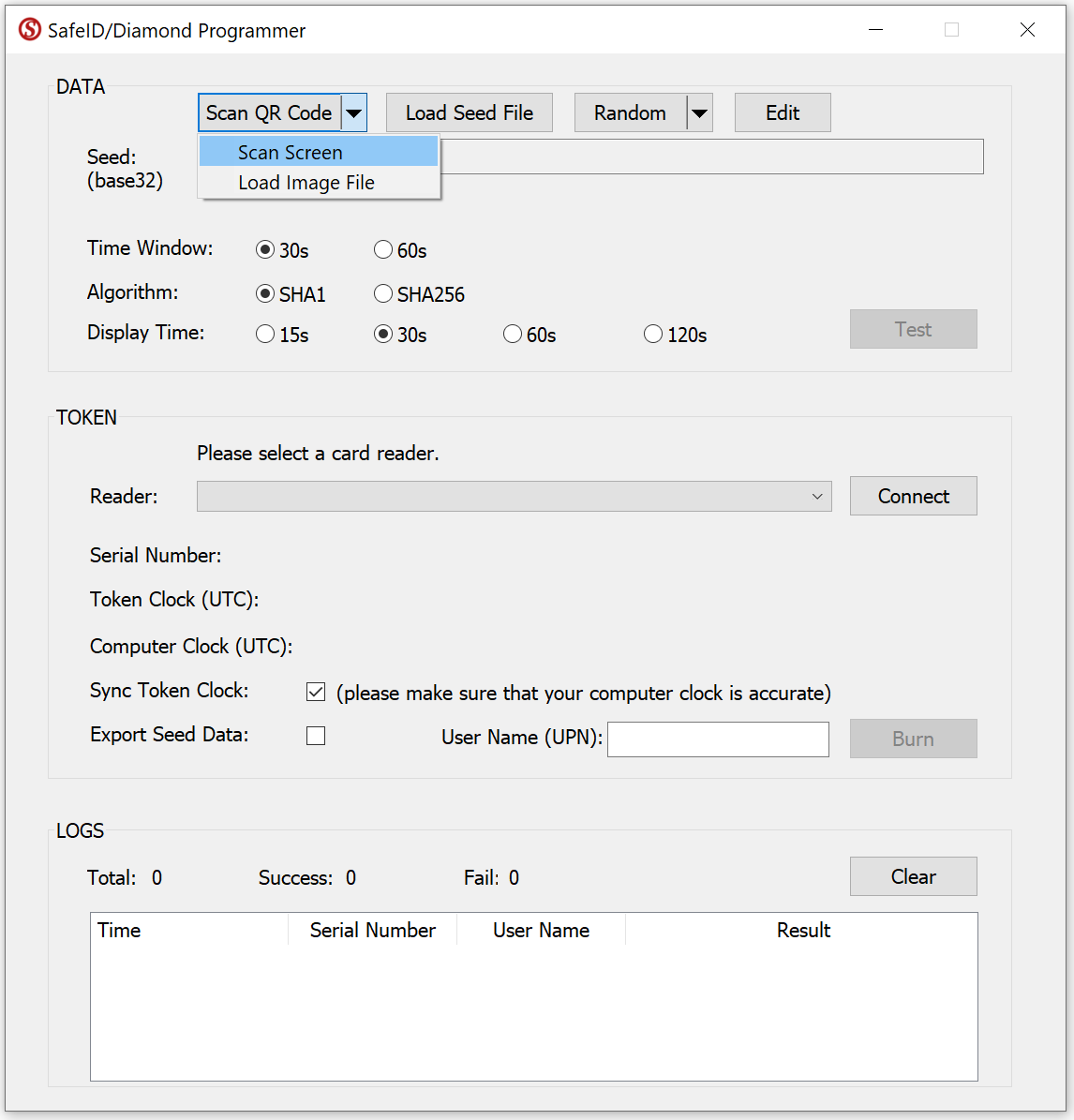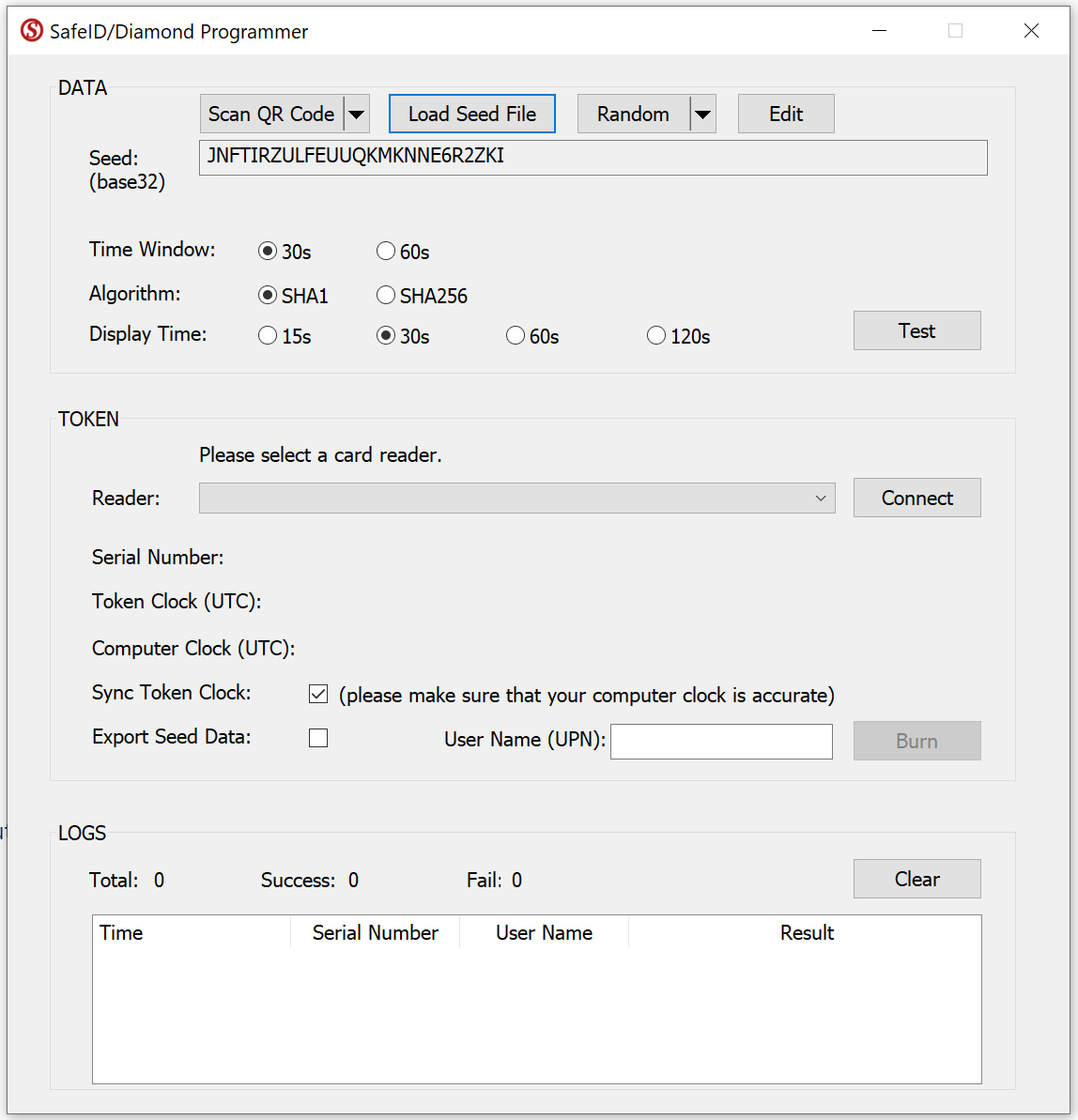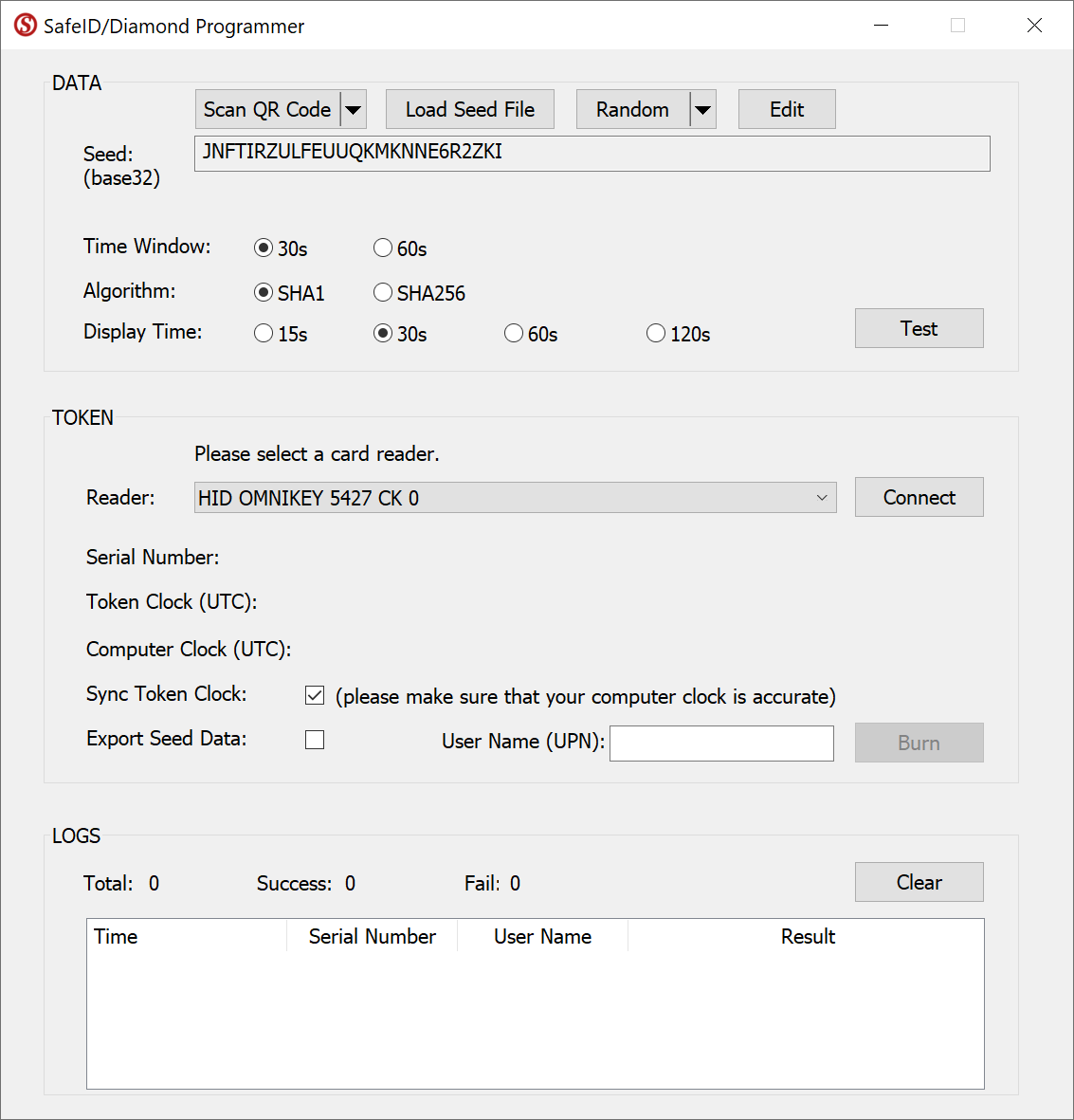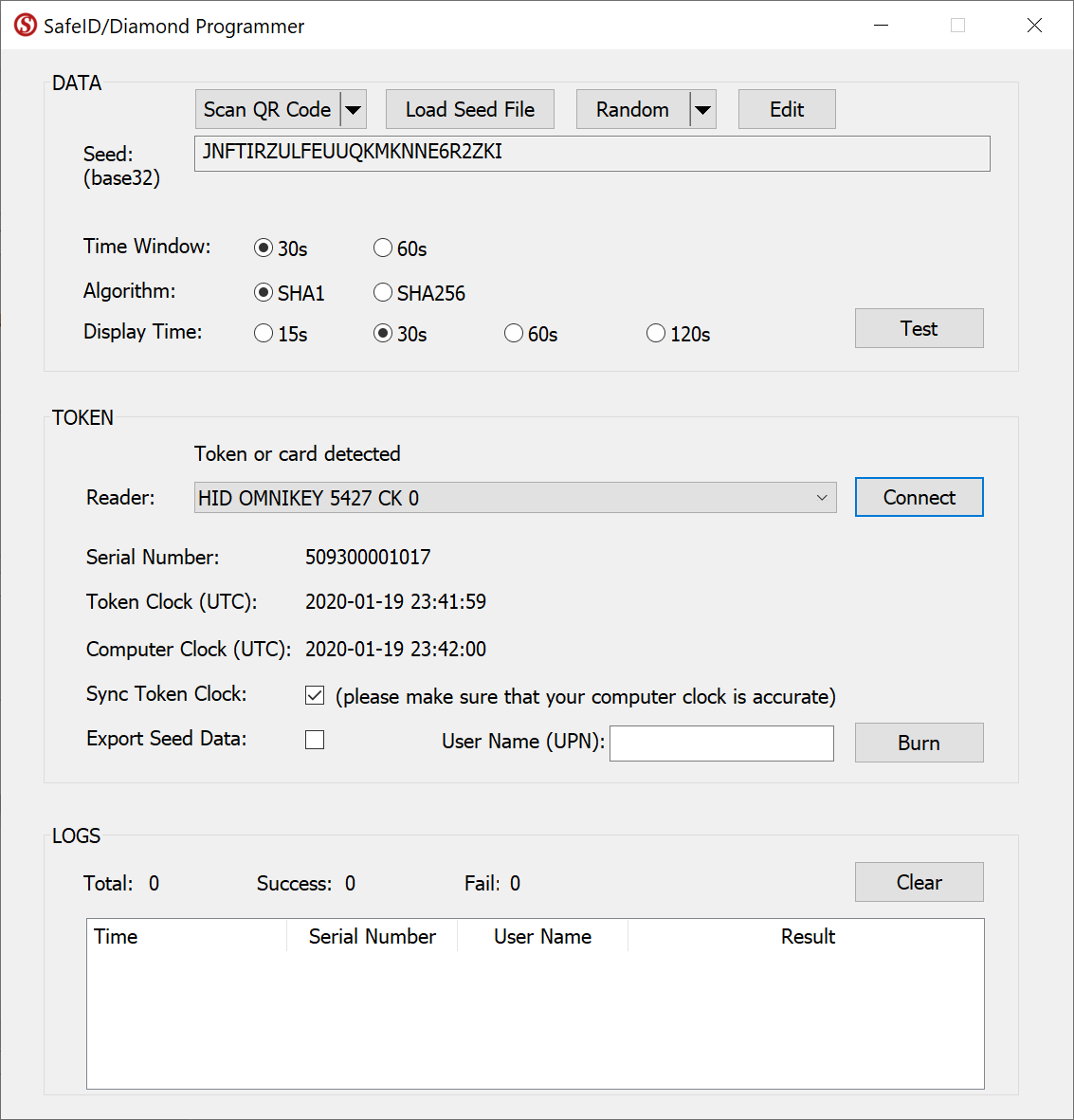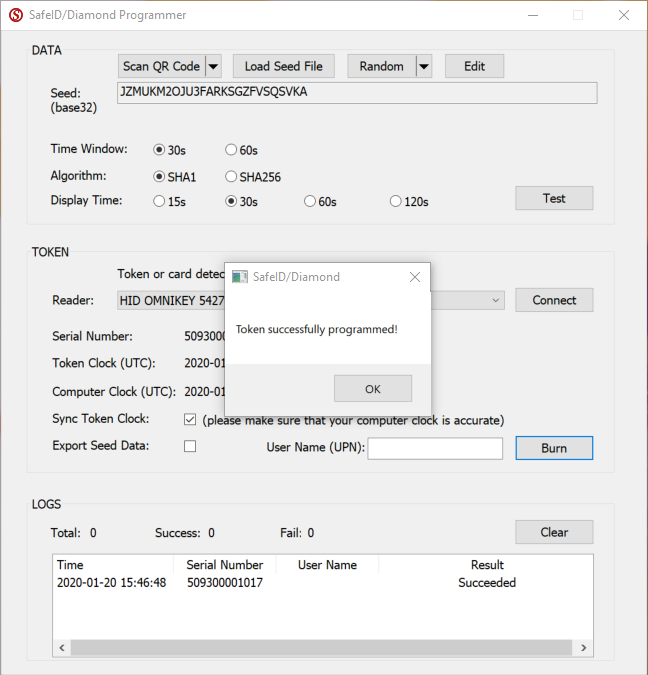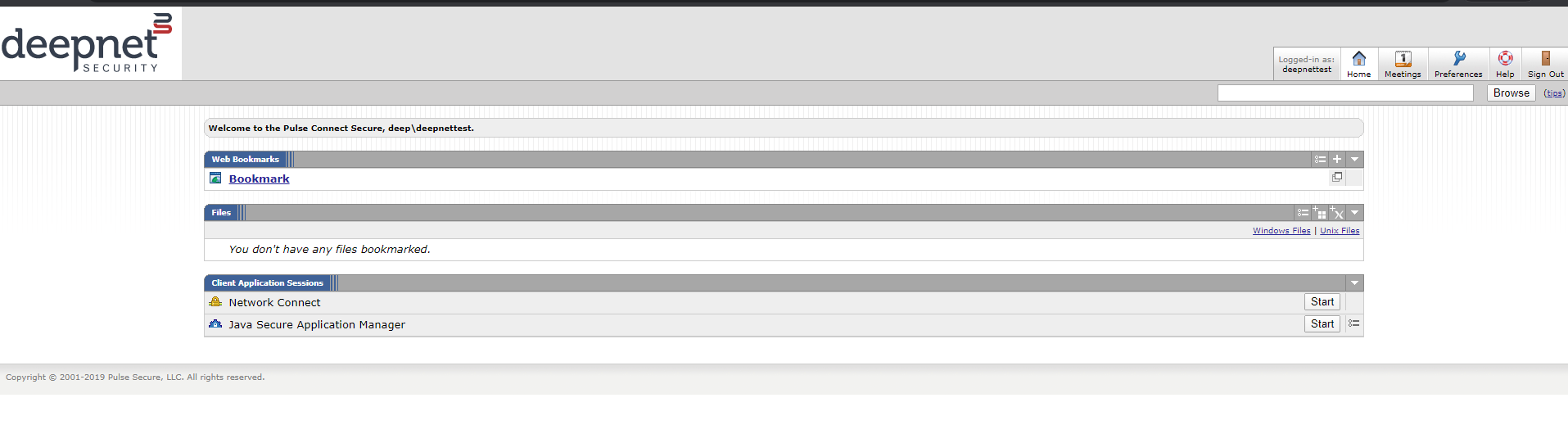1. Browse to the Sign-in URL you created earlier:
2. Type in an end user's AD credentials
3. After successful verification of the user's password, the user is shown the TOTP registration page below:
4. A TOTP registration key in text form and QR code is displayed on the screen, as well as 10 backup codes. The user can save those 10 backup codes in a safe place for using it later during authentication when a token is not available
5. Now, the user should launch the SafeID/Diamond programming tool:
i) Click Scan QR Code
ii) Select Scan Screen. The Seed box should be filled with the token's seed data.
iii) Select the Reader from the Reader drop-down list
iv) Press the Connect button
v) Now, switch on a SafeID token and place it on the reader.
The tool will read out the token's serial number and time, and display them:
6. The user can now press the button on the SafeID token to generate a code
7. Enter the token code in the registration page, in the "Enter token code that the application generates" box
8. Click on Sign In. On successful authentication with that token code, the user will be taken to his/her home page.