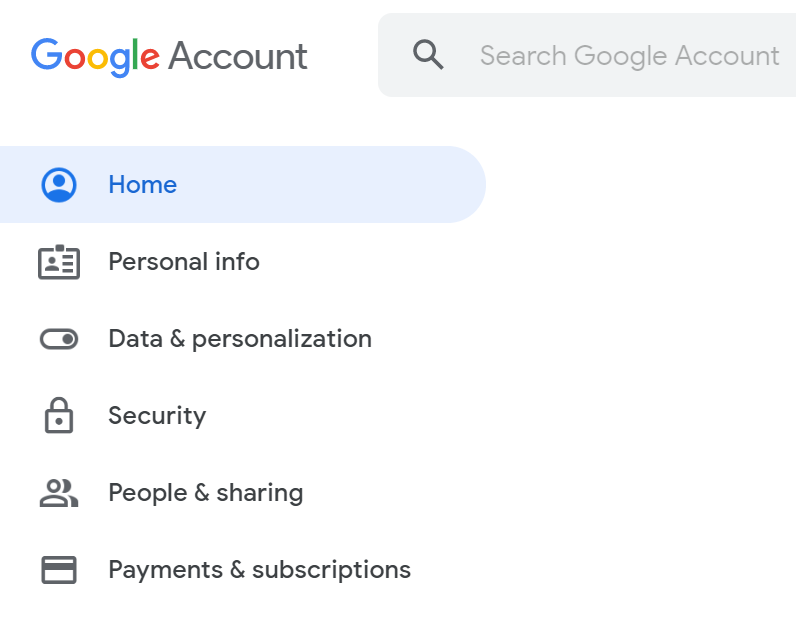
If your Google account is a managed account, such as G-Suite, Google Cloud, or Google for Education, then your administrator must enable two-step verification first before you can turn on two-step verification. If the option to select 2-Step Verification is not available (as described in the steps below), ask your administrator to enable this security option.
To turn on 2-Step Verification, follow steps below.
Sign in your Google Account
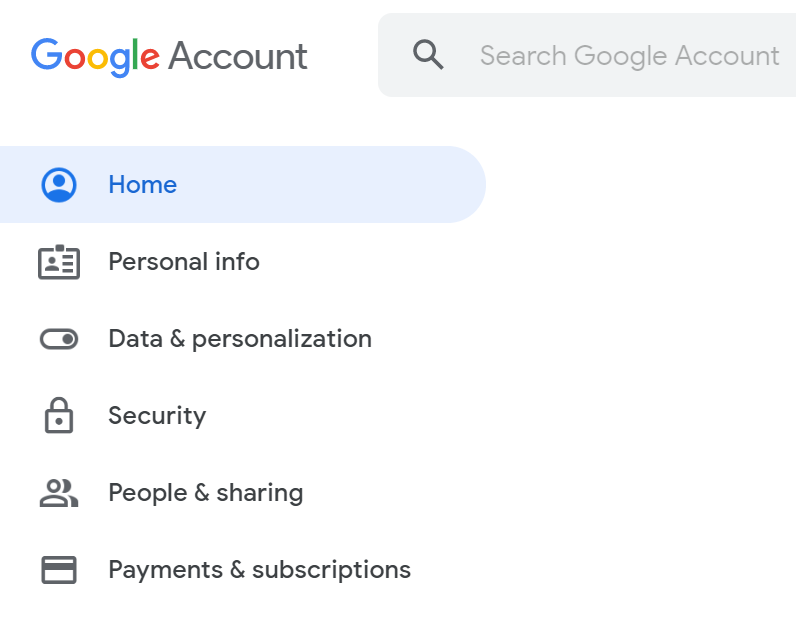
On the left navigation panel, click Security.

On the Signing in to Google panel, click 2-Step Verification.
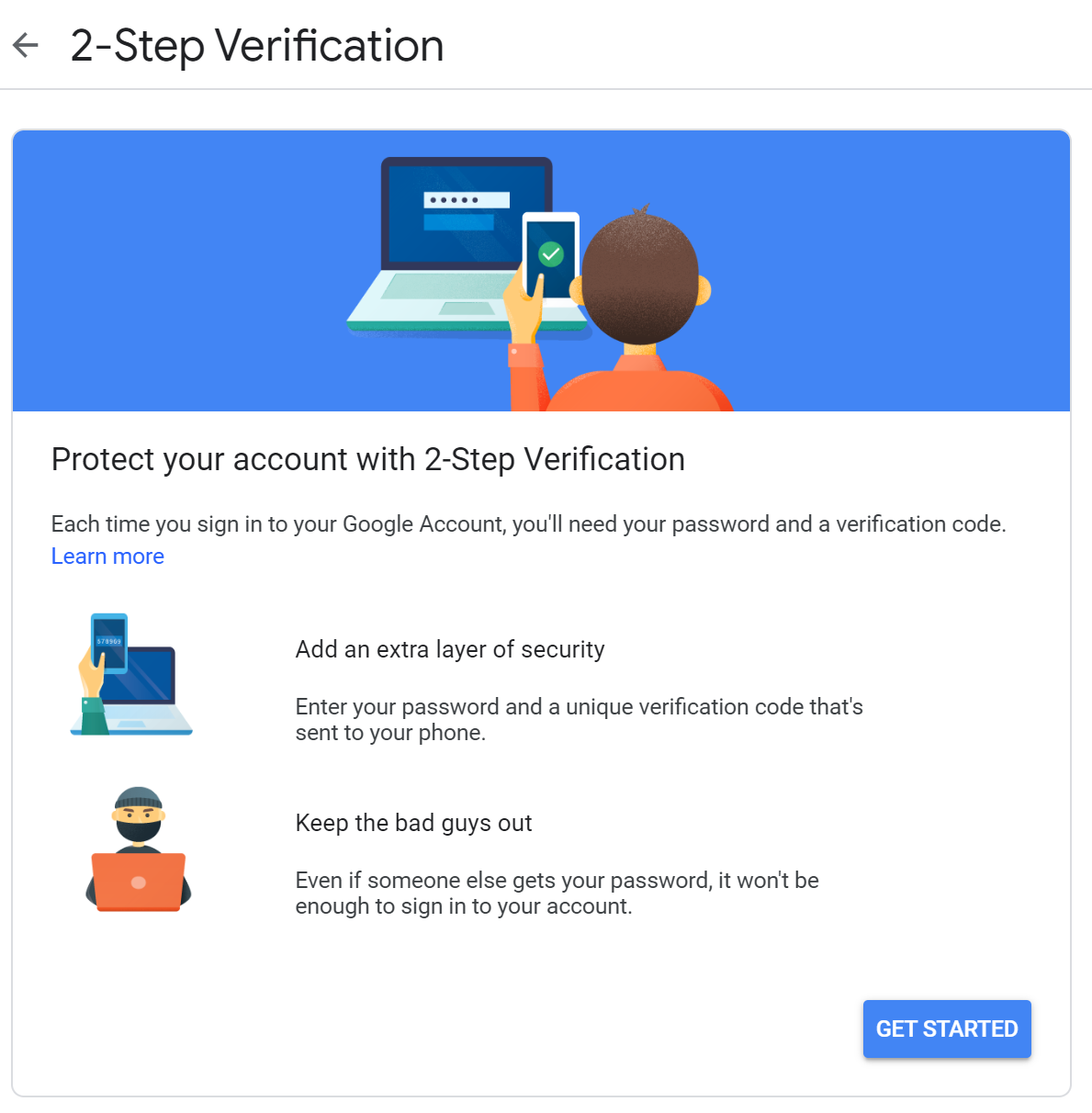
Click the GET STARTED button
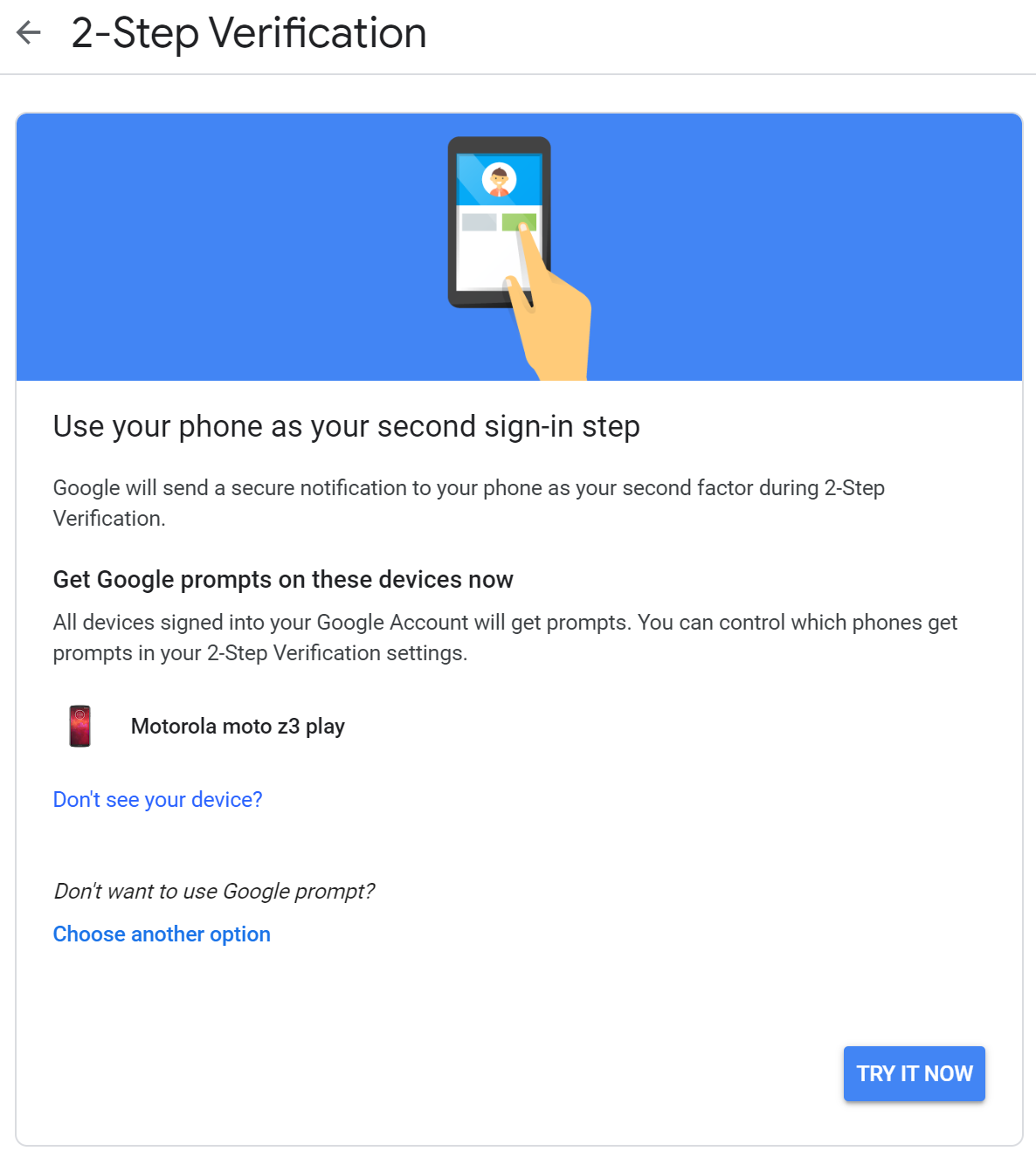
Click Choose another option
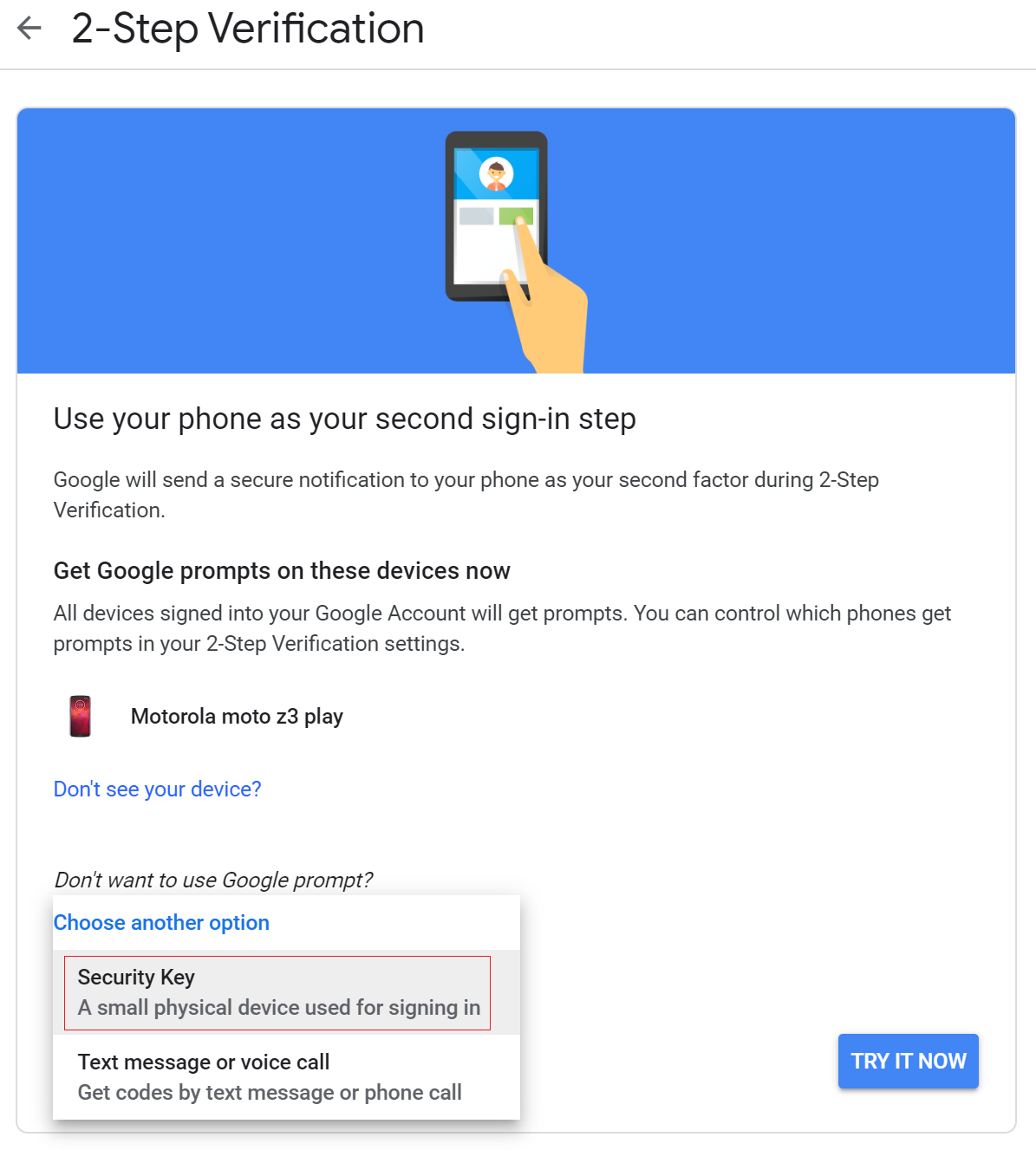
Click Security Key under Choose another option
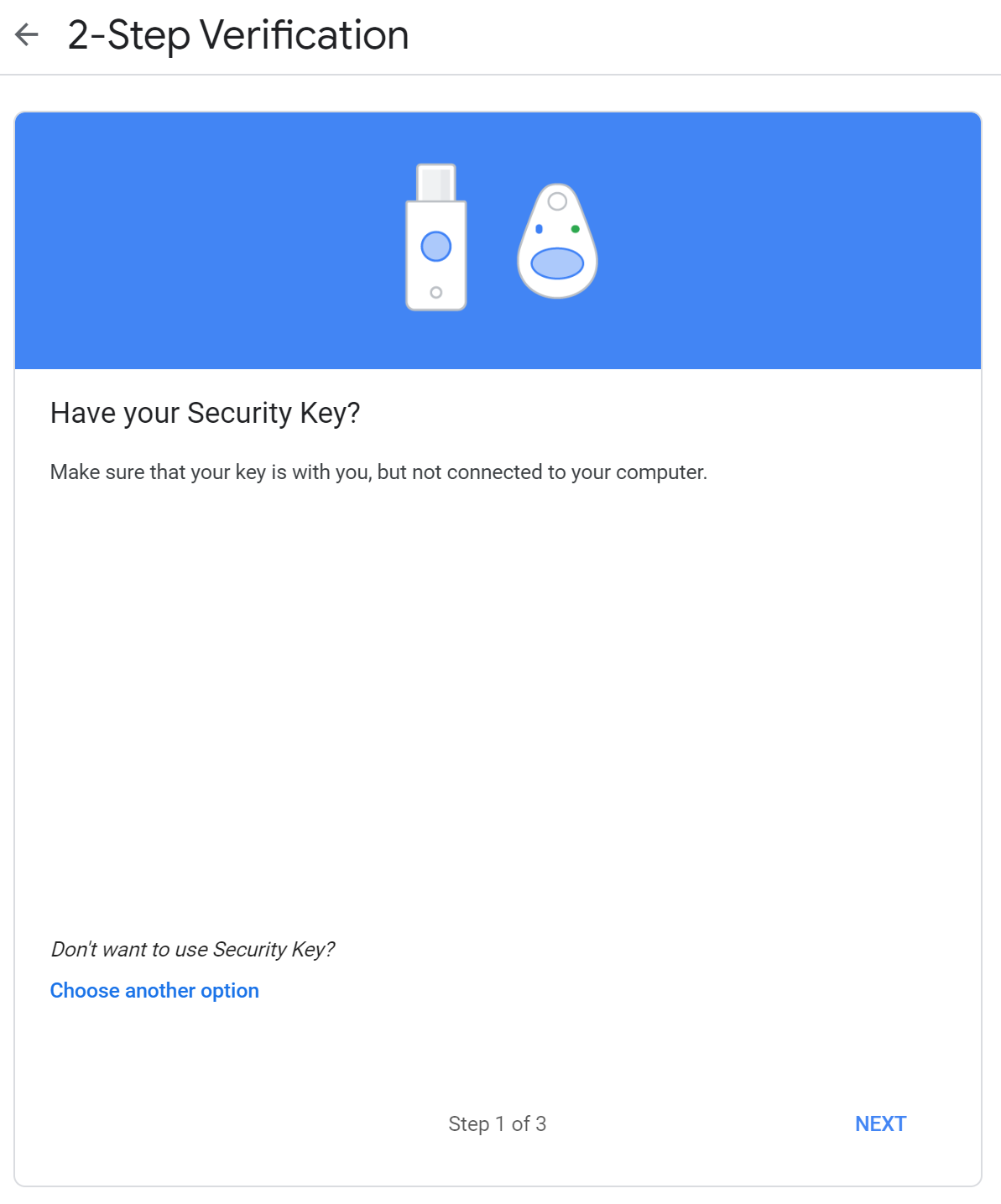
Have your key ready, but not connected to your computer. click Next

Now, insert your key
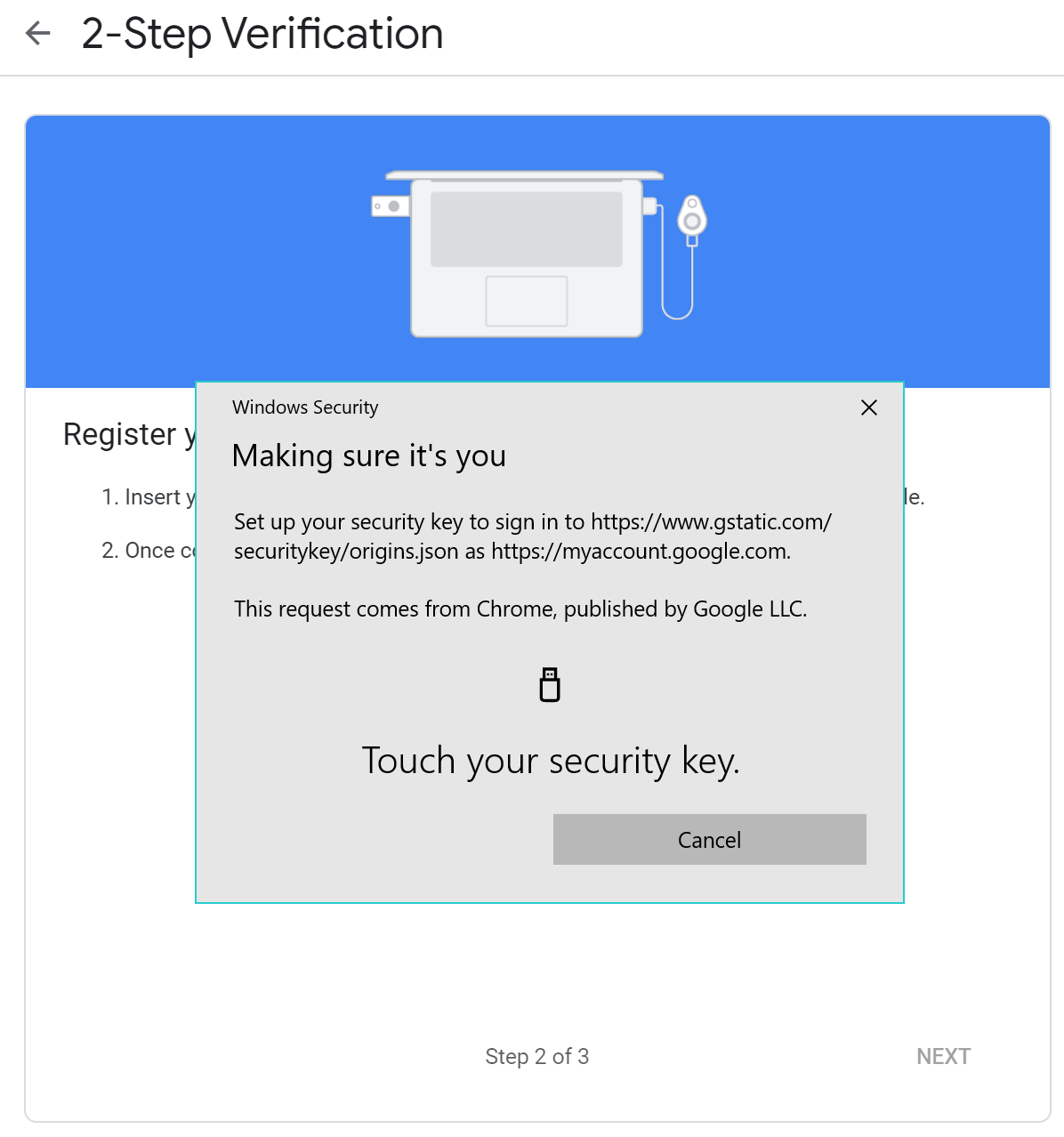
Touch the key. You will see a popup window below
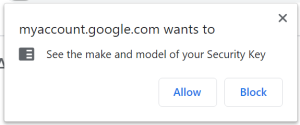
Click the Allow button
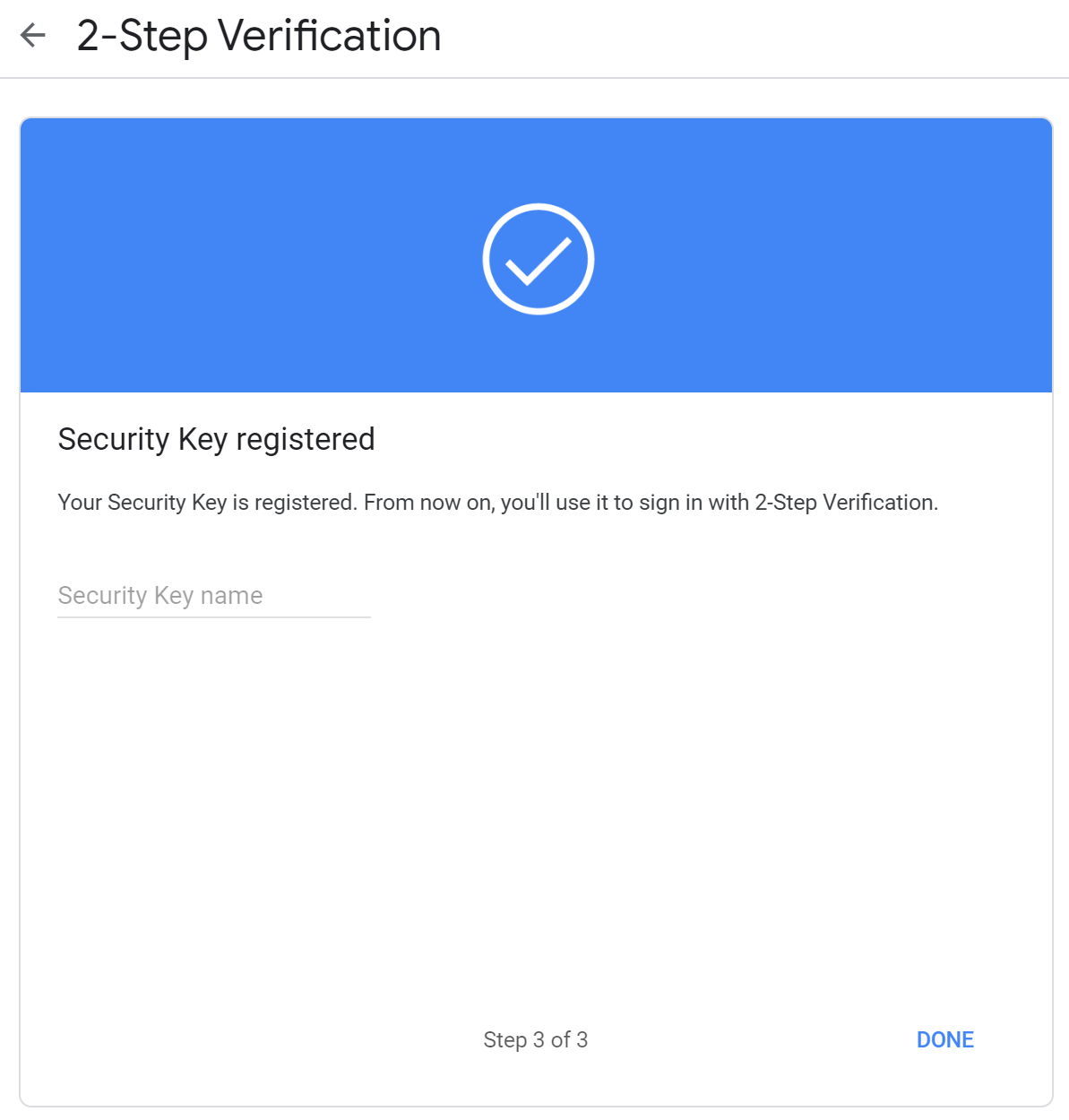
Your key is registered. It is recommended that you name the key, which will be very useful if you are going to register multiple keys in your account.
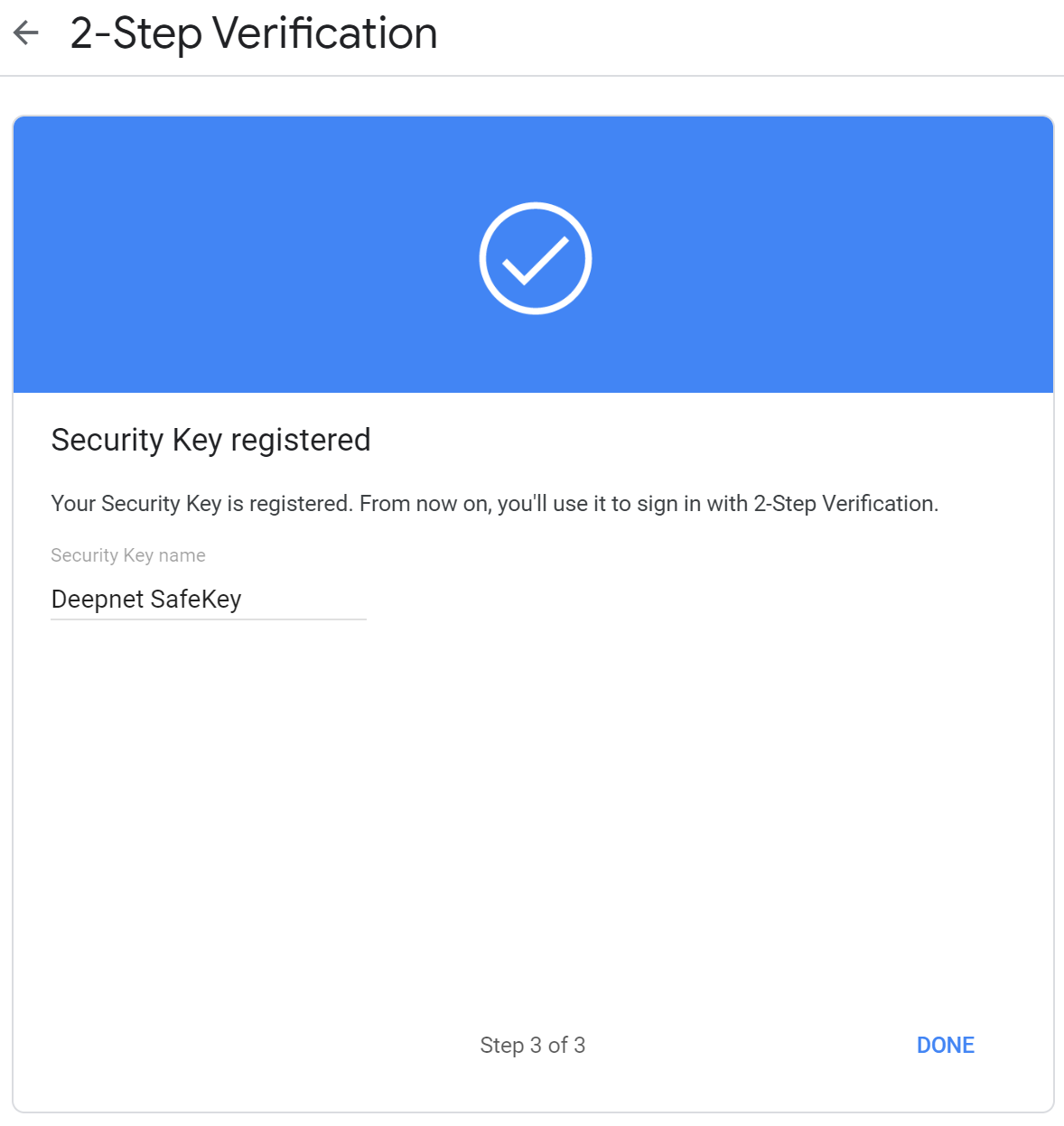
Enter the name of the key, e.g. Deepnet SafeKey, click the DONE button to finish.