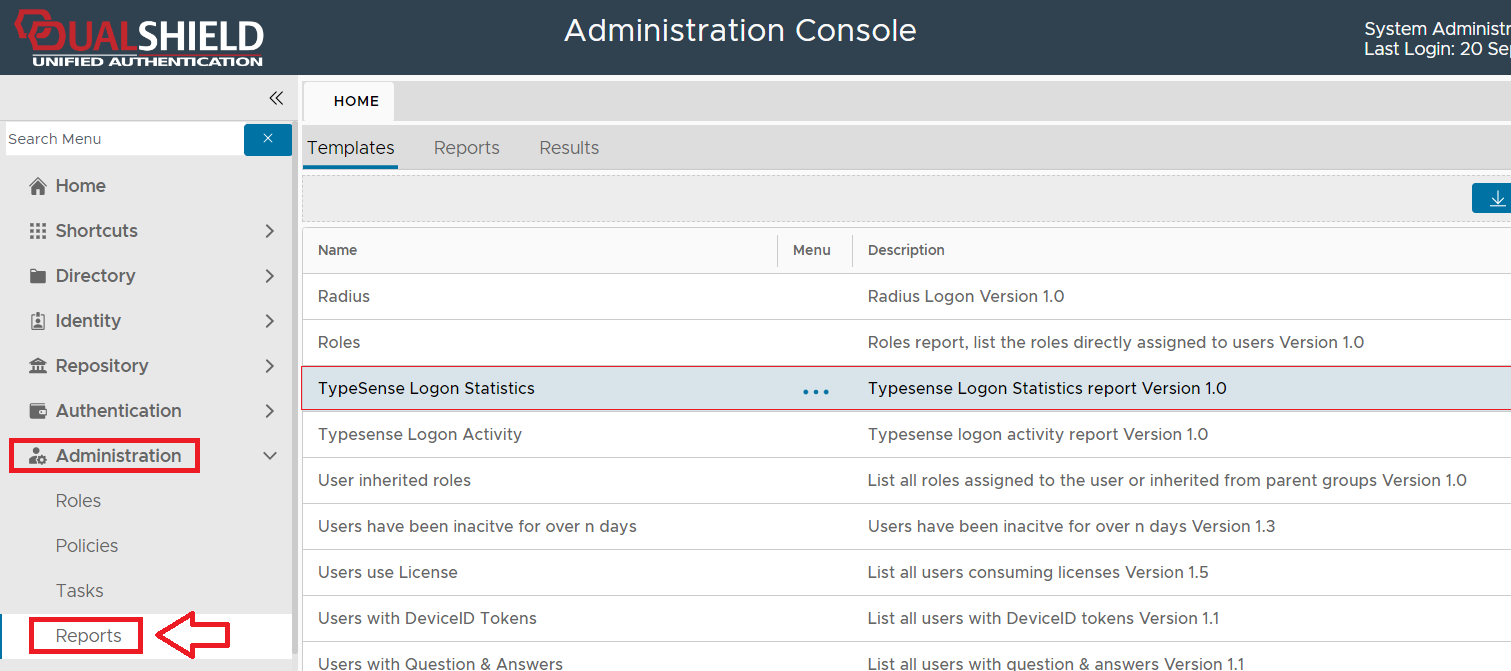
The purpose of the "Typesense Logon Statistics" report template is to allow the administrator to create reports that show statistics based on all user logon that used Typesense authentication.
The report can be found by navigating to "Administration | Reports", then scrolling down to the report "Typesense Logon Statistics";
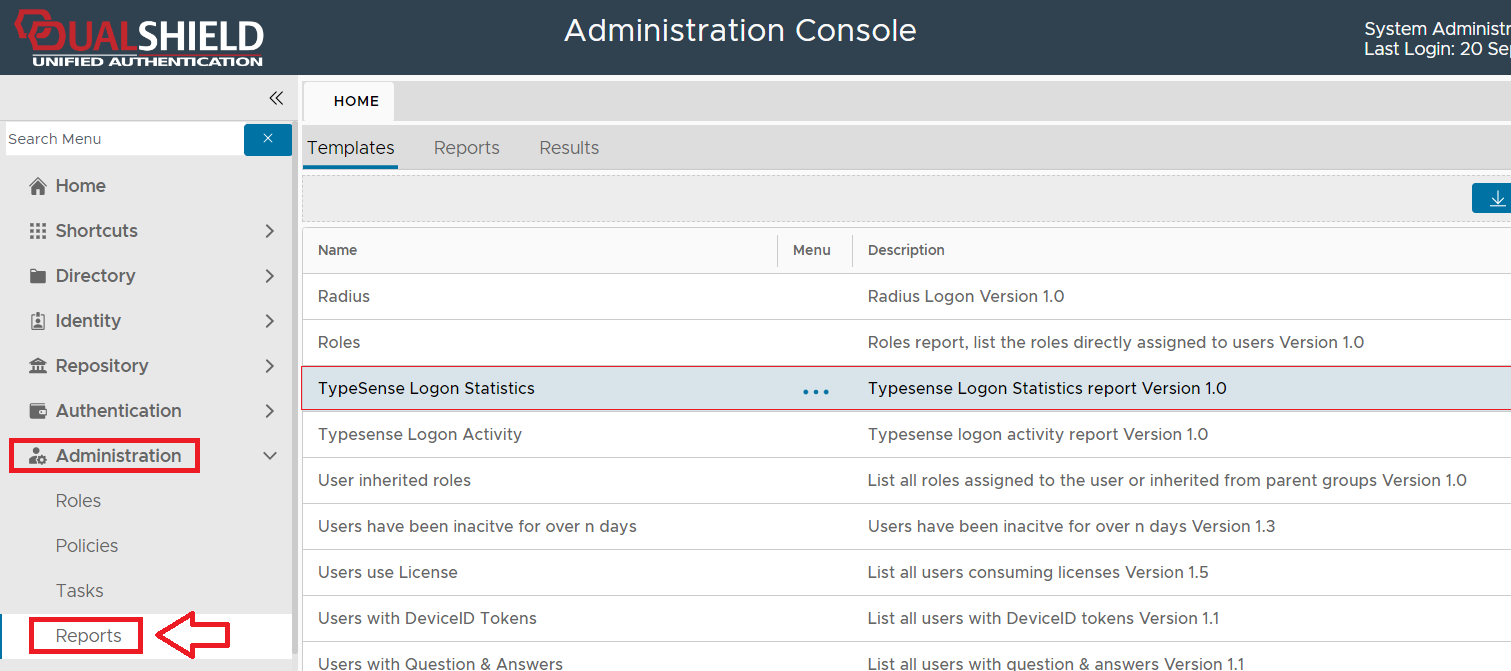
To create a report based on Typesense logon statistics you will need to use the context menu option "Create" for the report template "Typesense Logon Statistics" (highlighted template above).
If no conditions are specified, then the report will list details all logons, but additional conditions can be added that filter which records are included in the report.
Condition filters are added using the "Condition Builder" tool that is used to construct the Query Statement and is employed using the ![]() icon.
icon.
Filters may be applied based on any of the following fields;
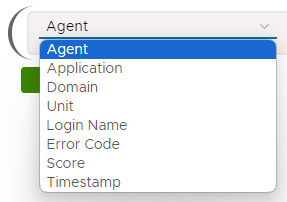
Whilst the report can be run manually from the management console, it is possible you might want to schedule the report to run a specific times automatically.
This can be achieved by use the report scheduling option;
The default layout and contents of the report can be customised using the  button.
button.
The purpose of the configuration feature is to specify which of the available field are to be listed in the report columns.
In the following table the items listed as included are listed in the report columns, whilst the optional items are not included in the report;
Included | Optional |
|---|---|
| Domain | Agent |
| Login Name | Application |
| Error Code | Unit |
| Count | Event Code |
| Average Score | |
| Token Code | |
| Token Name |
The newly created report will now be listed in the "Reports" tab (listed under the name that you gave your report, and should be at the end of the list).
In the following example report we will create a report that will list all TypeSense statistics for users are members of the domain "spt.deepnetid.com".
We start by naming our report and providing a suitable description, then we click on the icon in order to build our query statement;.
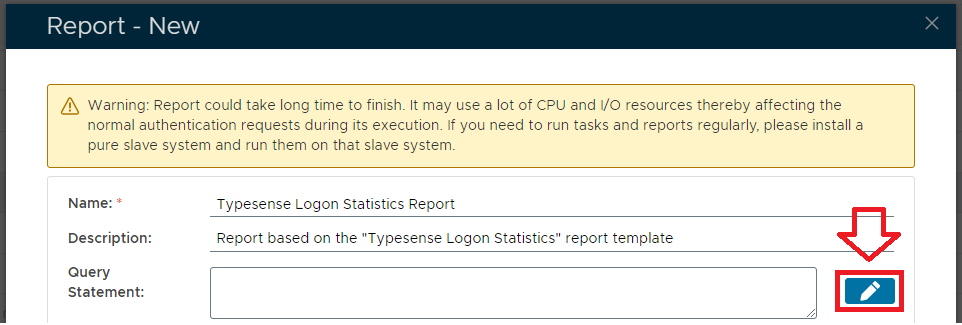
A new window now opens titled "Condition Builder";
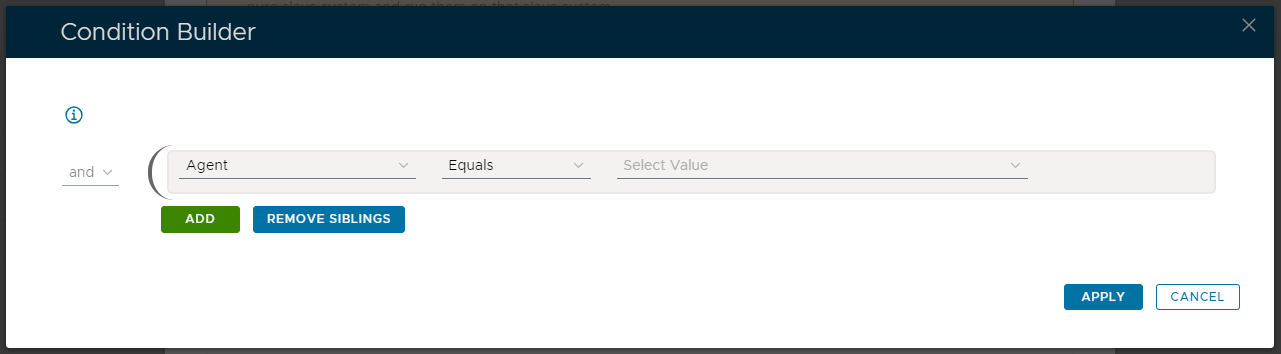
For this report we want to search for all users within the domain "spt.deepnetid.com" so we add the following filter;

We don't need any additional conditions so we click to build the condition, and the Query Statement parameter is updated;

After the report has been saved and run, we will find the TypeSense statistics for all users that are members of the specified domain;
