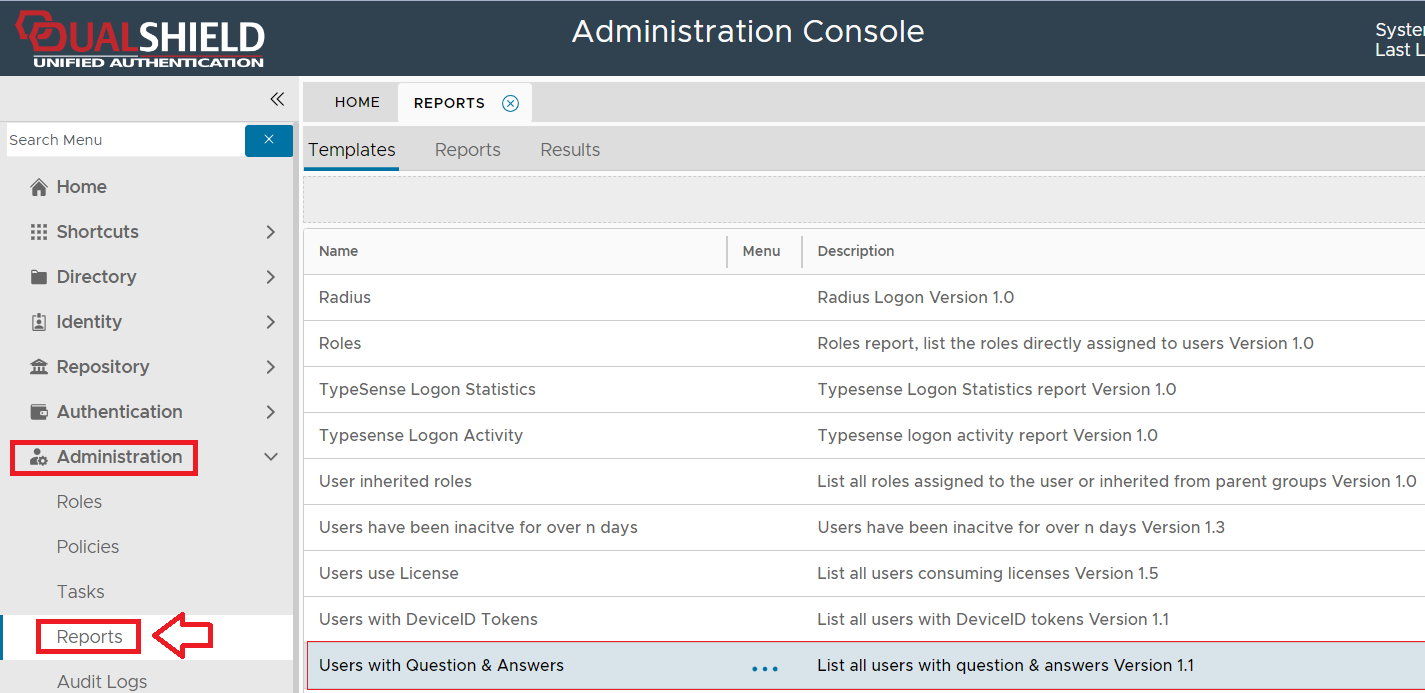
The purpose of the "Users without Question & Answers" report template is to allow the administrator to create reports that lists all users that have question and answers details submitted.
The report can be found by navigating to "Administration | Reports", then scrolling down to the report "Users with Question & Answers";
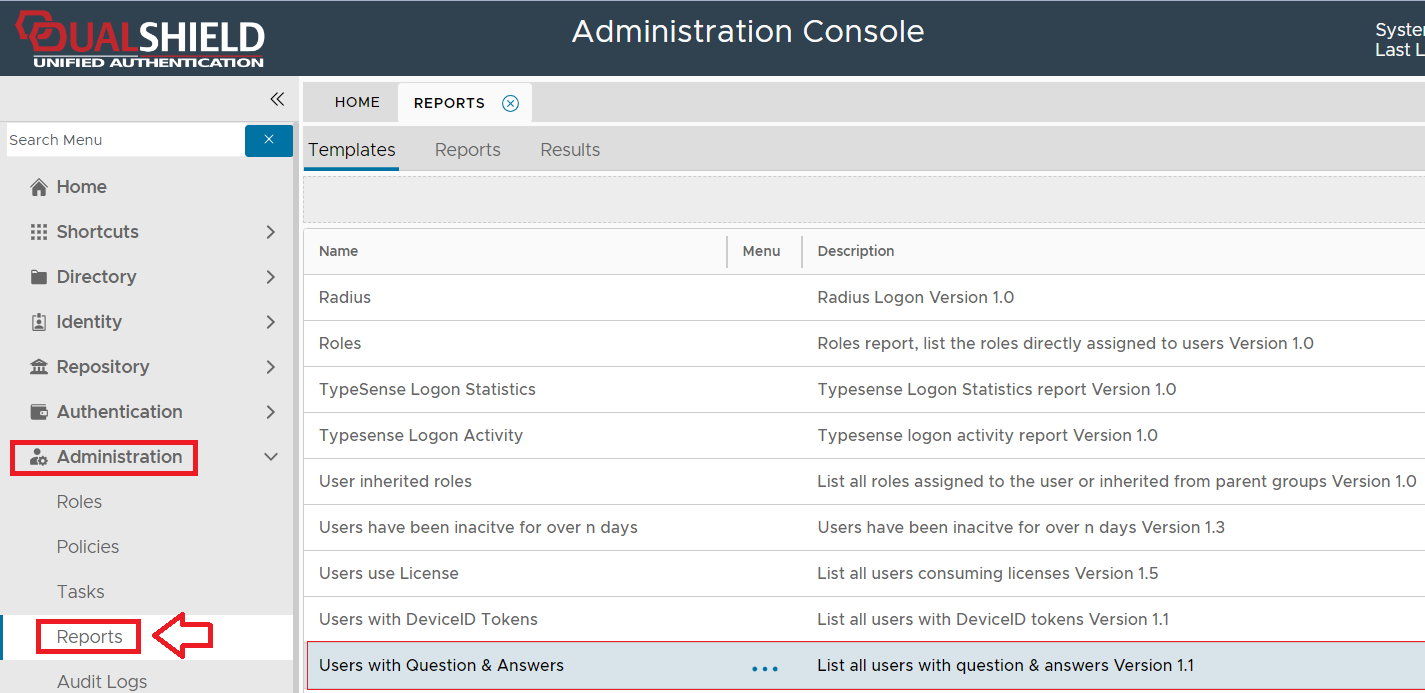
To create a report to identify how the user licenses are being consumed you will need to use the context menu option "Create" for the report template "Users with Question & Answers" (highlighted template above).
If no conditions are specified, then the report will list users that have supplied question and answer details, but additional conditions can be added that filter which records are included in the report.
Condition filters are added using the "Condition Builder" tool that is used to construct the Query Statement and is employed using the ![]() icon.
icon.
Filters may be applied based on any of the following fields;;
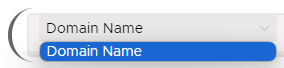
Whilst the report can be run manually from the management console, it is possible you might want to schedule the report to run a specific times automatically.
This can be achieved by use the report scheduling option;
The default layout and contents of the report can be customised using the  button.
button.
The purpose of the configuration feature is to specify which of the available field are to be listed in the report columns.
In the following table the items listed as included are listed in the report columns, whilst the optional items are not included in the report;
| Included | Optional |
|---|---|
| Domain | Unit |
| Login Name | |
| First Name | Status |
| Last Name | Description |
| Tokens | Fail Count |
| Q&As | Last Change Password |
| Last Login |
The newly created report will now be listed in the "Reports" tab (listed under the name that you gave your report, and should be at the end of the list).
In the following example report we will create a report that will search for users with questions and answer submissions who are members of the domain "spt.deepnetid.com".
|
After the report has been saved and run, we produce a report that shows all users that are members of the specified domain that have Question and Answer submissions;
