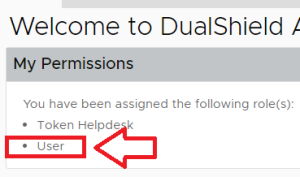
The purpose of the "User inherited roles" report template is to allow the administrator to create reports that produce a list of users that inherit the role "User".
As an example, any user logging in to the management console with an inherited "User" role will see a message indicating that the role has been assigned to them when the log on to the console (despite this role not showing when you examine the roles assigned to the user);
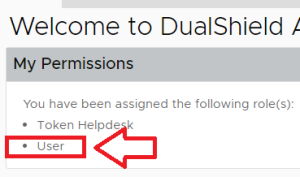
The report can be used to confirms which users are automatically given this role and can be found by navigating to "Administration | Reports", then scrolling down to the report "User inherited roles";
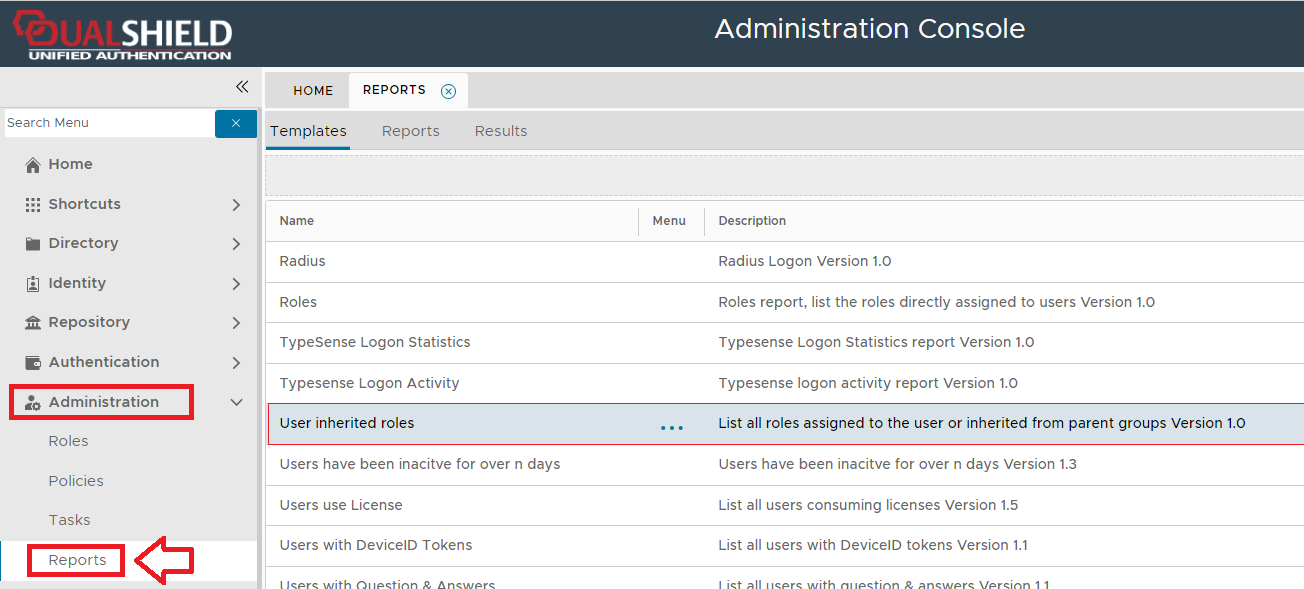
To create a report that list all roles assigned to your users you will need to use the context menu option "Create" for the report template "User inherited roles" (highlighted template above).
If no conditions are specified, then the report will list all users that inherit this role will be listed, but additional conditions can be added that filter which records are included in the report.
Condition filters are added using the "Condition Builder" tool that is used to construct the Query Statement and is employed using the ![]() icon.
icon.
Filters may be applied based on any of the following fields;
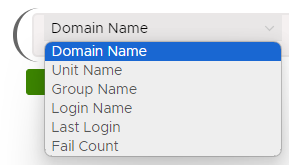
Whilst the report can be run manually from the management console, it is possible you might want to schedule the report to run a specific times automatically.
This can be achieved by use the report scheduling option;
The default layout and contents of the report can be customised using the  button.
button.
The purpose of the configuration feature is to specify which of the available field are to be listed in the report columns.
In the following table the items listed as included are listed in the report columns, whilst the optional items are not included in the report;
| Included | Optional |
|---|---|
| Domain | Unit |
| Login Name | |
| First Name | Mobile |
| Last Name | Telephone |
| Tokens | |
| Role | Status |
| Role Description | Description |
| Fail Count | |
| Last Charge Password | |
| Last Login |
The newly created report will now be listed in the "Reports" tab (listed under the name that you gave your report, and should be at the end of the list).
In the following example report we will create a report that will list all users that inherit the role "USER" who are in the domain "spt.deepnetsecurity.com".
|
After the report has been saved and run, we will find all users in the specified domain that inherit the role "User".
