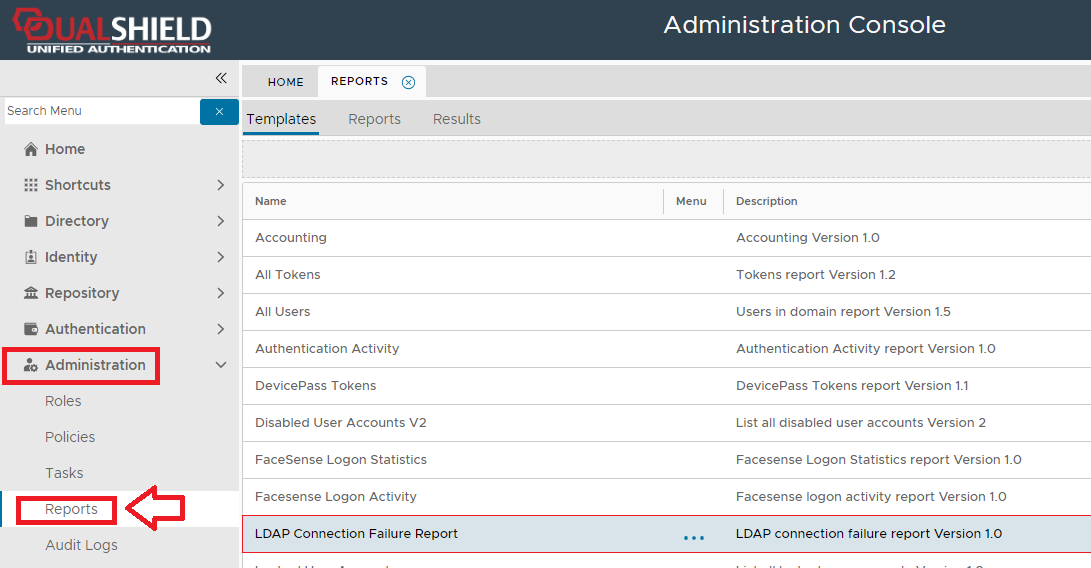
The purpose of the "LDAP Connection Failures" report template is to allow the administrator to create reports that lists all LDAP connection failures based upon on a specified date.
The report can be found by navigating to "Administration | Reports", then scrolling down to the task "LDAP Connection Failure Report";
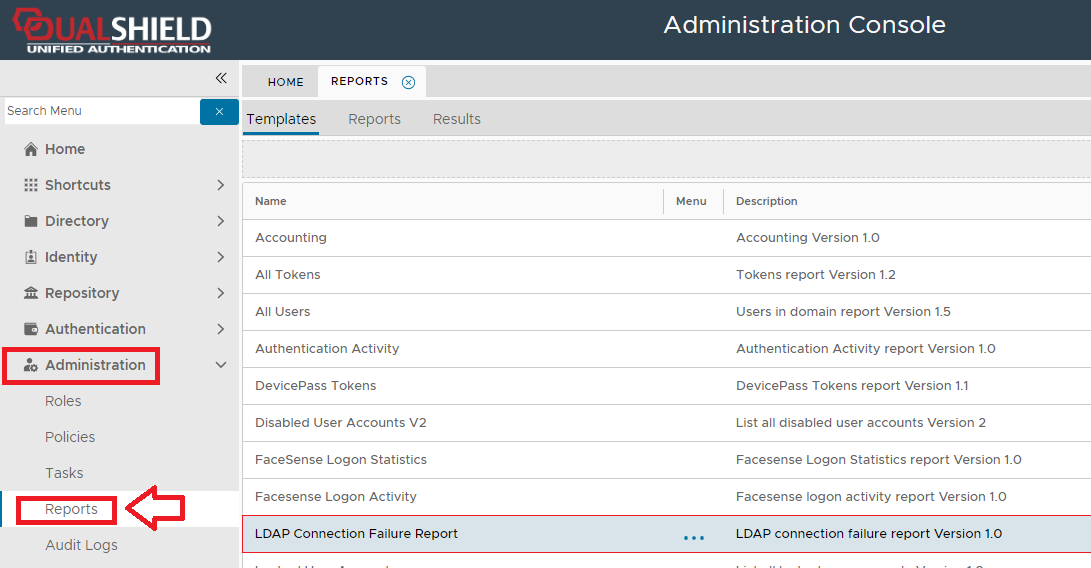
The purpose of the configuration feature is to specify which of the available field are to be listed in the report columns.
In the following table the items listed as included are listed in the report columns, whilst the optional items are not included in the report;
| Included | Optional |
|---|---|
| ID | Error Code |
| Event Code | |
| Description | |
| Timestamp |
To create a report based on LDAP connection failures you will need to use the context menu option "Create" for the report template "LDAP Connection Failure Report" (highlighted template above).
If no conditions are specified, then the report will list details of all LDAP connection failures, but additional conditions can be added that filter which records are included in the report.
Condition filters are added using the "Condition Builder" tool that is used to construct the Query Statement and is employed using the ![]() icon.
icon.
Filters may be applied based on any of the following fields;
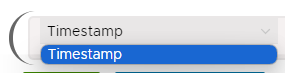
Whilst the report can be run manually from the management console, it is possible you might want to schedule the report to run a specific times automatically.
This can be achieved by use the report scheduling option;
The default layout and contents of the report can be customised using the  button.
button.
The purpose of the configuration feature is to specify which of the available field are to be listed in the report columns.
In the following table the items listed as included are listed in the report columns, whilst the optional items are not included in the report;
The newly created report will now be listed in the "Reports" tab (listed under the name that you gave your report, and should be at the end of the list).
In the following example we will create a report that will search for connection failures before 08/01/2023.
|
After the report has been saved and run, we will find that the exported report shows all LDAP connection failures after the specified date.