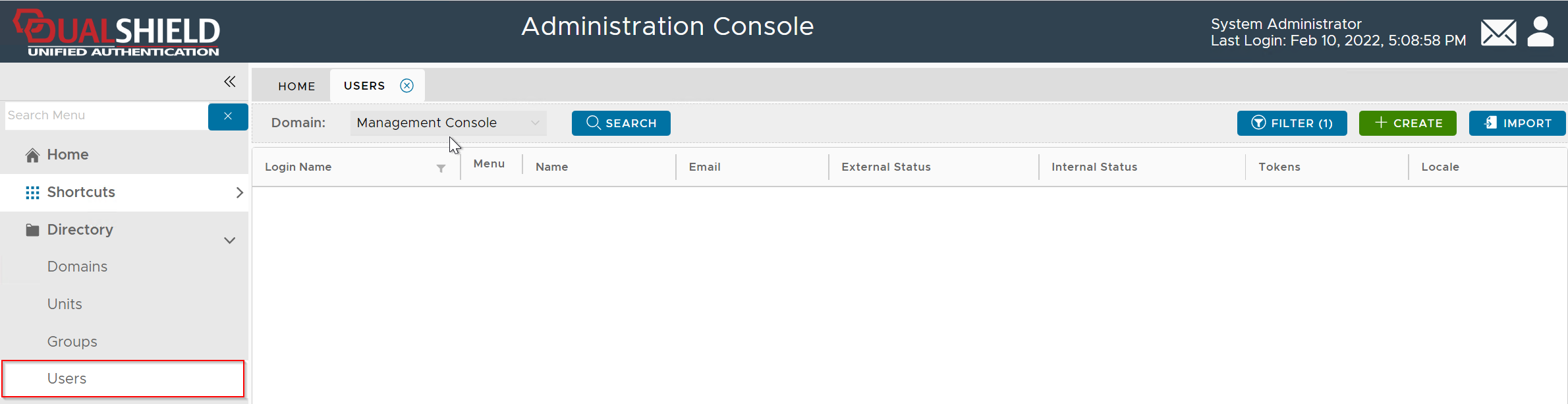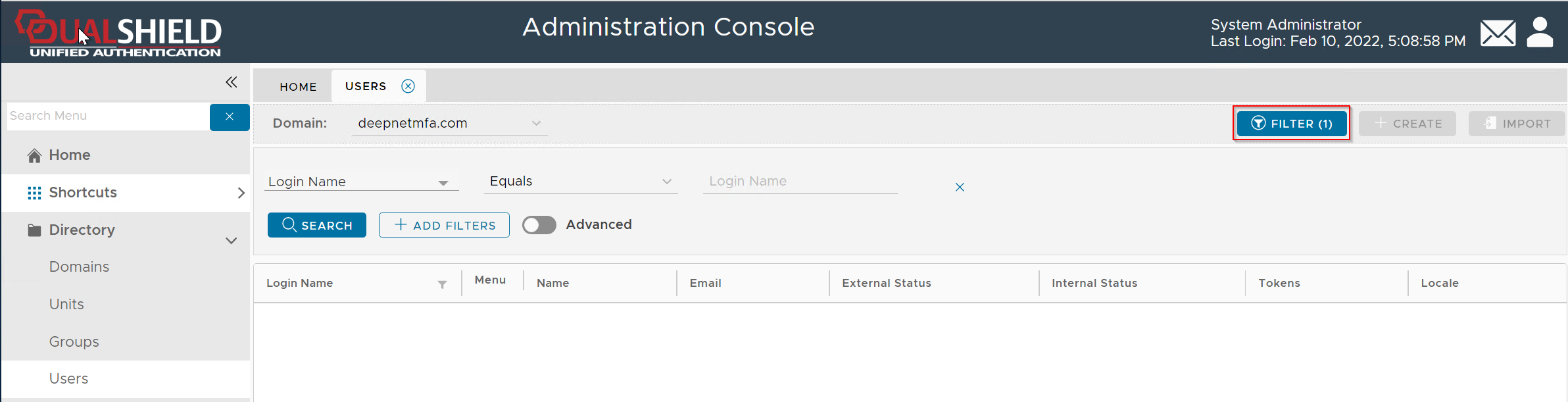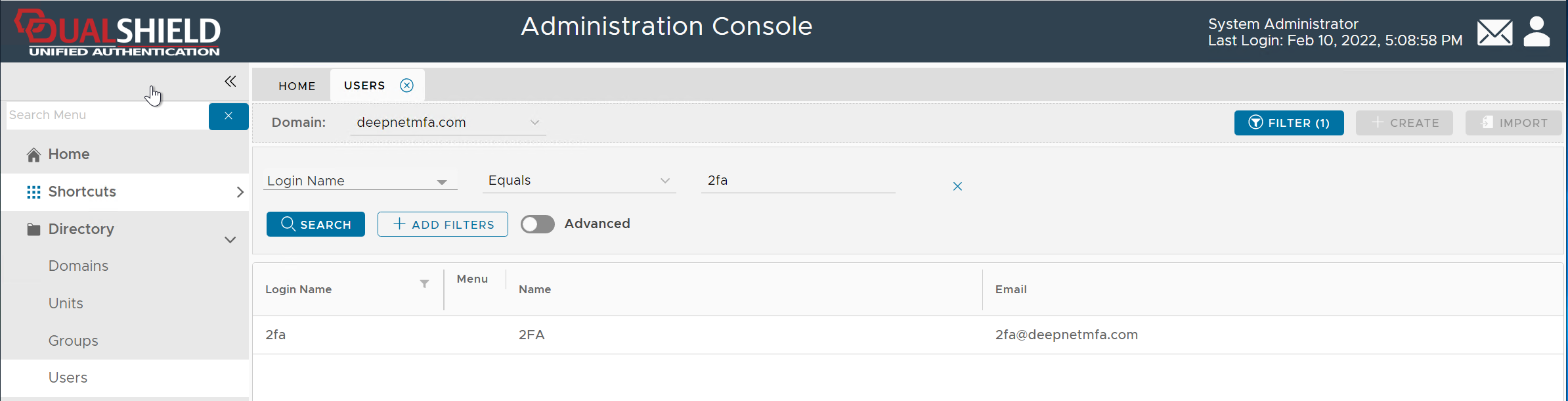To assign roles to a user, follow the steps below
First, find the user account in the user's directory
In the DualShield Admin Console, navigate to "
Directory | Users"
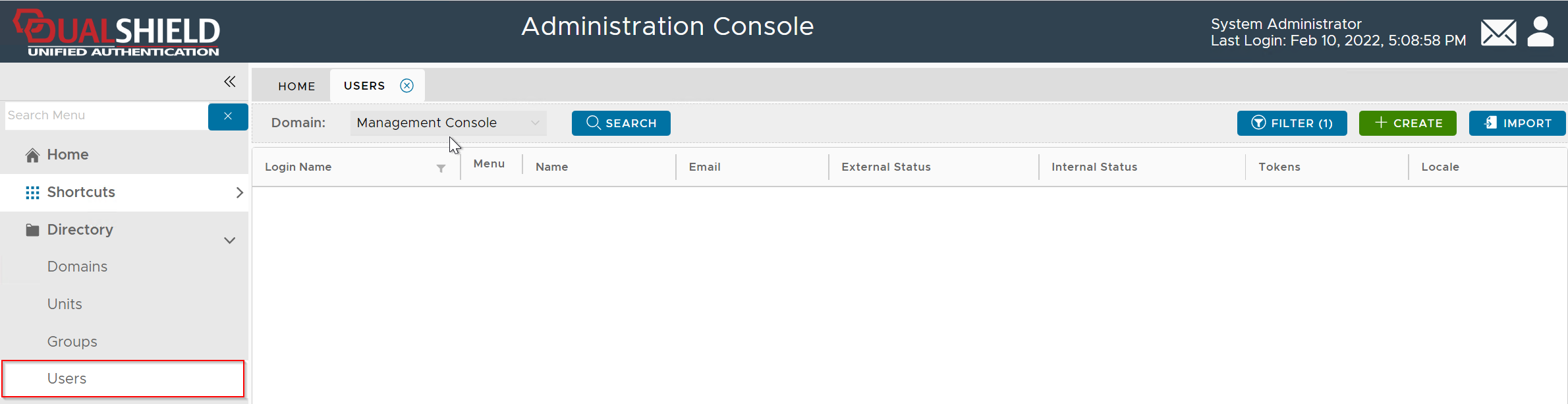
In the Domain list, select the domain that you want to work on, e.g. DeepnetMFA.com
If you click the "Search" button, it will list all users in the entire directory up to the query limit.
To narrow down your search, click the "Filter" button
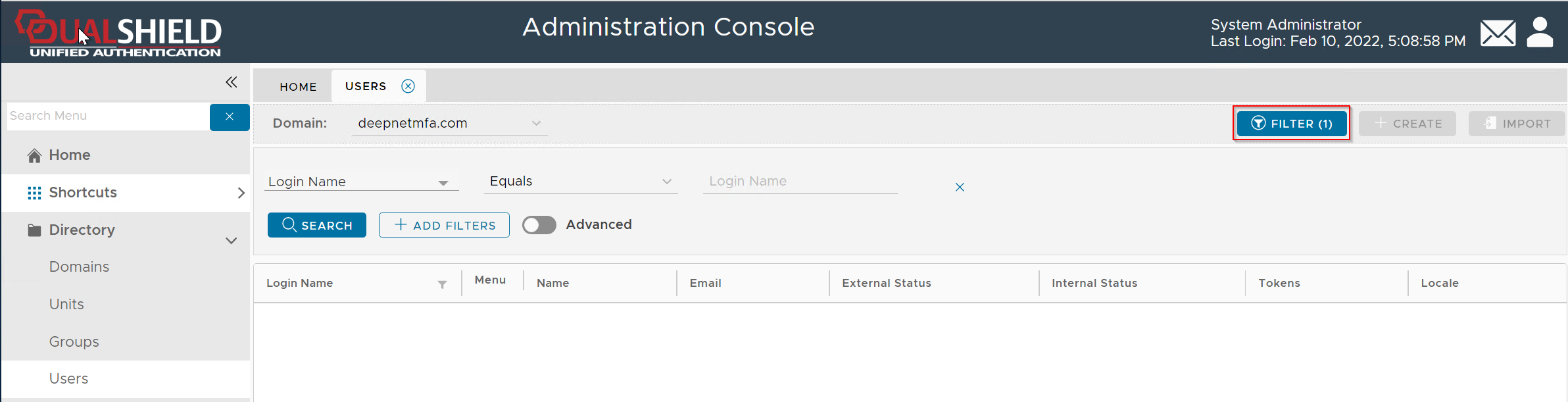
Enter the user's login name, e.g. 2FA, then click the "Search" button (You can change the search filter or add more filters)
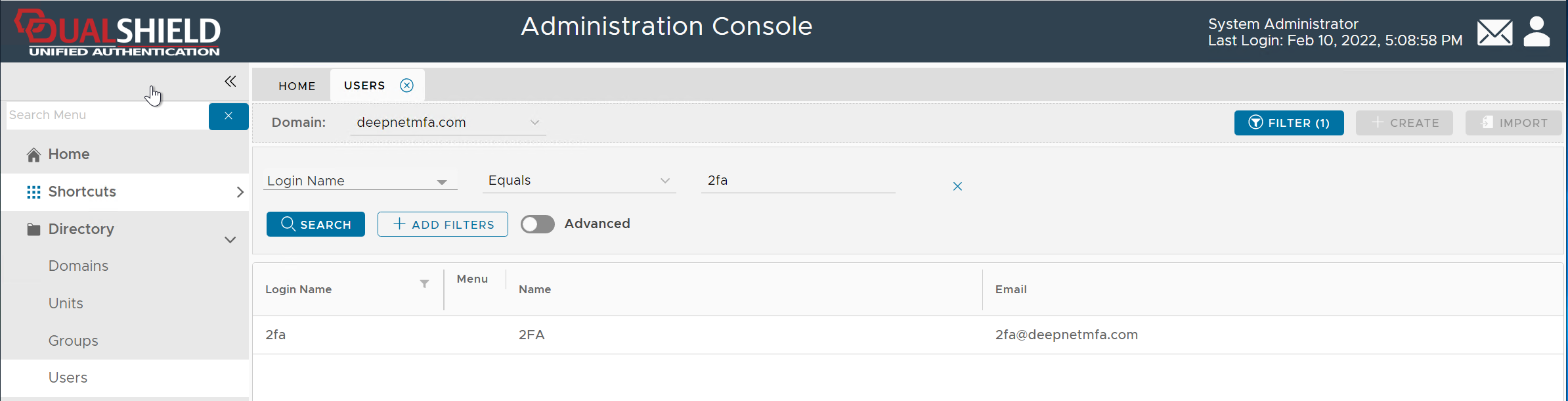

Click the context menu "..." of the user, e.g. Administrator

Select "Roles" from the context menu

Select the roles that you want to assign to the user, e.g. System Administrator

Click Save