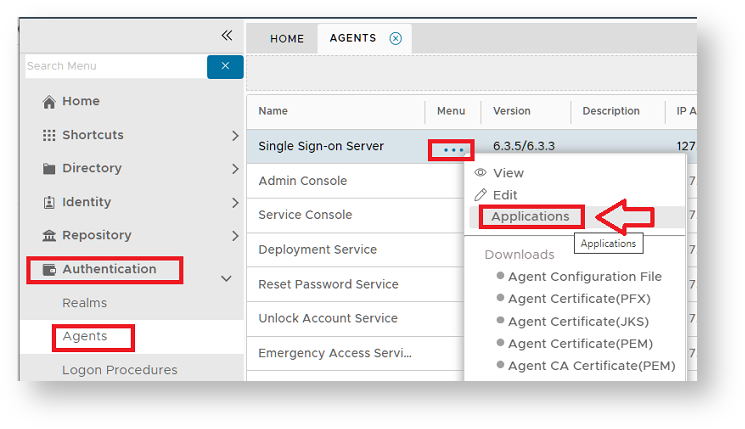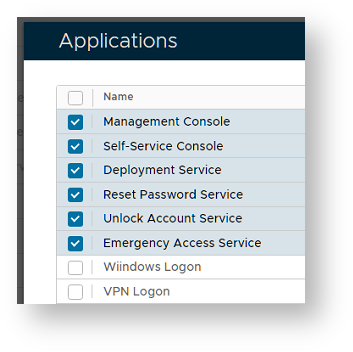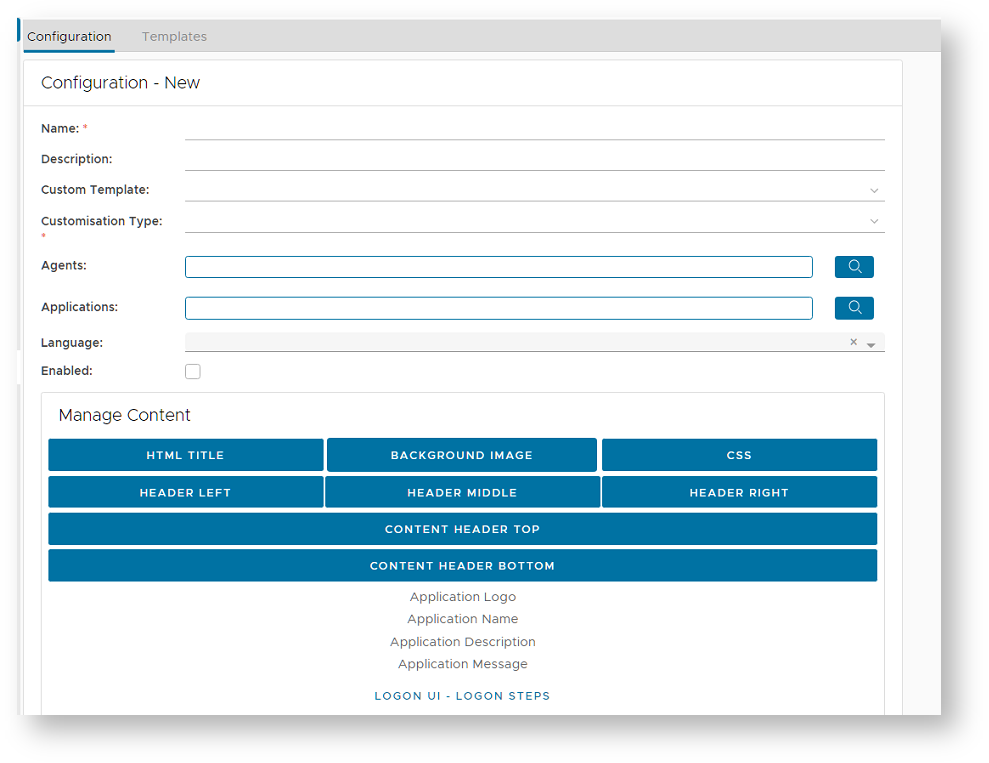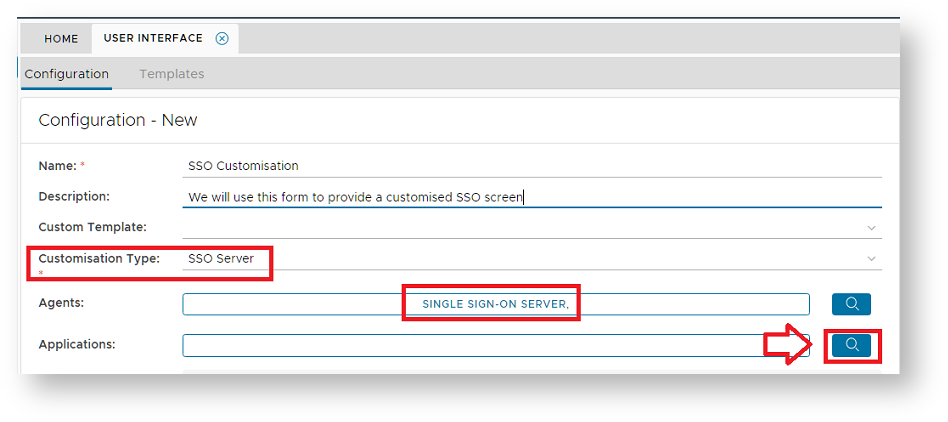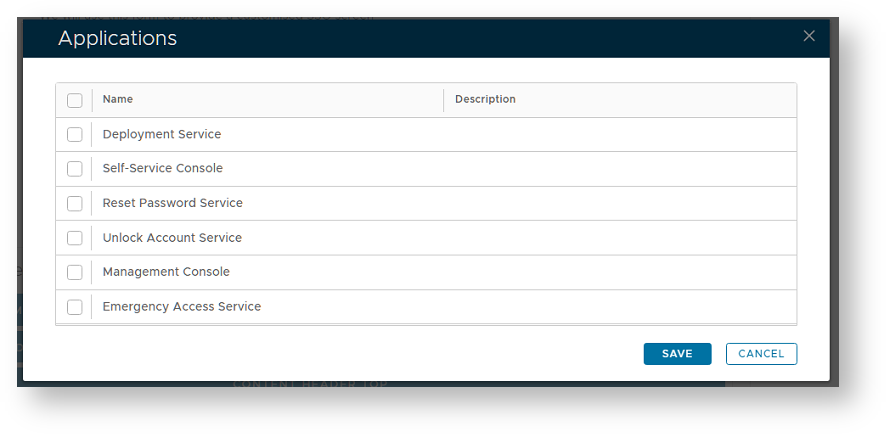Assigning Applications to the SSO Agent
In order for you to customise the screen that is shown when users authenticate (the SSO logon screen) you will first need to ensure that the SSO agent has been assigned to the applications that will be customised.
From the management console navigate to "Authentication | Agents", left click on the context menu of the agent "Single Sign-on Server", then select "Applications";
A new window will open titled "Applications" that will list all application assigned to the agent "Single Sign-On Server";
Creating a Customisation for the SSO Logon Screen
Before the UI of an application can be customised you will need to ensure that the application has been selected in this list. In the example above the selected applications will all be available for customisation.
To create a new customisation of a user interface navigate to "Customisation | User Interface", then click on the "CREATE" button.
A new window will now open titled "Configuration - New" that can be used to customise the user experience for a selected application;
To produce a customisation for the SSO logon screen select Customisation Type "SSO Server" and Agent "SINGLE SIGN-ON SERVER";
At this point you will need to specify which applications will use this customisation.
Click on the magnifying glass (Red arrow above), and a window will open titled "Applications" listing all applications that have been assigned to the agent "Single Sign-On Server";
Select the applications that you want customised then click "SAVE".
The selected applications will now be added to your customisation.
You will now need to supply the actual customisations that are to be applied to the logon screen then enable the customisation by clicking on the "Enabled" checkbox, then clicking on the "SAVE" button.